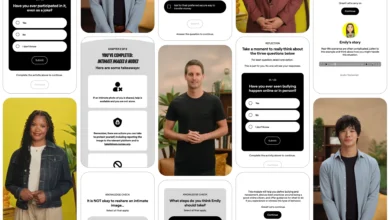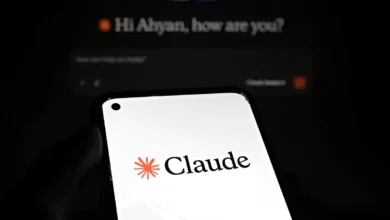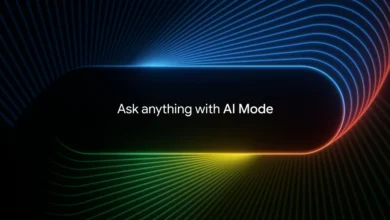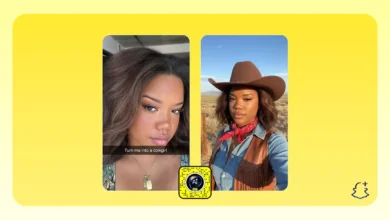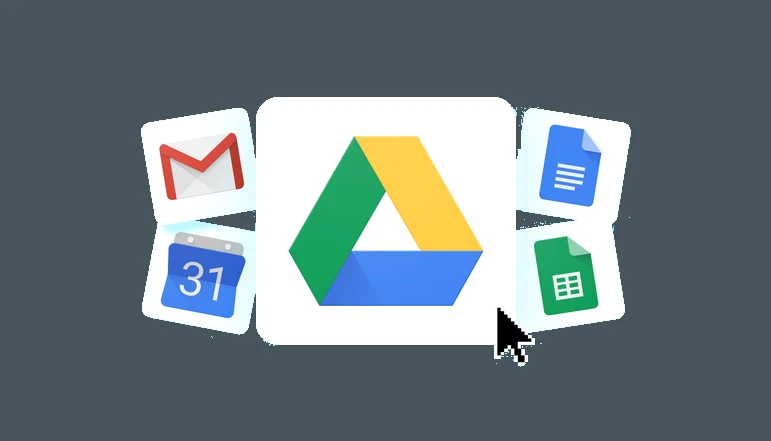
What is Google Drive? Today, people all over the world take advantage of free services. But there are some Google services that people know about but don’t know how to use properly. One of them is Google Drive.
Google Drive is a Google service in which users’ data is stored in cloud-based storage. Any file that a user stores in Google Drive is stored by Google. If you have one Gmail ID, a smartphone, or a Computer, you can use Google Drive.
If you want to know about Google Drive, Google Drive of Properties, Google Drive, how to use it, and all other related information, read this article until the end. In this article, we will give you all the information related to Google Drive.
So let’s start without wasting time to know more about this article. What is Google Drive? in detail.
What is Google Drive?
Google company has a cloud storage service, i.e., a cloud backup facility, in which users can save any file. It is a free Google service launched by Google on April 24, 2012. Today, more than 1 billion users are using Google Drive.
You get 15 GB of storage in Google Drive, where you can store any type of file, such as text, image, audio, video, etc. You can also download these files if needed.
It also gives you access to a suite of free applications in Google Drive, through which you can create various tasks, such as documents, sheets, slides, forms, sites, Google map drawings, etc.
But remember one thing: You need a Google account to use Google Drive, so you must create your Gmail ID first. After creating a Gmail ID, you can use Google Drive on any device.
Overall, Google Drive provides its users with online storage to store their files, and users can reduce the load on their storage devices by storing their files in Google Drive.
Features of Google Drive
More than one feature is available on Google Drive, but here, we will learn about some of its unique features.
- With Google Drive, you can store any file, such as photos, audio, videos, etc.
- Files stored in Google Drive are secure. Every file stored here is encrypted using SSL, and Google’s security is very high.
- Even if your mobile or computer gets damaged or lost somewhere, your files stored in Google Drive are safe.
- In Google Drive, you get 15 GB of free space, which is plenty for an average user.
- You can also use Google Drive offline.
- Google Drive has some inbuilt apps, such as Google Docs, Google Sheets, Google Slides, and Google Forms. All these make your work easier.
- If you want, you can share the file saved in Google Drive with other people, invite them to comment on it, and edit the selected file.
- You can access Google Drive on any device using your Google Account username and password.
- You can use Google Drive for free.
- You can create a new folder on Google Drive and upload any image, file, document, video, etc.
Google Drive Storage Plan
If you need more than 15 GB of storage, you can buy a paid plan of Google Drive, following are some of the paid plans of Google Drive.
| Plan | Basic | standard | Premium |
|---|---|---|---|
| Storage | 100 GB | 200 GB | 2 TB |
| Price | 130 RS/month and 1300RS/year | 210Rs/month and 2100RS/year | 650RS/month and 6500RD/year |
Google Drive Plan
How to use Google Drive
To use Google Drive, you need to create your Google account first. Only after that can you access the services of Google Drive and all the services provided by Google.
When you create a Google Account, you can easily access Google Drive on both computers and mobile phones.
How to use Google Drive on a PC
Follow the steps below to use Google Drive on a computer.
- First, you open the Chrome browser. And sign into it with your Google account.
- On the top right you will see the Google app icon, click on it. (see image below)
- After scrolling the Google app a bit, you will find the Google Drive option. Click on it to open Google Drive.
Now you can easily use Google Drive on a computer. Also, let us know how you will complete various tasks with Google Drive.
How to Upload Files from Computer to Google Drive
- Click the New button at the top left to upload a file from your computer to Google Drive.
- Click on the file upload option here.
- Select the file you want to upload to your computer.
Finally, the upload process will be completed according to the file size. If the file size is large, uploading may take some time. Once the file is saved in Google Drive, you don’t have to worry about deleting it; even if your computer crashes, it will be saved.
How to Delete Files from Google Drive on a Computer
Just as it is easy to upload a file to Google Drive, it is also easy to delete a file from Google Drive. Follow the steps below to delete a file from Google Drive on a computer.
- First, right-click on the file you want to delete.
- Below, you will find the Remove option; you can delete this file by clicking Remove. However, this file has not yet been permanently deleted.
- To delete a file permanently, go to the Trans section and select the file from here to delete it permanently.
In this way, you can delete any file on the computer through Google Drive.
Right-clicking on the uploaded file in Google Drive allows you to share, rename, move, copy, or download it.
How to use Google Drive on mobile
If you are an Android user, your smartphone will already have the Google Drive application available to use; if you are not an Android user, you can download the Google Drive application from your device’s app store, and you’re To access the Google account, you can sign in through this.
Also, through mobile, you can upload, delete, download, copy, share, move, rename, etc., files in Google Drive. You can perform these various tasks as follows.
How to Upload Files from Mobile to Google Drive
- To upload files to Google Drive via mobile, first, open the Google Drive application.
- After that, click on the + icon here.
- Now you have to click on the upload option.
- Then select the file you want to store in Google Drive.
- Finally, the upload process will be completed according to your file size.
Through this process, you can easily upload any file to Google Drive via mobile.
How to delete files in Google Drive from mobile
- Click the 3 dots next to the file you want to delete from Google Drive.
- After that, there will be a Remove option below. After clicking on it, the file will be removed from your Google Drive list.
- To permanently remove it, go to the section under Trans, select the file, and delete it forever.
This way, you can delete any file from Google Drive on your mobile device.
You can also rename, download, copy, share, etc., by clicking the 3 dot icon next to the file.
What files can I create in Google Drive?
Google Drive gives you access to tools that allow you to create multiple types of files. Some of which we have told you about here.
1 – Google Docs, Google Docs is used to create text documents. It works like Microsoft Word.
2—Google Sheets Google Sheets works like Microsoft Excel in that you can store information systematically in rows and columns.
3 – Google Slides is used to create slides, similar to PowerPoint.
4 – Google Forms You can use it to collect data.
5 – Google Drawings – You can create simple vector graphics or diagrams using it.
6 – Google Site You can create a website using Google Sites.
FAQ: What is Google Drive?
When was Google Drive created?
Google launched Google Drive on April 24, 2012.
How does Google Drive work?
Google Drive is cloud-based storage that allows users to store their files online.
What is Google Drive Backup?
Google Drive acts as backup storage since you can store your files online. Many people say that I have backed up my files in Google Drive.
How to Find Google Drive Password
Google Drive is created on your Gmail ID so that you can access Google Drive with your Gmail ID password.
How secure is Google Drive?
Storing your files in Google Drive is completely safe and secure. Every file is encrypted via SSL, and Google’s security is very advanced.
Last Words: What is Google Drive?
In today’s post, we explained What Google Drive is and how to use it. This article also provides complete information about Google Drive. We hope you liked this article. Please share it with your friends on social media.
And if you have any queries regarding google drive then you can tell me in below comment box. We will try to answer your questions as soon as possible.