
- Text prediction is enabled by default in Outlook and can interrupt your natural writing style.
- You can disable the feature via the View Settings > Smart Suggestions in New Outlook.
- On the classic Outlook app, go to File > Options > Mail and untick the prediction option.
- The setting applies globally across all emails, not customizable per email or by phrase.
- The feature is not available or toggleable in the mobile app at this time.
We have all experienced it: you are composing an important email in Outlook, and the system goes and inserts the most irrelevant or awkward suggestions. Although text predictions are a time-saving feature, they usually disrupt your writing process, especially when they do not match the tone or meaning.
Outlook provides the option to disable this feature. To disable text prediction on Outlook, follow these steps to update your Outlook interface or use the classic version.
What is text prediction in Outlook?
Outlook predicts what you type on the keyboard and suggests future words and phrases so that you can write your emails faster. Although this becomes useful in informal situations, it is not only stressful but also obtrusive in official or business emails where tone, outline, and clarity hold the utmost value.
Outlook by default allows this feature in both web and desktop versions, although you can easily turn it off.
How to Turn Off Text Prediction on New Outlook
If you are in the new interface of Outlook (available via browser or the new app layout), here is what you need to do:
- Log in to your Outlook account.
- Click on “View” in the top-left ribbon.
(Otherwise, you can click the Settings icon.) - Select “View Settings.”
- Go to the “Email” section.
- Click on “Smart Suggestions.”
- Uncheck the box next to “Suggest words or phrases as I type”.
- Click “Save” to apply the changes.
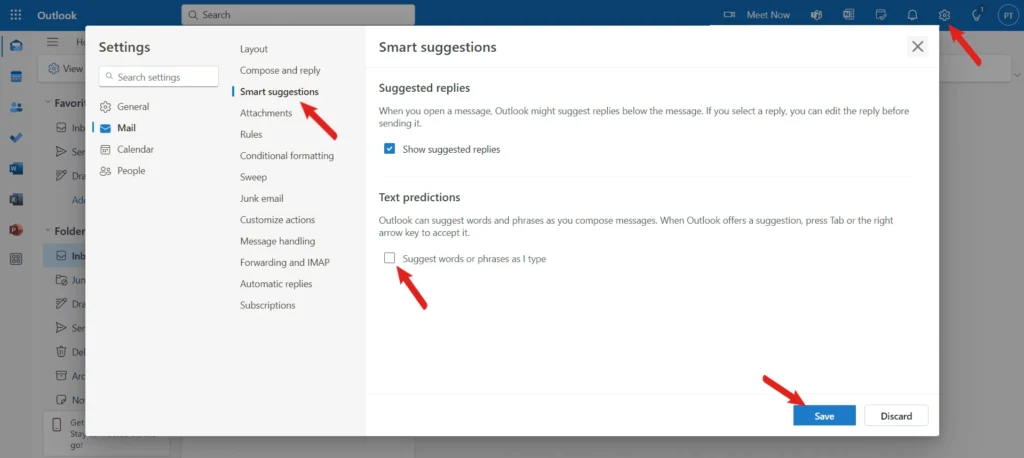
Now you have disabled predictive text, in your future emails, there will no longer be Outlook’s auto suggestions.
How to Turn Off Text Prediction on Old Outlook
If you are using the classic Outlook desktop app, here is what you need to do:
- Open Outlook.
- Click on the “File” tab in the top-left corner.
- Scroll to the bottom and select “Options.”
- In the left-hand menu, click “Mail.”
- Scroll down to the “Compose messages” section.
- Uncheck the box “Show text predictions while typing.”
- Click “OK” to save your settings.
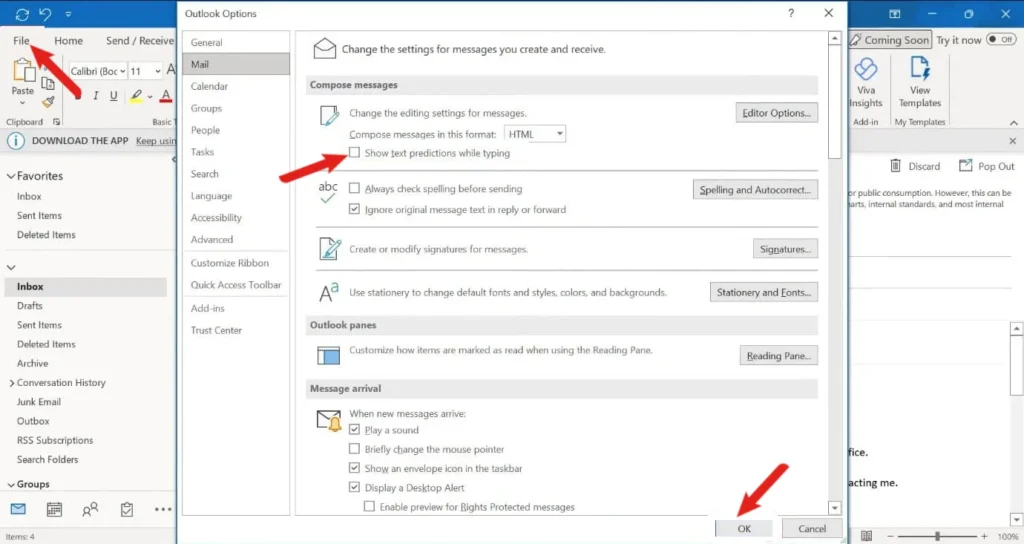
You are now provided with a suggestion-free Outlook experience.
Why can I not find Text Prediction option in Outlook?
If you cannot find any text prediction toggle, the following are the possible causes:
- You are using the Outlook mobile app, which currently does not allow you to enable or disable this option.
- You are on the web app version of Outlook (not the full desktop client or the New Outlook), and the feature is not yet available in your region.
In these cases, wait until an update is available in the future and upgrade to the desktop version.
FAQs about Outlook Text Prediction
Can I use a keyboard shortcut to disable text prediction in Outlook?
No, Outlook does not have any keyboard shortcuts that you can use to enable or disable this feature. It must be done manually using the settings menu.
Can I customize suggested phrases in Outlook?
Unfortunately, no. Text prediction is an AI-based capability that can not be adjusted or trained according to your writing style and habits, but only activated or deactivated.
Can I turn it off for only specific emails?
No. After being disabled, it will be applied universally to all emails used in Outlook. It cannot provide individual predictions via email.




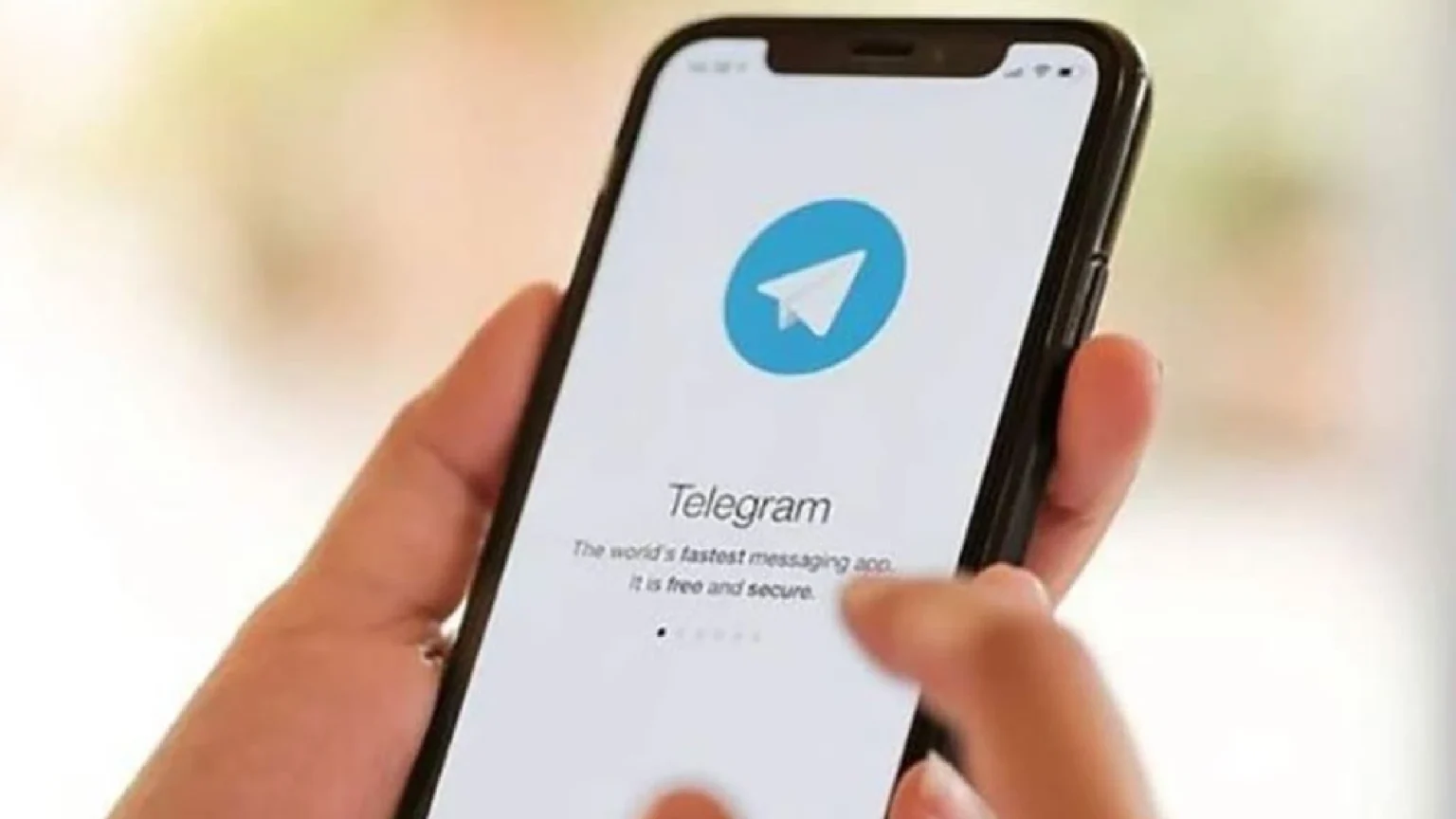
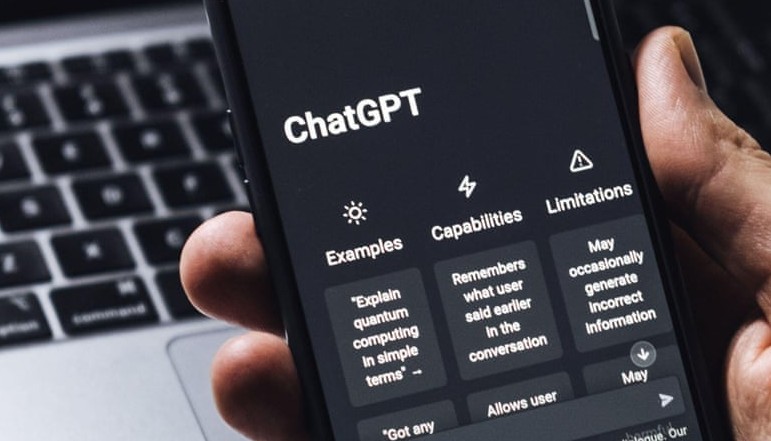





![how to make your tiktok account private]](https://wikitechlibrary.com/wp-content/uploads/2025/09/how-to-make-your-tiktok-account-private-390x220.webp)
