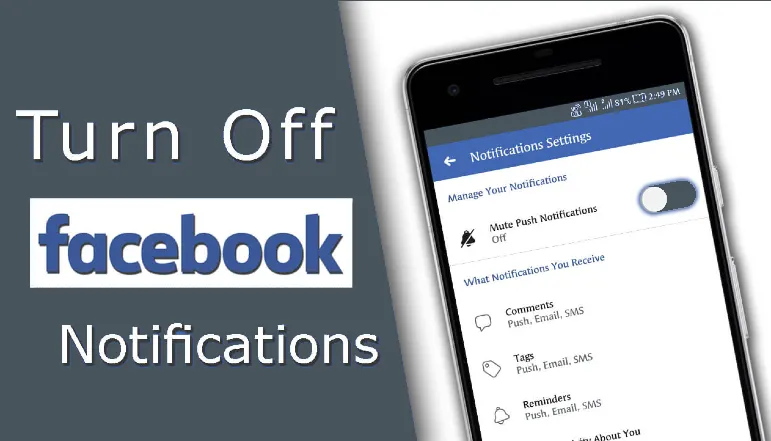
How to turn off Facebook notifications? If you are worried about Facebook notifications and want to know how to turn off Facebook email, SMS, and push notifications, then today’s article is going to be very helpful for you.
If you use Facebook, you know that Facebook keeps sending us notifications when your friend posts something on Facebook or someone shares or tags your post. This is a great feature of Facebook but some Facebook users don’t like it at all because they get distracted and distracted by it.
In such a situation Facebook allows to turn off this notification. So let’s know how to turn off Facebook notifications.
Friends, today through this article I am going to tell you how to turn off Facebook notifications. In this article, I have explained how to turn off Facebook notifications in both the Facebook app and the browser. You can easily turn off Facebook notifications by following the steps mentioned in the article below.
How to turn off Facebook notifications in the Facebook app?
1. First open Facebook app on your mobile.
2. After opening the Facebook app, click on Menu.
3. After that, now you have to come to the bottom of the next page and click on the Settings & Privacy option and select the Settings option.
4. Now on the next page you will see the profile setting option. You click on it.
5. After that click on the Notification Settings option.
5. Now the notification control page will open, tap on the notification you want to turn off and disable it.
6. You will also get the option to turn off email, SMS, and push notifications on this page, turn off the one you want to turn off.
How to Turn Off Facebook Notifications Using a Browser
1. First, you open the Chrome browser.
2. After opening the browser facebook.com Open the link.
3. Now a Facebook login page will open, here you log in to your Facebook account by entering your Facebook username and password.
4. Then click on the right side arrow (menu) and select the Settings option.
5. Now click on the Notification option.
6. After that the notification manage page will open. From here, turn off the one you want to turn off.
Result
Now you must have got the answer to how to turn off Facebook notifications and also know how to turn off Facebook email, SMS, or push notifications. I hope this article has helped you and this article has been helpful to you. If you like this information then you must share this post.
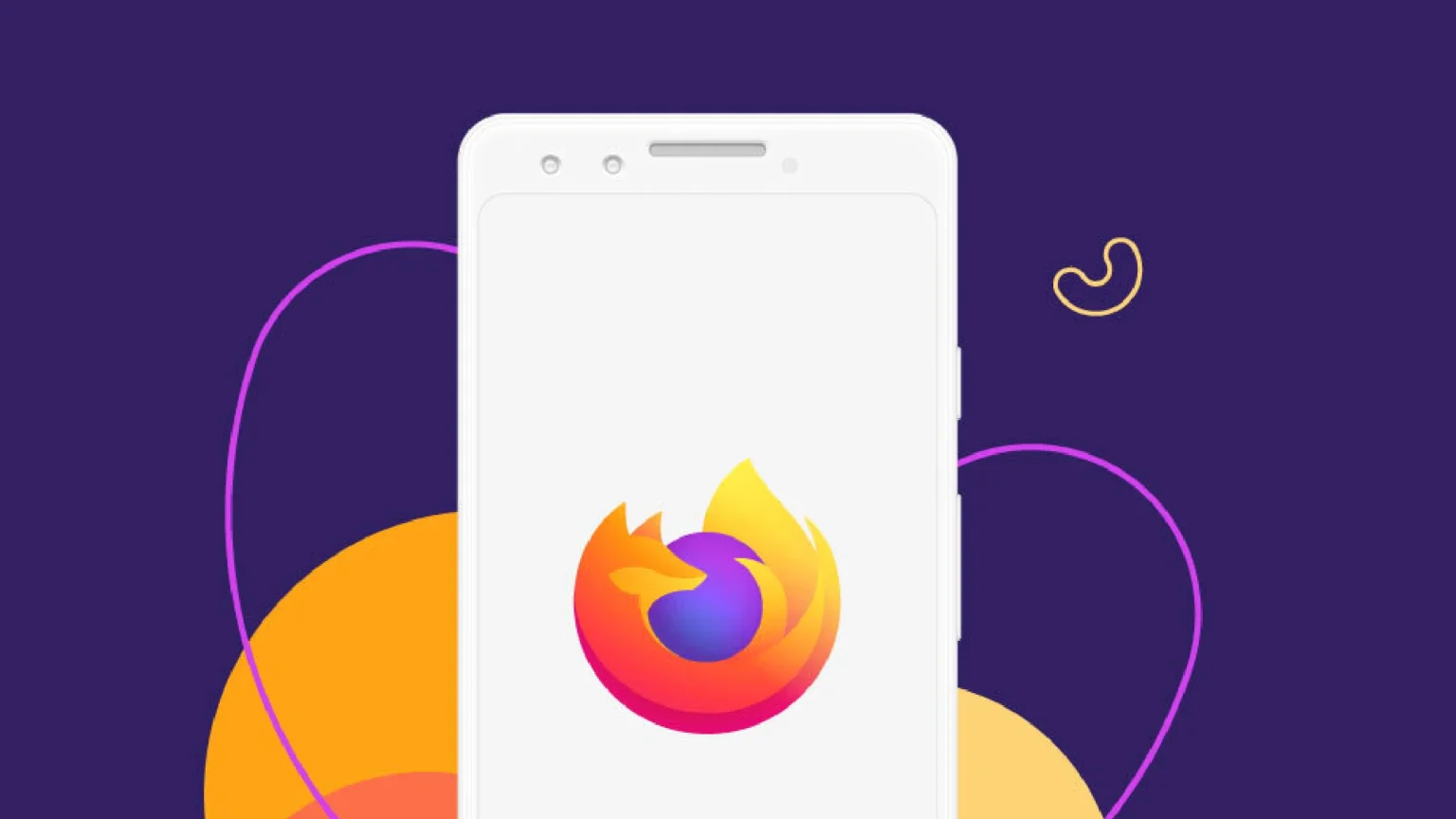









![how to make your tiktok account private]](https://wikitechlibrary.com/wp-content/uploads/2025/09/how-to-make-your-tiktok-account-private-390x220.webp)

