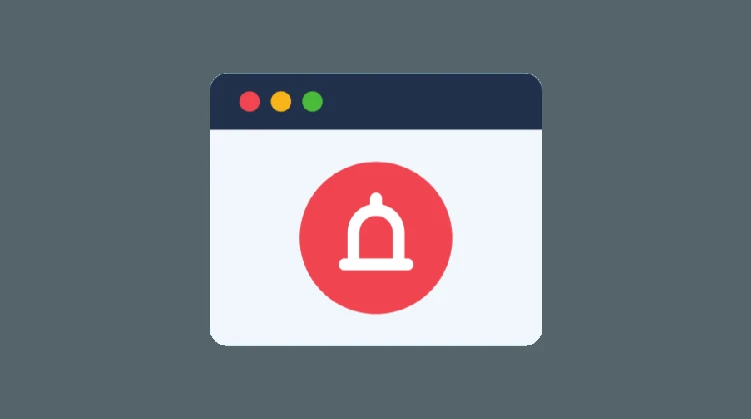
Today through this article I am going to tell you how to turn off Google Chrome browser notifications. If you are bothered by the Google Chrome notification, you can turn it off.
Through Google Chrome Notification, its user keeps sending various links to your mobile through pop-up notifications. When you visit a website for the first time, the website asks you for information. If you accidentally allow it, the Chrome browser starts sending you links via notifications.
Also, when we visit a bad website by mistake and allow the notification by mistake, we get lots of nasty notifications on our mobiles. If you also get useless and dirty notifications on your mobile and you want to turn them off, then today through this article I am going to tell you the easiest way to turn off Google Chrome notifications.
Turn Off Chrome Browser Notifications on Mobile
- First, open the Google Chrome browser on your mobile.
- After opening the browser, click on the 3 dots on the right side.
- Then tap on the Settings option.
- Click on the Notifications option.
- Now on the new page, you turn off the show notification in the site option.
- After that, all the website notifications will be successfully closed in your Chrome browser.
Turn Off Chrome Browser Notifications on PC
If you want to turn off Chrome notifications on your computer or laptop, the method is also very simple. You follow the steps given below
- First, open the Chrome browser on your computer or laptop.
- Click on the 3 dots on the right side and click on Settings ️.
- Then click on the Privacy and Security option on the left side.
- Now click on Site Settings.
- Click on the Notifications option.
- Now click on the 3 dots in front of the website for which you want to stop the notification.
- After that click on Block to turn off the notification forever.
- After that, the notification will close successfully.
Last Words
If you are also bothered by Chrome notifications, you can turn off Chrome notifications in just 2 minutes by following the method mentioned in this article. I hope this article has helped you. If you like this information then you must share this post.
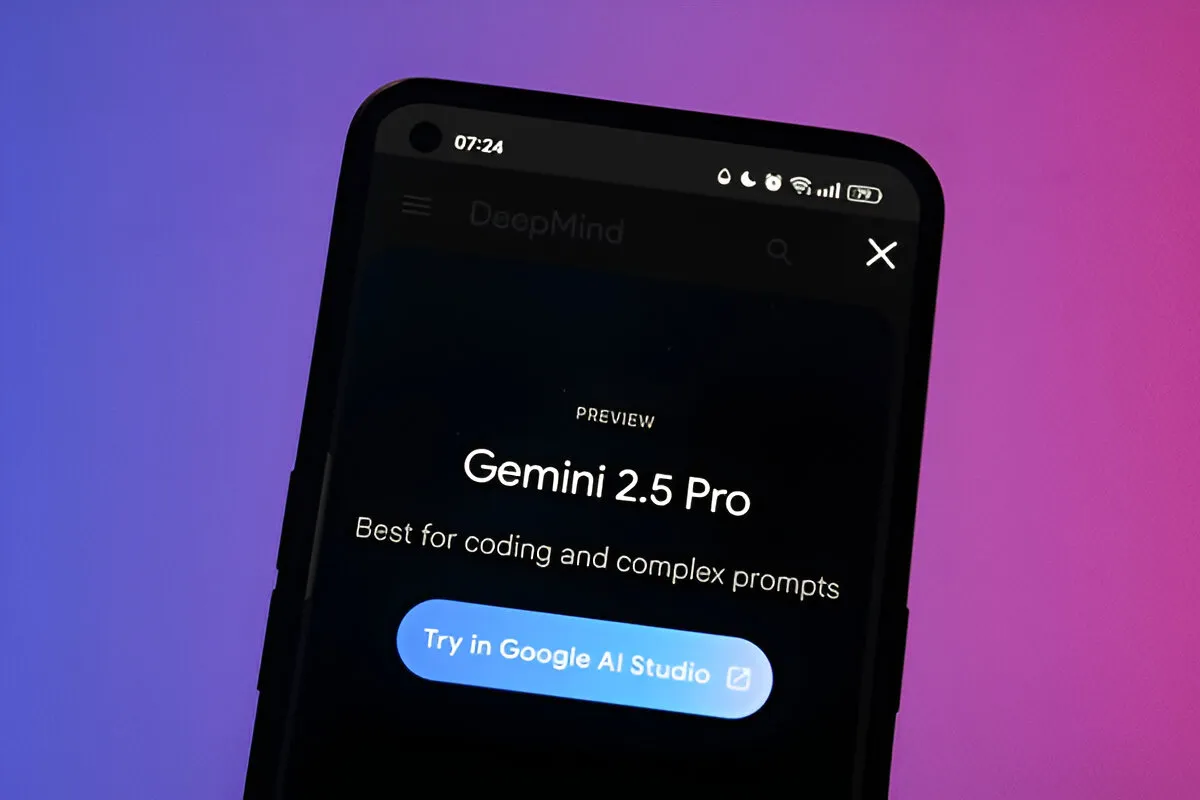
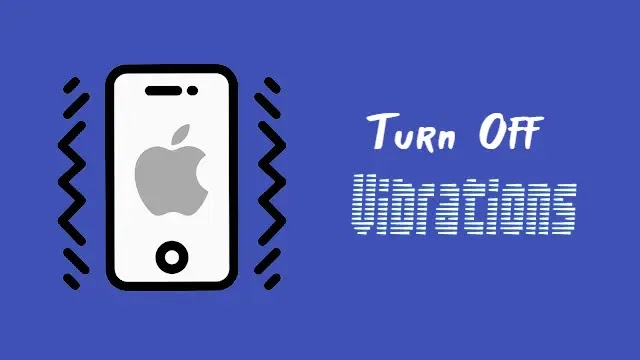

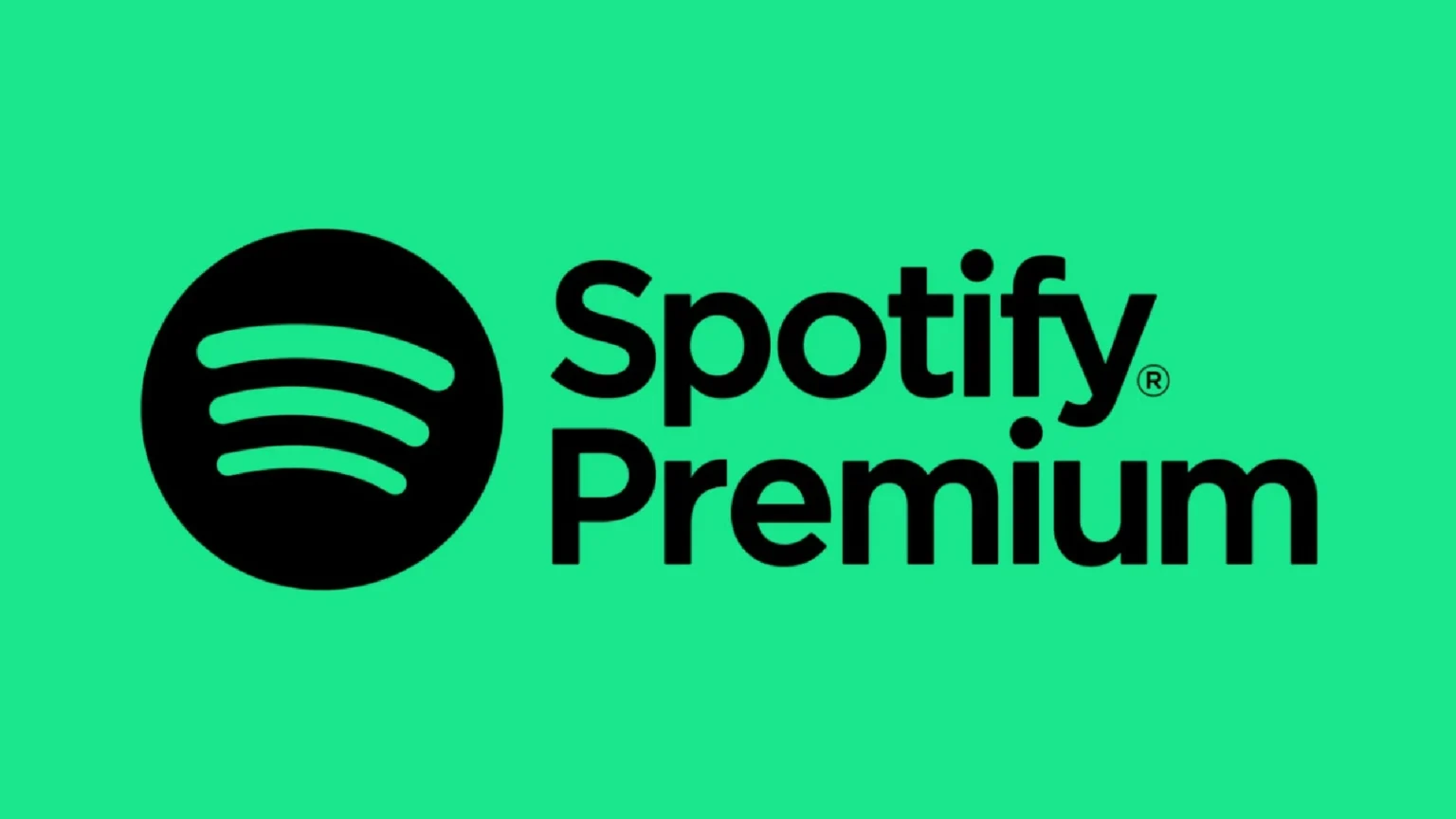

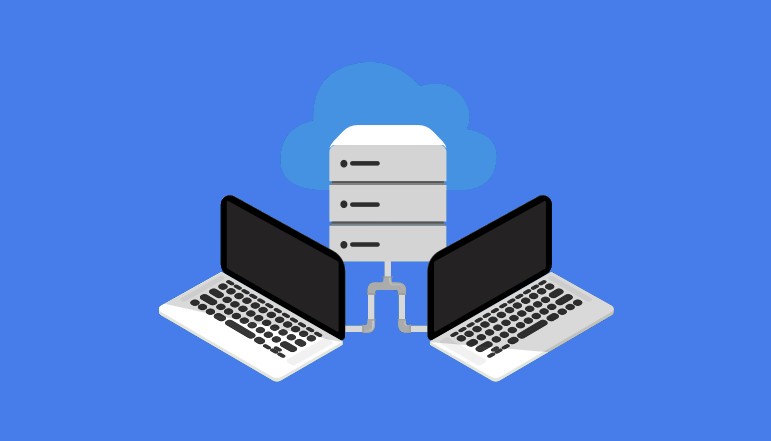




![how to make your tiktok account private]](https://wikitechlibrary.com/wp-content/uploads/2025/09/how-to-make-your-tiktok-account-private-390x220.webp)

