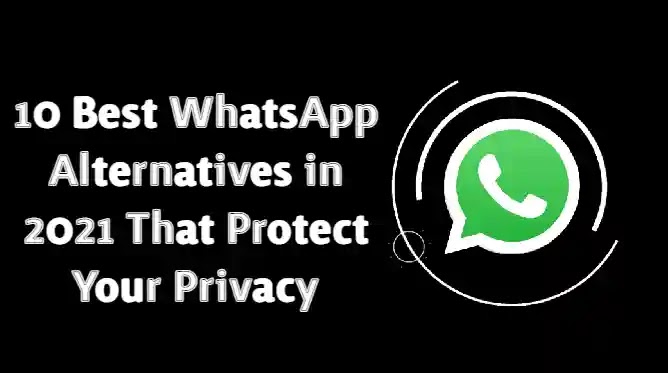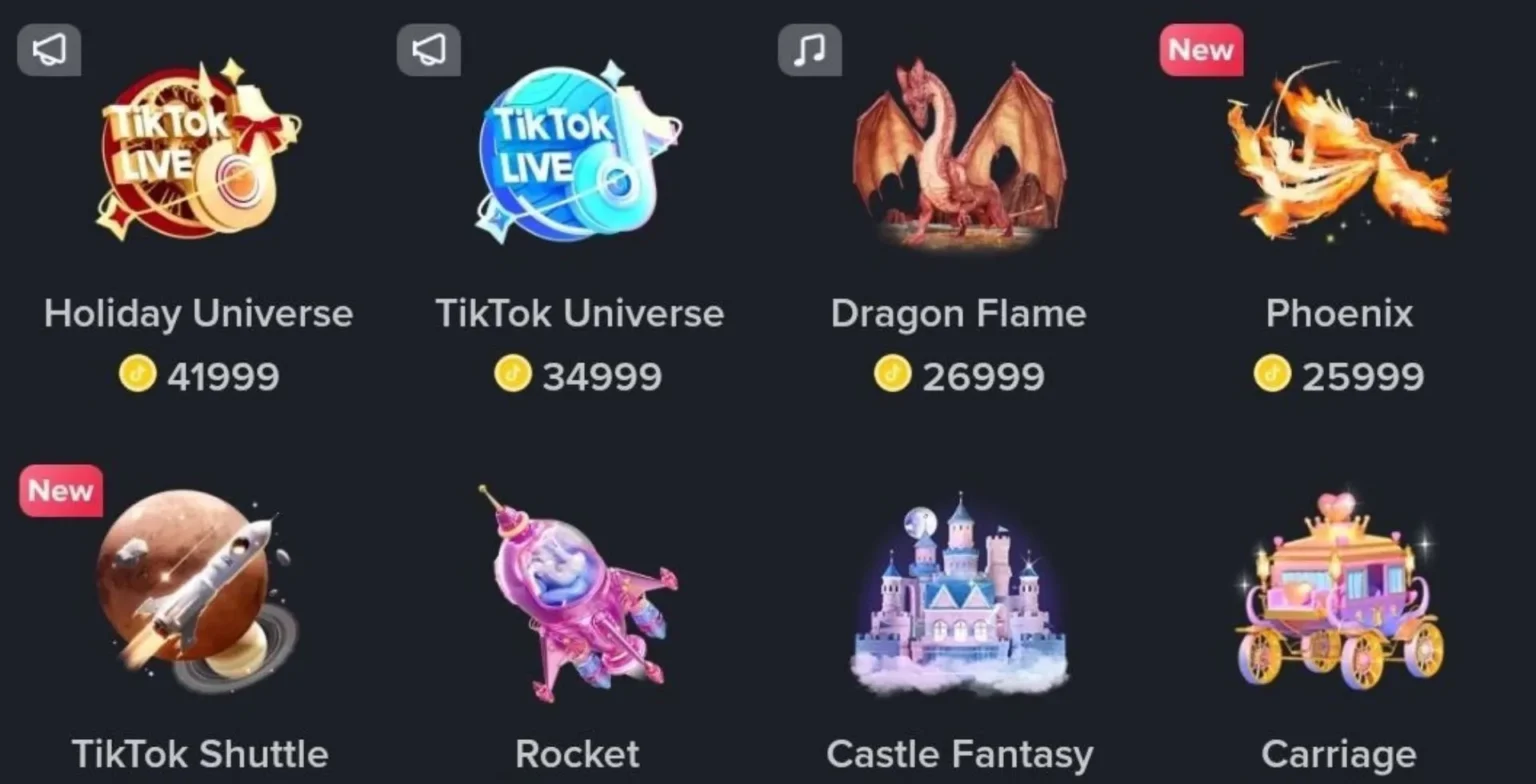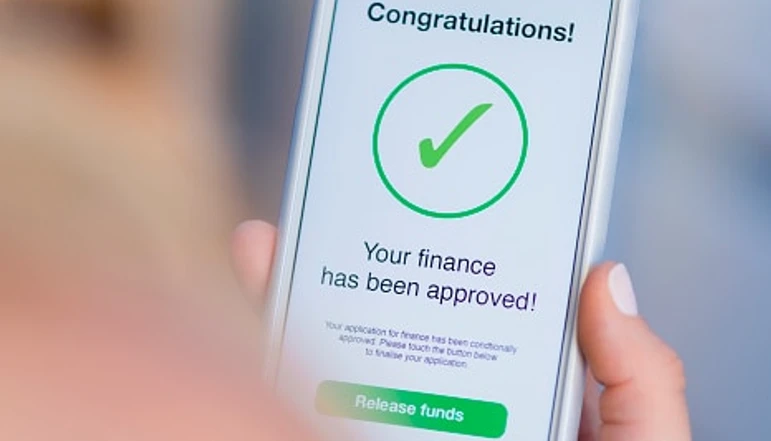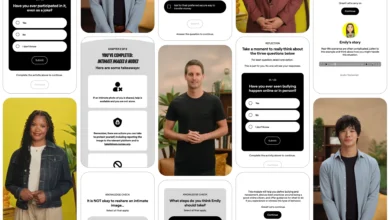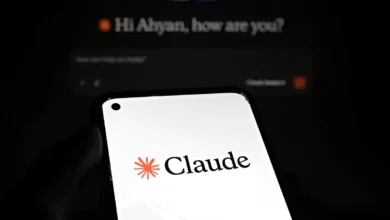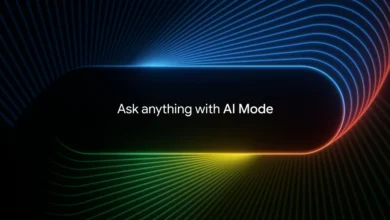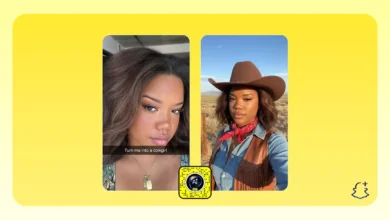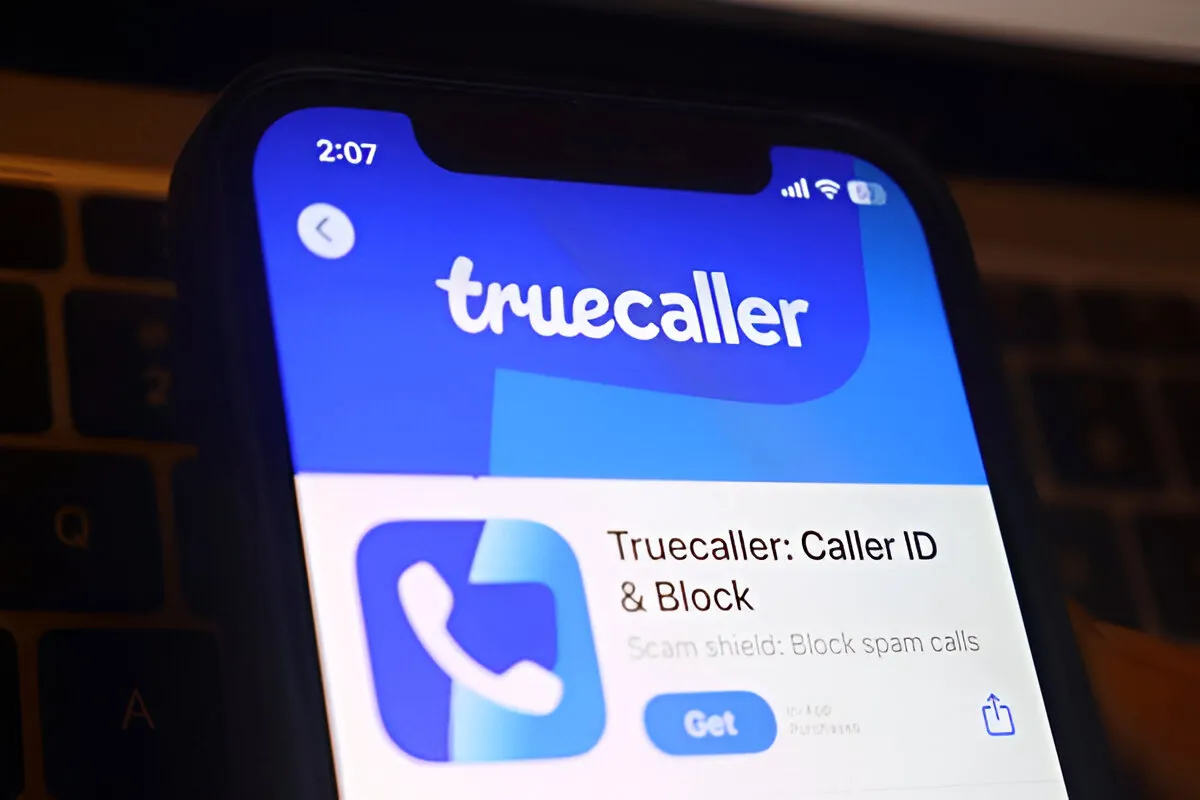
Truecaller, the most popular caller ID and spam-blocking app in the world, has announced an important update that will affect its iPhone users. As of September 30, 2025, the app on iOS devices will stop recording a call. The decision aligns with the strategic move by the company to focus more on spam protection and detecting scams.
Why Truecaller is removing call recording on iOS
This decision is part of Truecaller’s larger efforts to enhance its anti-spam efforts. According to the company’s Product Director for iOS, removing the call recording feature lets it spend more effort and resources on enhancing Live Caller ID, real-time spam analysis, and auto-blocking.
Despite call recording being available on both Android and iOS almost two years ago, iPhone users have been faced with more technical steps to access the feature. Unlike Android built-in button on Truecaller’s dialer, iOS users had to merge the calls with a dedicated recording line or a floating action button, making the task more complex.
What will happen after September 30?
After the September 30 deadline, iPhone users will be unable to make call recordings with Truecaller, and existing recordings on their phones with the app will no longer be available. Users are advised to take action and back up their files before it is too late.
Truecaller has already updated its support pages with a detailed guide on how to save or export recordings in the app. Below is a summary of the steps iOS users need to take.
How to save your call recordings from Truecaller on iPhone
If you have used Truecaller call recording feature on an iPhone, follow these steps to export your recordings.
To Switch to iCloud Storage
- Open the Truecaller app.
- Go to the Record tab.
- Tap the Settings icon in the top-right corner.
- Select Storage Preference.
- Choose iCloud.
- If the option is greyed out, go to your iPhone Settings > Your Profile > iCloud, and enable Truecaller under the “Saved to iCloud” section.
- Go to the Record tab in the app.
- Swipe left on the recording you want to export.
- Tap the Share icon.
- Save the file using the Files app or share it via email, messaging apps, or AirDrop.
What about Android users?
Currently, there is no indication that this change will affect Android users. Android phones still have the call recording feature, and users can still record calls using this feature.