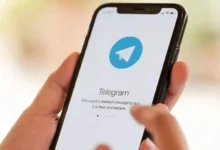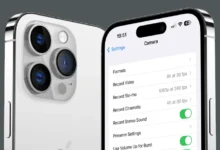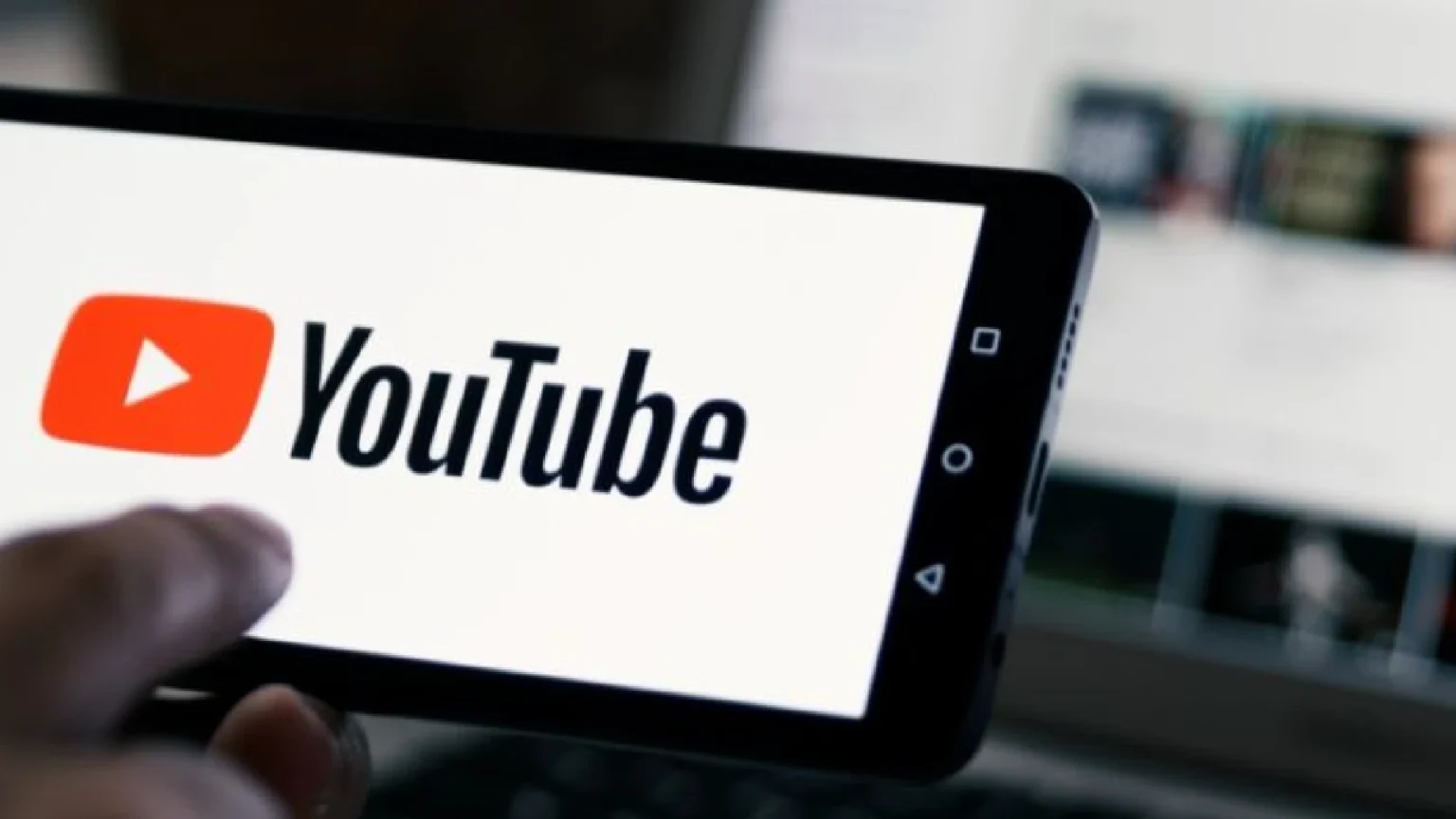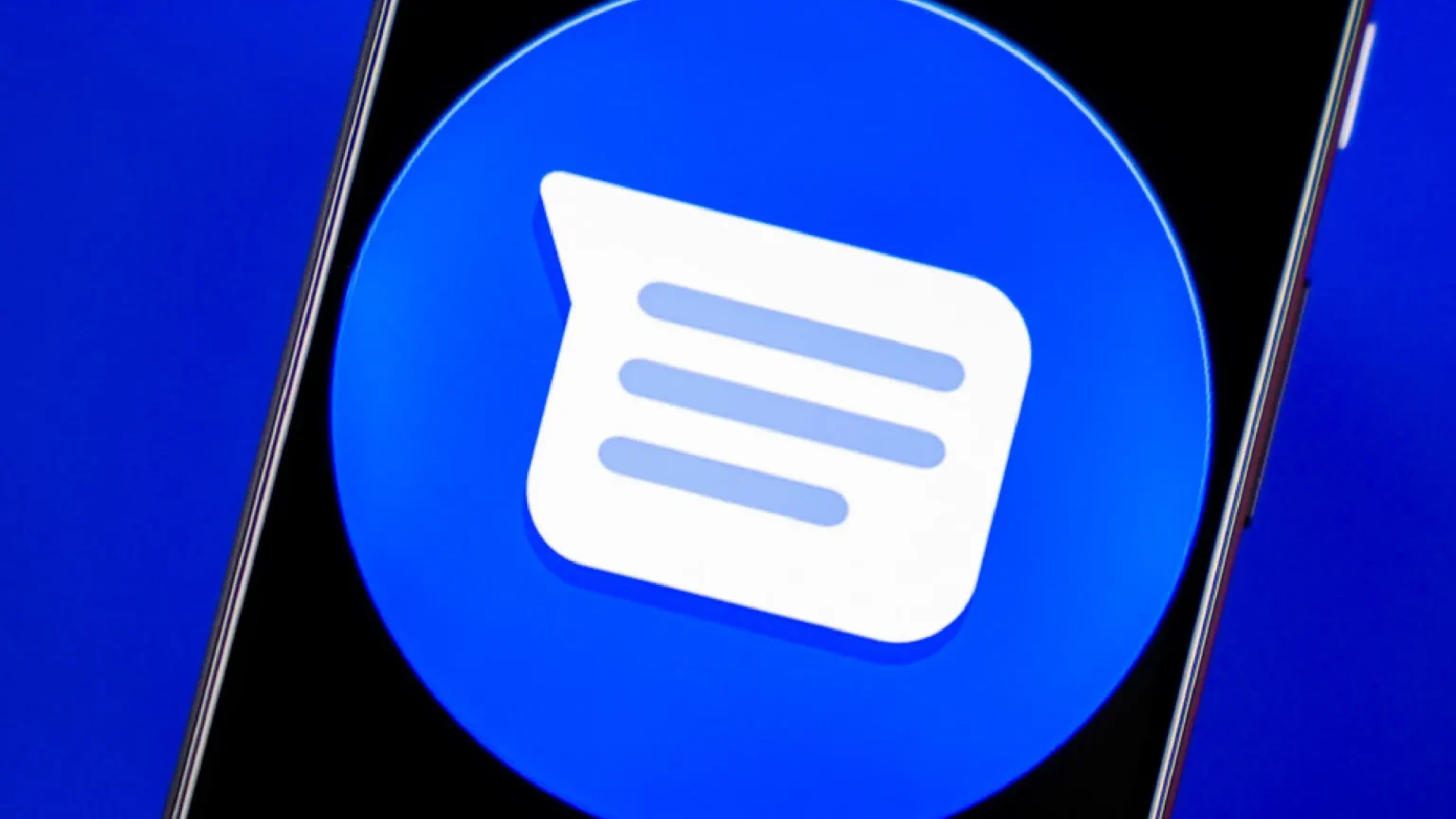Sometimes, words just are not enough, that’s where a good GIF comes in. GIFs are the best way to spice up any conversation, whether you want to share a funny moment, an emotion, or celebrate in a chat. iPhones have the #images feature and support third-party GIF keyboards for iOS, such as Tenor, making it easy to send your favorite animations. However, if your GIF keyboard has gone missing, you are not the only one. Fortunately, it can be easily restored, and you can send the perfect reaction again.
Did Apple remove GIF keyboard?
No, Apple did not remove your ability to send GIFs. When you used to have access to GIFs using the globe icon below your keyboard, and later you lost them, maybe the third-party GIF keyboard is disabled.
You can find your GIF keyboard from the (+) menu in the Messages app. But if you want to have the old method of changing keyboard using the globe icon, you will need to manually turn on the GIF keyboard in the iPhone settings.

Why is the globe icon missing?
If your keyboard only has a smiley instead of a globe icon, it means that you have only your main keyboard and the emoji keyboard installed. When the globe icon is not there, your iPhone has no third-party keyboards enabled, including GIF keyboards such as Tenor.
It can be restored easily and only takes a minute.
How to re-enable GIF keyboard on iPhone
To restore GIF keyboard under the globe icon, follow these few steps:
- Go to the App Store.
- Download the GIF Keyboard by Tenor or your preferred app.
- Go to your iPhone Settings app.
- Tap General.
- Scroll down and tap Keyboard.
- Here you will see your currently installed keyboards.
- Select “Add New Keyboard”
- After adding, tap on GIF Keyboard again.
- Turn on Allow Full Access.
- Now open Messages, and tap the globe icon to switch to your GIF Keyboard.
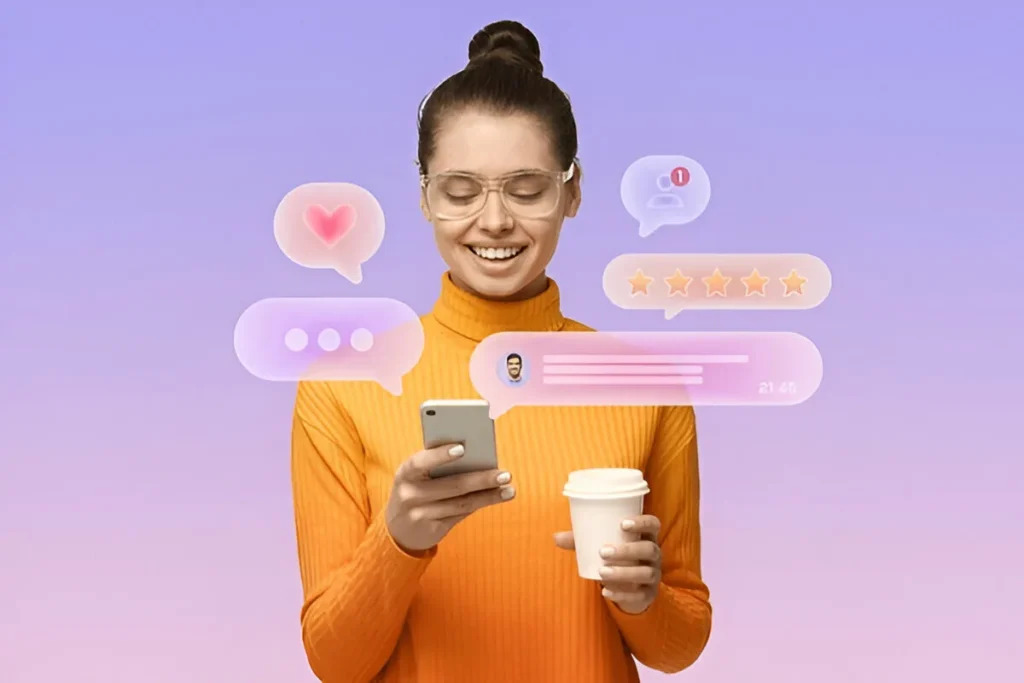
If you do not want to use the globe icon or can not find it, here is how you can still access the GIF keyboard:
- Open Messages.
- Tap the (+) Plus icon next to the text box.
- Tap #images to access the built-in GIF search tool.
- Or, scroll to find your installed third-party GIF apps like Tenor.
Note: In iOS 17 and later, this menu contains most messaging apps and shortcuts, so it is an easy alternative.
Explore more keyboard features
While you are changing your keyboard settings, consider exploring:
- One-handed keyboard mode for easier typing.
- Adding language keyboards.
- Custom text replacements to type faster.
These features can make messaging more fun and efficient.