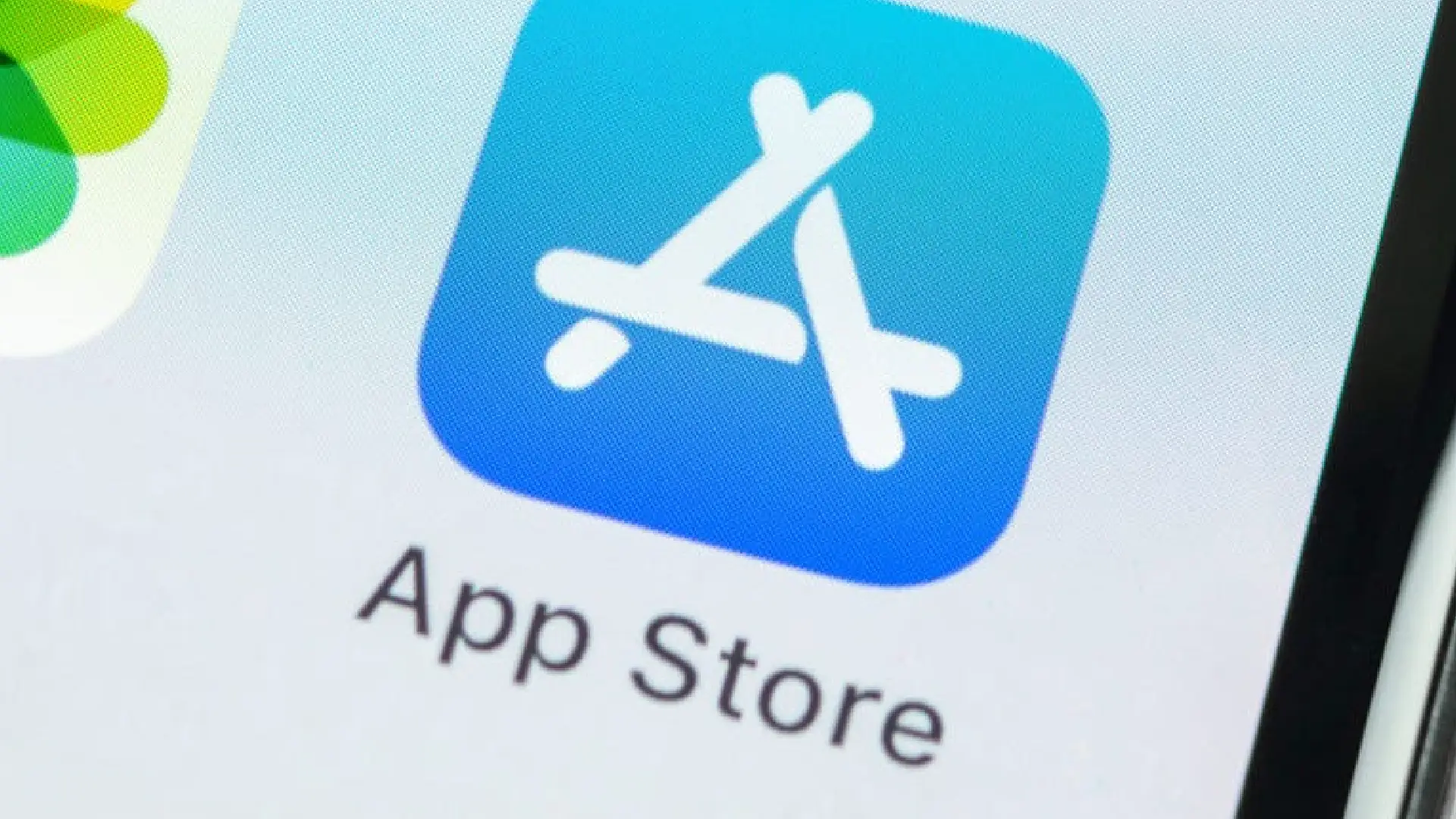
The download icon next to an app in the App Store indicates that the app has been previously downloaded on your iPhone. While this may seem harmless, some users prefer to keep their app download history private for personal reasons.
In this comprehensive guide, we will explain what the download icon means, why you may want to remove it, and provide two methods to get rid of it from the App Store on your iPhone.
How to Get Rid of Download Icon in App Store on iPhone
The cloud icon or download icon appears next to an app’s name in the App Store if you have downloaded that app on your iPhone before but later deleted it. It signifies that the app is available for you to download again free of charge because you had purchased it previously.
So even if you delete an app, the App Store keeps a record of apps you’ve installed in the past. The cloud icon indicates the app is not currently installed but was present on your iPhone at some point.
Method #1: Hide the App from Purchased List
The easiest way to remove the download icon next to an app is to hide it from your purchased apps list. Here is a step-by-step guide:
- Open the App Store app and tap on your profile icon in the top right corner
- Scroll down and tap on “Purchased”
- Tap “Not on This iPhone” to view apps previously downloaded but not currently installed
- Swipe left on the app you want to hide and tap “Hide”
- Enter your Apple ID password to confirm
Once you hide the app, it will no longer appear in your purchased apps list. The next time you view that app in the App Store, the download icon will be gone.
Method #2: Using Third-Party Apps
In addition to hiding apps from your purchase history, there are also third-party iOS apps that claim to remove the download icon from the App Store.
These apps work by scanning your purchase history and essentially clearing out the record of previously installed apps. This severs the tie between those apps and your Apple ID.
Conclusion
At the end of the day, the best approach depends on your priorities and level of discomfort with the download icons.
For basic privacy or a clean App Store look, hiding previously purchased apps is your best bet. However, if you want to eliminate all traces of an app from your Apple ID, third-party apps provide that permanent removal.
Just be cautious with third-party apps and research them thoroughly before installing and granting access to sensitive data. With the proper precautions, both methods can effectively remove download icons from the App Store on your iPhone.

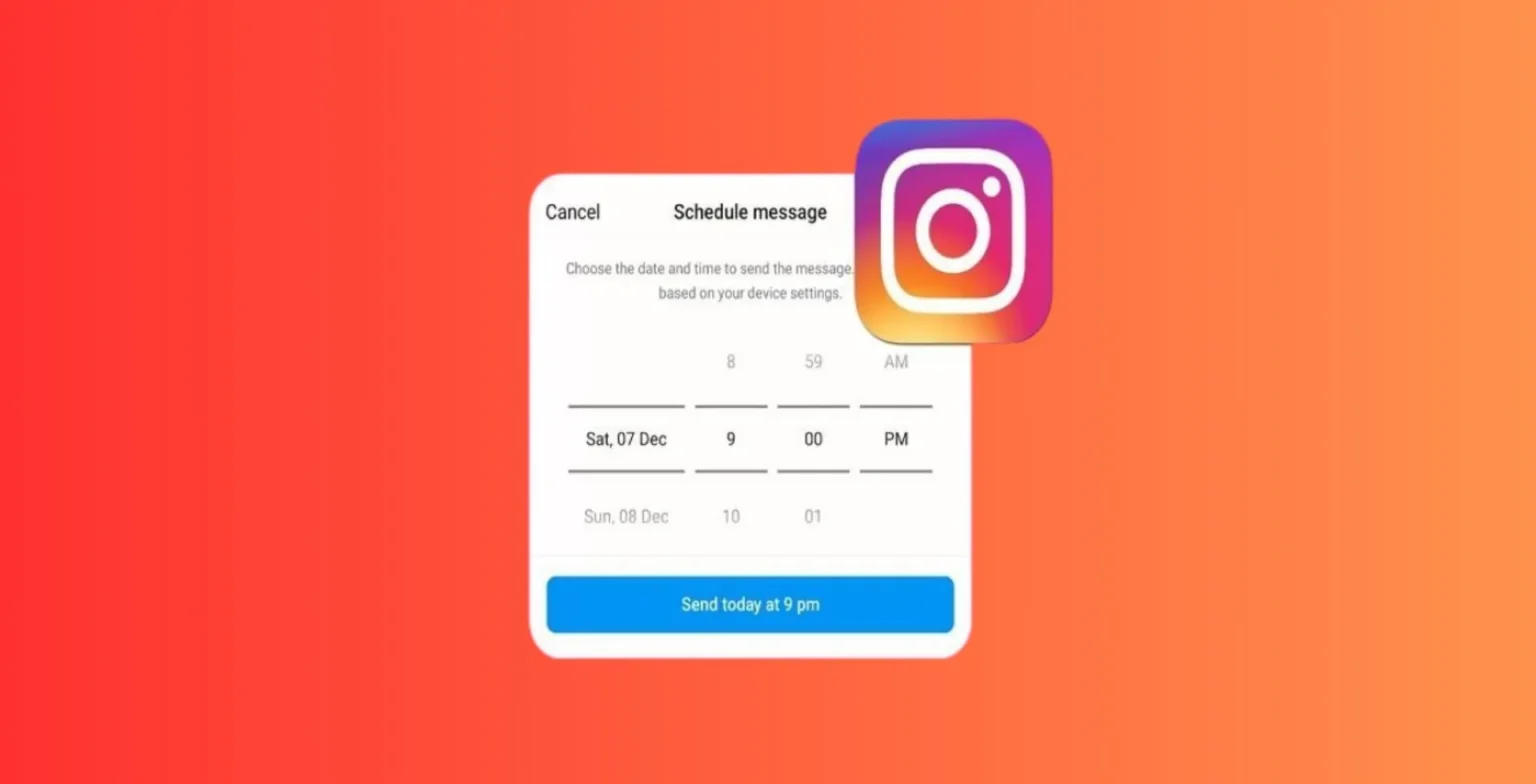


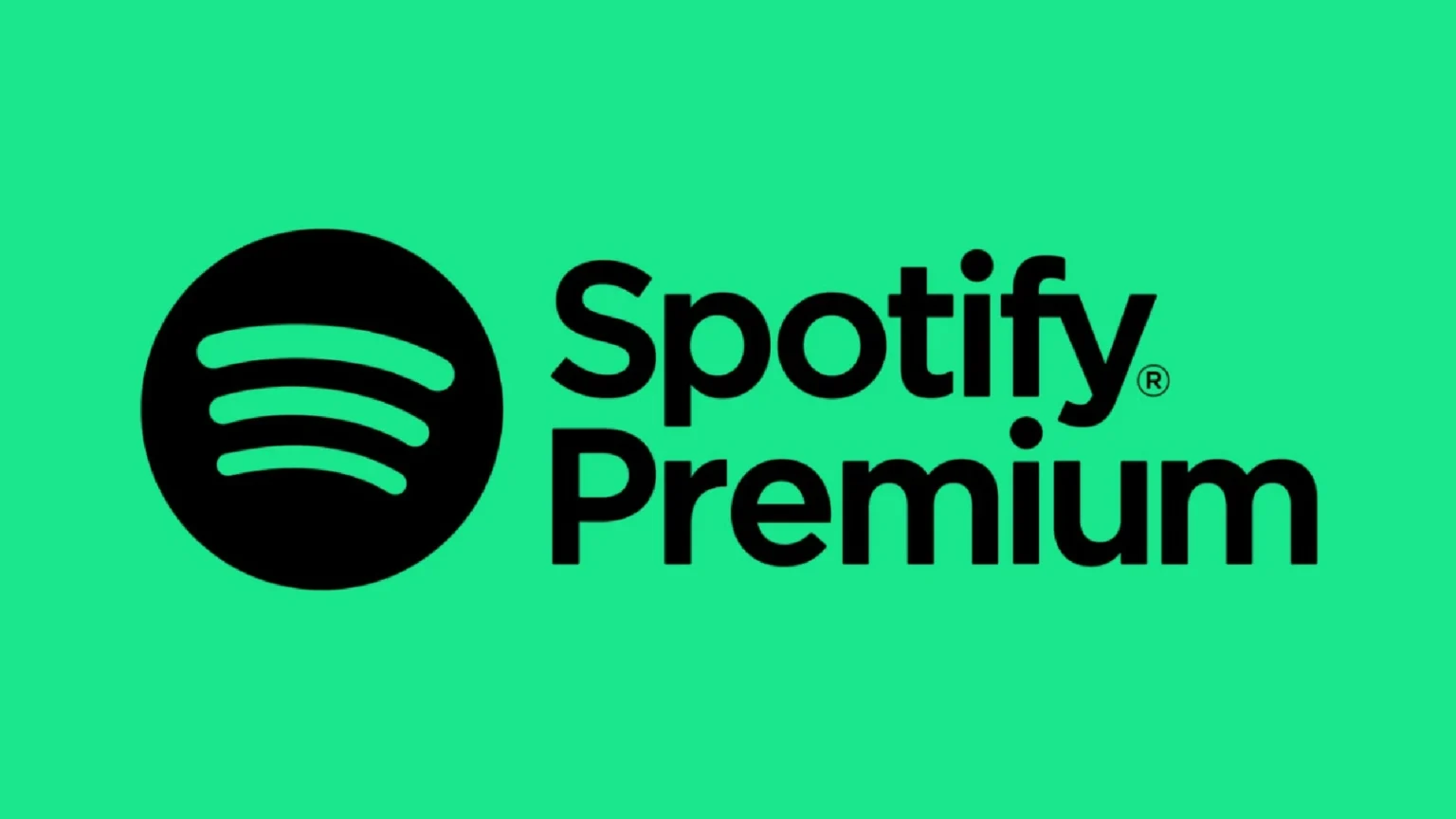





![how to make your tiktok account private]](https://wikitechlibrary.com/wp-content/uploads/2025/09/how-to-make-your-tiktok-account-private-390x220.webp)

