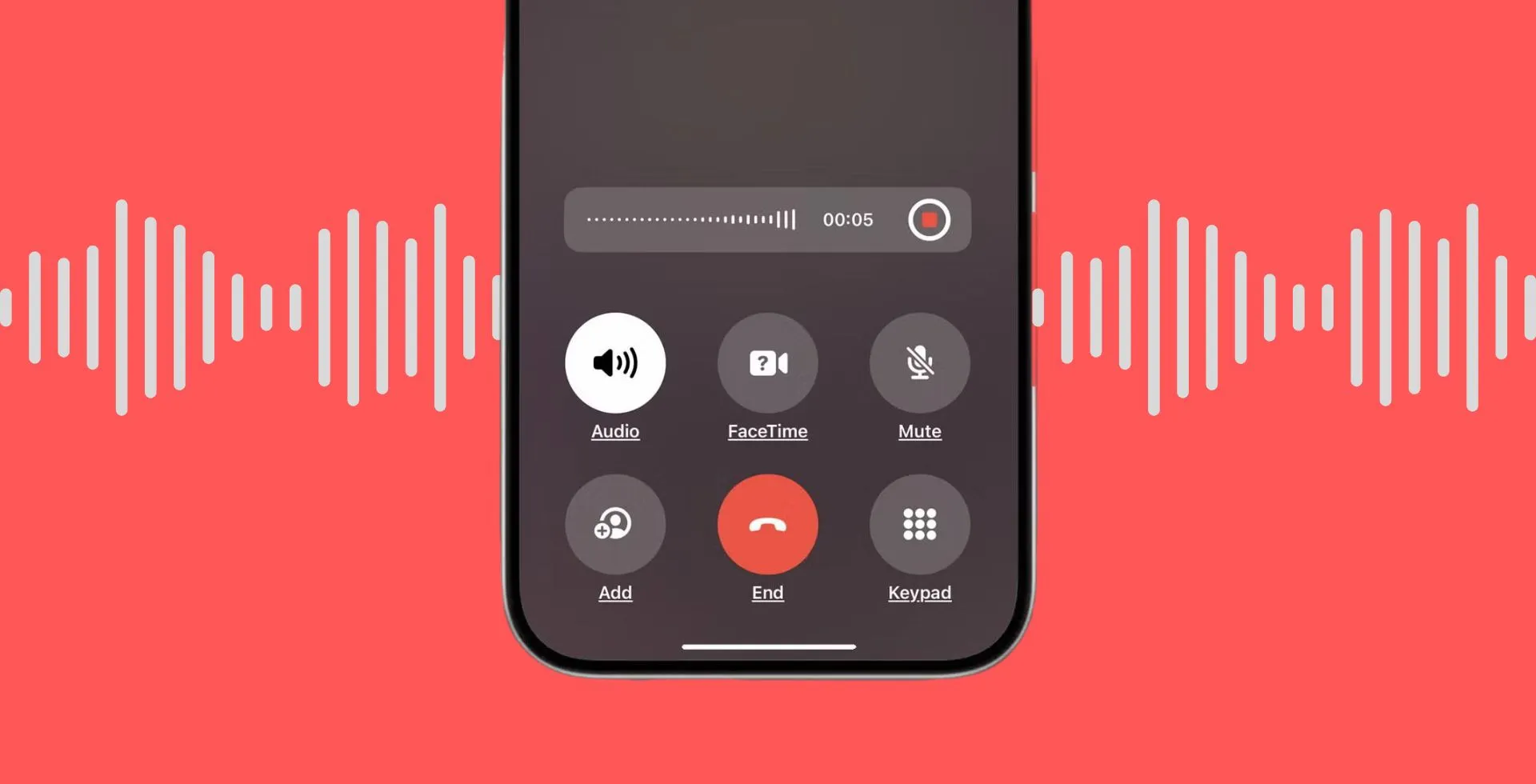
With iOS 18.1, Apple has finally introduced a native call recording feature that eliminates third-party apps and cumbersome setups. Automatic transcription and easy integration with the Notes app are included. Nevertheless, availability varies depending on your device and region. Here’s how to record calls on your iPhone.
Can You Record a Phone Call on an iPhone Directly?
Yes! When iOS 18.1 rolls out, your iPhone can record calls. However, it’s only available on the iPhone X or later, running iOS 16.5 or later in some places.
Automatic notifications: When the call is recorded to follow privacy laws, both parties are notified.
Storage in Notes: Call Recordings are saved in the Notes app in the “Call Recordings” folder with transcription support.
If your device does not support this or it is not available in your area, third-party apps or methods will have to do.
How to Record a Phone Call on iPhone
Follow these steps to record a call using the built-in feature:
- Open the Phone app.
- Dial a number or choose an existing contact.
- Once the call starts, tap the recording icon.
- The recording will starts automatically. Both parties will receive an automated message when the call starts notifying them that the call is being recorded.
- To stop recording, tap the recording icon again (or hang up the call).
- Go to the Notes app.
- Open the “Call Recordings” folder, to find your recording.
- You can also view a transcription if supported.
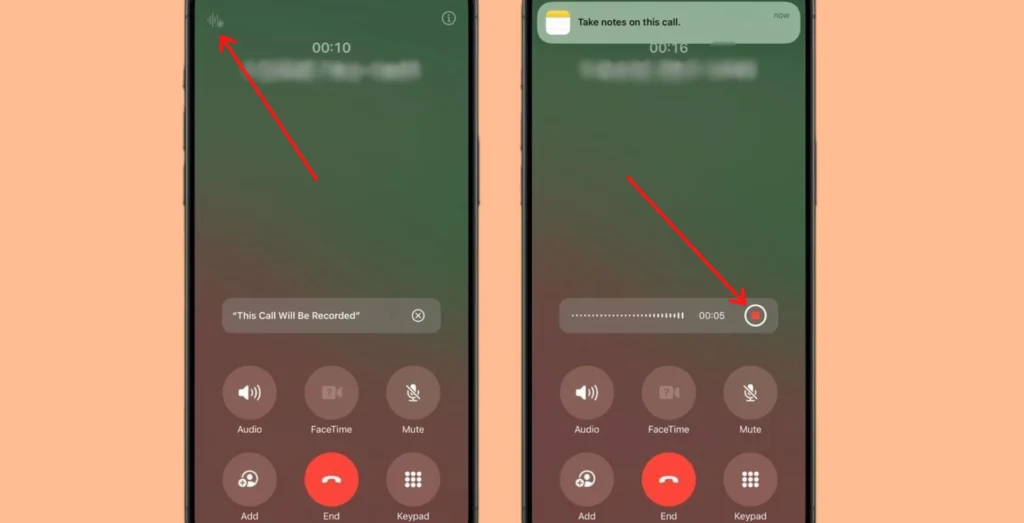
Feautures in iOS 18.1
Call Transcription
Using the Call Transcription feature, we convert audio recordings to text. This is helpful when used primarily for reviewing interviews, meetings, or important calls.
How to view a transcript
- After the call ends, a notification will appear from the Notes app.
- Tap the notification to open the recording and transcript.
You can
- Play the audio.
- Search within the transcript.
- Specific text sections can be copied or shared.
Languages supported include English (US), Spanish (Mexico), Korean, Mandarin, and many more.
Live Voicemail
Starting with iOS 17, Live Voicemail transcribes voicemail messages as it plays them. Based on the transcription, you can decide to answer the call.
How to enable Live Voicemail
- Go to Settings > Phone > Live Voicemail.
- Toggle Live Voicemail on or off.
Saved transcriptions are saved to the Phone app for later use and are searchable by keywords.
Call Recording Legal Considerations
Privacy laws differ by region, and recording calls is also permitted. During the recording, Apple informs all parties that it complies.
- One-party consent: Only one participant (you) needs to be aware of and consent to the recording.
- Two-party consent: Both participants must give their consent before recording.
Before recording a conversation, always check your local laws.
Where Are My Call Recordings Saved?
For native iOS 18.1 recordings, they are saved in the Notes App under the “Call Recordings” folder. For third-party apps, look into the Files app or that app’s specific storage folder.
The new feature brings Call Recording capability to the iPhone all in one place, making it easy and secure while abiding by privacy laws. Ignore local regulations at your own risk, whether using the native feature or alternatives.


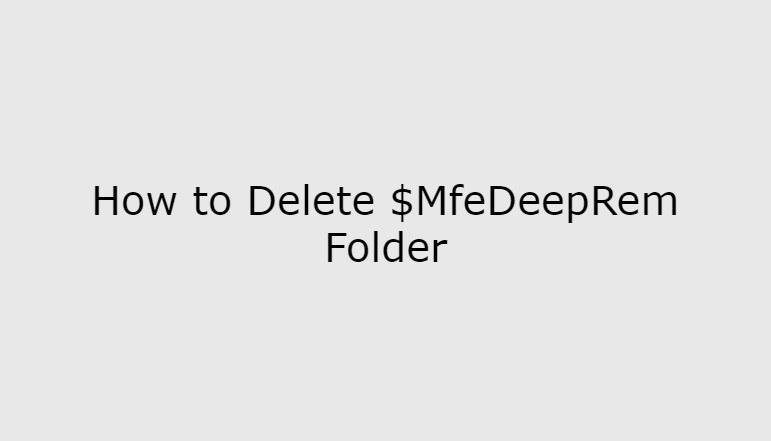
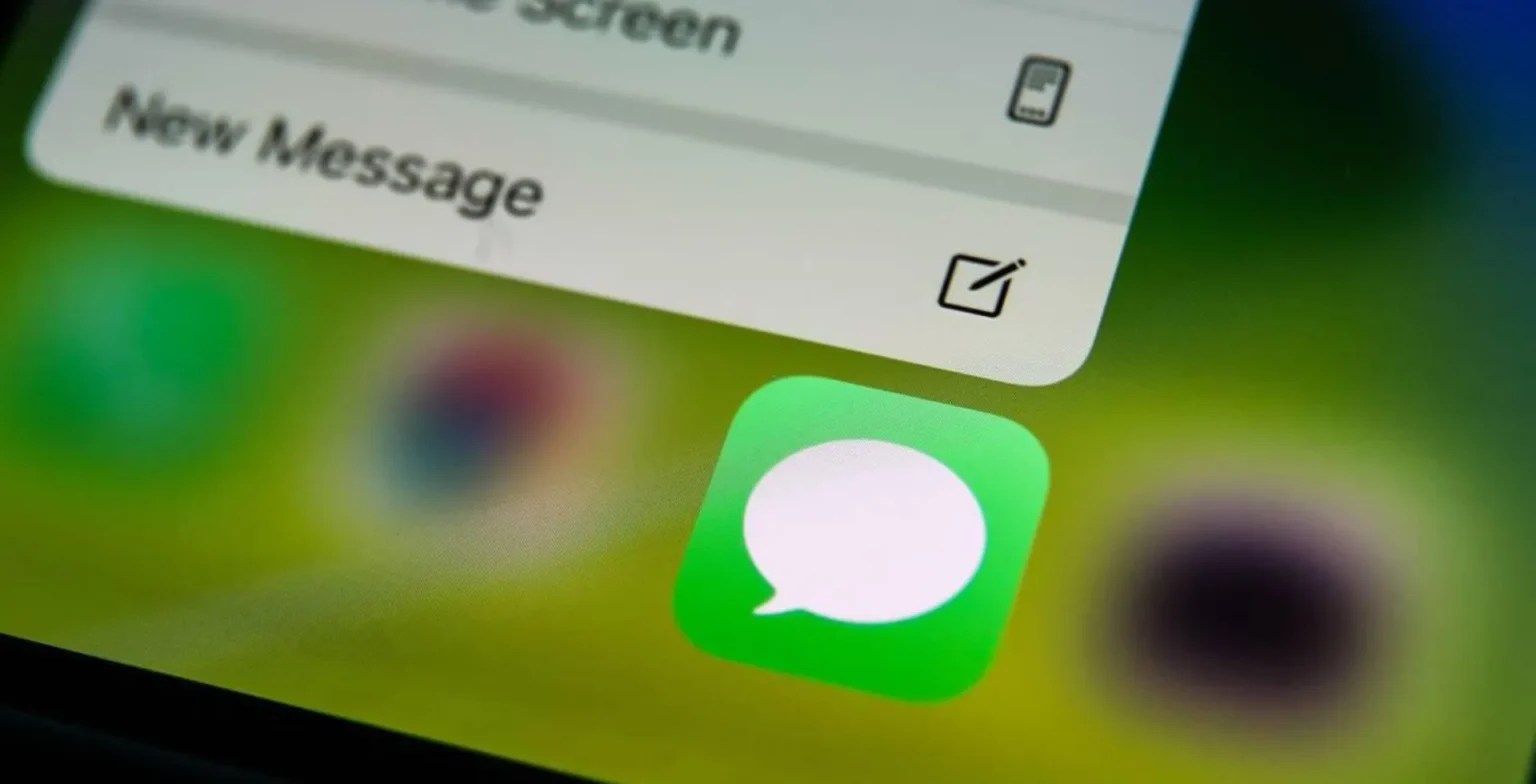
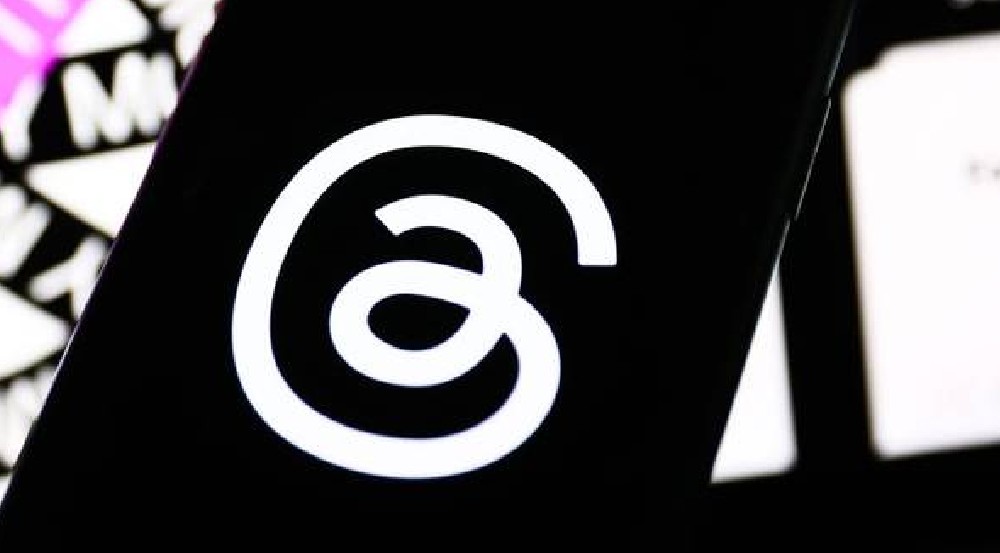





![how to make your tiktok account private]](https://wikitechlibrary.com/wp-content/uploads/2025/09/how-to-make-your-tiktok-account-private-390x220.webp)

