
Telegram offers several features to its users such as secret chats, end-to-end encryption, a self-destruct timer, phone number concealment, and channel creation. However, one feature that stands out is the Read Receipts function. This feature allows you to know if your message has been read by the recipient.
Telegram Message One Tick Mark
When you send a message on Telegram, you’ll notice either one or two tick marks. A single tick mark indicates that your message has been sent to Telegram’s server. If you see a clock icon instead, it means that your message’s delivery is still pending. Once the message reaches Telegram’s server, the clock icon will change into a single tick mark.
Telegram Message Two Tick Mark
Two tick marks, on the other hand, indicate that your message has been read by the recipient. In a group chat, two tick marks mean that your message was delivered and at least one member of the group has read your message. However, you can’t identify which person in the group has read your message.
How to Turn off Telegram Read Receipts
Unlike some messaging apps like WhatsApp, Telegram does not offer the option to switch off the read receipts for messages. Therefore, you can always see when your recipient has read your message, and people who send you messages will also be able to see when you’ve read theirs.
How to Check Who Read Your Message on Telegram Channel
To check who has read your message in a Telegram channel, follow these steps:
- Open the Telegram channel where you want to see read receipts.
- Look for an “eye” icon next to the message time stamp in the right corner of the message. This indicates that your channel subscribers have seen your message. A number next to the “eye” icon tells you how many Telegram users have read the message.
Tricks to Read Telegram Messages Without Knowing Someone
While Telegram doesn’t offer the option to disable Read Receipts, there are ways to read messages without triggering the Read Receipt feature.
Here are a few tricks:
- Activate Airplane Mode: Read the message with Airplane Mode activated, close the Telegram app, and then deactivate Airplane Mode. The sender won’t know you’ve read their message.
- Snoop and Look: Long press on a chat in Telegram and read the message. The message will still appear unread.
- Notification Panel: Swipe down on the Notification panel on your phone and read the message without opening it. This only works if you’ve activated Message Preview from the Telegram app.
- Use Siri or Google Assistant: Ask your phone’s assistant to read your latest message from Telegram. The message will be read without having to open the Telegram app.
- Use a Third-Party App: Apps like Unseen – No Last Read can read your Telegram messages without activating the read receipts. However, these apps require complete access to your Telegram account.
If your message on Telegram hasn’t been read yet (it doesn’t have two tick marks), it could be due to several reasons. Your recipient may have blocked you, their phone might be on Airplane Mode, turned off, or having network issues, they may not have read your message yet, or they could be using one of the tricks mentioned above to read your message without you knowing.
Frequently Asked Questions (FAQs)
How can I fix not getting Telegram message previews?
Go to the Notification and Sound settings in your Telegram app. Disable then re-enable Message Preview.
How can I turn on or edit Telegram notifications?
Launch the app, go to Settings, select Notifications and Sounds, then select Chats inside the Telegram app.
Can I turn off seeing my Telegram message content from notification bar?
Yes, you can disable the Telegram Message Preview feature from the Telegram app. To do this, go to the Telegram app Notification and Sound settings, then disable Message Preview.
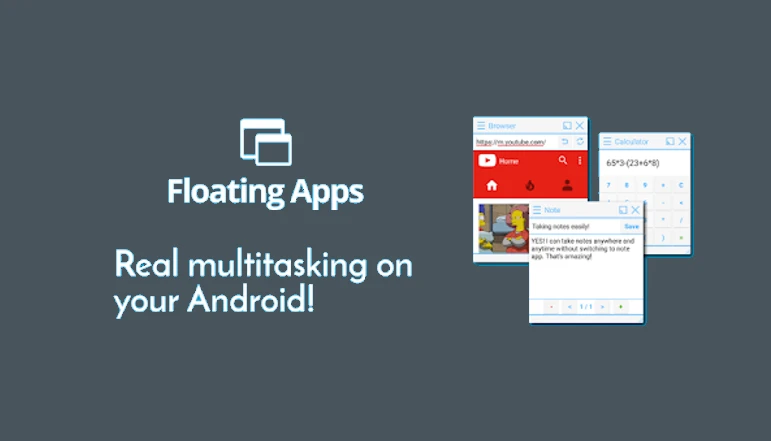

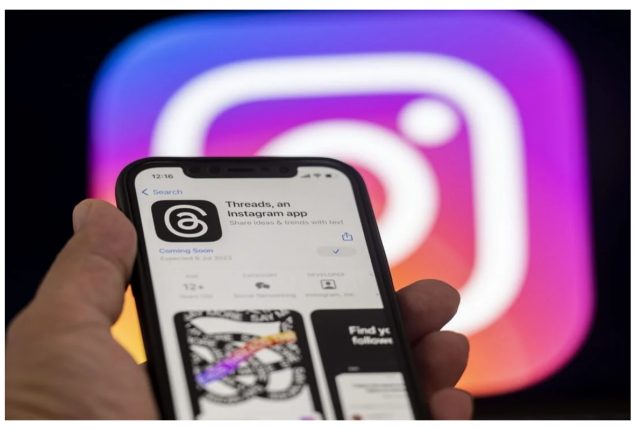

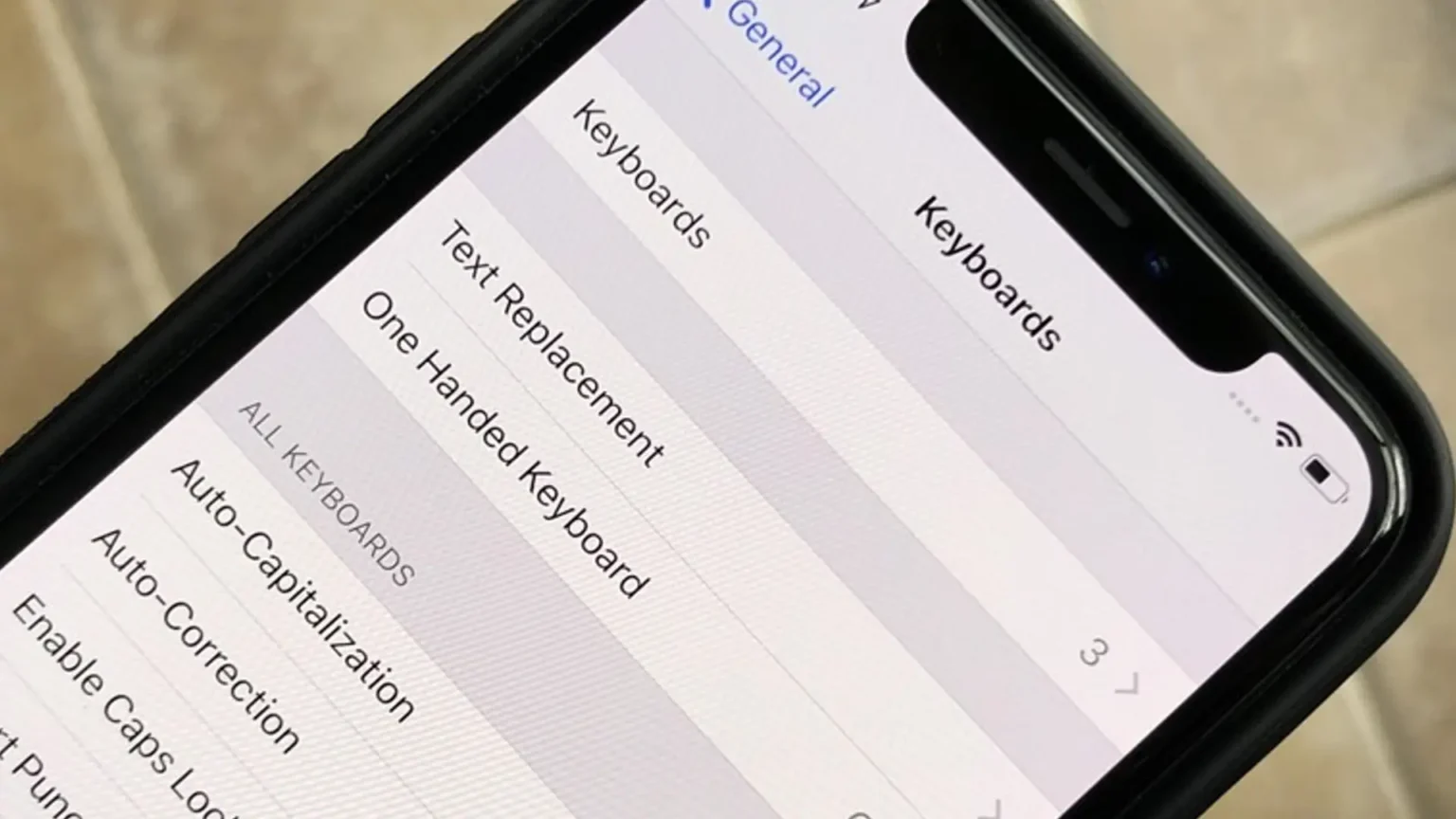





![how to make your tiktok account private]](https://wikitechlibrary.com/wp-content/uploads/2025/09/how-to-make-your-tiktok-account-private-390x220.webp)

