
YouTube operates as a main destination, enabling users to obtain entertainment while acquiring education through information. Is it possible to watch two different videos simultaneously at any moment?
Android device provides multiple methods to enable dual video viewing, either for comparing two things while conducting simultaneous activities or just having enjoyment. Here’s how:
Using Split-Screen Mode
Android’s built-in split-screen functionality enables dual app views on adjacent screens. However, the YouTube app does not have multimedia functions, so users need a browser to play the second video simultaneously.
Steps to Use Split-Screen Mode:
- Open the YouTube app and play the first video.
- Tap the Recent Apps button to view running apps.
- Press and hold the YouTube app icon, then select Split Screen.
- Open a web browser (Chrome, Firefox, etc.) on the other half of the screen.
- Go to YouTube.com and play the second video.
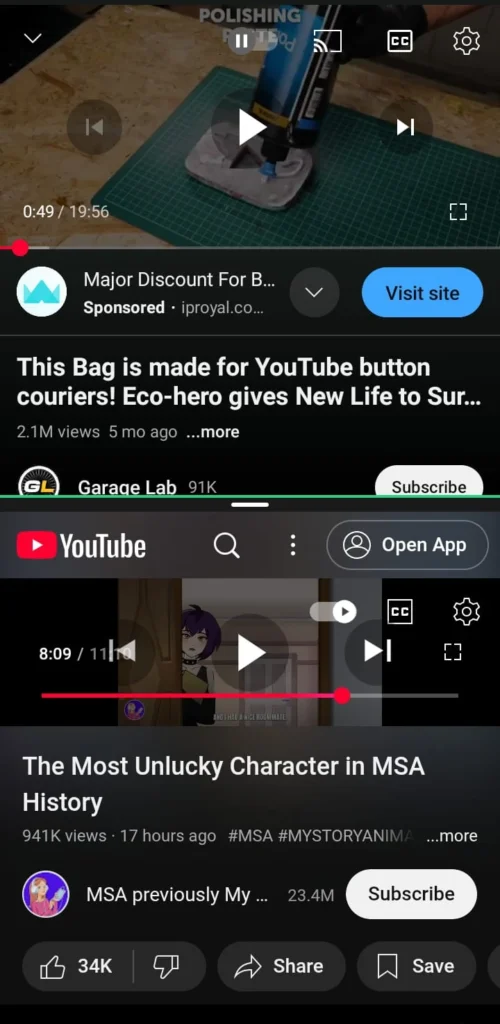
YouTube’s usability in this method depends on screen size.
Using Third-Party Websites
Users can watch synchronized YouTube videos through websites which have been specifically designed for this function whenever split-screen mode creates difficulties.
Popular Online Tools
- ViewSync – Syncs multiple YouTube videos.
- YouTube Multiplier – Plays up to eight videos simultaneously.
How to use these websites
- Copy the YouTube video URL.
- Open ViewSync or YouTube Multiplier in your browser.
- Paste the URLs into the textbox.
- Adjust the layout and settings.
- Start playing the videos together.
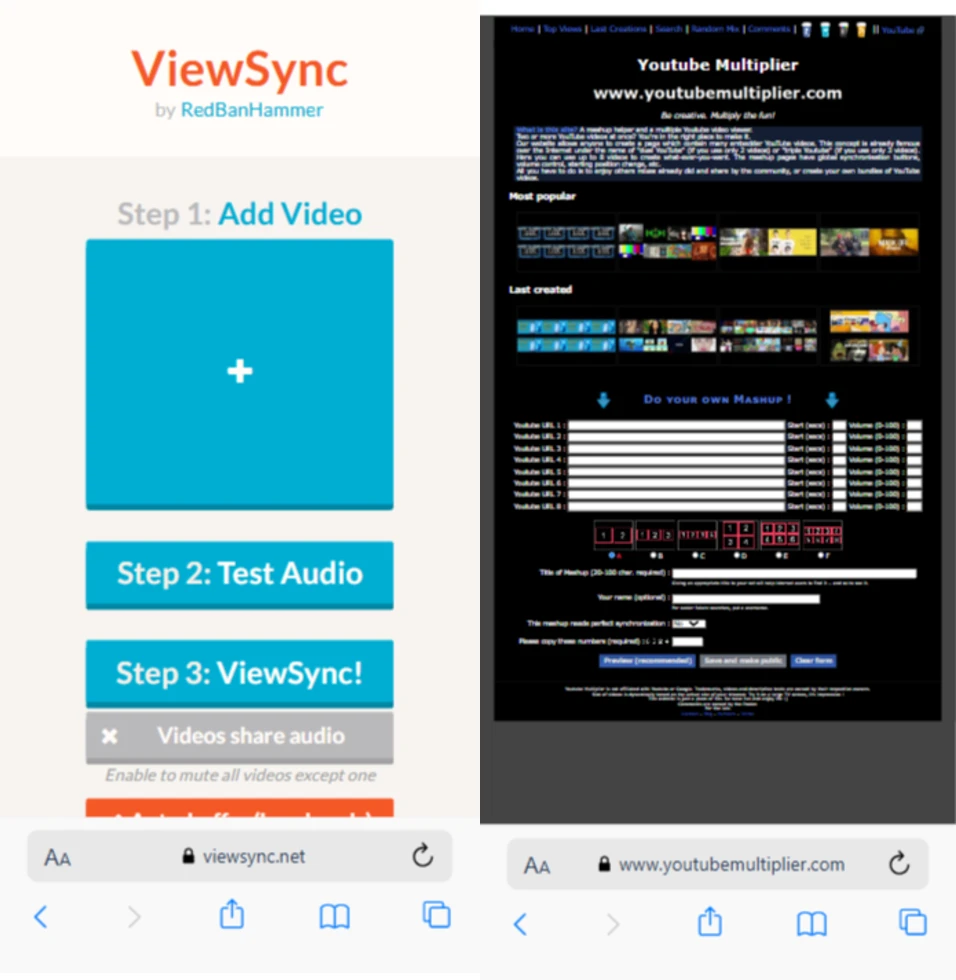
The tools function within browser environments without needing installation or download steps.
Using Third-Party Apps
The video synchronization feature of certain Android apps enables users to play videos at once.
Recommended Apps
- Rave – Syncs videos with chat features.
- Airtime – Lets you watch YouTube while video chatting.
How to use these apps
- Download and install the app from the Google Play Store or App Store.
- Create a Room or Session inside the app.
- Search for YouTube videos or paste their URLs.
- Start playing videos together.
Good for watching with friends in real time.
Using Picture-in-Picture (PiP) Mode
YouTube’s Picture-in-Picture (PiP) mode reduces video dimensions into a portable window, allowing users to combine applications.
How to enable PiP mode
- Open Settings on your Android device.
- Go to Apps Management.
- Select YouTube and enable Allow Picture-in-Picture (PIP).
- Play a YouTube video and swipe up to minimize it.
- Open a browser or another app and play a second video.
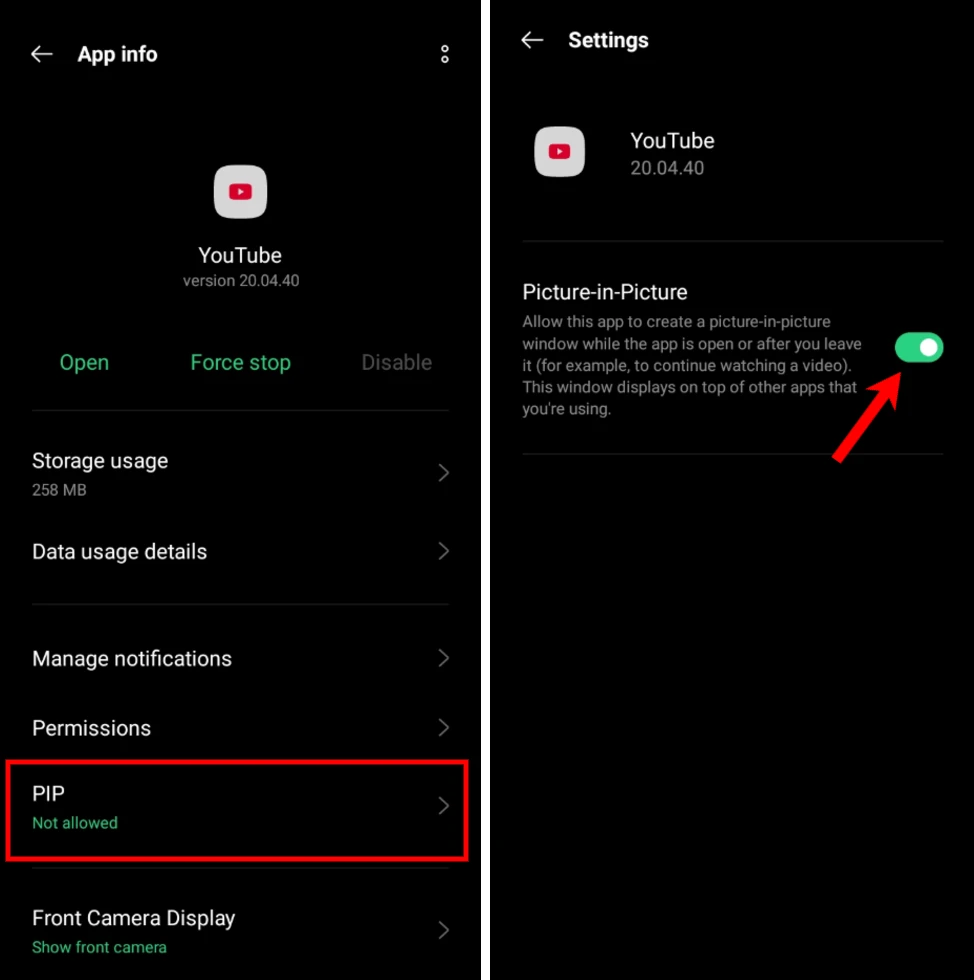
A YouTube Premium subscription is required to operate the video features.
Conclusion
Users can simultaneously watch YouTube videos on their Android devices either by using the split-screen mode, through third-party website integrations and apps, or by enabling the PiP feature. The methods presented here will help boost your multitasking ability while improving your entertainment quality today.

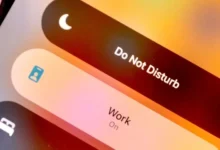
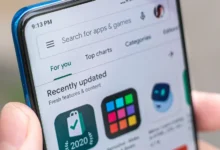
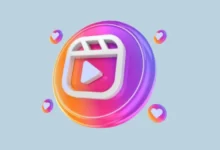



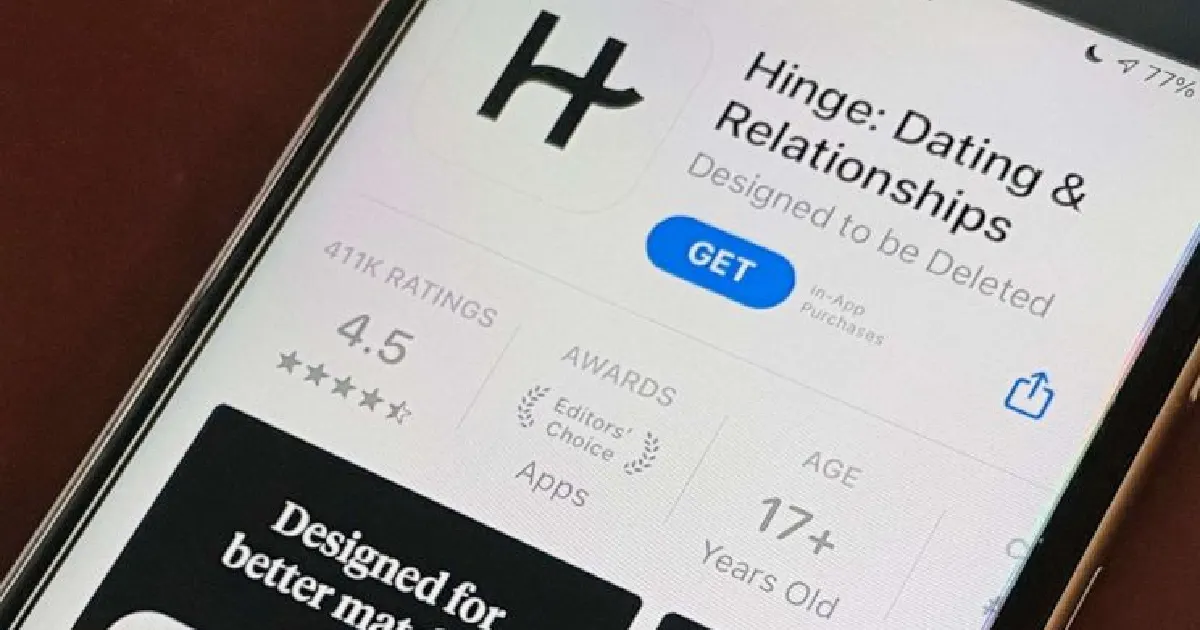

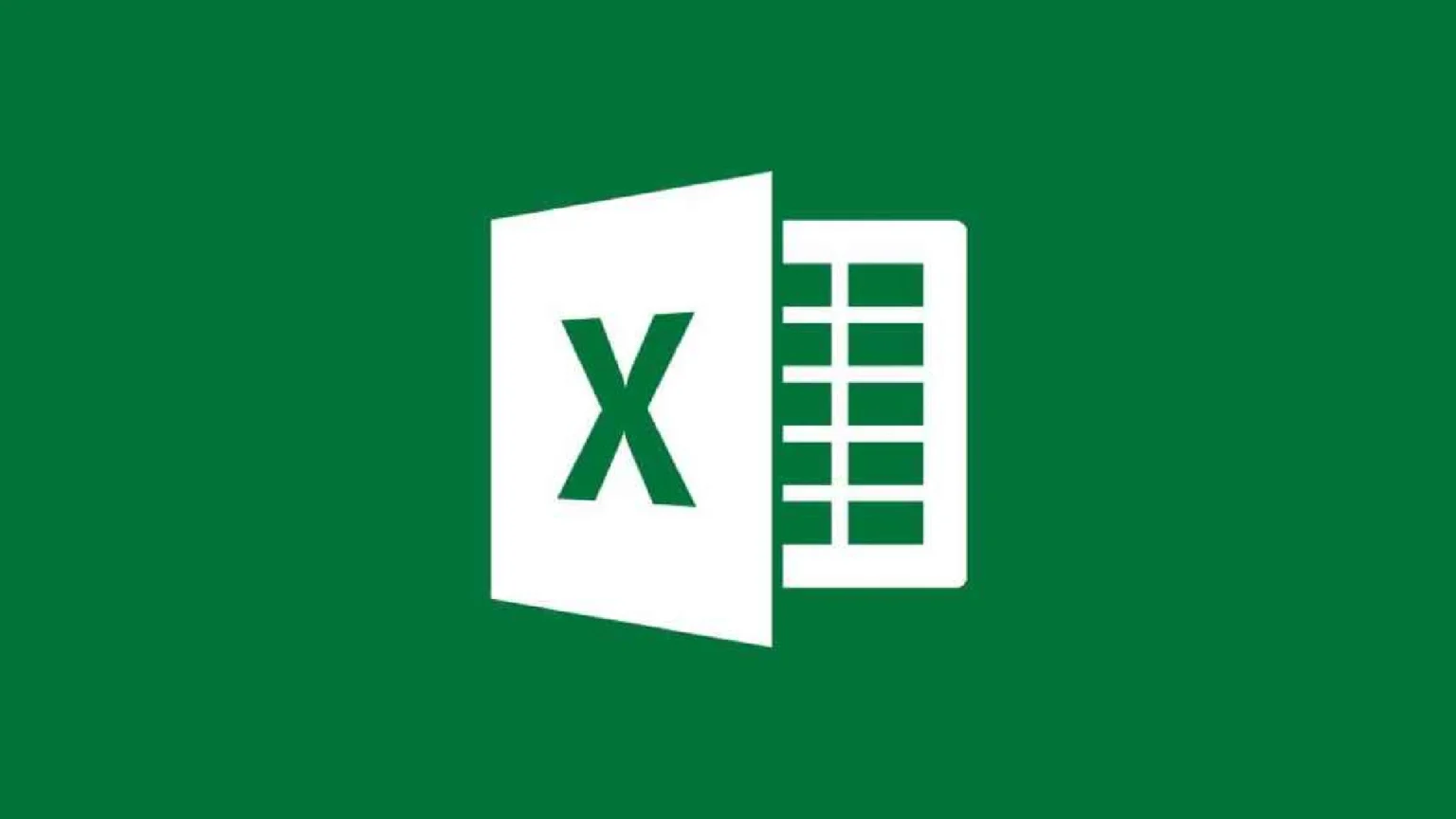


![how to make your tiktok account private]](https://wikitechlibrary.com/wp-content/uploads/2025/09/how-to-make-your-tiktok-account-private-390x220.webp)




