
Snapchat has become one of the most popular social media platforms, especially among young people. The app allows users to send photos, videos, and messages that disappear after being viewed.
While Snapchat originated as a mobile app, the company has now released a web version that allows people to use Snapchat on their computers.
Using Snapchat on a PC or laptop has several advantages. The web version provides a bigger screen, a physical keyboard for easier typing, and the ability to seamlessly transition between using your phone and computer.
What is Snapchat for Web
Snapchat for Web allows users to access their Snapchat account through a web browser on their computer. It provides core Snapchat features like sending Snaps, chatting one-on-one or in groups, video calling friends, and more.
While more limited than the mobile app, Snapchat for Web gives you another way to stay connected with friends and family. It also allows seamless transition between using Snapchat on your phone and a larger screen computer.
There are several advantages to using Snapchat on a PC or laptop rather than just on your phone:
- Larger screen makes it easier to view Snaps and Stories
- Physical keyboard simplifies typing messages
- Easier to multitask with other computer programs open
- Convenient for accessing Snapchat while phone charges elsewhere
- Seamless transition between mobile and web app
While more limited in features than the mobile application, Snapchat for Web provides an additional way to chat with friends and stay up-to-date wherever you are.
How to Use Snapchat for Web
To get started, open your preferred web browser on your Windows or Mac computer.
- In the address bar at the top, type in web.snapchat.com and hit enter.
- On the Snapchat for Web login page, enter the username and password associated with your existing Snapchat account. If you don’t yet have an account, you can click the “Create an account” link to sign up.
- After entering your username and password, click the blue “Log In” button to continue.
- Snapchat will send a notification to your phone alerting you to the login attempt from a new device. Open the Snapchat app on your mobile device.
- You will see a prompt saying “[Your username] logged in from a new device.” Click the “Yes, It’s Me” button to verify that you are the one logging in from the new computer.
- After tapping “Yes, It’s Me” on your phone, you may see an additional confirmation prompt making sure you want to use Snapchat on the web. Tap “Yes” to complete the login process.
- Once logged into the Snapchat for Web app, you can click the downward arrow button in the top right corner and select “Install Snapchat.”
- The installation process will vary slightly depending on your Windows or Mac operating system. Simply follow the on-screen prompts to add Snapchat to your desktop or application dock.
- You can now launch Snapchat at any time by clicking the Snapchat icon that was installed on your Windows or Mac computer in the previous step.
- Clicking this shortcut will open the Snapchat for Web app and take you directly to the main messaging screen. From here, you can start chatting with friends, sending Snaps, making video calls, and all the usual Snapchat activities.
And that’s it! You can now enjoy using Snapchat’s core messaging features right from the comfort of your desktop or laptop computer.
How to Remove the Snapchat for Web Desktop Shortcut
If you want to uninstall or remove the Snapchat for Web shortcut icon from your Windows or Mac desktop, first open the Snapchat web app.
- Click on the Snapchat icon that you previously installed to launch the web app.
- When the Snapchat for Web app opens, click on the three vertical dots in the top right corner of the window.
- In the dropdown menu, click on the option that says “Uninstall Snapchat.”
- A popup confirmation window will appear. Click the “Remove” button to confirm you want to uninstall.
- The Snapchat for Web app shortcut is now uninstalled from your computer.
- To access Snapchat on the web in the future, simply revisit web.snapchat.com and log back into your account.
Conclusion
Using Snapchat on a Windows or Mac computer is a great way to enjoy the platform’s messaging capabilities on a bigger screen. With Snapchat for Web, you can seamlessly transition chats between your phone and laptop.
Simply visit Snapchat.com on your computer’s browser, log into your account, and verify your identity through the mobile app. You can then install Snapchat for fast desktop access and start Snapping your friends.
So whether at your desk, on the couch, or working on the go, Snapchat for Web allows you to stay connected from virtually any device. Give it a try and see just how easy it is.
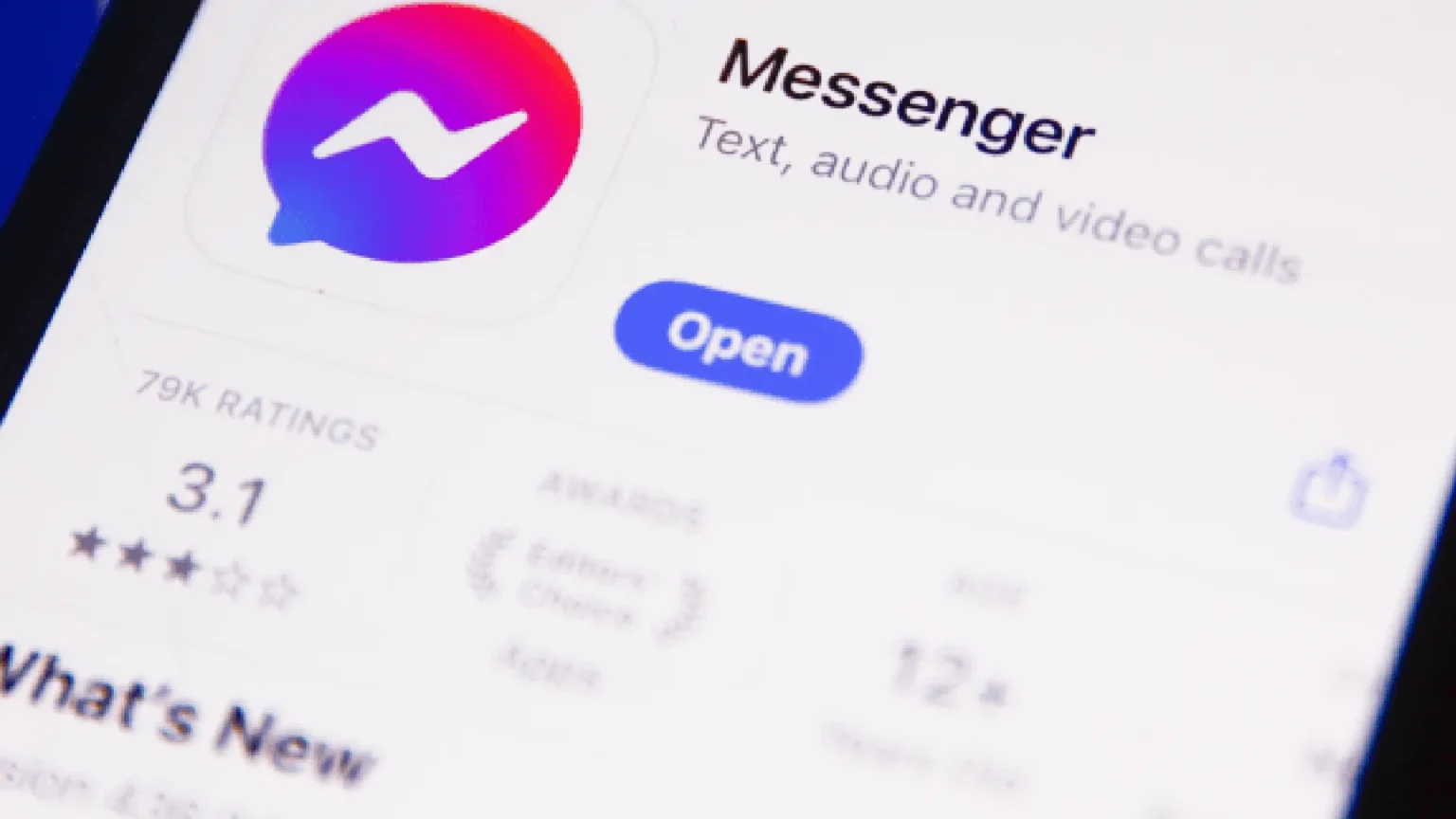

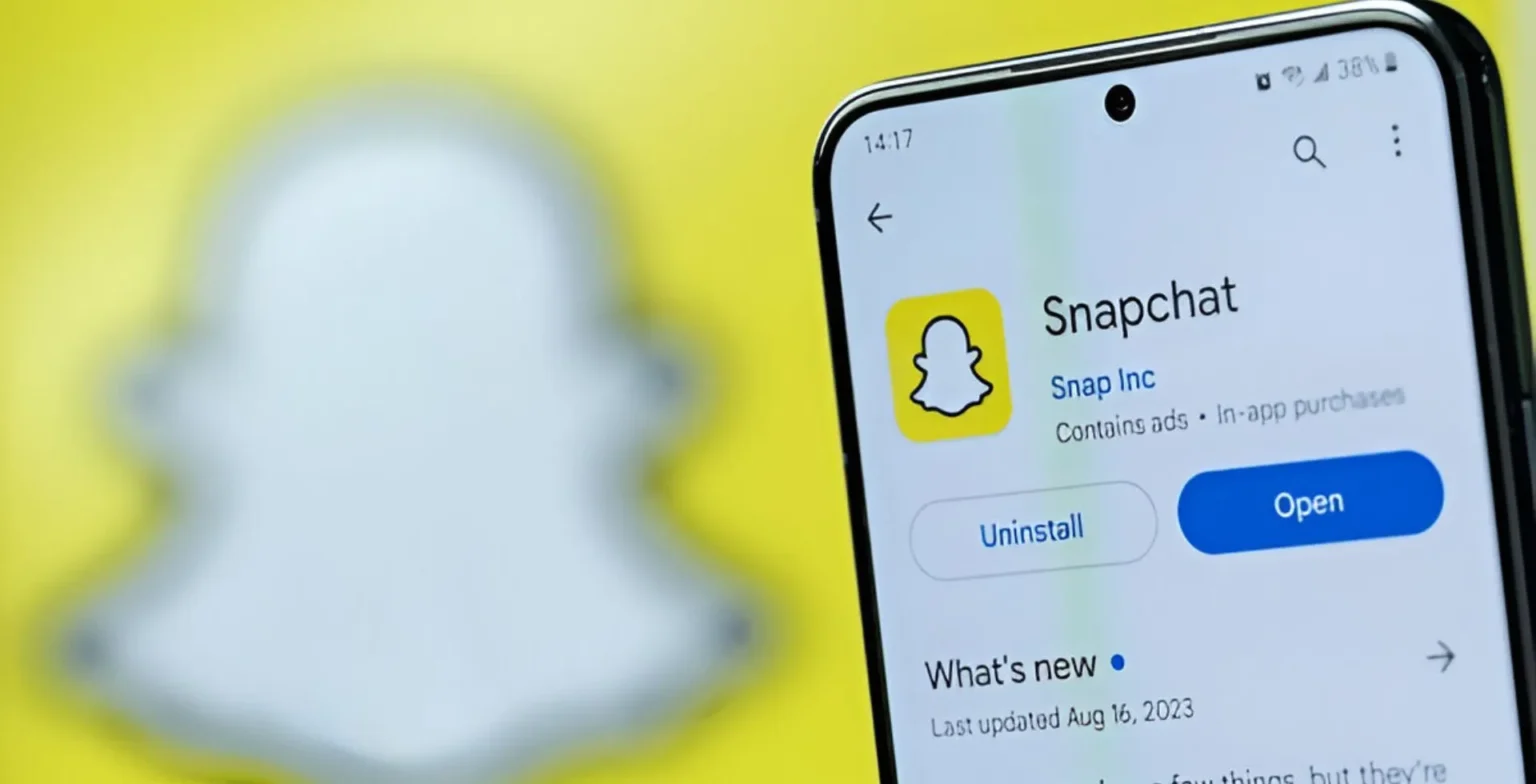
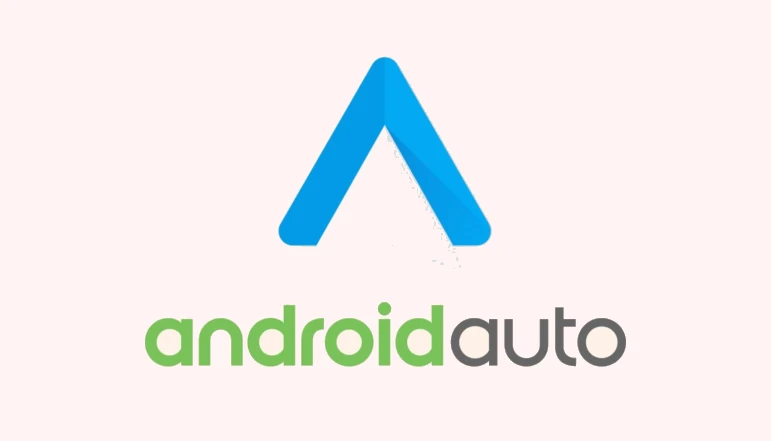






![how to make your tiktok account private]](https://wikitechlibrary.com/wp-content/uploads/2025/09/how-to-make-your-tiktok-account-private-390x220.webp)

