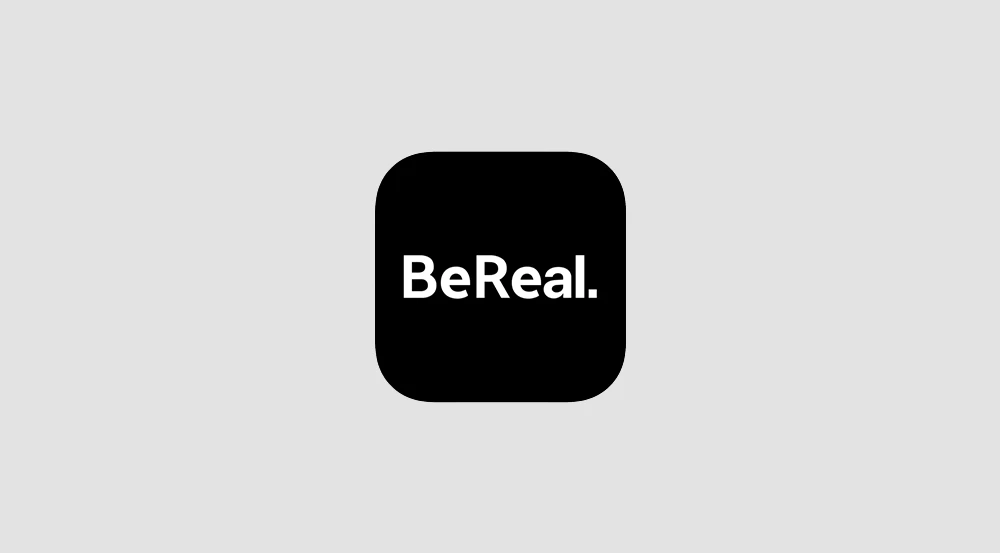
The BeReal app is a platform that encourages authenticity and unfiltered insights into users’ lives. One of the unique features of this app is the “retake counter,” which shows how many times a user has retaken a photo before posting it.
This feature aligns with the app’s mission to promote genuine content, contrasting with other platforms like Instagram where users can modify their posts with filters and other add-ons. However, finding the retake number isn’t immediately apparent, and there are certain prerequisites before this function becomes available.
This article will guide you through the process of viewing retakes on BeReal and provide tips on how to avoid the retake count.
How To See Retakes in BeReal
A retake refers to the number of times a user has taken a photo again before posting it. To view the retake count, you need to have at least ten friends on the app and have posted a BeReal photo for the day. Once these conditions are met, follow these steps:
- Open the post for which you want to see the retakes.
- Click on the three dots icon in the post and select “View profile.”
- Click on the post you want to see the retakes for.
- The retakes can be seen under the post.
Remember, you can only see retakes from your friends. You can also check your own retake count by going to the post’s timestamp (time and date), listed under the post, and clicking on the “Retakes” tab.
How to Hide Retakes on BeReal
While the retake counter promotes authenticity, not everyone appreciates this feature. If you wish to avoid the retake count, you can try closing and reopening the app. The retake counter only increases if you retake the photo with the app still open. So, closing the app allows you to make a fresh post without increasing the retake count. Alternatively, you can restart your phone before uploading the post, as this prevents the retake from being registered.
Clearing the Cache
If you’re experiencing issues with the app, such as not being able to exit or the app not responding, try clearing the cache. The steps to do this vary depending on your device. For Android users, go to “Settings,” open the “Apps” menu, find the BeReal app, select “Storage,” and then “Delete Cached Data.” iPhone users will need to uninstall and reinstall the app to clear the cache.
If you’re accessing BeReal through Google Chrome, click on the three dots in the top right corner, go to “History,” select “Clear Browsing Data,” choose “All-Time,” check “Cached Images,” and click on “Clear Data.”
Frequently Asked Questions (FAQs)
Can I delete a BeReal post?
Yes, you can delete a post if you decide you don’t want the picture to be shown. However, you can only delete a maximum of two BeReal posts per day.
Why is my BeReal post not showing?
If your BeReal post isn’t visible, it might be due to a change in your time zone or connection to a VPN. Contact BeReal’s support for persistent issues.
Who can view a BeReal post?
You can share your images with everyone (through the “public” setting), or you can choose to share images only with friends and family (through the “private” setting).
Conclusion
The BeReal app encourages users to present their lives authentically, and the retake counter is a tool that supports this mission. By following the steps outlined in this article, you can easily view and manage retakes on your posts.










![how to make your tiktok account private]](https://wikitechlibrary.com/wp-content/uploads/2025/09/how-to-make-your-tiktok-account-private-390x220.webp)

