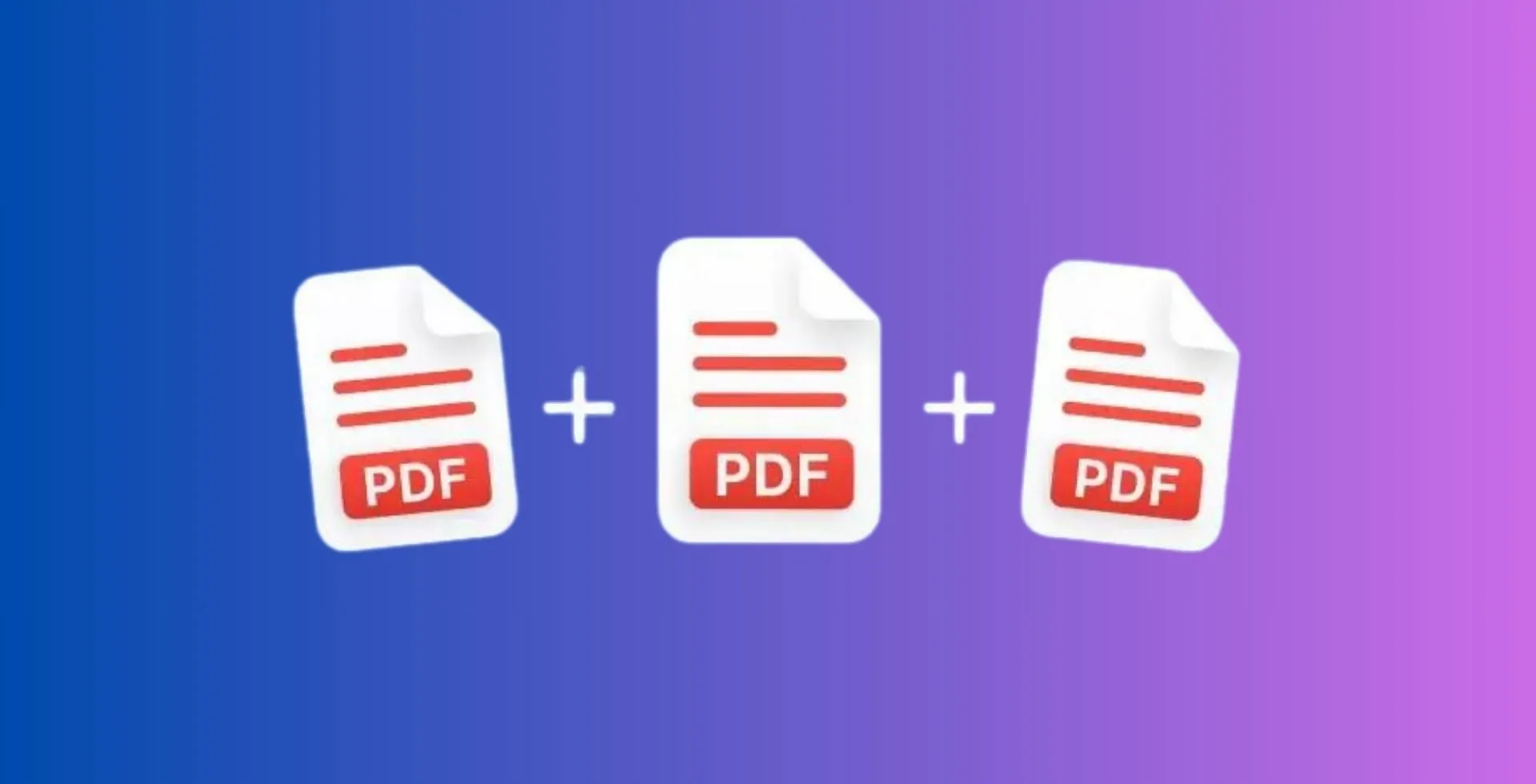
Although combining multiple PDF files into one is a super time-consuming task, it can be done quickly with the right tools. However, there is no built-in command in Windows 11 that will merge PDF documents, but we can use third-party apps, services available online, or even in Command Prompt to combine these two or multiple PDFs. Here’s how you can do it:
Using a Free Desktop App
The easiest way to merge PDFs is using a desktop app like PDF Merger & Splitter, and it is completely free.

How to Merge PDF via Desktop App
- Open the Microsoft Store.
- Search for “PDF Merger & Splitter.”
- Click the Get button.
- Open the app and select Merge PDF.
- Click Add PDFs and select the files you want to combine.
- Use Move Up or Move Down to arrange the files.
- Use the Remove option to remove unwanted files.
- Select files and click Preview to preview them if needed.
- Click Merge PDF.
- Choose a folder to save the merged file.
- Name your file and click Save.
Now, your merged PDF will be ready.
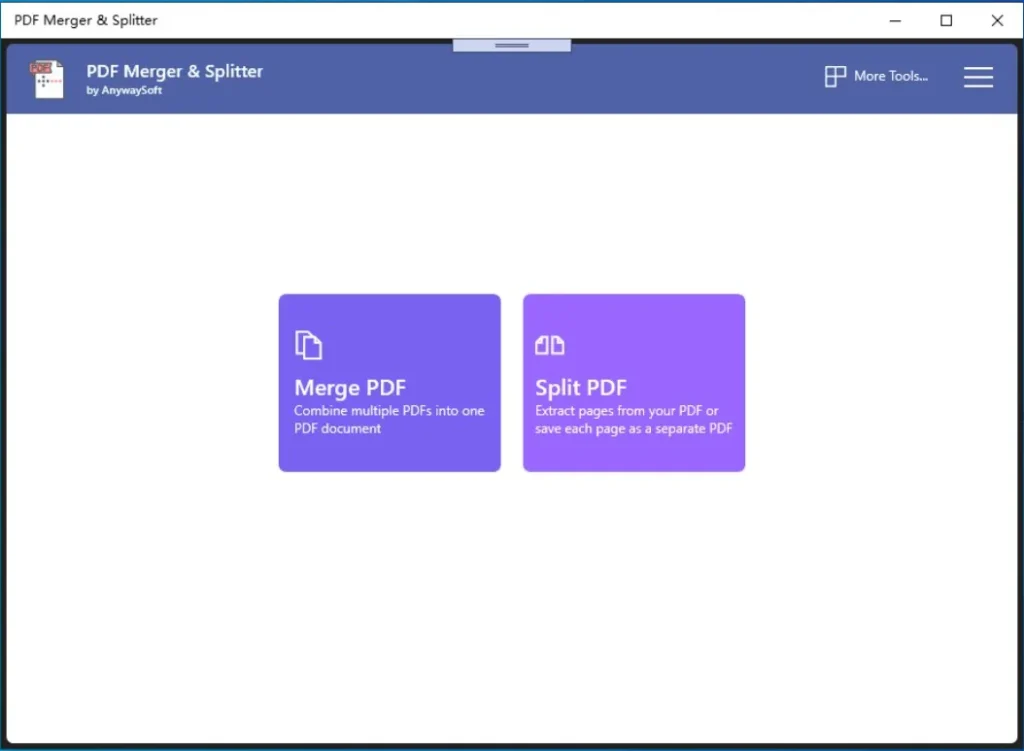
Using an Online Tool
If you don’t want to install software, you can merge PDFs using online applications like Adobe Acrobat Online, iLovePDF, or SmallPDF. Although fast, this method isn’t very safe for sensitive files.
How to merge PDF via Adobe Acrobat online
- Visit the Adobe Acrobat Online merge tool.
- Click Select Files, upload your PDFs, or drag and drop them.
- Rearrange the files in the desired order.
- Remove unwanted files using the trash icon.
- Add more files with the Insert Files option.
- Click Merge to combine the PDFs.
- Click the Download button to download the merged file.

Tip: Always download your file whenever and however soon you can, as online tools often delete files after a certain time.
Using Command Prompt with Ghostscript
If you are tech-savvy, merging PDFs by Command Prompt is a great option. Ghostscript is a free tool that enables advanced PDF manipulation.
How to Merge PDFs via Ghostscript
- Download Ghostscript from its official site.
- Open Command Prompt as an administrator:
- Press Windows + S and type Command Prompt.
- Select Run as Administrator.
- Go to the folder containing your PDF files using the command:
- cd PATH
- Replace PATH with the actual folder path.
- Run the following command to merge your PDFs:
- gswin64c -dBATCH -dNOPAUSE -q -sDEVICE=pdfwrite -sOutputFile=marged.pdf File1.pdf File2.pdf
- Replace marged.pdf with the desired name for the output file and File1.pdf and File2.pdf with the names of your source files.
Your merged PDF will appear in the same folder as the source files.

Which Method Should You Use?
- Desktop App: Good for users who do not want to be tech-savvy and must merge many PDF files.
- Online Tool: Good for quick tasks over non-sensitive files.
- Command Prompt: Good if you are an advanced user or have a bulk task.
And that’s it. Combining PDFs for work, school, or personal projects, these methods will let you pick what works for you.
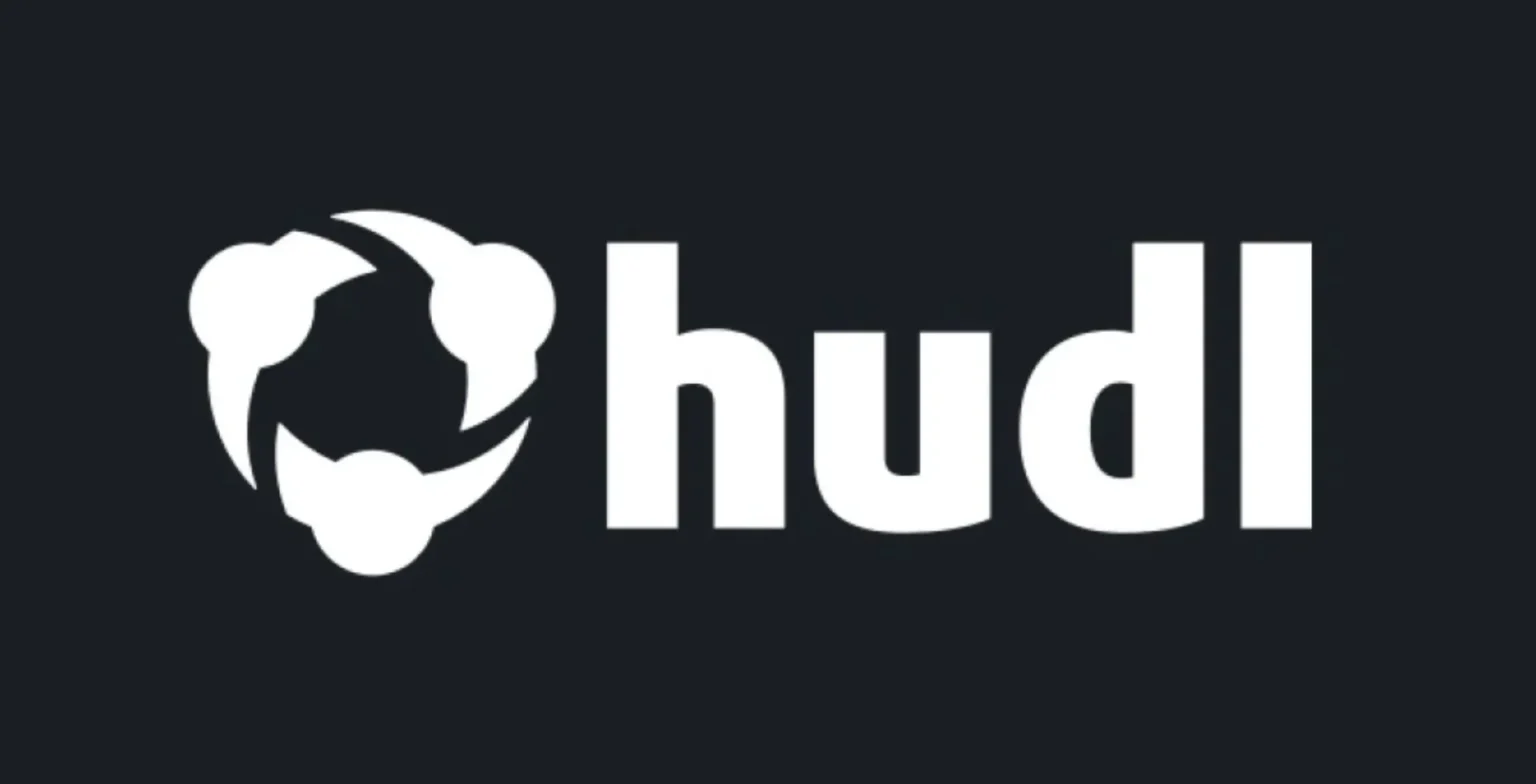



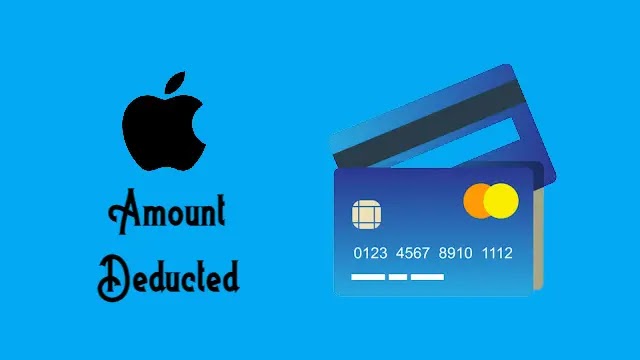





![how to make your tiktok account private]](https://wikitechlibrary.com/wp-content/uploads/2025/09/how-to-make-your-tiktok-account-private-390x220.webp)

