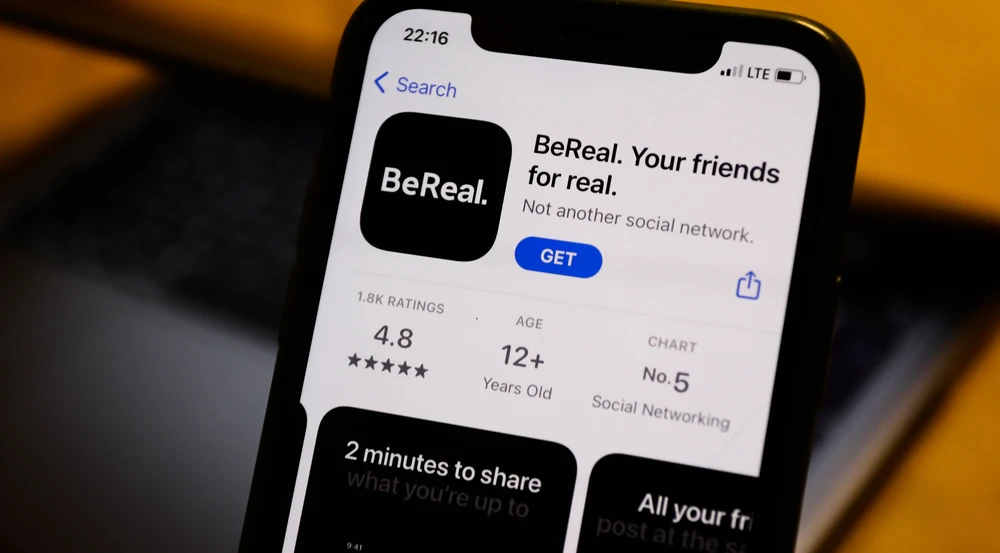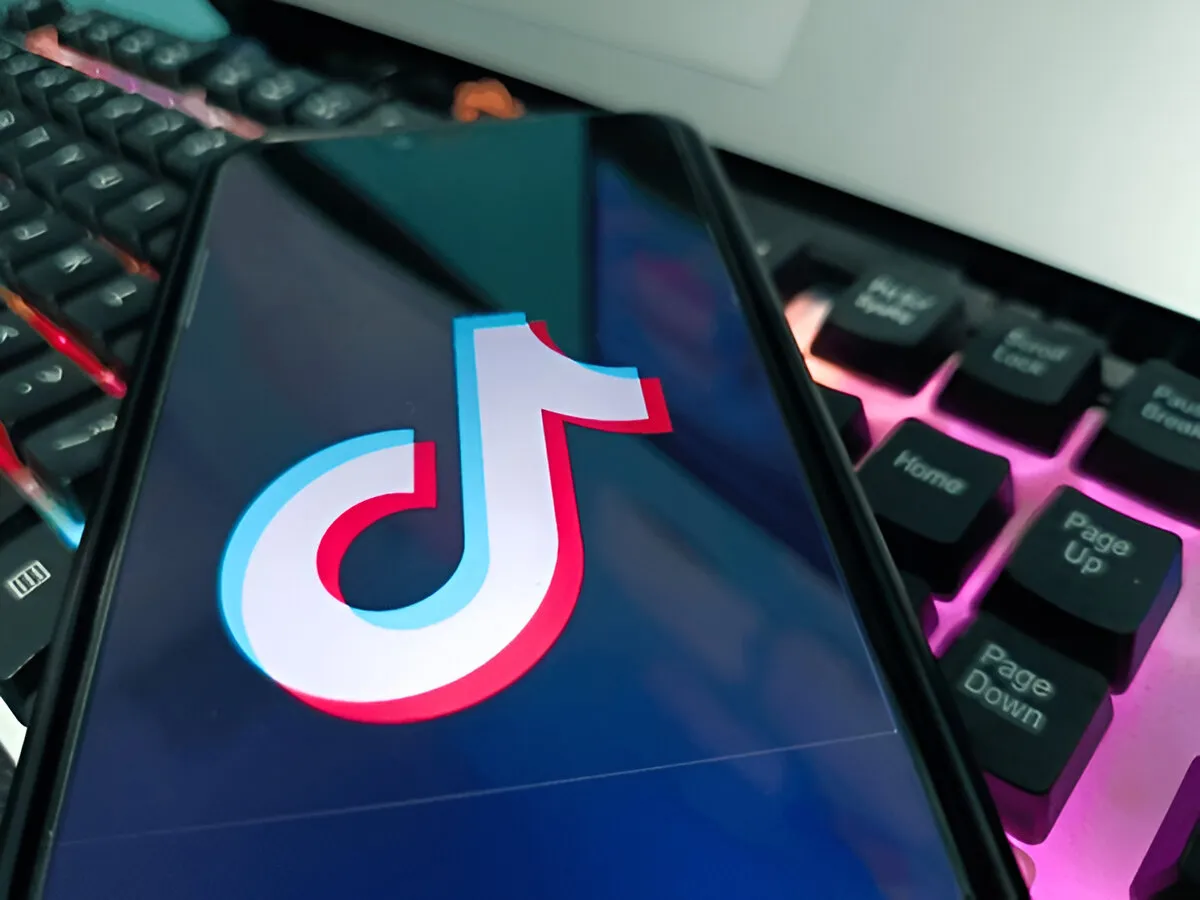Google Drive is a place where the computer stores files and folders and allows individuals to share important files. If you have some files you want to protect, adding a layer of security is a good idea. This blog will discuss ways to lock a file or folder in Google Drive.
Google Drive is useful for storing and sharing files online, but you should know how to lock Google Drive files to prevent other users from accessing them.
How to Lock Google Drive Files
Follow the steps provided below to lock Google Drive files on your desktop:
- Log in to your Google Drive app on your desktop.
- Click on My Drive.
- Right-click the specific file you want to secure.
- Choose the File information
- Now click on Lock.
- A pop-up will appear when you click on Lock.
- Now, again, click on the Lock option.
Now, you have successfully locked the chosen file.
How to make your Google Drive a safer experience
To create a safer Google Drive experience, follow the given tips:
- To protect your file, you should ensure your password is as complex as possible.
- Add two-step verification on Google Drive; you must enter a code whenever you want to open a file.
- Back up your files regularly; it helps to have your data when files are accidentally deleted.
Recommendations to Make When You Can’t Lock a File?
If you are having trouble locking a file on Google Drive, ensure you do not have insufficient permissions. Before locking a file, make sure you have written authorization; this will ensure that you can make changes to the file. Also, ensure you are the file’s owner or approved user to apply the lock. If you cannot lock a file, contact the Google Drive support service referred to in this issue.