
Most people want to save power when not using their PC; it is more advisable to set it to sleep mode after some time. Some use a screen saver, which is better than switching the screen on but not as good as having your PC in sleep mode. Some use screen savers because they look cool, and whatever the reason, Let me explain how to enable Screen Saver in Windows 11.
How to Turn on Screen Saver on Windows 11
- Go to the start menu, then type screen saver.
- Select Change screen saver.
- Select the Screen saver dropdown and change it from None to any screen saver you want.
- Now, hit Apply, and the screen saver will be set.
The Preview button is used when you want to see how the screen saver will look. Guys like 3D Text and Photos have preferences to adjust how they are displayed on the screen.
How to Apply a Custom Screen Saver on Windows 11
this extraordinary app called Wallpaper Engine provides live wallpaper. It also has the bonus of letting you set your screen savers from the app. With the added kit they have for wallpapers and the built-in user gallery, if you will, it’s fantastic.
- Get the Wallpaper Engine on Steam (paid version).
- Open Wallpaper Engine and move the cursor to the Installed tab.
- Click on the Configure Screen Saver option.
- Now, click on the Screen Saver drop-down and click on Wallpaper Engine.
- Go back to the Wallpaper Engine app and choose whether to set it as Wallpaper and Configured Separately.
- If you choose Configured Separately, you can choose wallpaper from the library of Animated wallpaper you saved.
Those are the two ways to apply screen savers on Windows 11. Many paid apps allow you to set custom screen savers, but Wallpaper Engine surpasses all of them.
Unfortunately, Microsoft no longer supports Screen Savers, although you can use the feature sometimes. As I pointed out, you do not necessarily need Screen Savers if you believe the feature can significantly affect your electricity consumption. However, they look cool.




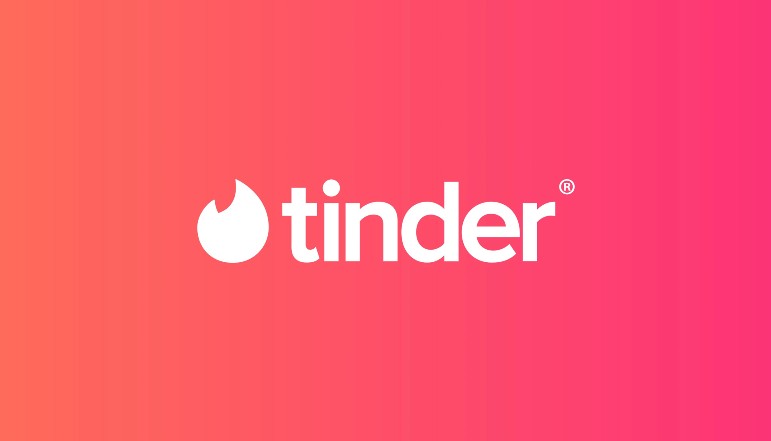





![how to make your tiktok account private]](https://wikitechlibrary.com/wp-content/uploads/2025/09/how-to-make-your-tiktok-account-private-390x220.webp)

