
This article explores how to deactivate your Twitter account to remove it from Twitter systems. It also explores how to hide your tweets when your account is deactivated.
How to Deactivate and Delete a Twitter Account
To delete a Twitter account, you must first deactivate it for 30 days. Twitter will then totally remove the account from the platform. When you delete your account, all of your tweets will be permanently deleted from Twitter’s servers. You have the option of hiding tweets before deactivating the account.
Sign into Twitter to begin the process of deactivating your account, then complete these steps below:
- Choose More from the list on the left side of your Twitter account.
- Select Settings and Privacy from the menu that displays.
- Deactivate your account by going to Your Account (Account on the mobile app).
- Twitter informs you that your tweets will be kept for 30 days. At that moment, your profile and all posts made on it will be permanently deleted from Twitter servers. If you want to continue, click Deactivate.
- Confirm your password and click the Deactivate button.
Do not log in to your account for 30 days. At that moment, Twitter will delete all of your tweets and your user account will be permanently deactivated. Other individuals will be allowed to use your handle, but any tweets you previously published will not be visible on your new account.
How to Reactivate Your Twitter Account
If you check in within 30 days, everything will appear normal, as if you never left Twitter. You will then get an email informing you that your account has been reactivated.
Remember that you will not be asked if you want your account reactivated. It happens automatically when you log back in, so if you would like your Twitter account permanently deleted, you must remain away for at least 30 days.
Note: It is important to understand that there is no method to permanently suspend or freeze an account. Your account will be permanently deleted after 30 days. After 30 days, you can reactivate it with the same login and email address. It will just miss all of your activity updates, and those who want to follow the account must do so again.
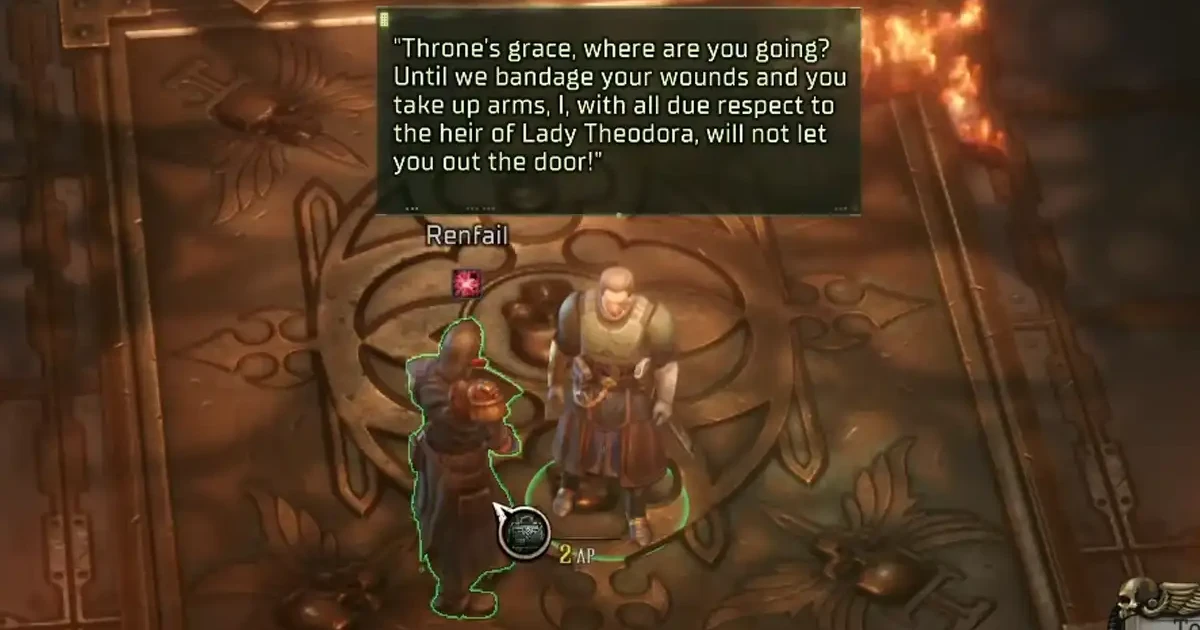
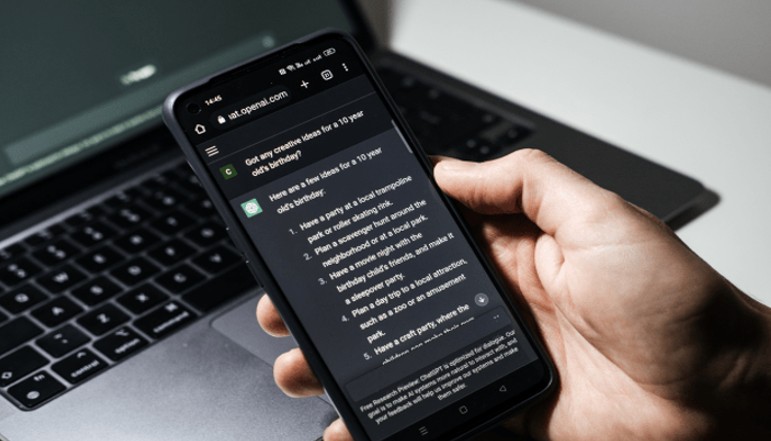
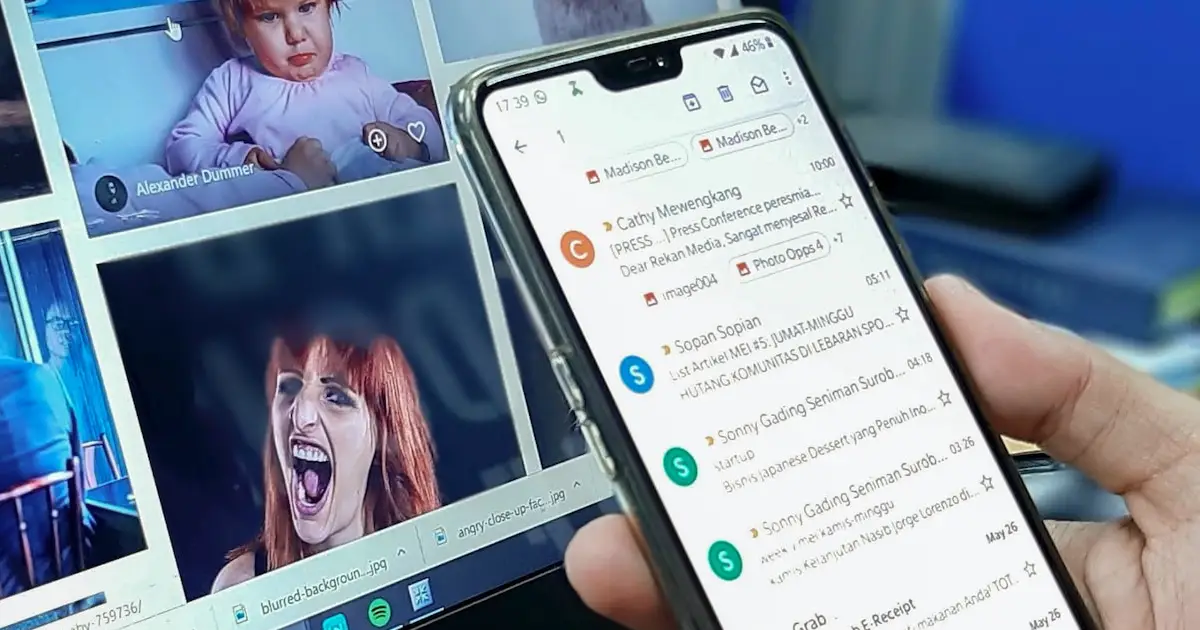


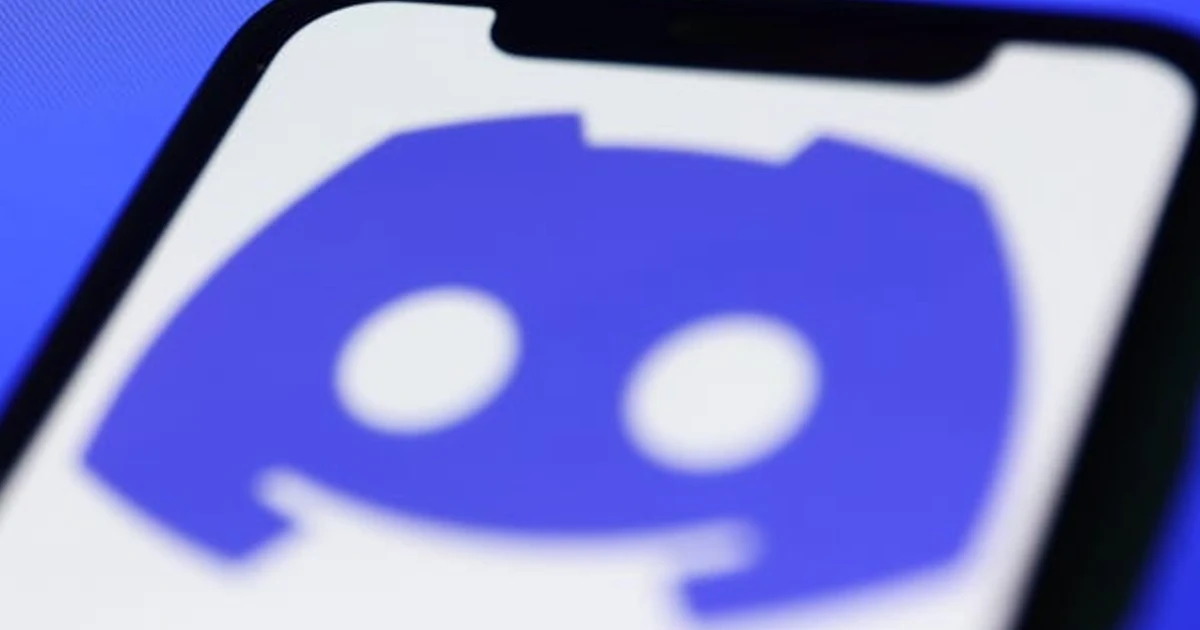




![how to make your tiktok account private]](https://wikitechlibrary.com/wp-content/uploads/2025/09/how-to-make-your-tiktok-account-private-390x220.webp)

