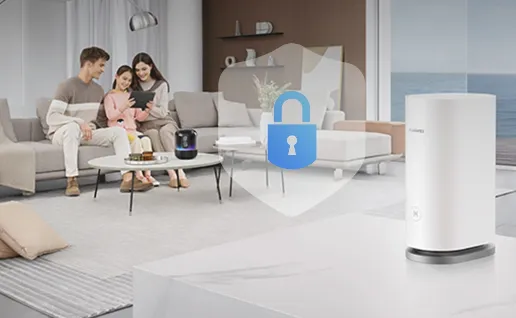
Changing your router IP address can enhance your network security by making it more challenging for unauthorized users to access your router settings. The default IP address is often well-known, so modifying it reduces the risk of unwanted access attempts. Below, we’ll guide you through the steps to change your Huawei router’s IP address for added security.
Steps to Change the IP Address on Your Huawei Router
Please follow these steps to modify the IP address and protect your home network.
1. Access the Router’s Admin Panel
To start, you must access your Huawei router’s admin panel. Open a web browser on a device connected to your router and enter the current IP address (often 192.168.3.1 or 192.168.1.1) into the address bar. This will take you to the login page, where you’ll enter the username and password (often “admin” for both, unless changed). Once logged in, you’ll have access to the router’s settings.
Look for LAN Settings or Network Settings in the menu within the admin interface. This section contains the settings for local area network configurations, including your IP address. Here, you’ll find an option to change the current IP address to one that’s more secure and less predictable.
3. Choose a New IP Address
When selecting a new IP address, stick to the private IP ranges: 192.168.x.x, 10.x.x.x, or 172.16.x.x. For example, you could change the IP address to 192.168.50.1. Avoid addresses ending in “.0” or “.1” as these are often used as defaults and might be easier for unauthorized users to guess. Choosing a less common IP within these ranges helps enhance security without compromising connectivity.
4. Save and Restart the Router
Once you enter the new IP address, click Save or Apply to confirm the change. Most routers will require a restart for the settings to take effect. Restarting can typically be done from the admin panel, or you can unplug and replug the router if needed. After the router reboots, access the admin interface using the new IP address.
5. Update Connected Devices
After changing the IP address, connected devices may need to reconnect to the network, especially if IP-related issues arise. Restart each device if you experience connectivity issues, as this allows them to detect the new IP configuration. Also, please provide the updated IP address to access the router’s admin panel.

6. Verify the New IP Address
To confirm the change was successful, open a browser and enter the new IP address into the address bar. If the router login page appears, the change was successful, and your router is now accessible through the new address. Keeping this IP address noted helps avoid confusion in future configurations and ensures you have secure access to the router settings.
7. Enable Additional Security Features
For enhanced security, take advantage of other features available in the admin panel, such as WPA3 encryption, MAC filtering, and firewall settings. Combined with a modified IP address, these features strengthen your network’s defense against unauthorized access and improve overall security. Enable these settings to protect your network from unwanted access attempts.
Conclusion
Changing your huawei router ip address is a simple yet effective way to increase network security. By accessing the admin panel, selecting a new IP address, and configuring additional security settings, you can safeguard your router against unauthorized access. Regularly updating these settings and using strong passwords further reinforces your network’s security, giving you a more reliable and safe home Wi-Fi experience.


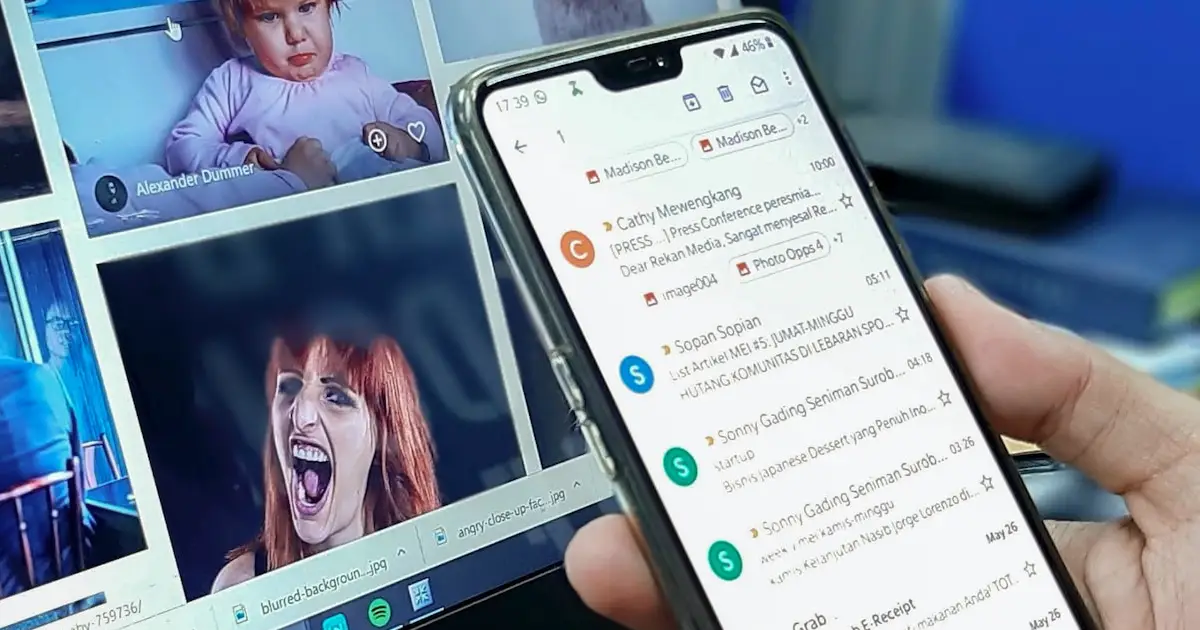

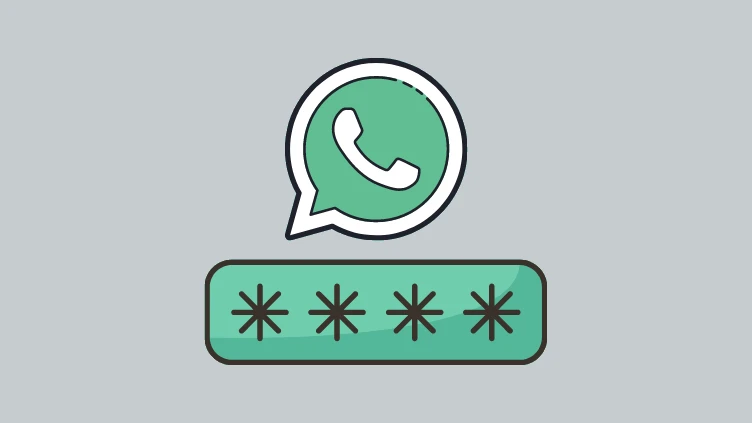





![how to make your tiktok account private]](https://wikitechlibrary.com/wp-content/uploads/2025/09/how-to-make-your-tiktok-account-private-390x220.webp)

