
Animating photos can breathe new life into your images, allowing you to showcase them in exciting and creative ways. With the right tools, it’s surprisingly easy to add motion and visual interest to any photo.
I will start by understanding the popular parallax animation technique. Then I will highlight the benefits of photo animation before diving into step-by-step guides for animating with each program.
You will learn the unique features of each tool, along with tips and tricks for taking your animations to the next level.
What is Parallax Animation?
Parallax animation is a technique where background images move slower than foreground images, creating an illusion of depth and immersion. It’s extremely popular in 2D and 3D graphics, video games, websites, and more.
To create a parallax effect, you animate different layers of an image at different speeds. The background layer moves slowly while layers in the foreground move rapidly.
Benefits of Animating Your Photos
There are many creative reasons to animate your photos:
- Add visual interest to engage viewers
- Highlight important parts of a photo
- Set a mood or tone
- Tell a story
- Create parallax depth and motion
- Make a photo more shareable on social media
- Turn memories into moving art
Animated photos can capture attention in a way that stationary images can’t. They feel more alive, immersive, and full of personality. Once you learn how animating works, you’ll find endless possibilities.
YouCam Perfect
YouCam Perfect is a versatile photo and video editing app for iOS and Android devices. It goes far beyond just animating photos with features like:
- Body reshaping
- Blemish removal
- Teeth whitening
- Artistic filters
- Background changing
- Collages
- Live animated filters
Despite the many editing options, the interface remains intuitive and easy to navigate.
Guide for Animating Photos
Animating in YouCam Perfect only takes a few taps:
- Open the app and select the photo you want to animate
- Tap “Edit” then select “Animated Effects”
- Swipe through the options and select an animation like “Sparkles” or “Summer”
- Use your finger to drag the animation around the photo
- Customize options like duration and direction
- Tap “Save” to apply the animated effect!
It’s that easy. YouCam Perfect handles the complex work behind the scenes, letting you focus on choosing effects that match the mood you want.
Creative Ideas for Animated Photos
When animating in YouCam Perfect, keep these tips in mind:
- Pick animations that highlight the main subjects
- Use subtle animations for a delicate, elegant look
- Go bold with multiple layers of animation
- Match animation direction to the photo’s composition
- Sync effects to subjects’ movement for added realism
The more you experiment, the more intuitive animation becomes. Don’t be afraid to try unique combinations and make them your own!
Movepic
Movepic sets itself apart with the ability to animate specific sections of photos. Instead of applying effects to a whole image, you can select a region to animate whether it’s flowing water, rustling leaves, flickering flames, and more.
Other standout features include:
- Controlling animation speed and direction
- Adding overlays like shapes and text
- Applying artistic filters
- Direct social media sharing
How to Use Movepic for Photo Animation
Animating sections of photos with Movepic takes a few more steps than some tools but gives you pinpoint control.
- Import a photo and enter the “Animation” workspace
- Use the Lasso to outline the area you want to animate
- Adjust options like direction, speed, zoom, etc.
- Preview the animation
- Optionally add overlays, text, filters
- Export the animated photo!
It may take some practice to master the Lasso tool but the results are worth it. Movepic opens the doors to intricate, professional-looking regional animations.
Creative Ideas for Animated Photos
Movepic’s custom animations are perfect for:
- Simulating motion – animate trees swaying, water rippling, etc.
- Guiding the viewer’s eye – use subtle motions to highlight subjects
- Parallax effects – animate foreground/background at different speeds
- Surreal combinations – animate unlikely subjects like animals, food, vehicles, and more for an element of surprise
Don’t limit yourself to realistic animations either. Get creative with speed, direction, and bouncy motions to give photos a playful look.
SmartSHOW 3D
Shifting to the desktop, SmartSHOW 3D is Windows/Mac software for animating photos and creating slideshows.
- 45+ slideshow effects
- 50+ glow effects
- 200+ transitions
- Pan/zoom animation
- Animation along custom paths
- Collages
- Text captions
- Artistic filters
While Movepic focuses specifically on animating, SmartSHOW 3D is better for full-scale slideshow creation. Its animation toolkit centers around moving/scaling photos and applying eye-catching effects.
For beginners, SmartSHOW 3D’s simple drag-and-drop workflow makes building basic animations very accessible. But advanced users can dive into keyframing for total control over custom motion paths and precision timing.
Guide for Animating Photos
Here is an overview of animating photos in SmartSHOW 3D:
- Import photos into a project
- Select a motion effect like “Pan”, “Zoom” or “Path”
- Customize options – set direction, speed, start/end points, etc.
- Preview the animation
- Optionally add other effects, text, filters
- Export slideshow as video or image sequence
SmartSHOW 3D streamlines the process with handy presets and templates. Tweaking options like easing help craft professional-grade motion. Support for keyframes unlocks detailed control over animation curves.
Creative Ideas for Animated Photos
To make animations to the next level in SmartSHOW 3D, try techniques like:
- Multi-step paths – animate photos entering/exiting the frame for added dynamism
- Keyframing – precisely time transforms like scale, rotation, position
- Masking – reveal photos gradually for suspense
- Synchronize animation to audio beats
- Combine motion effects for multi-dimensional animations
Don’t be intimidated by the advanced options. Experiment freely and revert unwanted changes.
Conclusion
Animating photos opens new creative possibilities that are only limited by your imagination. Bring childhood memories to life with bouncing motions. Simulate tiny worlds with parallax landscapes. Or surprise viewers by animating unlikely subjects.
As you explore animation, don’t be afraid to fail and try new things. Saving versions along the way lets you always revert to a previous state. Learn the fundamentals, then put your signature flair on animations.
Soon you’ll have a new artistic skill that lets you engage audiences in fun, memorable ways. So grab your favorite photos and start animating today.



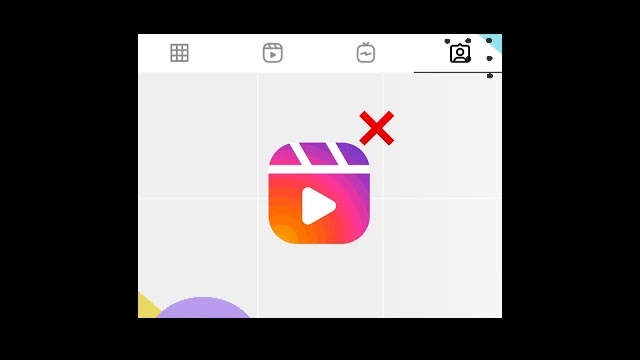






![how to make your tiktok account private]](https://wikitechlibrary.com/wp-content/uploads/2025/09/how-to-make-your-tiktok-account-private-390x220.webp)

