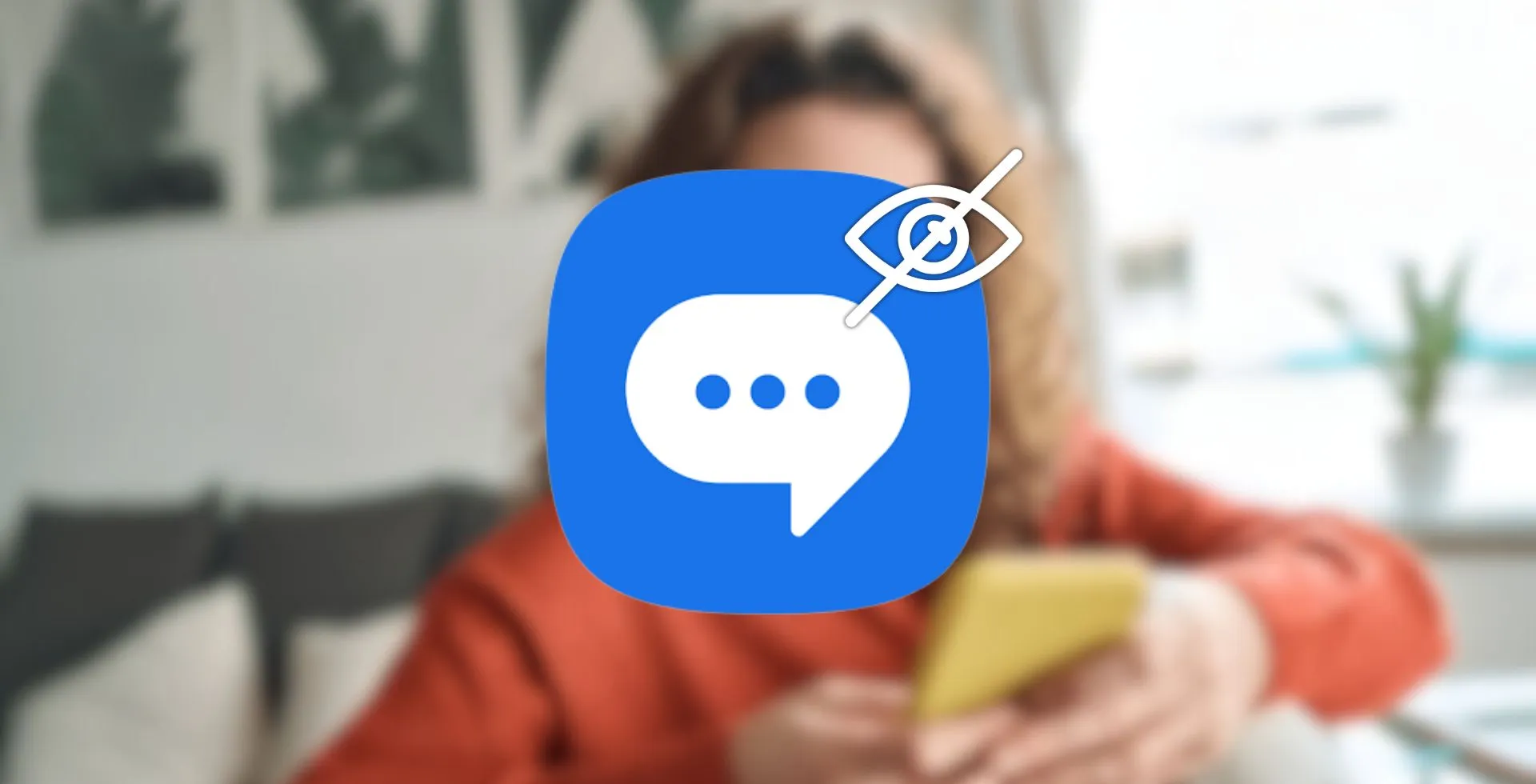
Unlike emails, text messaging is a very personal means of communication, and you have different reasons to keep your SMS messages hidden on your Android phone. You might look for hidden spy cameras when you are in a hotel room, so it’s important to ensure privacy.
How to Hide Text Messages on Android
To meet these requirements, the built-in Android features make privacy possible without the presence of third-party applications. Here are two simple ways to hide your text messages using Android’s default tools.
Archive Messages
Moving conversations away from sight, yet not deleting them, is what archiving messages serves if you are using the Google Messages app.
- Open the Google Messages app.
- Long-press the chat you want to hide.
- Click on the “Archive” icon at the top of screen.
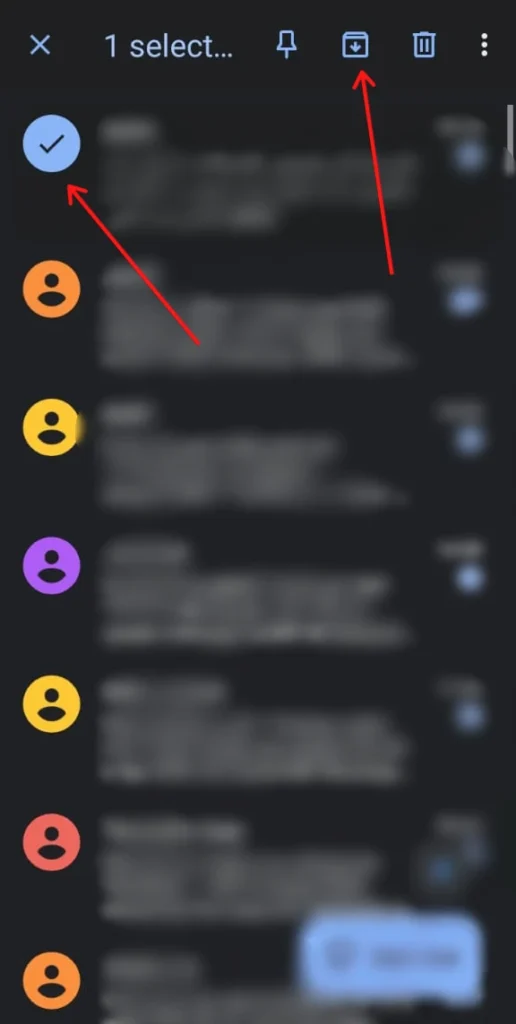
View archived conversations by tapping your profile picture, then ‘Archived,’ and browse hidden messages.
Lock the Messages App
Android devices like Samsung, Xiaomi, Huawei, and OnePlus have built-in app locks. It means you have the option to lock the Messages app using a PIN, password, or fingerprint.
- Go to Settings.
- Select Password & biomatrics.
- Tap on App Lock and set up a PIN, password, or fingerprint.
- Add the Messages app.
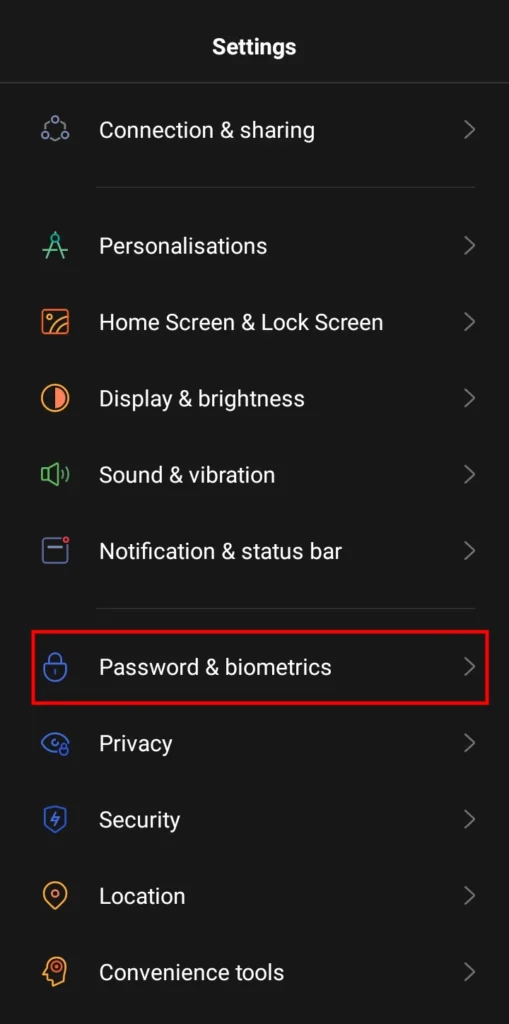
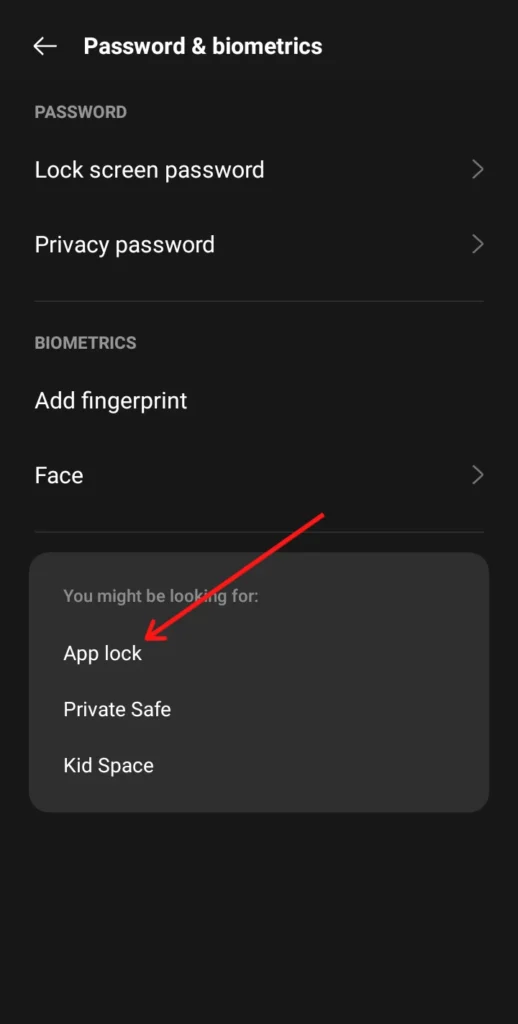
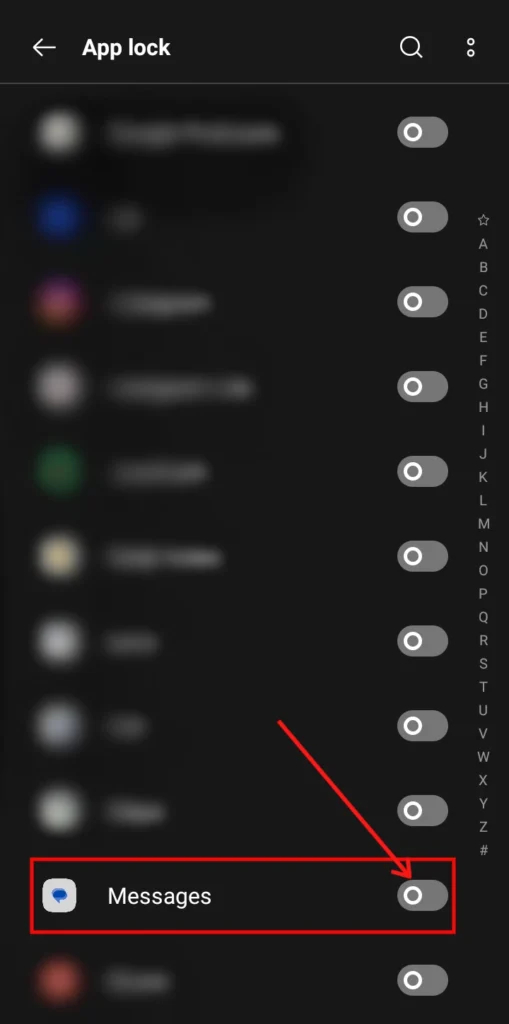
If the first credentials are correctly entered into the Messages app, it will be locked, and all contents of the app will be hidden until the correct credentials are provided again.
Hide Text Messages on Android via Third-Party Apps
Third-party apps are available if the built-in features do not do what you need. If you’re looking for apps to help you hide text messages, two of the top apps we have included here.
Messages: SMS & Private Chat
As a privacy app, there is a Privacy Chat feature to keep your private conversations separate from regular messages.
- Install Messages: SMS & Private Chat from Google Play Store.
- Set it as your default SMS app.
- Select the chat you want to hide.
- Click on the “Move to Privacy Chat” option.
- Create a PIN to secure the private chat box.
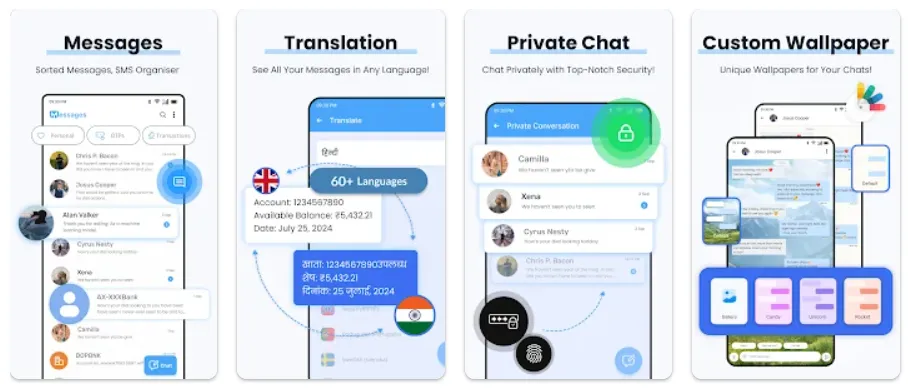
Enter your personal PIN to access the hidden conversations.
Calculator Pro+
It is this app that is a regular calculator that looks as such but acts as a secure SMS vault. It will move selected conversations from your Messages app into the hidden vault.
- Get Calculator Pro+ from the Google Play Store.
- Set up your PIN and confirm it.
- Tap the “Add” button
- Choose the contact messages you want to hide.
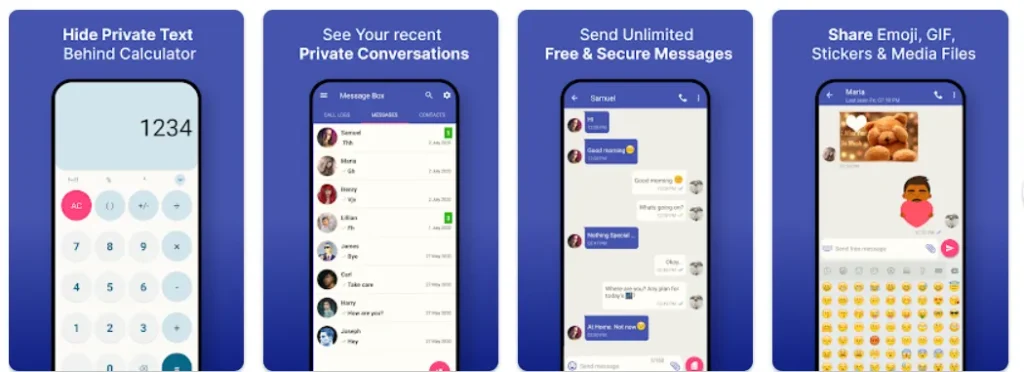
Enter your PIN in the app to access the hidden conversations.
How to Hide Text Notifications on Android
Text notifications background is something that hides displayed content even on your lock screen, protecting your privacy.
- Open Settings.
- Click on Notification & status bar.
- Tap Manage notifications.
- Click on Lock screen notifications option.
- Select Display title only.
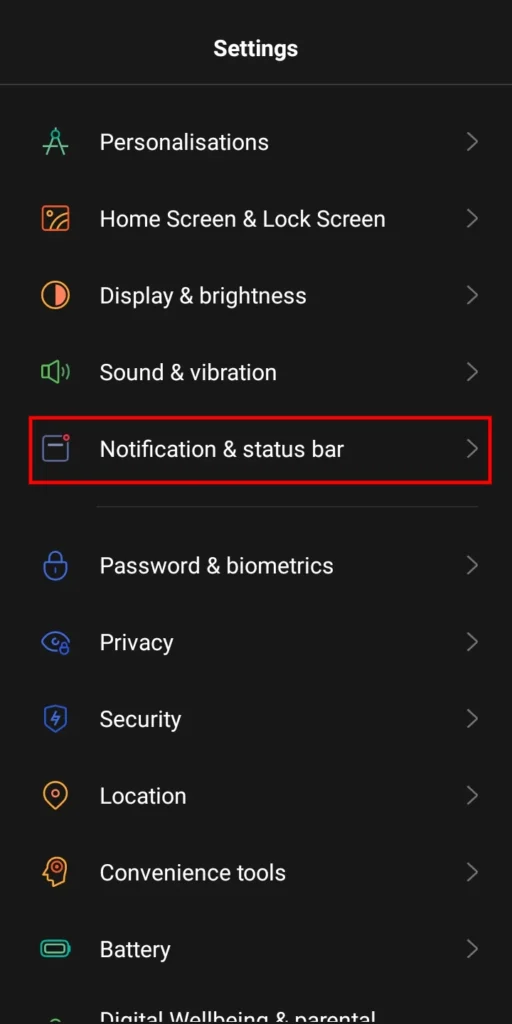
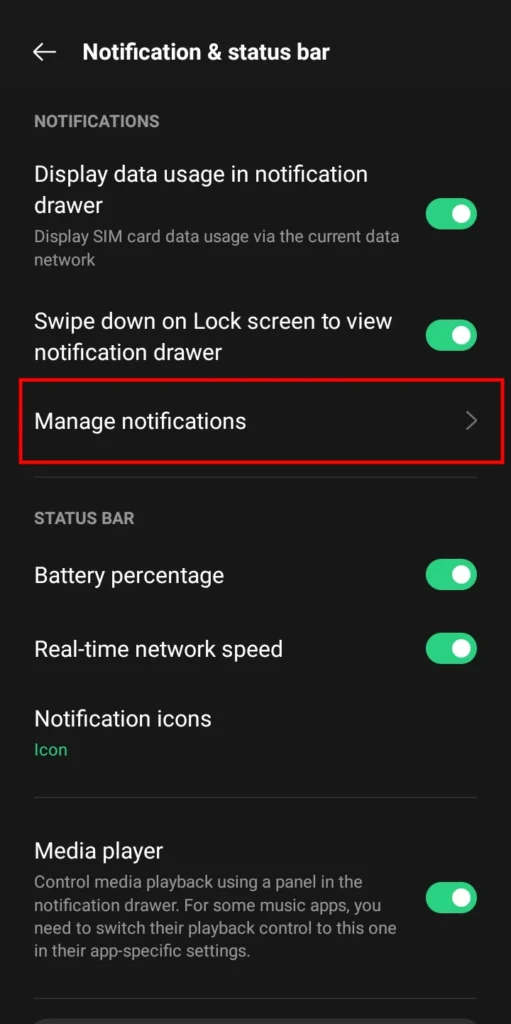
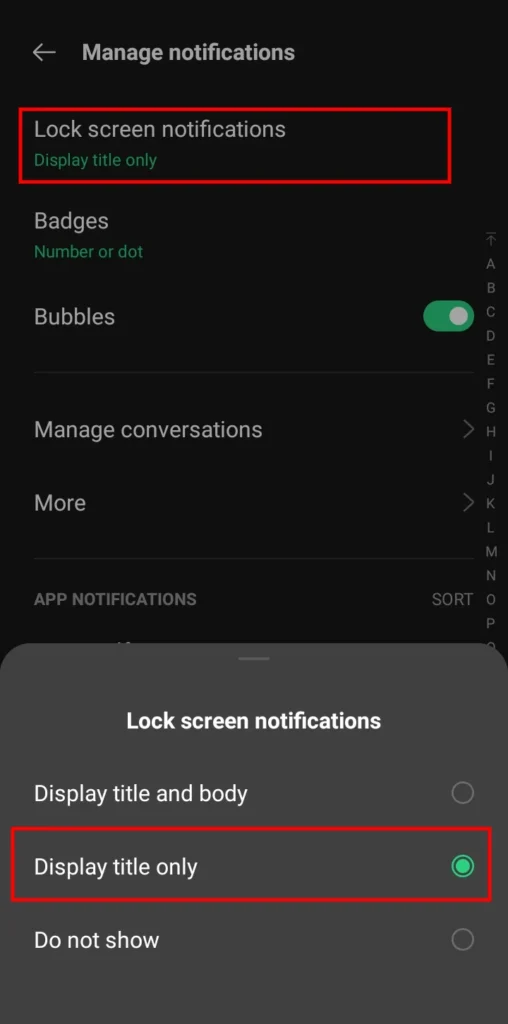
It only displays the sender name in the notification, not your message content.
Conclusion
There are multiple ways to hide text messages on Android, and it’s very simple. Whether you use built-in features like app locks and archiving or third-party apps like Calculator Pro+ and Messages, You can also make SMS & Private Chat private. In addition to that, the ability to manage text notifications on your lock screen further adds to your data security.



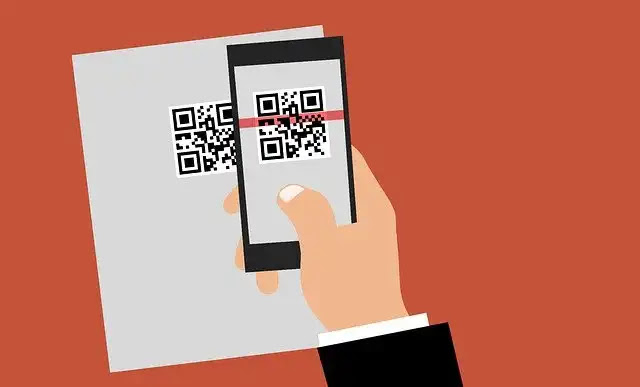

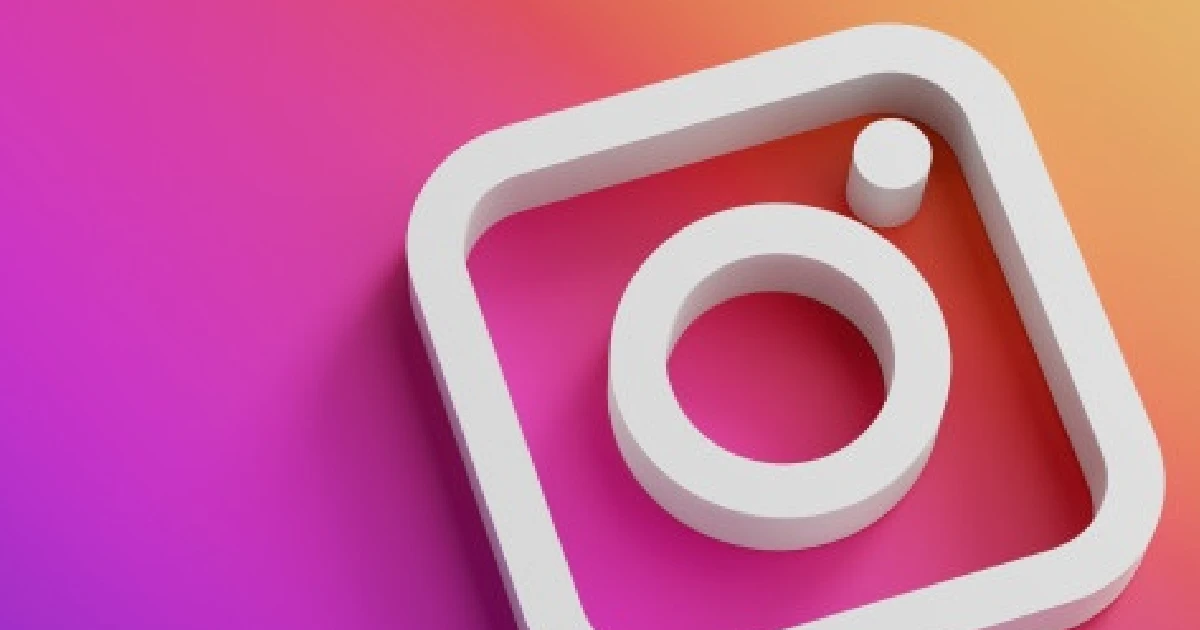



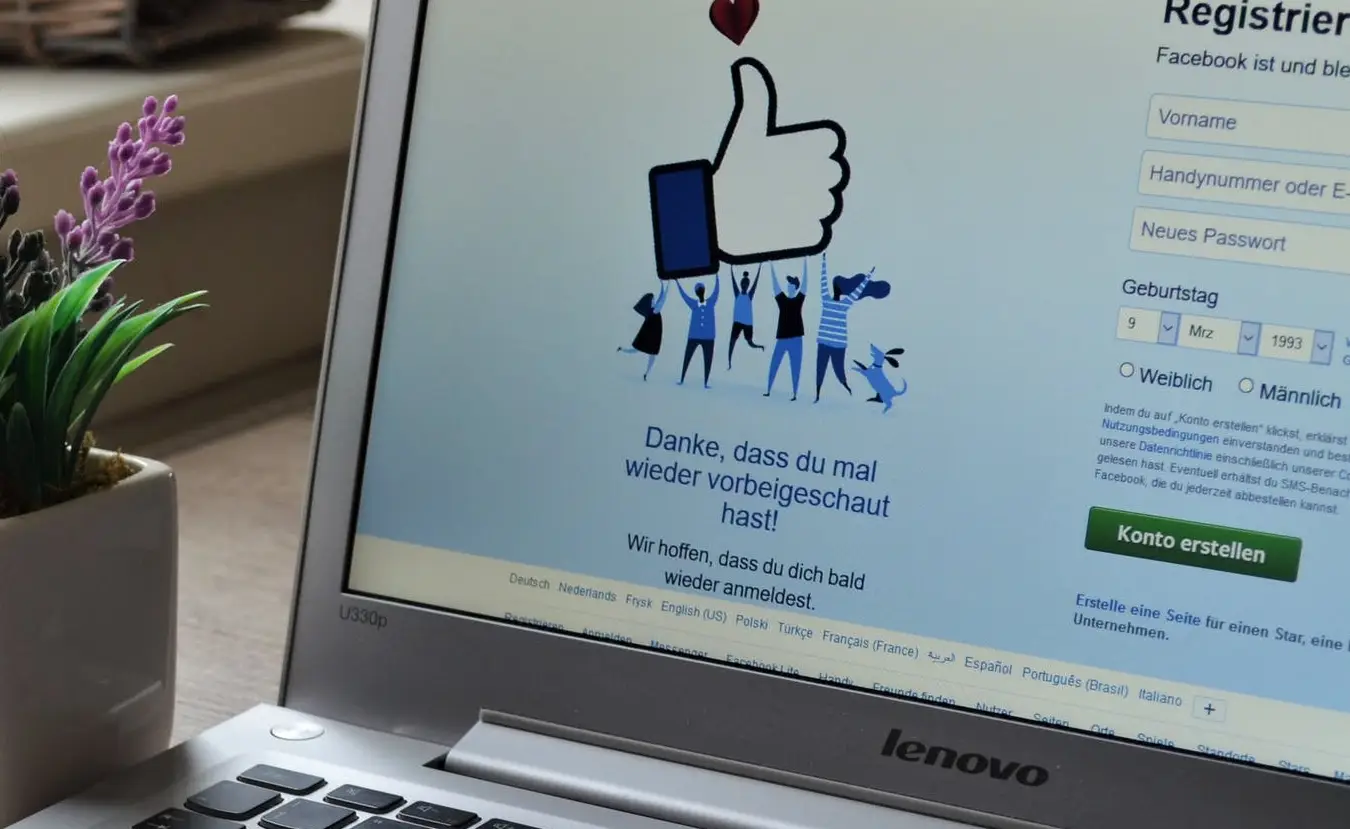

![how to make your tiktok account private]](https://wikitechlibrary.com/wp-content/uploads/2025/09/how-to-make-your-tiktok-account-private-390x220.webp)





