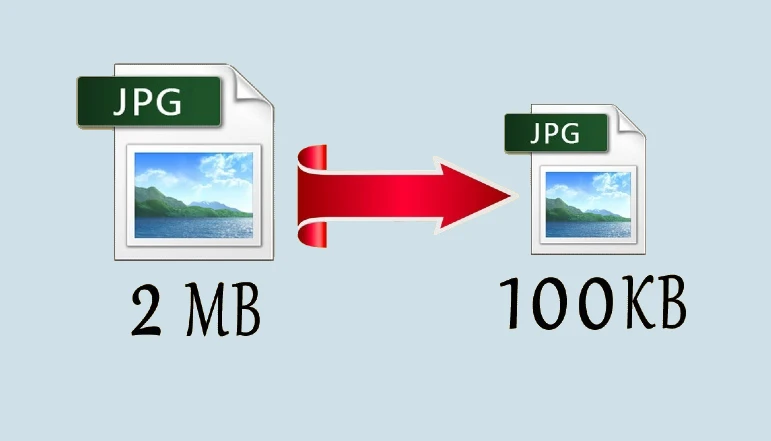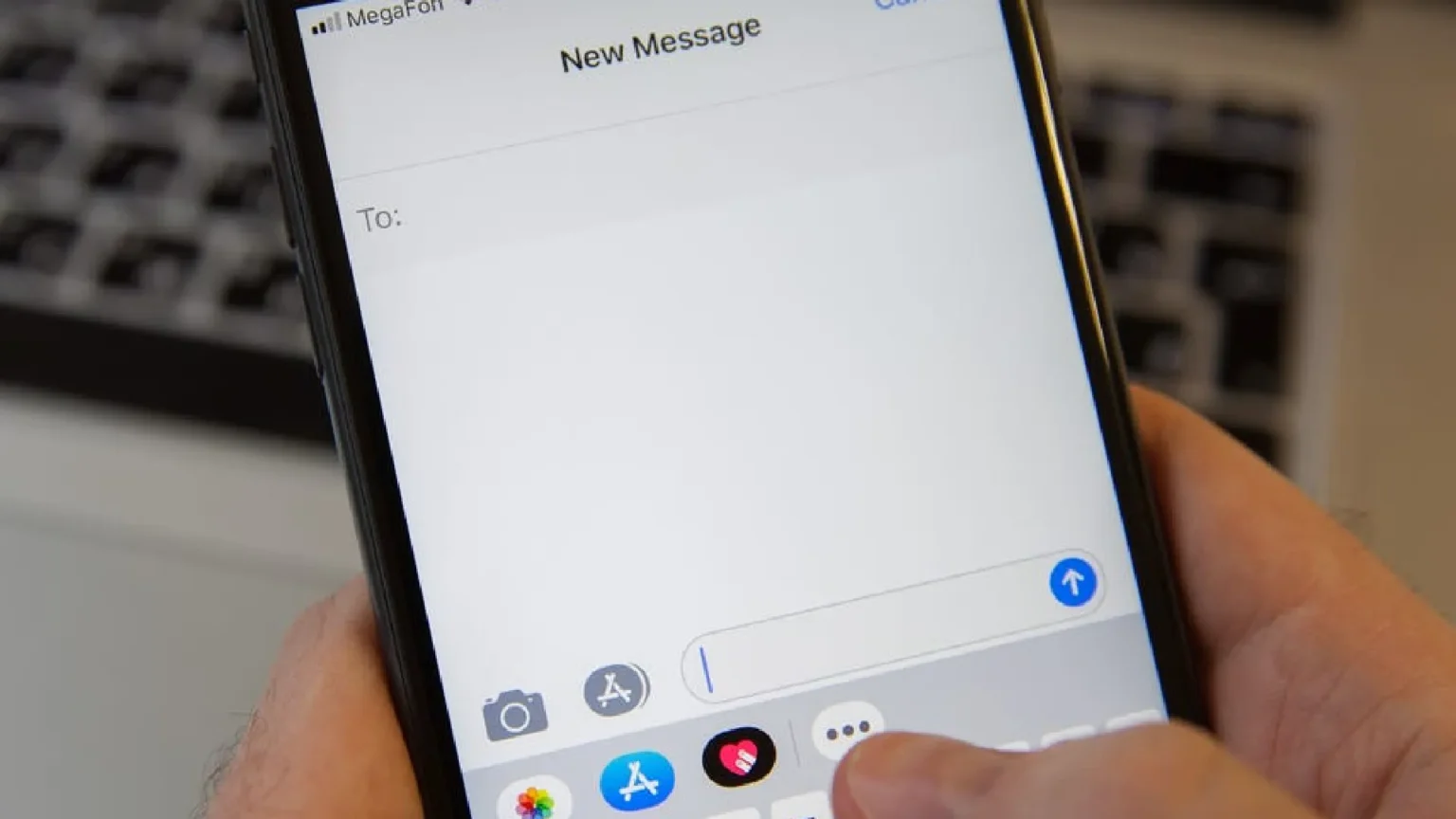YouTube TV launched in 2017 as Google’s live TV streaming service. It provides access to major broadcast and cable channels with options for add-ons like enhanced DVR, 4K streaming, and additional sports coverage.
As a first-party Google product, YouTube TV offers tight integration with Android phones and tablets, Chromecast devices, and the broader Google/YouTube ecosystem.
YouTube TV fills an important niche by allowing cord-cutters to stream live television over the internet. Its channel bundles mimic traditional pay TV packages while also embracing web-based viewing habits with features like unlimited cloud DVR storage.
With YouTube TV now boasting over 5 million subscribers, issues with the service can interrupt viewers’ ability to keep up with breaking news and events. Thankfully, many problems have straightforward solutions.
How to fix YouTube TV when it’s not working
Streaming problems typically manifest in one of two ways – either playback failures mid-video, or issues loading the YouTube TV app itself. Playback errors may mention an unsupported format, a temporary glitch, or network trouble. App loading problems range from crashes to infinite load times.
On mobile devices and computers, these YouTube TV problems can often be remedied by force closing and reopening the app. Or on websites, refreshing the page. But smart TV platforms don’t always make app resets obvious.
Fix playback errors
If YouTube TV displays error messages during video playback:
- Force close the YouTube TV app on your device – whether mobile, smart TV streaming stick, or web browser.
- Reopen YouTube TV to trigger a fresh streaming session.
- If errors persist, check your internet connection speed and stability.
Address app loading failures
If the YouTube TV app struggles to launch or load content:
- Force stop the app if possible and relaunch.
- Update the YouTube TV app in your device’s app store or manager.
- If problems continue, uninstall and reinstall YouTube TV.
Other common issues
Additional problems like internet connectivity, outdated apps, location errors, and server outages may also disrupt YouTube TV. Fixes include:
- Check connection speed and switch networks if needed
- Allow location access and check regional restrictions
- Update apps and device software
- Monitor YouTube TV’s server status
With an understanding of what’s gone wrong, these troubleshooting measures should resolve most “YouTube TV not working” errors.
Advanced Fixes
In some cases, playback and app issues may persist even after trying the standard fixes. Here are a few advanced troubleshooting steps for YouTube TV problems:
- Factory reset devices – For smart TVs or streaming boxes, a full reset may clear any glitches.
- Use wired connections – Swap to Ethernet instead of WiFi for more stable connectivity.
- Check account permissions – Logins from new devices require email verification.
- Contact customer support – Get personalized help diagnosing stubborn streaming failures.
While disruptive, factory resets for smart TV platforms often resolve system-level issues that other fixes can’t address. Wired internet eliminates variables with WiFi signals. Customer service can investigate specific account or application problems.
YouTube TV operates exclusively in the United States due to its licensing terms. That means international travelers won’t have access. Viewers in the US can also run into trouble if streaming outside their home area or on unverified devices.
Fixes include:
- Use a VPN router to mask international locations
- Temporarily change account home region if traveling
- Check devices are still logged into YouTube TV accounts
With geo-restrictions unlikely to change soon, workarounds like VPNs currently offer the best way to bypass regional barriers. Travelers may also need to reconfirm their account’s home location.
Conclusion
To ensure an uninterrupted streaming experience With YouTube TV now central to many viewers’ entertainment habits and live news access, service disruptions can be highly frustrating.
Don’t hesitate to work through each step above to isolate and resolve the specific issue interrupting your YouTube TV streaming. Identifying the exact point of failure is key – whether it’s connectivity, app crashes, playback failures, or account restrictions.
The solutions above will help pinpoint and fix the problem. Here’s hoping these tips let you get your YouTube TV channels and DVR recordings flowing again quickly. Losing access to live sports, breaking news events, or your customized channel bundles is a disruption nobody wants to endure.