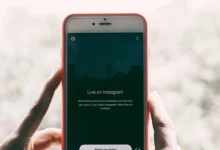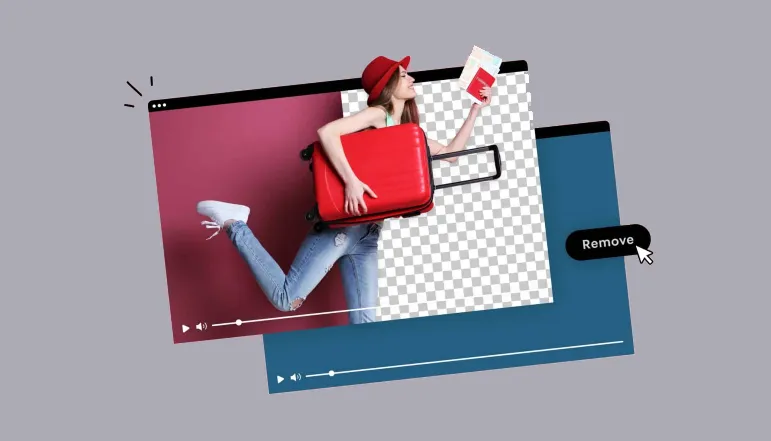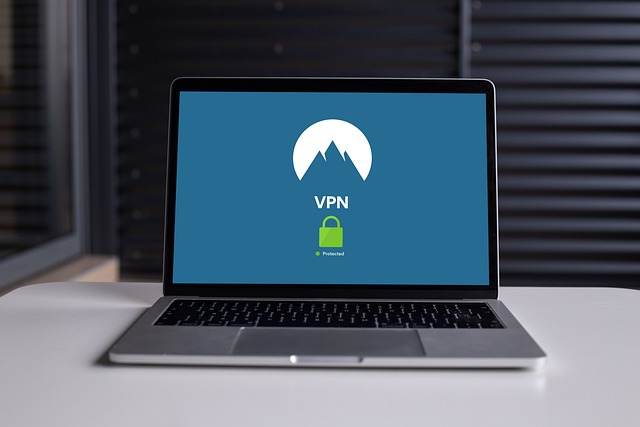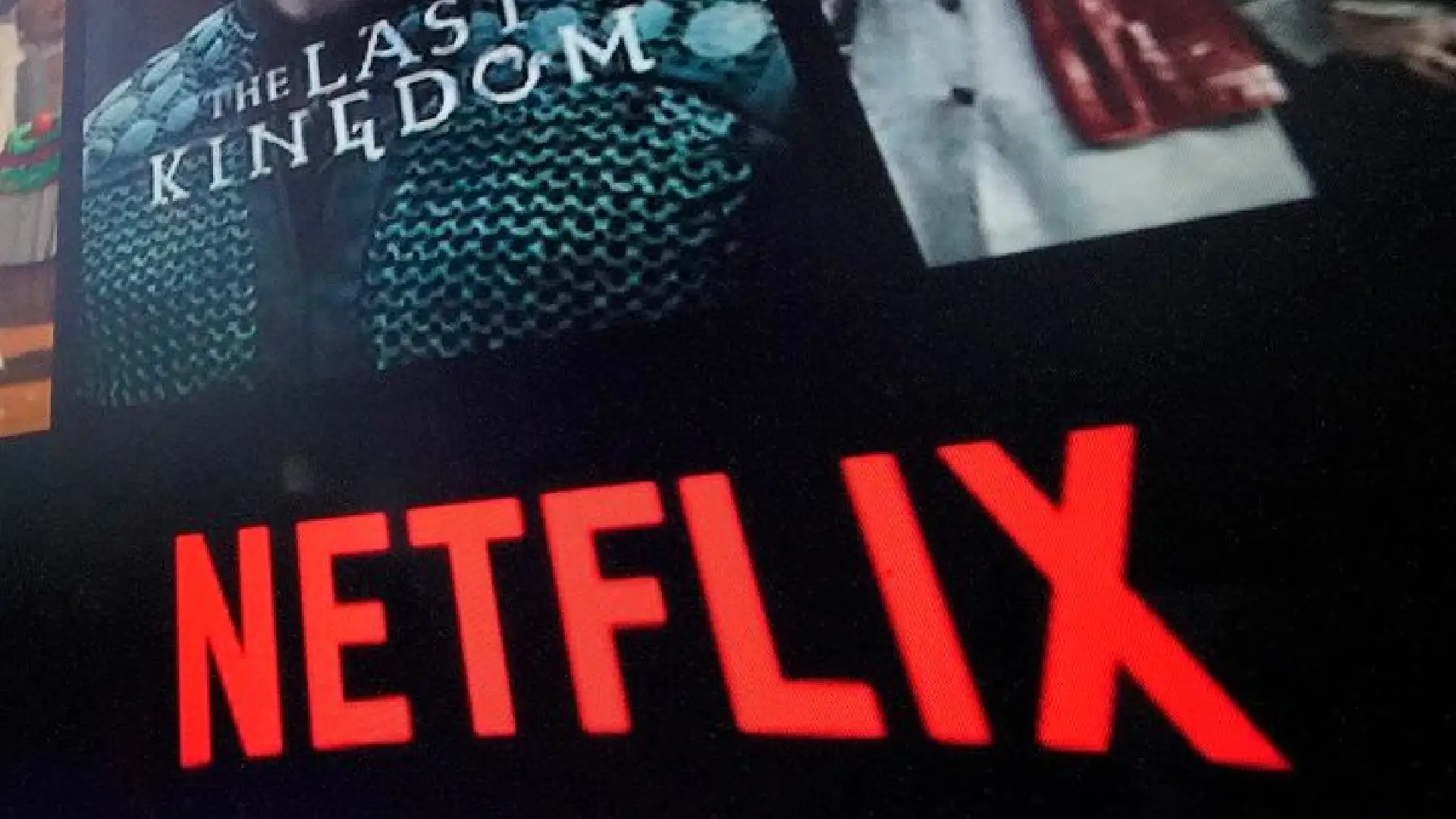
Is the Netflix application on your Samsung TV screen un-updated? The stability of the streaming will also highly depend on the most updated version of the Netflix app on your Samsung TV; therefore, always ensure you have the most updated build of the Netflix app installed on your TV. Now, you can wonder how to update your Samsung TV’s Netflix.
Check for Updates on Your Samsung Smart TV
Sometimes, old TV software can hamper the app’s updating. Hence, before launching the Netflix application on your device, specifically the Samsung Smart TV, always check for updates.
To check for updates, follow these steps:
- Press the home button on your remote control.
- On the Smart Hub menu, go to and open the Setting option.
- On the left sidebar, go to Select Support.
- Next, click on Software Update and then select Update Now.
- Sometimes, your Samsung TV will identify and download a new firmware immediately.
- Another option is to download and use Netflix on your Mac if it turns out that you are dissatisfied with streaming on your TV.
How to Update Netflix on Your Samsung TV
Once you have correctly updated your Samsung TV, it is time to update Netflix on your Smart TV. Follow these steps.
- Go to the Home context on the remote control.
- Select the App section.
- Click on the Settings icon.
- From the App settings, ensure that Auto update is on.
- Go to your apps list and move your pointer over the Netflix app.
- Select the View Details option.
- If any updates are available, they will be labeled and often appear at the top of the screen. To update to the latest version, choose Update.
- After installation, restart your TV.
Ensure your TV is connected to the internet; otherwise, it cannot look for updates on the Netflix app. Also, ample free internal storage for installing apps should be available.
Old Samsung Smart TV’s No Supporting Netflix New App Versions
If you own an older Samsung TV and have installed the Netflix app, those will not get updated. This could be attributed to limitations in devices or incompatibilities on new applications of app versions. Some Samsung TV models that may be affected are:
- UE40ES6300
- UE46ES7000
Officially, Samsung pointed out on its support page that Netflix updates from the 2010 Samsung D series TV to the 2011 Samsung E series will not be possible.
But do not worry—there is a way you can do it unless one of the filters is applied. If you have a Netflix link to your TV, connect it with a streaming device like Roku or Amazon Fire Stick and use a Netflix app. Thus, watching the latest version of Netflix on the old Samsung television set will be possible.
Watch Movies and Series on Netflix
Updating Netflix has the effect of installing new features and improvements on the Samsung TV. Make sure to turn on the Auto Update if, in a way, you would wish the Netflix application to update automatically. In this way, it eliminates the need to check for their availability on your browser.
If you are dissatisfied with the streaming quality, try changing Netflix’s video quality to see whether the situation improves.
Frequently Asked Questions (FAQs)
If the model is older, one can receive an update. Still, it will be older, and that makes the probability higher that the TV will not be compatible with the newest app version. You can connect because newer firmware will enable compatibility between the two devices.
Yes, on your Samsung TV, it is free to update Netflix to the latest build. Even if you do not have a current subscription to Netflix, this will work.
After the update, which installs the current Netflix build, you cannot go back to the previous build. The best thing to do in this regard is to convey this to Netflix through the right channel for the next improvements.