
Snapchat provides a means of staying in touch by informing you instantly about new snaps, story replies, and calls. However, when no sound notification is made, you can easily miss it because the notifications are less visible. Do not worry. Here are some quick and easy tips to get your Snapchat alerts back if they have suddenly disappeared.
How to Fix Snapchat Notifications Sound Not Working
There could be several reasons, ranging from a device glitch to a muted setting. Before you begin, ensure that your Snapchat app is updated to the latest version.
Method 1: Disable Silent Mode
Check if your phone is in silent mode.
- Press the volume up button to raise the sound to maximum.
- Ensure sound is active on your smartphone.
Sometimes, a press of a button can fix the missing sound issue.
Method 2: Disconnect Bluetooth Devices
Your notifications might not be heard if your mobile is connected to a Bluetooth headset or speaker.
- Open Settings.
- Turn Bluetooth off.
- Check if your notification sounds are now working on the device’s speakers.
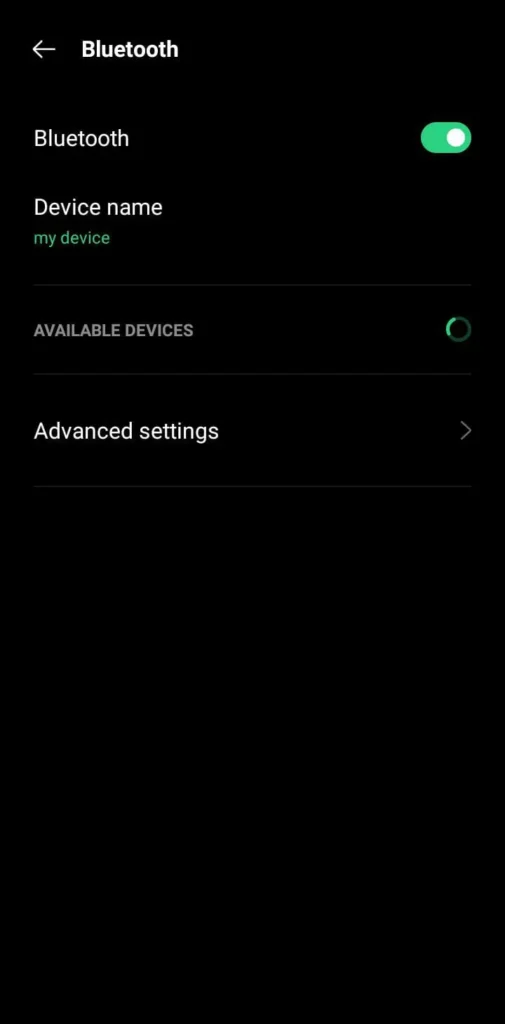
Method 3: Log Out of Snapchat Web
If you are logged into Snapchat Web, then the app will not inform you about in-app notifications.
- Log out of the browser version.
- Use the official Snapchat app on your phone to receive all notifications.
Method 4: Re-enable Notifications
Your notification settings might be off. Here’s how to turn them back on:
Option 1: Via Snapchat App
- Open Snapchat.
- Tap your profile icon (top left).
- Tap the gear icon for Settings (top right).
- Swipe down and tap Notifications.
- Turn the toggles ON for all notifications you want to receive.
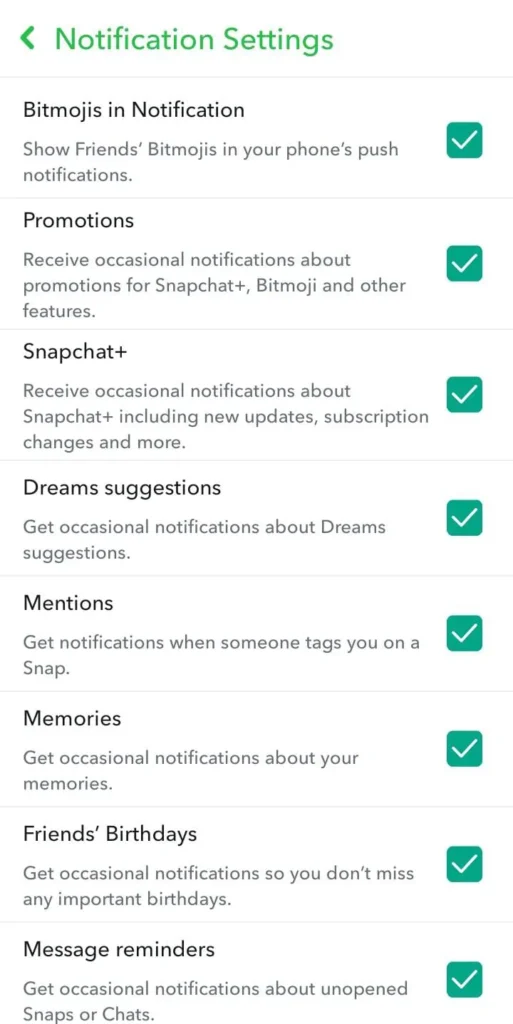
Option 2: Via Android Settings
- Open Settings > Notifications.
- Tap App notifications.
- Scroll down and select Snapchat.
- Make sure All Snapchat notifications are turned ON.

Option 3: Via iPhone Settings
- Open Settings > Notifications.
- Scroll and tap Snapchat.
- Turn Allow Notifications ON.
Enabling these settings ensures that you will not miss any updates.
Method 5: Turn Off DND and Focus Mode
If Do Not Disturb or Focus mode is active, notifications will be silenced.
- Swipe down from the top right (iPhone) or the top of the screen (Android).
- Long press Focus or DND mode.
- Tap to turn off Do Not Disturb.

Now, Snapchat alerts should sound normally again.
With the help of these methods, you should be able to resolve the sound notification issue in Snapchat and never miss another Snap again.
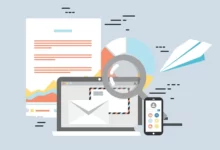




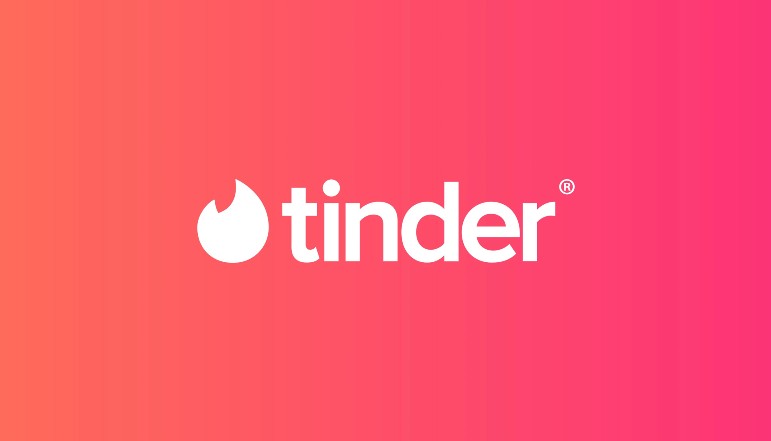
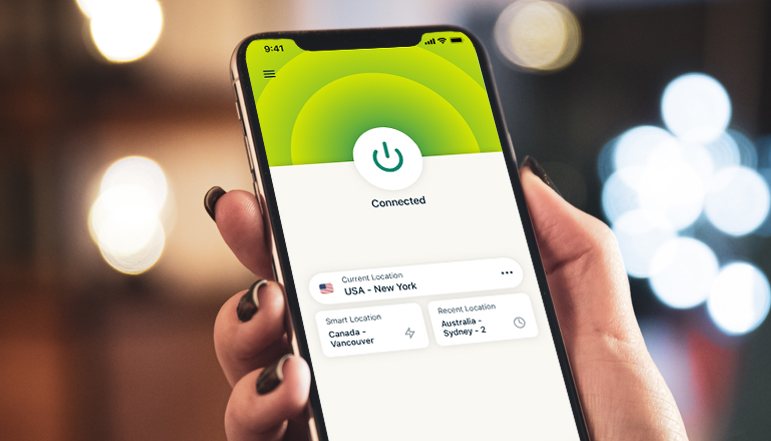

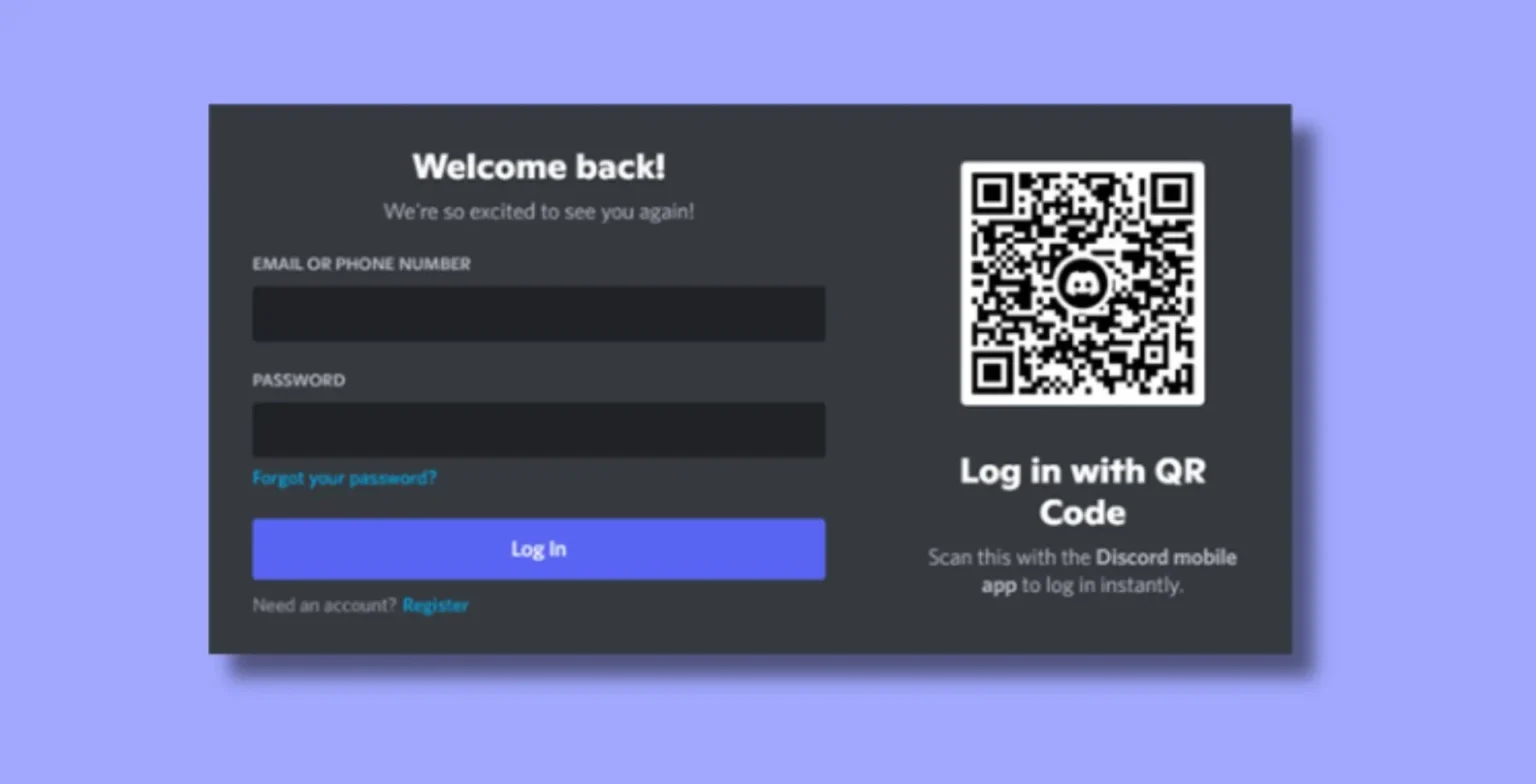
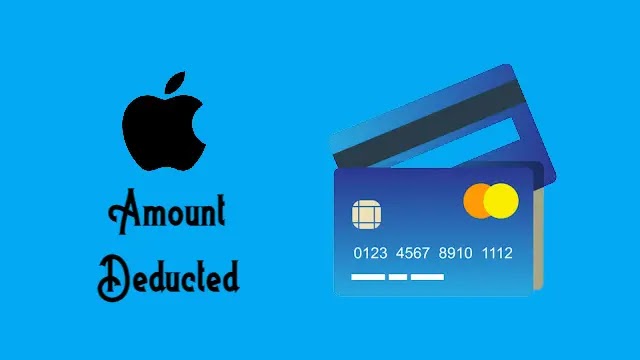
![how to make your tiktok account private]](https://wikitechlibrary.com/wp-content/uploads/2025/09/how-to-make-your-tiktok-account-private-390x220.webp)






