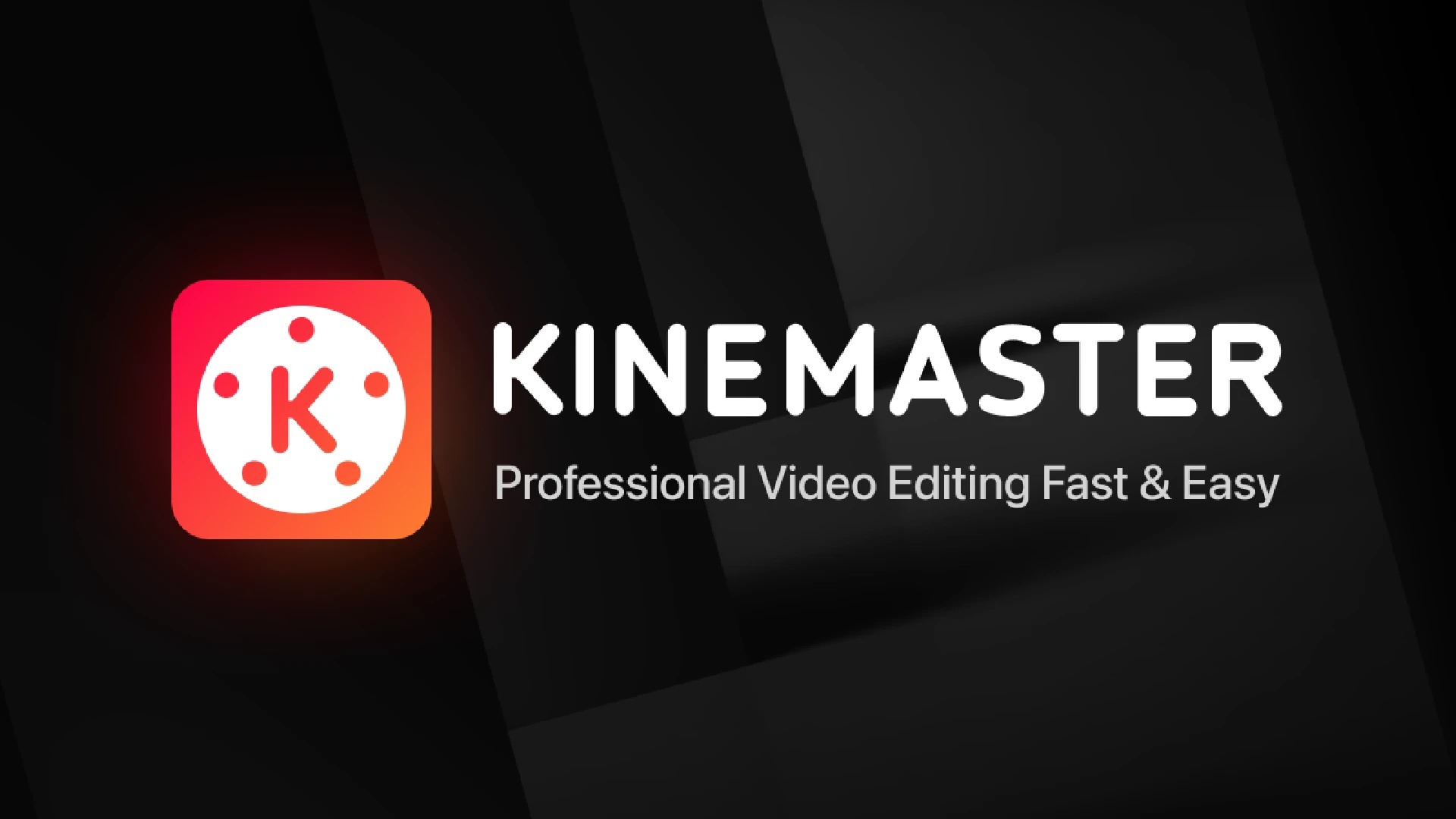
Initialization of the KineMaster Engine Error occurs when the application fails to start properly, which keeps users from accessing their existing projects or starting new ones. The error message that appears when it occurs can say something like “KineMaster engine failed to initialize” or “Unable to initialize KineMaster engine.”
Fixing the KineMaster Engine Initialization Error as soon as possible is important for preserving an effortless and continuous video editing workflow. Avoiding the issue could end in failed projects, lost progress, and general frustration.
Users can ensure that their creative process is not impeded and that they can create high-quality video content without delays by quickly fixing their issues.
How to Fix KineMaster Engine Initialization Error
Luckily, users can try many quick fixes to resolve the KineMaster Engine Initialization Error.
1. Clear Cache and Data
A common fix for problems relating to the KineMaster Engine Initialization Error is to clear the app’s cache and data. Here’s how you can do it:
- Go to your device’s Settings menu.
- Navigate to the “Apps” or “Application Manager” section.
- Find and select KineMaster from the list of installed apps.
- Tap on “Storage.”
- Select “Clear Cache” and then “Clear Data.”
- Restart your device and relaunch KineMaster.
Clearing your data will remove any unsaved projects and reset app preferences, so back up any important files before proceeding.
2. Update KineMaster App
Sometimes, issues with the Engine Initialization Error can be fixed by updating KineMaster to its latest version. Updates from app developers frequently offer bug fixes, compatibility updates, and performance boosts. To update your KineMaster, follow these steps:
- Open the Google Play Store on your Android device.
- Search for “KineMaster” in the search bar.
- If an update is available, you will see an “Update” button next to the app.
- Tap on “Update” and wait for the installation process to complete.
- Once updated, open KineMaster and check if the error persists.
Updating the latest version of KineMaster means that you have access to the latest features and improvements as well as help in fixing any potential issues.
3. Check Device Compatibility
Your Android smartphone meets the minimum system requirements of KineMaster before using it. Engine Initialization Error is one of the issues that can occur when using KineMaster on an incompatible device. To check if your device is appropriate, follow these steps:
- Visit the official KineMaster website or Google Play Store.
- Look for the “System Requirements” or “Compatibility” section.
- Compare the listed requirements with your device’s specifications, such as Android version, RAM, and processor.
- If your device meets or exceeds the minimum requirements, KineMaster should function properly.
If you find that KineMaster isn’t compatible with your device, you might want to update it to a new version or check into other video editing apps that are more compatible with your device.
4. Reinstall KineMaster
Try uninstalling and reinstalling the application if the previous fix for the KineMaster Engine Initialization Error does not work. Use the following steps to reinstall KineMaster:
- Go to your device’s Settings menu.
- Go to the “Apps” or “Application Manager” section. Find and select KineMaster from the list of installed apps.
- Tap on “Uninstall” and confirm the action.
- Restart your device.
- Open the Google Play Store and search for “KineMaster.”
- Tap on “Install” and wait for the installation process to complete.
- Open KineMaster and check if the error has been resolved.
As the uninstall process will remove all app-related data from your smartphone, you have backed up any projects or settings before removing KineMaster.
5. Contact Support
If you have already tried all of the above fixes without success, you may want to contact KineMaster’s support team for further assistance with the Engine Initialization Error. Make sure you include as much information as you can about the issue you’re having when contacting assistance, such as:
- The exact error message you are experiencing.
- Your device’s make, model, and Android version.
- The version of KineMaster you are using.
- Any troubleshooting steps you have already attempted.
Visit KineMaster’s official website and go to the “Support” or “Contact Us” section to get in touch with them. Make sure to include all the information while completing the form or contacting their support team. After that, the support team will work with you to find the source of the problem and offer more advice on how to fix the KineMaster Engine Initialization Error.
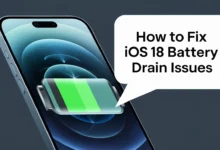
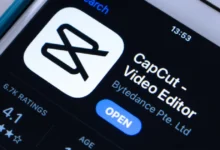
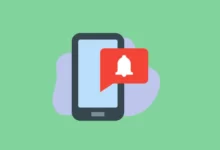




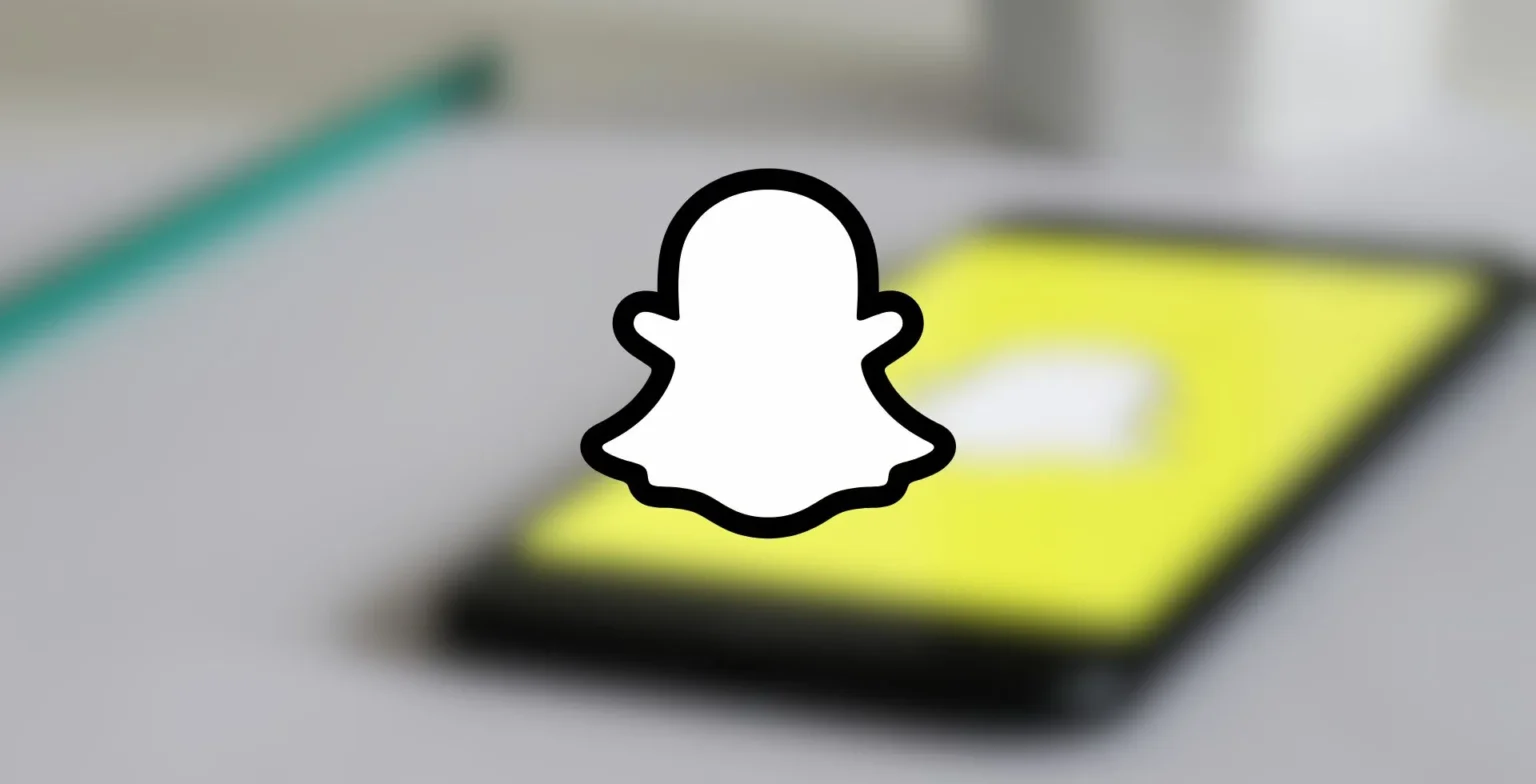




![how to make your tiktok account private]](https://wikitechlibrary.com/wp-content/uploads/2025/09/how-to-make-your-tiktok-account-private-390x220.webp)




