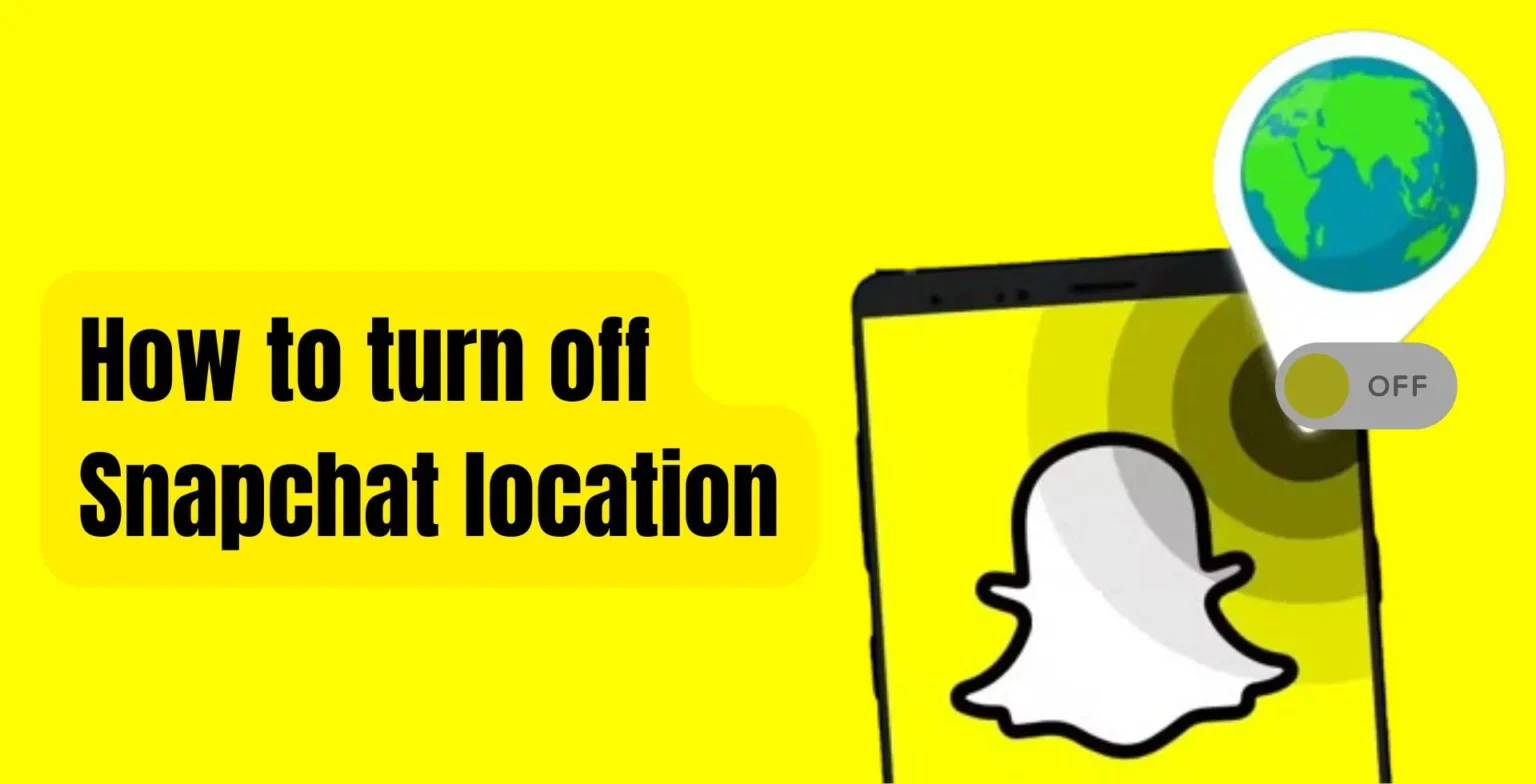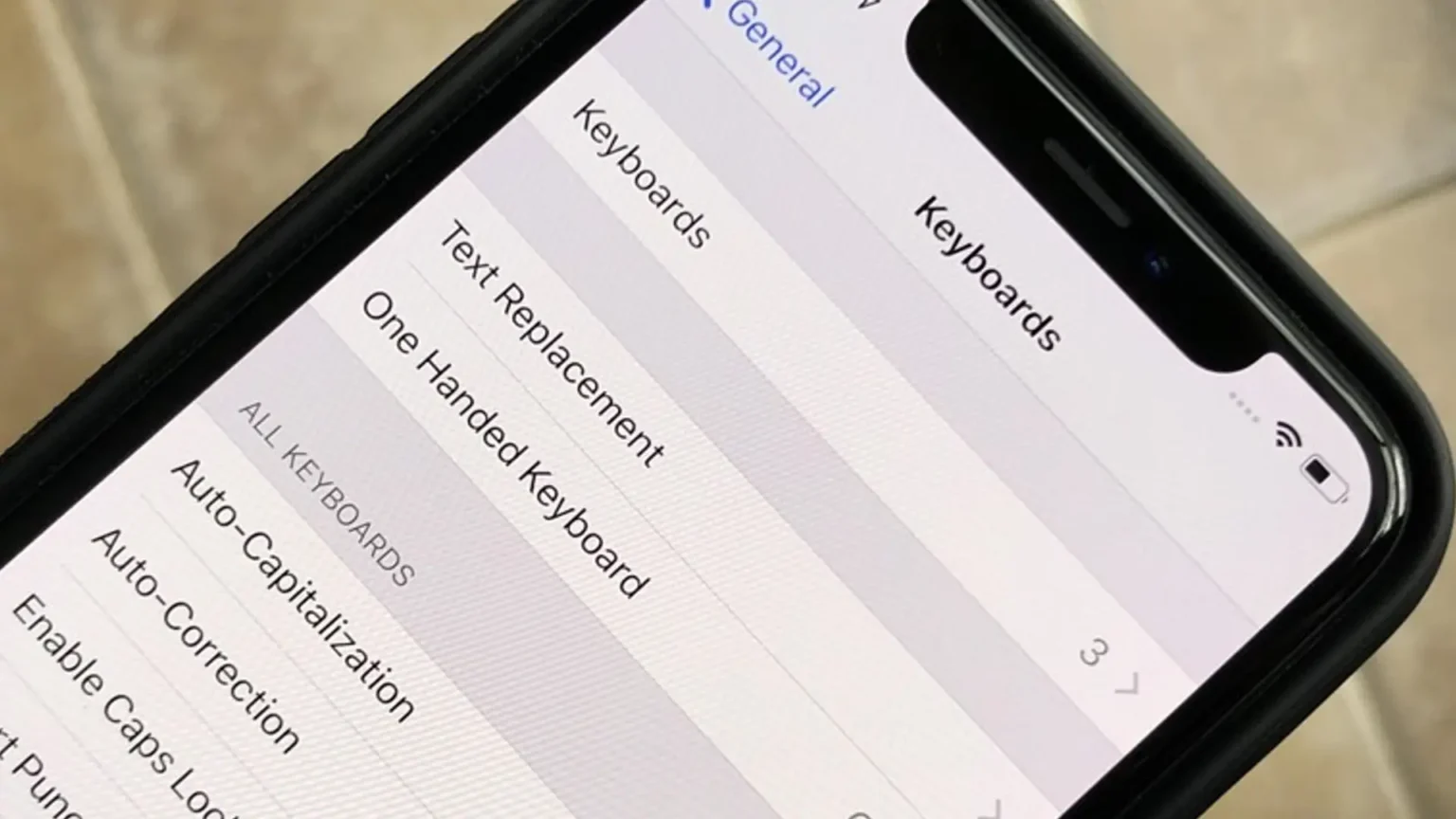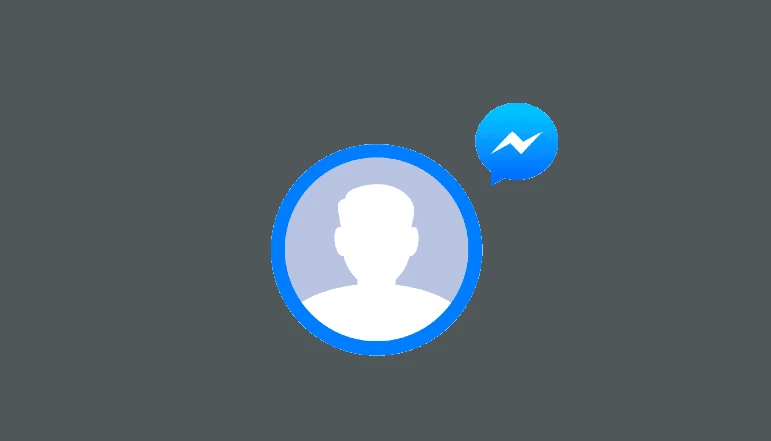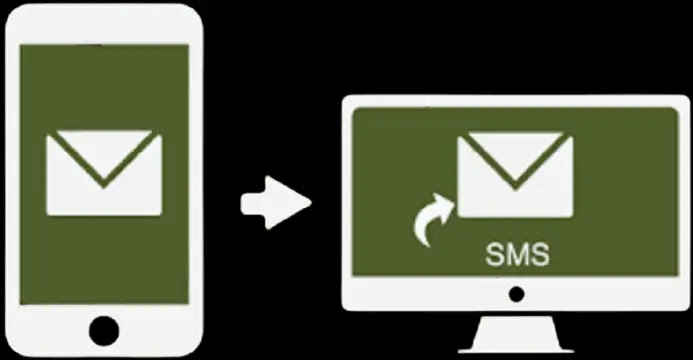Microsoft Publisher no longer allows you to create new Web pages, but you can access and update existing ones. The Web tab on the ribbon will be enabled, allowing you to change or build content-rich Web sites. For example, you could embed a YouTube video in Publisher so that your site visitors can watch the video without leaving the page once you’ve uploaded the last page to your server.
Embed YouTube Video in Microsoft Publisher
- Go to the YouTube video that you want to incorporate in your Publisher Web page file using a Web browser. For the video, click “Share” and then “Embed.” Using your cursor, select the HTML code snippet and press “Ctrl+C” to copy it. Close the browser tab.
- Begin Publisher. Go to an existing Web page. Click the “File” tab, then “Open.” Go to the page file, then click “Open.” The Web tab is added to the ribbon.
- On the ribbon, click the “Web” tab. In the Code section, choose “HTML Code Fragment”.
- Inside the “Edit HTML Code Fragment” box, click. To paste the code, press “Ctrl-V” and then “OK” to exit the dialog box.
- Drag the code box to the desired location on the Web page. Save the document and place it on your website. The video clip displays the location where you entered the code.