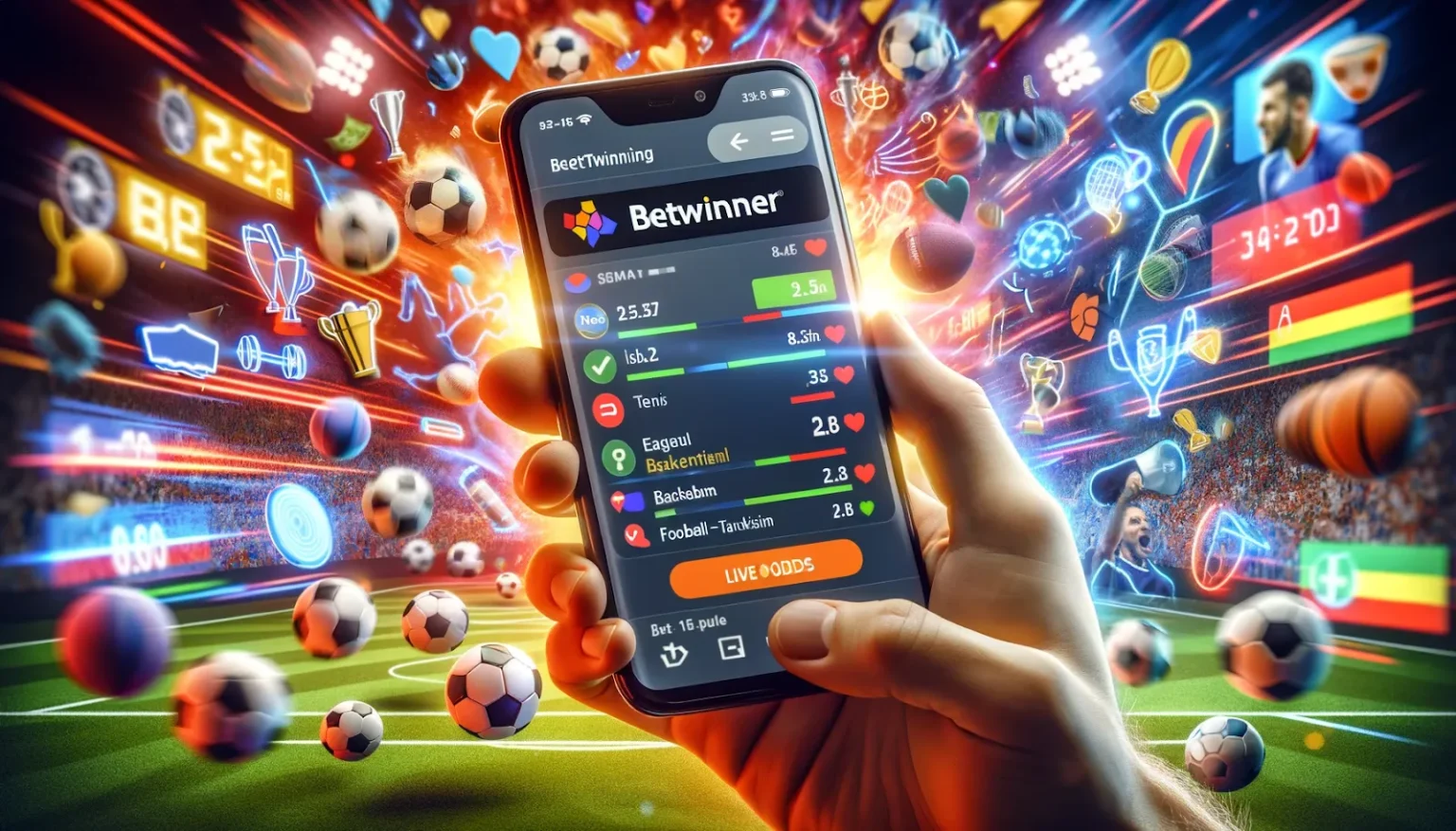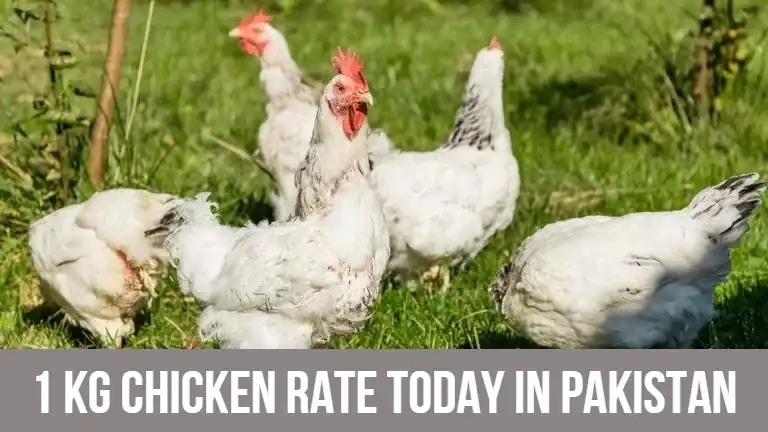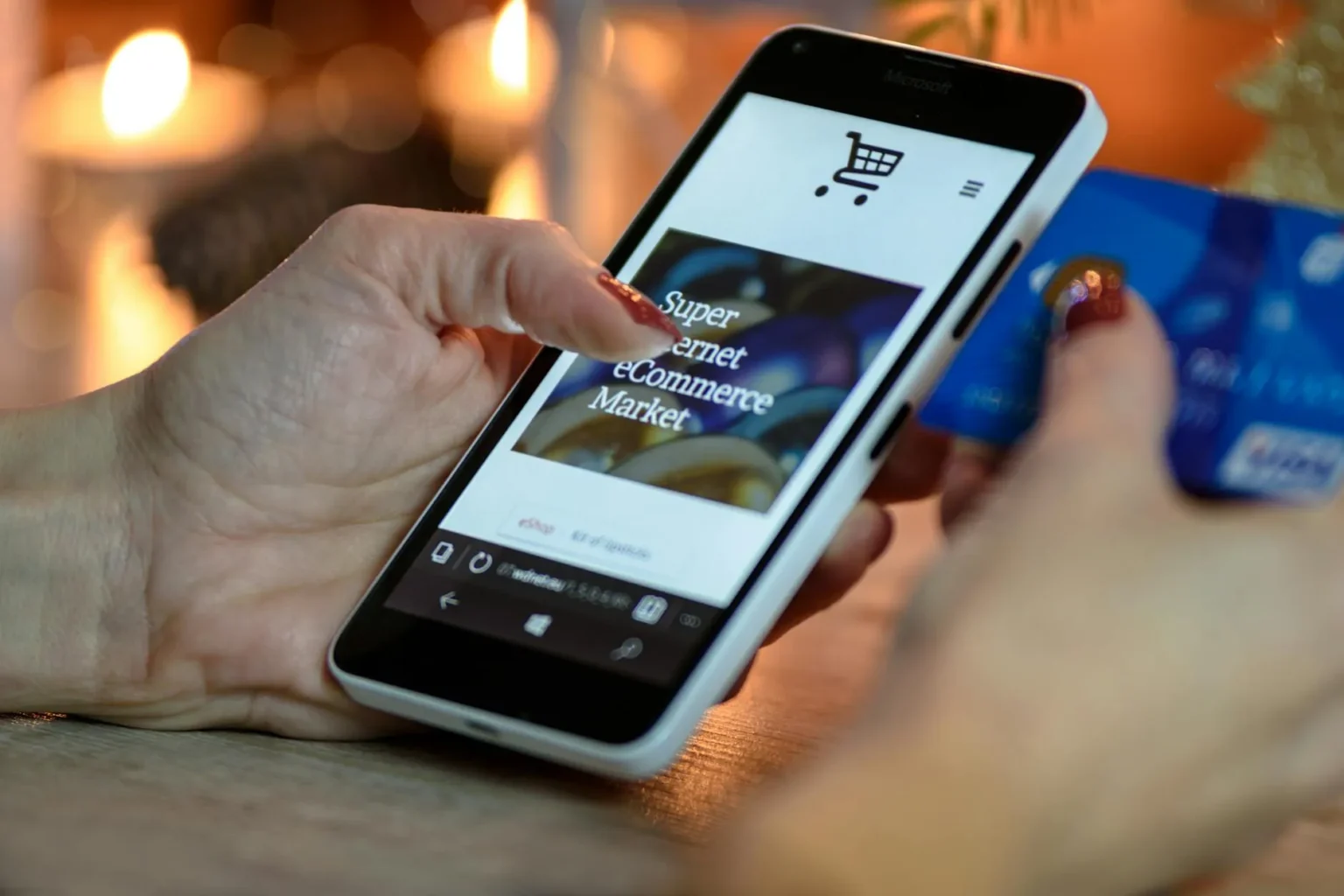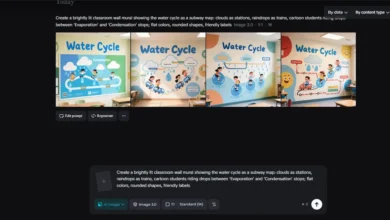Office 365 gives you a strong foundation for your emails, but you need to ensure that your emails have the right protection and spam filtering to keep them safe from spam. So, in this guide, I will explain how to prevent spam emails and keep other unpleasant things out when using Office 365 for email.
Why Set Up Spam Protection in Office 365?
Unfortunately, spam continues to be a favorite attack vector for hackers to spread malware or perform phishing. When you institute a spam protection mechanism, you shield your system against nuisances like malware and phishing scams, among others. You also minimize the inconvenience of driving numerous spam emails to your inbox that take your team’s time.
Step 1: Access the Security & Compliance Center
To get started, log in to your Office 365 admin account. Once logged in, navigate to the Security & Compliance Center to manage email security and protection settings. This center provides all the necessary tools for setting up an email spam blocker and other security configurations.
Step 2: Configure Anti-Spam Settings
Within the Security & Compliance Center, search for Threat Management, which includes options for email filtering and protection policies. On the Policy tab, go to the Anti-Spam Settings. This section provides an option to increase or decrease the extent to which Office 365 eliminates spam email.
You’ll have the ability to fine-tune the following settings:
- Inbound Spam Filtering: This setting is all about preventing undesirable spam from ever getting to your users. You do get options for labeling all the various emails as spam, moving them to the junk folder, or blocking them.
- Outbound Spam Filtering prevents you from sending spam, which can devastate any organization’s reputation if it slips through the gaps.
Make sure to save any changes you make to these settings.
Step 3: Set Up Anti-Phishing Policies
They concluded that phishing is one of the greatest threats to email security. Another feature is that when your organization uses Office 365, you can set anti-phishing policies to detect or prevent possible phishing threats against your staff. When following Threat Management, choose Policy and then go to Anti-Phishing.
Here, you can add trusted domains or addresses so that no genuine ‘text’ or ‘mail’ notification is being rejected. It also allows users to create triggers, in which you will be informed when suspicious emails are sent, allowing you to act swiftly.
Step 4: Enable Safe Links and Safe Attachments
One of Office 365’s most powerful features is its ability to scan links and attachments in emails before they are opened. Inside Threat Management, navigate to the Policy setting, specifically the Safe Links and Safe Attachments options.
- Safe Links: This feature is designed to take links as arguments and ensure they link to safe sites from emails. If a fake link is clicked, the Office 365 program will prevent the user’s connection and notify them of a potential security threat.
- Safe Attachments: Incoming mails with attached files will be checked by the other layered systems or in a designated secure area before they reach the users; hence, your users will never open a virus-containing document.
Step 5: Monitor Spam Quarantine
A feature of Office 365 is that spam and suspicious messages are delivered to a separate quarantine section to be examined later. The quarantine can only be referenced by the administrators as the senders can only view it by typing ‘Security & Compliance Center’ and selecting ‘Threat Management’ ‘Review’ ‘Quarantine’.
Here, you can freely send the correct emails marked as spam or permanently delete intercepted malicious ones. You can also set up notifications so users know when their email has been quarantined.
Conclusion
Implementing effective spam solutions in Office 365 makes your company safe from the outside world. Follow the above-demarcated guide to ensure that your Office 365 account has the right settings in place and that your inbox is protected against spam, phishing scams, and any dangerous links or attachments besides freemail. This is so that they align with the emerging threats, and you get to practice reviewing your security policies.
When you properly set Office 365’s email spam blocker, you create a safer and more productive climate within the organization.