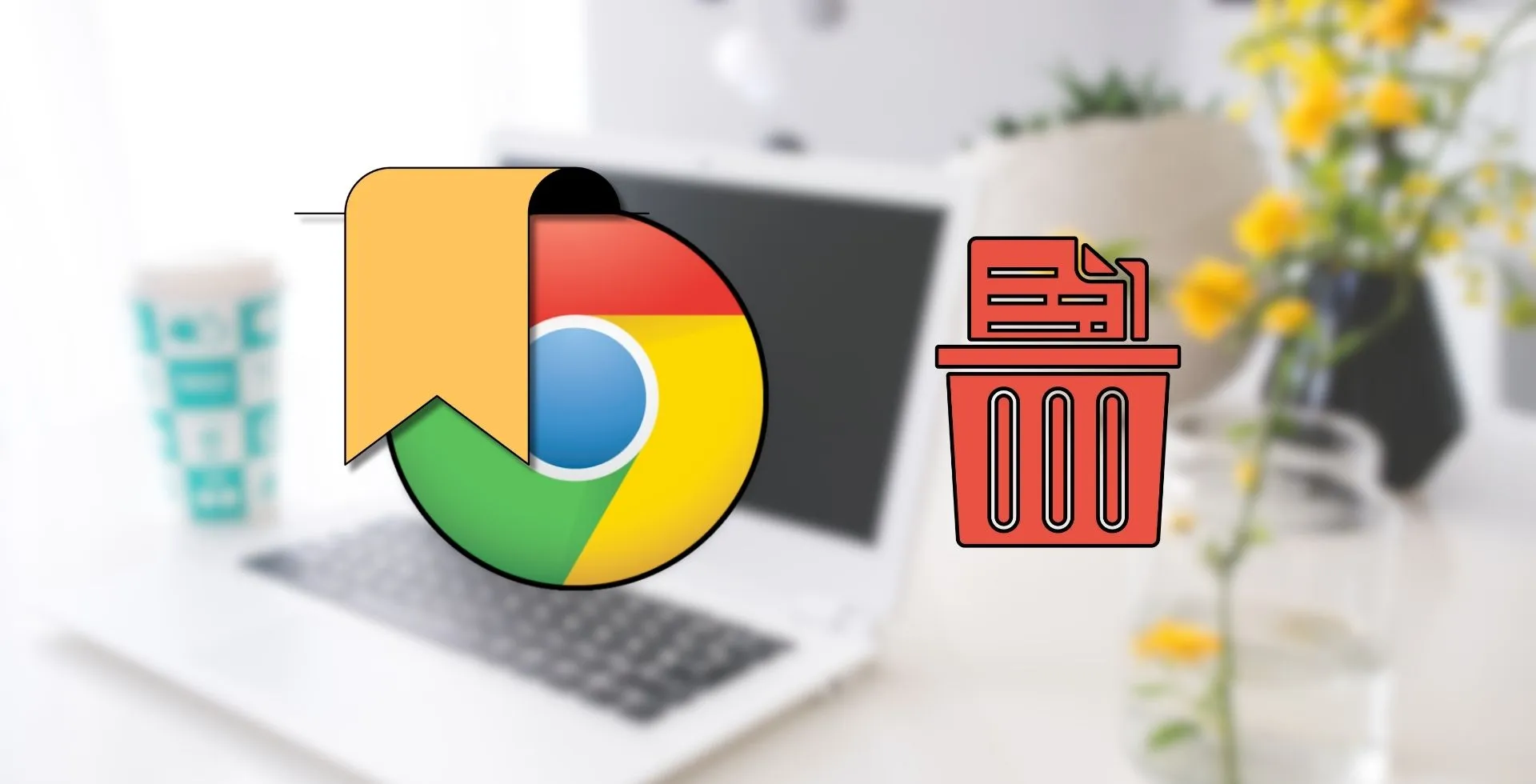
Keeping the bookmarks of your Chromebook is necessary so you can keep track of them. Taking your toolbar is not too full to begin with, your bookmarks, once saved, will get confused over time with unneeded ones, making it harder to find those that you use most.
How to Delete Bookmarks from Toolbar
Your most-used bookmarks tend to live just there, on the toolbar.
- Open Chrome.
- Press
Ctrl + Shift + Bif the toolbar is hidden. - Find the bookmark you want to remove.
- Right-click on the bookmark.
- Click Delete to remove it.
You can also keep your most relevant links right during regular cleaning of the toolbar.
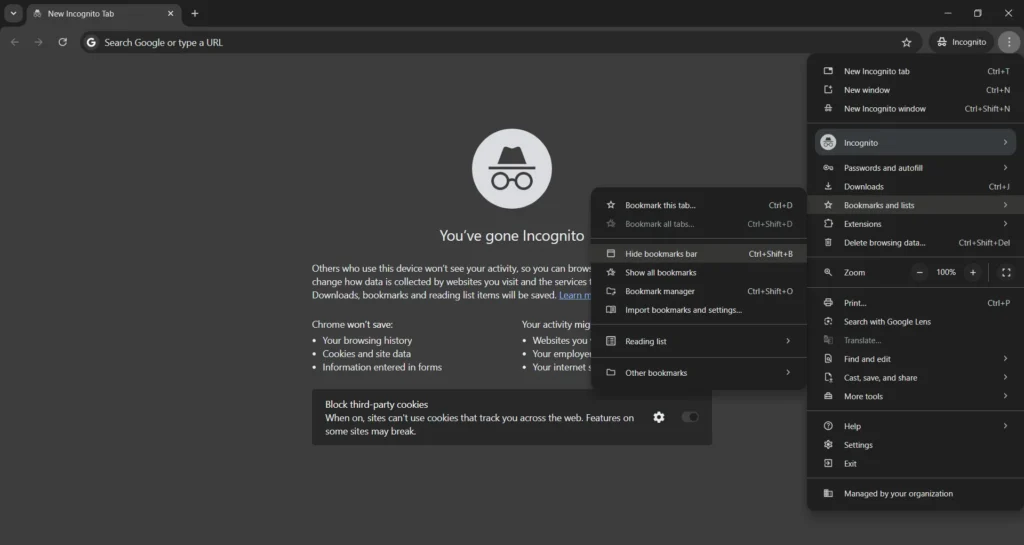
How to Delete Bookmarks using Bookmark Manager
If you want a complete clean-up of all your bookmarks, a bookmark manager will do the trick. You can still see and manage all saved links, including those tucked in folders.
- Open Chrome.
- Press
Ctrl + Shift + Oto open the bookmark manager. - To delete the bookmarks, use the sidebar and look through the folders in which they are located.
- Select bookmarks:
- Click individual bookmarks.
- Hold
Ctrlto select multiple. - Use
Ctrl + Ato select all visible bookmarks.
- Click Delete in the top-right corner.
- Right-click on a folder and select Delete to remove the complete folder.

If you have not backed up your bookmarks, beware of bulk deletions. After, we may find it harder to recover a helpful link.
How to Remove Shortcuts from the Shelf
Chromebook dock (known as the shelf) is specifically for Chrome OS; it provides quick access to apps and websites. If you do not use a shortcut feature after a while, it may get new and unused shortcuts over time.
- Find the shortcut on the shelf.
- Right-click the shortcut.
- Click Unpin to remove it from the shelf.
Note: Unpin a shortcut will only remove the shortcut but will not delete it in Chrome. If you want to remove the link, you will be required to clear the bookmark toolbar or the bookmark manager.
Managing your bookmarks sometimes will make the browsing process a lot smoother and more organized on your Chromebook. Whatever your method is, whether it’s quick deletion from the toolbar or deep cleaning in the manager, these steps should keep you productive and on task.

















