
Creating a Minecraft server for friends can be an exciting venture, allowing you to collaborate on grand projects or survive in the wild together. While playing Minecraft alone is enjoyable, the game becomes even more fun when friends join in.
Many players create servers for lengthy building projects or play with mods due to the endless possibilities that exist. However, the process of creating a server can be slightly confusing. This article will guide you through the steps to create a Minecraft server for friends on both Windows and Mac.
How To Create a Minecraft Server For Friends on Windows
The steps outlined in this section are applicable only to Minecraft: Java Edition. If you play on Bedrock Edition, you’ll need to consult different instructions. To run a Minecraft server, you’ll need the latest version of Java on your computer, as it’s the only program that can run JAR files.
Minecraft includes an embedded version of Java that auto-updates every time the game launches, but you can modify the location to point towards a stand-alone version.
Step 1: Setting Up the Server
Firstly, download the “Minecraft Java Edition server” file and create a folder on your desktop named “Minecraft Servers” or any name of your preference. Drag the downloaded JAR file into the folder. Open the “Command Prompt” on your PC, type “cd” and paste the address of your “Minecraft Servers” folder, then press “Enter” to execute the command. Type “Java -jar filename.jar” and press “Enter.” You should get a failure to load prompt.
Next, open the “eula.txt” file in the server folder and change “eula=false” to “eula=true” before saving. Now, the server will open successfully in future steps.
Step 2: Configuring the Server
Right-click on “server.properties” and select “Open with -> Notepad.” Here, you can set up the difficulty level, choose whether you want PVP by typing “true” or “false,” designate the maximum number of players the server can hold, and set the game mode to either “survival” or “creative.” After setting up the “server.properties” file with other preferences as needed, click “File ->Save” and close “Notepad.”
Step 3: Launching the Server
Go back to the “Command Prompt,” type “Java -jar filename.jar” and press “Enter.” This time, the command should work successfully. Launch your “server.jar” file within the “Server” folder. Refer to the server port in the server.properties file, which is always “25565,” and add that number to the TCP and UDP port lists in your router settings.
How To Create a Minecraft Server For Friends on Mac
While Macs use a different operating system, they can still run the same Minecraft server file as Windows users. The process involves running commands using the Terminal.
Step 1: Setting Up the Server
Download the “Minecraft Java Edition server” JAR file. Open “TextEdit” and set the format to “plain text.” Paste the provided lines in the file and save it as “start.command” without quotation marks. Open “Terminal” on your Mac, type “chmod A+x” without quotes and drag “start.command” into the Terminal to provide the right path. Press “Enter” to save the changes. Double-click the file to start the server.
Step 2: Configuring the Server
Go to the server command line and type “/op ” without quotes or brackets and with your Minecraft username. This will provide you administrator rights when you log in to the server using your Minecraft account. Open “server.properties” and configure the server to your preferences. Insert your “PC IP address” in the “server-ip=” setting for private play with friends.
Minecraft Server Creation FAQs
How much is a private Minecraft server?
Private Minecraft servers offer extra security, but they come at a cost. The cheapest options are less than $5 a month, but some plans are more expensive due to additional protection against DDoS attempts and other threats.
How much is a Minecraft Realm?
Minecraft Realms are personal multiplayer servers run by Minecraft. They remain active even after everyone logs off. A Minecraft Realm costs $7.99 a month.

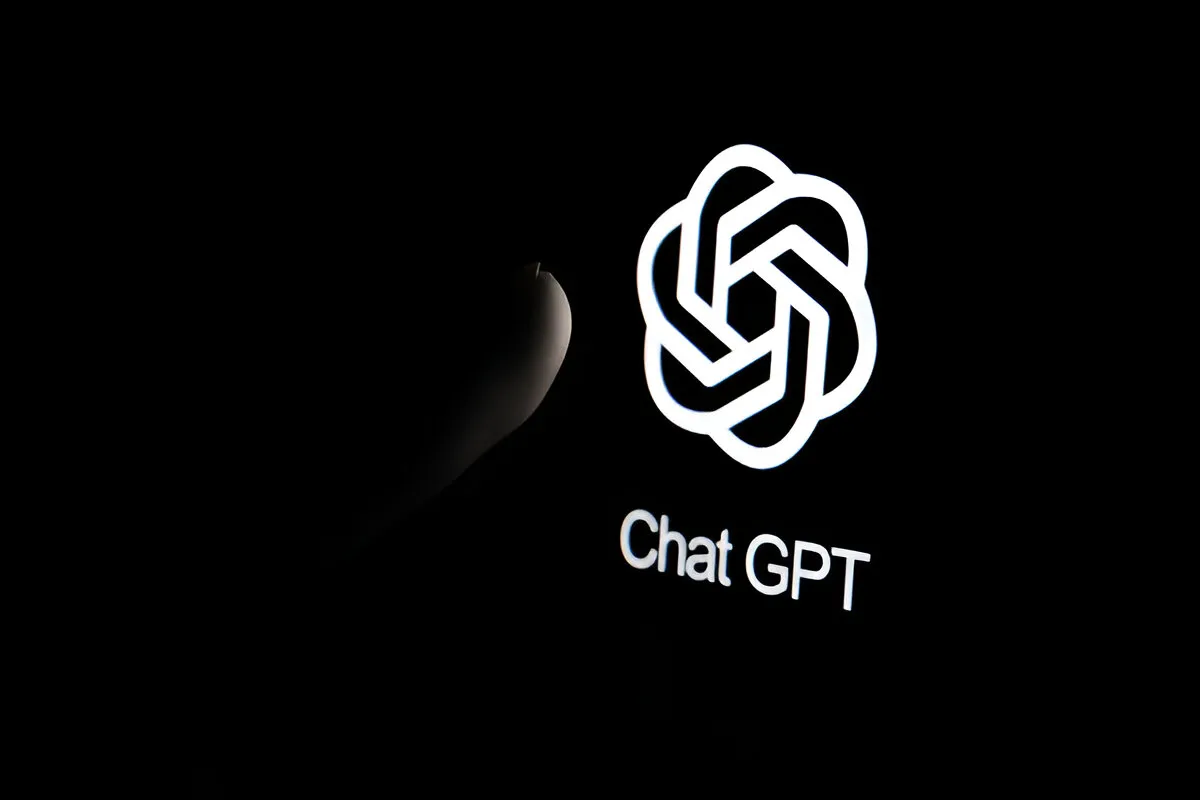
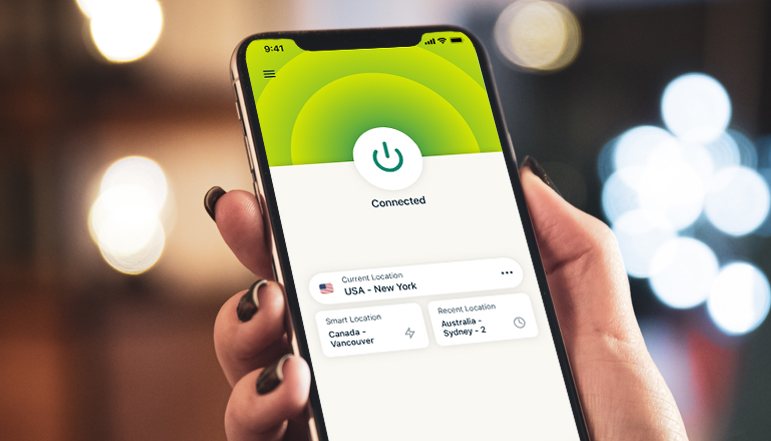







![how to make your tiktok account private]](https://wikitechlibrary.com/wp-content/uploads/2025/09/how-to-make-your-tiktok-account-private-390x220.webp)

