
The Personal Hotspot feature of the iPhone can save you when there is no Wi-Fi nearby. It allows your iPhone to share its mobile data connection with other devices and keep you connected everywhere.
While it does have its flaws, including the fact that you sometimes lose connection, your own hotspot is much more secure than depending on random public Wi-Fi networks.
When you have other devices that are part of the Apple family, it becomes easy to connect to the hotspot of your iPhone. But because it relies on your mobile data plan, multiple connected devices can quickly drain your allowance.
To avoid the unexpected use of data, you should be aware of how to check which devices are connected to your iPhone’s hotspot and how much data they are consuming.
How to check the number of devices connected to your Hotspot
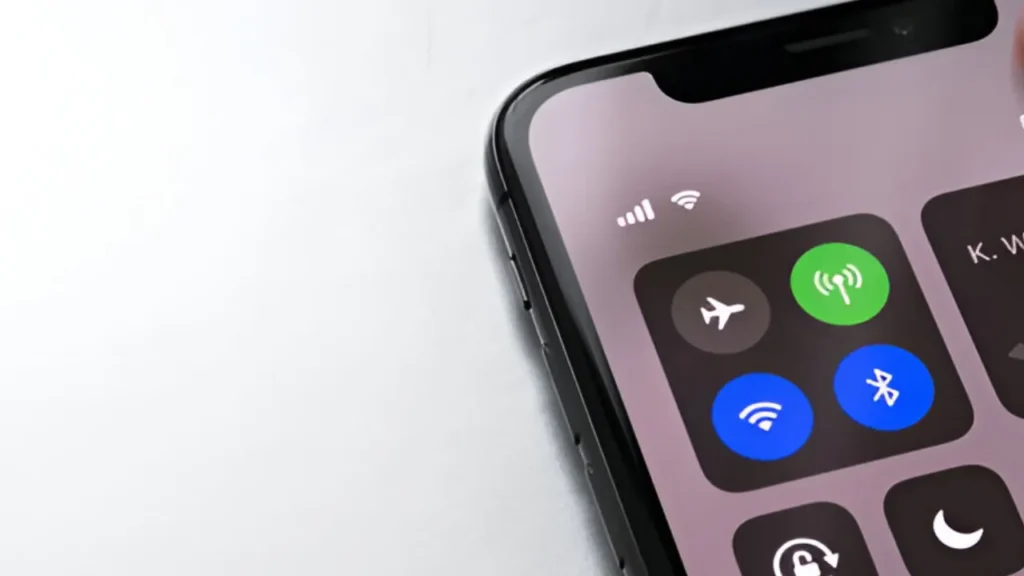
Apple does not display a list of connected devices directly, but it shows how many devices are using your hotspot at a given moment:
- Swipe down from the top-right corner of your screen to open Control Center.
- On older models (iPhone SE, iPhone 8, or earlier), swipe up from the bottom.
- In the connectivity group (top-left corner), tap and expand the icons.
- When Personal Hotspot is on, you will have a small text note showing the number of devices connected to the Hotspot.
Unfortunately, Apple does not provide any more information at this stage, only the number of devices.
How to check hotspot data consumption
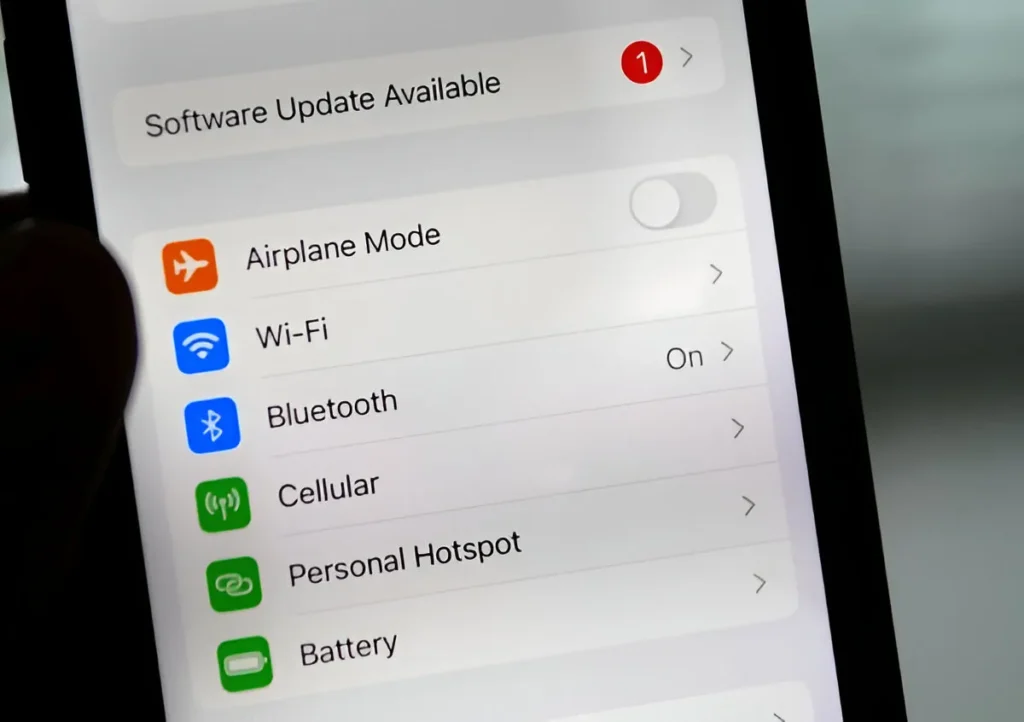
While iOS will not display the live list of devices connected, it will track how much data each device has consumed over your hotspot. Here’s how to find it
- Open Settings on your iPhone.
- Go to Cellular (or Mobile Data, depending on your region).
- Scroll down to the Cellular Data section.
- Look for Personal Hotspot in the list and tap it.
You will find a breakdown of how much data connected devices have used since you last reset your statistics on this page.
When you want to start tracking fresh data, you can check the date of the last reset at the bottom of the Cellular Data screen and reset the usage statistics whenever you would like to.




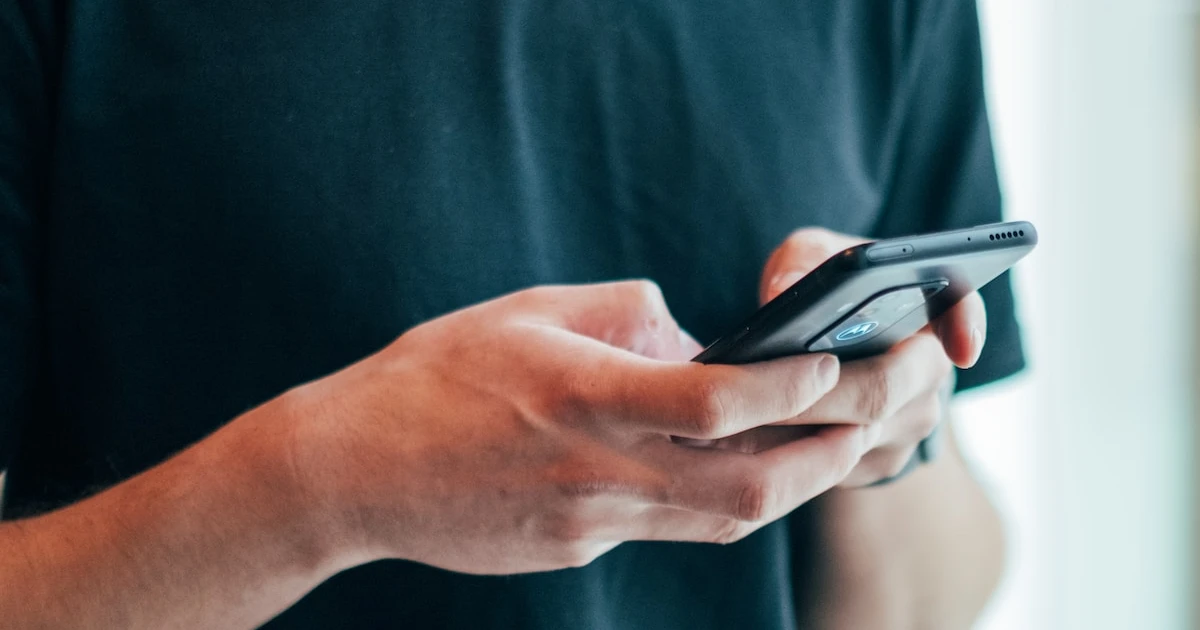




![how to make your tiktok account private]](https://wikitechlibrary.com/wp-content/uploads/2025/09/how-to-make-your-tiktok-account-private-390x220.webp)


