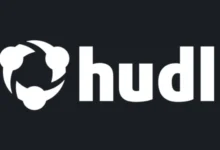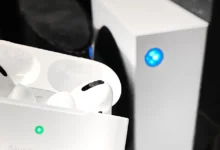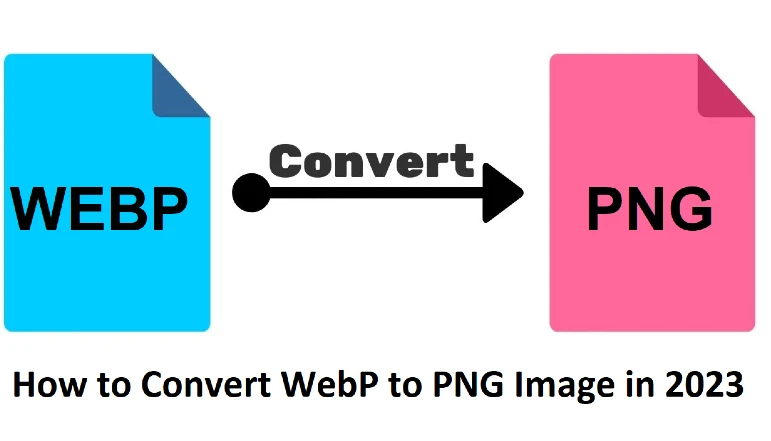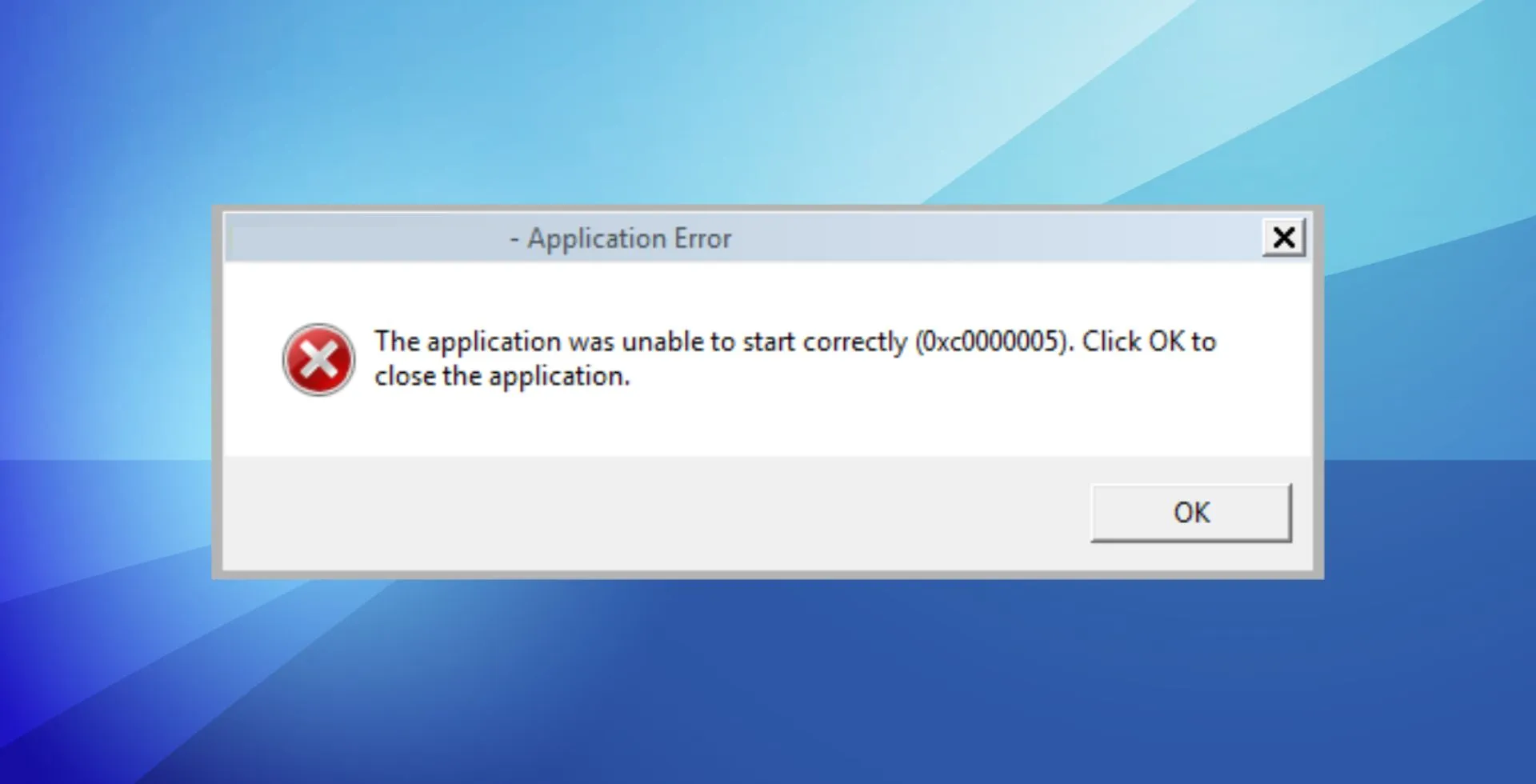
When your computer has issues processing specific software or during installations, it returns Application Error 0xc0000005, also known as an Access Violation error. Several issues, including faulty RAM, corrupted files, or wrong system settings, can cause this error.
What Causes Application Error 0xc0000005?
- Windows Installation Error
- Access WDF Violation Error
- Application unable to start
How to Fix Application Error 0xc0000005
Note: Before doing that, make a system restore point, just in case.
Method 1: Run System Restore
- Right-click on This PC or My Computer.
- Select Properties.
- Choose Advanced system settings.
- Under the System Protection tab, click on System Restore.
- Select Next.
- Check Show More.
- Select a restore point of 20-30 days and confirm the action.
- Click Finish to start the restore process.
Now, restart your device.
Method 2: Repairing Windows Registry Setup
The usual cause of error 0xc0000005 is corruption or outdated registry entries. You can fix this by cleaning the registry.
- Download and install a reliable Registry Cleaner tool.
- Open the software.
- Go to the Registry tab.
- Click Scan for Issues to detect any registry errors.
- Select Fix Selected Issues to resolve them.
Now, restart your device.
Method 3: Run System File Checker (SFC)
- Run Open Command Prompt as an Administrator.
- Type the following command and press Enter:
sfc /scannow
- Wait for the scan to finish before restarting your computer.
Run the application that has the problem to see if the error disappears. Otherwise, proceed to the next method.
Method 4: Check Your Boot Configuration Data (BCD)
An error like 0xc0000005 results from corrupted or hacked files in the Boot Configuration Data. However, fixing this error requires checking and fixing BCD entries.
- Run Command Prompt as an Administrator.
- Type the following command and press Enter:
BCDEdit
- If the Windows Boot Loader Path includes files like xOsload.exe, proceed with the following commands:
Del D:\Windows\System32\xOsload.exe
Del D:\Windows\System32\xNtKrnl.exe
Del D:oem-drv64.sys \Windows\System32\Drivers
attrib c:\boot\bcd -h -r -s
ren c:\boot\bcd bcd.old
bootrec /rebuildbcd
- Restart your computer.
If you follow these methods, Application Error 0xc0000005 will be resolved. Regular system maintenance, such as disk checks or Software updates, can help prevent this error from occurring again.