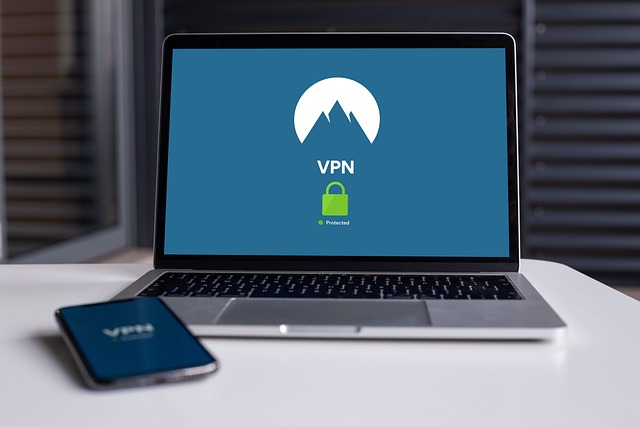
It might be disappointing to find out that the online content you want to see is unavailable in your location. However, if you use a Chromebook, you can quickly change your virtual location to view practically everything. If you’re unsure how to proceed, we’re here to help.
This post will show you how to change your Chromebook’s location using a VPN program or browser extension. Continue reading to learn how to connect your Chromebook to a website in any location and have access to any content you choose.
How to Change Location on Chromebook with Android App
A VPN is the simplest way to change your online location on a Chromebook. Even if you don’t want to alter your location, utilizing a VPN to provide a more secure surfing and streaming experience is always an excellent option. Follow the instructions below to setup a VPN on your Chromebook:
- Sign up for the appropriate plan at ExpressVPN. As part of the sign-up procedure, you’ll generate a login.
- Open the Google Play Store app on your Chromebook.
- In the search field, type “ExpressVPN” and then click the magnifying glass icon.
- When you find ExpressVPN, click “Install,” followed by “Open.”
- Click “Sign in” on the ExpressVPN website. Click “Sign In” once again.
- Allow the app required permissions by clicking “Ok.”
- When the app is installed, a power button will appear on the main screen. Select the preferred server location from the dropdown menu under the power button.
- To connect to the specified server, press the power button. Your VPN is activated when the power button turns green.
How to Change Location on Chromebook with Extention
Aside from installing the ExpressVPN app, you can download a Chrome extension that acts as an intermediary for the ExpressVPN app and addresses browser privacy vulnerabilities. Follow the steps below to do this:
- Sign up for the appropriate plan at ExpressVPN. As part of the sign-up procedure, you’ll generate a login. You cannot use the Chrome extension unless you first install the app.
- Set up ExpressVPN on your Chromebook by following the steps in the previous section.
- Open your Chrome browser and go to this page’s “Get Extension” button.
- When the extension has been successfully downloaded, click its icon at the top of your screen, and the power button to get connected to VPN.
Last Words
You can view practically any material regardless of your location now that you’ve installed a VPN on your Chromebook. However, a VPN offers more benefits than just being able to location change. It also secures your personal information and avoids data throttling. If you’re not sure if you need one, join up for ExpressVPN’s free trial and see for yourself.
Which services or content do you want to be available in the United States now that you know how to change location on Chromebook? Please share your opinions in the comment below.
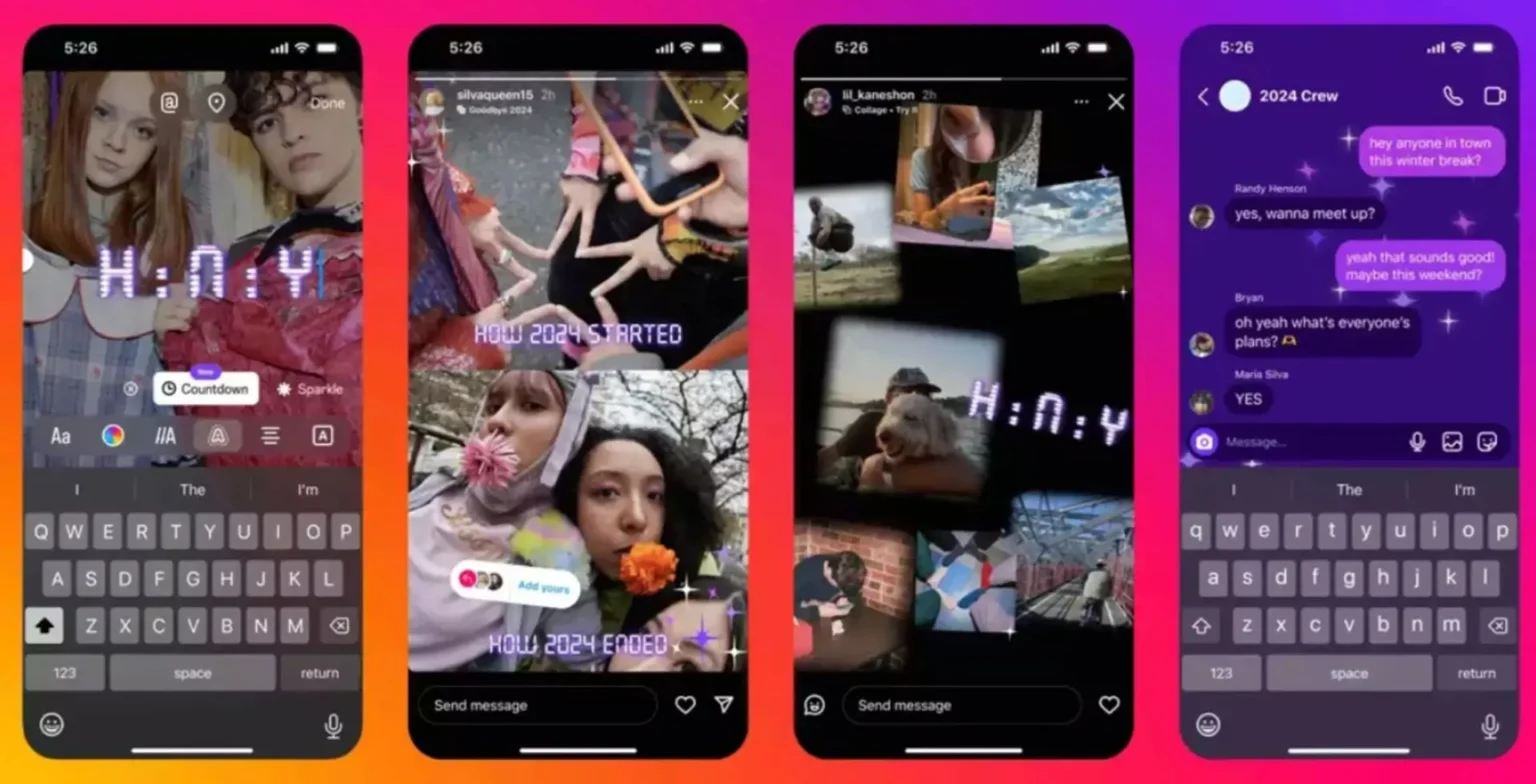


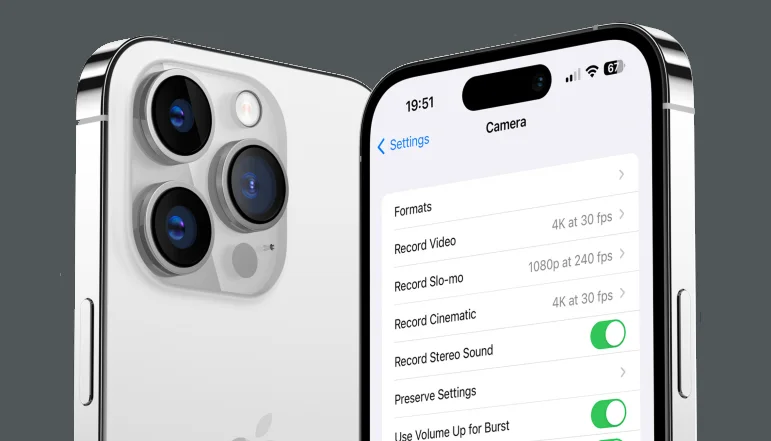
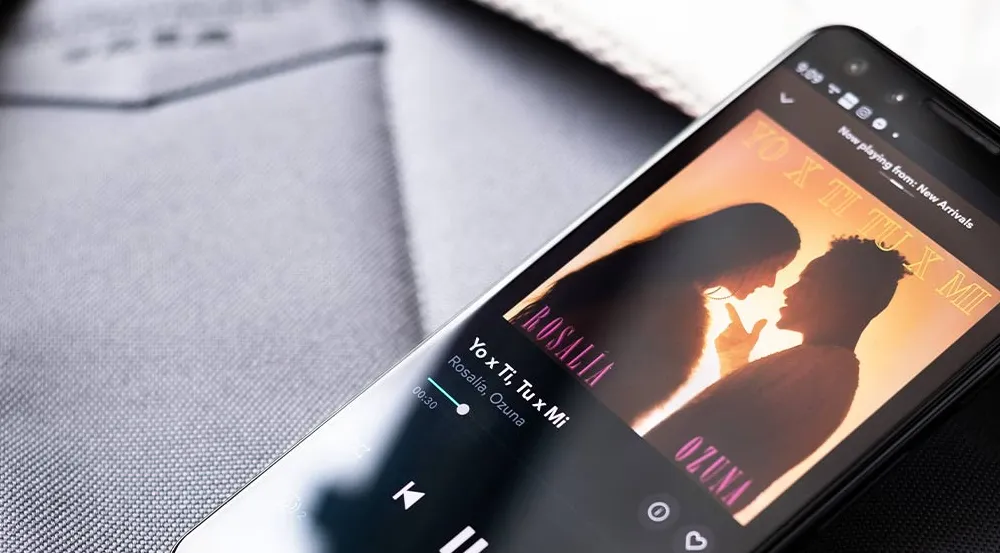





![how to make your tiktok account private]](https://wikitechlibrary.com/wp-content/uploads/2025/09/how-to-make-your-tiktok-account-private-390x220.webp)

