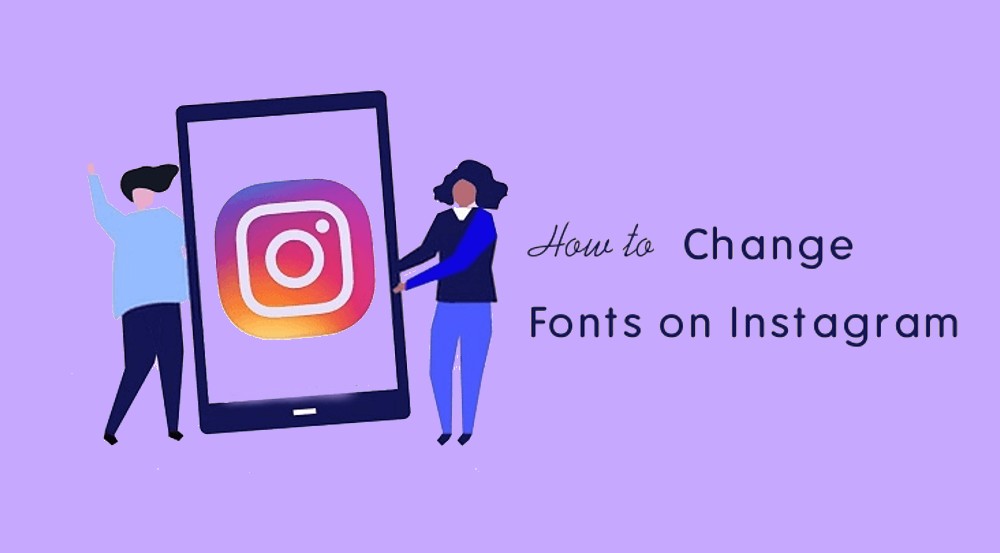
Instagram has become one of the most popular social media platforms worldwide, boasting over a billion active users. The platform offers a variety of features, one of which is Instagram Stories. Instagram Stories have gained popularity because they allow users to share moments from their day, not just those they want to keep on their profile. One key aspect of making your stories more engaging and aesthetically pleasing is the use of fonts. In this blog post, we will guide you through the process of changing fonts in your Instagram Stories.
Instagram Stories are an important part of your social media strategy. They are short, fleeting, and highly engaging, making them perfect for sharing quick updates, behind-the-scenes peeks, or exciting announcements. However, to make each story stand out and grab your audience’s attention, you need to know how to play around with different design elements – one of the most important being fonts.
The font you choose for your Instagram Stories can significantly impact how your message is received. It’s not just about making your stories look good; it’s also about ensuring they’re easy to read and that they align with your brand’s aesthetic. A well-chosen font can convey certain emotions and set the mood for your story, hence affecting user engagement. So, whether you’re a casual Instagram user or a brand trying to ramp up engagement, understanding how to change and customize fonts in Instagram Stories is crucial.
Different Ways to Change Fonts in Instagram Stories
There are several ways you can change fonts in Instagram Stories. Let’s explore some of these methods:
Using Instagram’s Default Font Options
Instagram provides five different font options for Instagram Stories. If you type something on your story then it will first appear in the default “Typewriter” font. You can change this by clicking on the text first and then the name of the font at the top center of the screen. As you click on the name of the font every time, you will see the next font option. However, the choices here are very limited.
Using Font Generator Sites
You can also use third-party font generator sites to get access to a plethora of fonts that Instagram doesn’t officially support. Examples include Cool Fonts, IGFonts.io, and FontsForInstagram.com. These sites are easy to use – you simply enter the text, copy it, and paste it into Instagram while retaining its font style.
Using Third-party Software
Another way to customize fonts for Instagram Stories is using third-party software or apps. These tools offer pre-designed templates with various fonts, backgrounds, and design elements. Such apps are often more user-friendly and provide you with more freedom to express your creativity.
How Guide to Changing Fonts in Instagram Stories
Now that you know the different ways to change fonts in Instagram Stories let’s delve into the step-by-step guide:
Open Instagram and tap on your profile picture to start a new story. Capture or upload the content you want to share. Then, tap on the “Aa” icon at the top of the screen to open the text tool. Once you’ve typed your text, you’ll see a list of font options above the keyboard.
Step 2: Choosing a Default Font
To choose a default font, simply tap on the font style you like, and your text will immediately change to that font. But remember, Instagram only provides five default fonts, so your options may be limited.
Step 3: Changing Fonts Using Font Generator Sites
To use a font generator site, navigate to the site on your device’s browser, type your text into the text box, and select the font style you like. Your text will then appear in the selected font, ready to be copied. Simply copy and paste this text into your Instagram Story.
An Example with Cool Fonts
Let’s use Cool Fonts as an example. Navigate to the Cool Fonts site, enter your text, and scroll down to see the available font styles. Select your desired style, copy your stylized text, and then paste it into your Instagram Story.
Step 4: Changing Fonts Using Third-party Software
In third-party software like Canva, you can create an image with your desired text and font. After creating and saving the image, you can upload it directly to your Instagram Story.
An Example with Lingojam
Lingojam is another excellent tool you can use. It’s a web-based tool that you can use to generate fonts for Instagram bio, captions, comments, etc. This tool has a large list of more than 100 font options to choose from. You can also use this to add symbols along with the text, to make it more interesting.
Tips for Creating More Engaging Instagram Stories with Fonts
Customizing your Instagram Stories’ fonts can be fun, but there are a few best practices to keep in mind:
Pairing Fonts and Colors
Choose font colors that complement your image or video. This ensures that your text is legible against the background.
Considerations for Font Size and Placement
Experiment with different font sizes to find the right balance between readability and design. Additionally, consider the placement of your text on the screen so that it doesn’t obstruct important elements of your image or video.
Using Special Symbols
Incorporating special symbols can add visual interest to your Instagram Stories. Explore the use of emojis, icons, or other symbols that align with your message or brand identity.
Conclusion
Changing fonts in Instagram Stories can help you create visually appealing and engaging content. Whether you choose to use Instagram’s default font options, font generator sites, or third-party software, the key is to experiment and find a font style that best represents your message and brand. Remember to consider factors like readability, color coordination, and placement to create captivating stories that leave a lasting impact on your audience. With the tips and tricks mentioned in this blog post, you can take your Instagram Stories to the next level and stand out from the crowd.
Fonts for Instagram
Instagram Fonts is a mobile app available for both Android and iOS platforms. It provides a range of font options and allows you to add text decorations and emojis to create engaging Instagram bios, captions, and comments.
Custom Keyboard
An alternative option is to use a custom keyboard that offers a variety of fonts. This allows you to type directly in your chosen font without the need for copy-pasting. Simply replace your default keyboard with the custom one and select your preferred font in the keyboard settings.
Instagram’s Limited Font Options
While Instagram provides some font options for Instagram Stories, other areas like bios, comments, and captions don’t offer customization. In such cases, you can use third-party tools or apps to write in your preferred font and then copy-paste the text onto Instagram. There are numerous web-based tools and mobile apps available for free, offering a wide range of font choices.
Instagram’s Bio and Name Fonts
To change the font of your Instagram bio or name, simply click on the “edit profile” option. You will see various options like name, email, and bio. Paste the text in your chosen font into the respective boxes to customize your bio and name.
Engaging Instagram Stories
Remember that fonts are just one piece of the puzzle when it comes to creating engaging Instagram Stories. Experiment with different fonts, colors, and other design elements to captivate your audience and make your stories more memorable. With practice and creativity, you can elevate your Instagram game and make a lasting impression on your followers.
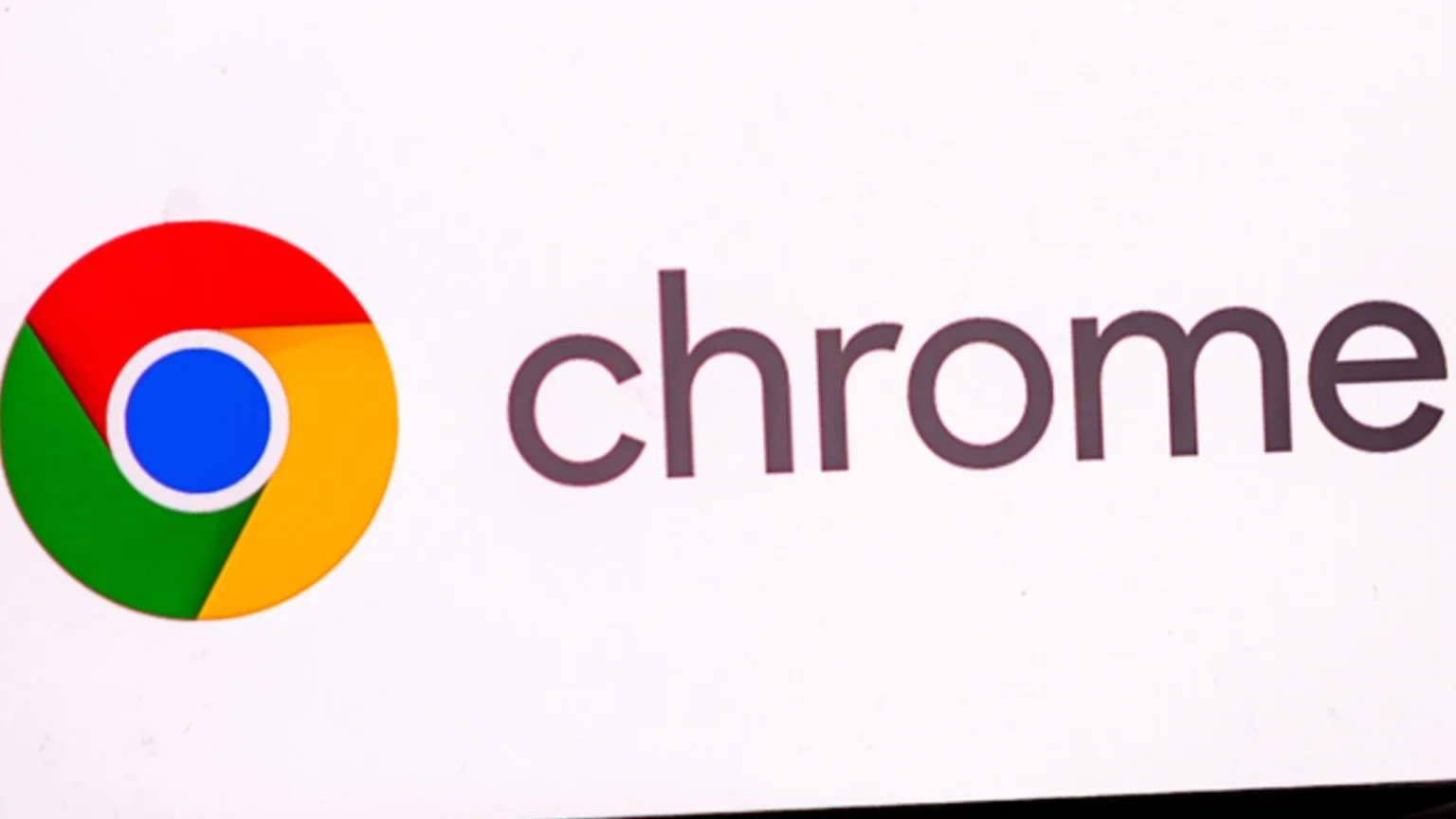
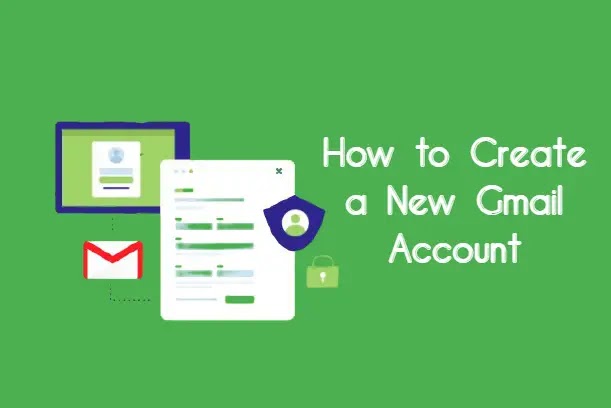








![how to make your tiktok account private]](https://wikitechlibrary.com/wp-content/uploads/2025/09/how-to-make-your-tiktok-account-private-390x220.webp)

