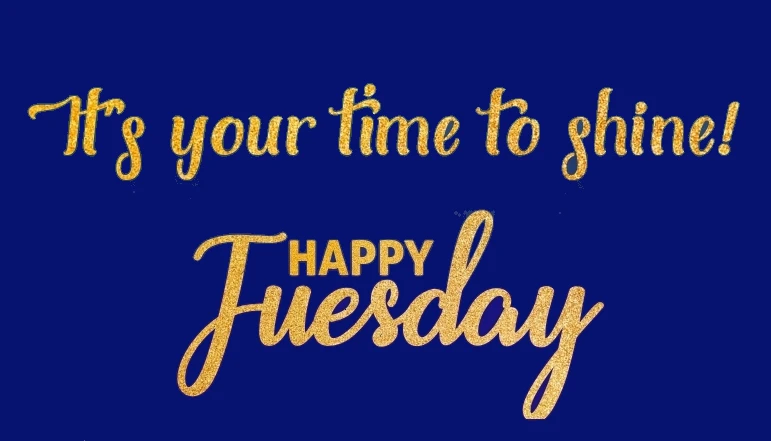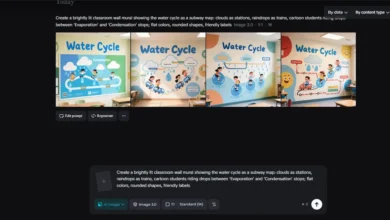It’s frustrating when your Roku remote stops working, especially when you’re ready to watch your favorite shows. Don’t worry! We’ve got you. Below are simple troubleshooting tips and solutions to restore your remote.
1. Check the Batteries and Connections
The first step is to check if the batteries are the culprit.
- Replace the Batteries
Even if your batteries are new, try replacing them again. Low-quality or improperly inserted batteries can sometimes cause issues. Ensure they are inserted correctly, with the positive and negative ends aligned as indicated in the compartment. - Inspect for Damage
Look for physical damage or dirt on the remote’s contacts. A quick wipe with a clean, dry cloth can help.
2. What If the Remote Doesn’t Work With New Batteries?
If you’ve just replaced the batteries and the remote still isn’t responding:
- Power Cycle the Remote and Roku Device
Remove the batteries from the remote, unplug your Roku device from its power source, and wait about 5 minutes. Plug the Roku back in, reinsert the batteries, and test the remote. - Use the Roku App
While troubleshooting, you can use the free Roku mobile app (available on iOS and Android) as a temporary remote. Connect your smartphone to the same Wi-Fi as your Roku and the app will detect your device automatically.
3. How to Reset a Roku Remote Without a Pairing Button
Not all Roku remotes have a pairing button, particularly the simpler infrared (IR) remotes. Here’s what you can do Reset a Roku Remote:
- For IR Remotes
These don’t require pairing. Ensure a clear line of sight between the remote and the Roku device. If the remote isn’t working, the issue might be with the Roku’s IR sensor. - For Enhanced Remotes Without Pairing Buttons
1. Reinsert Batteries: Remove the batteries, wait for 10 seconds, and put them back.
2. Power Cycle Roku: Unplug your Roku device, wait a moment, and plug it back in. This often triggers the remote to sync automatically.
3. Use the Roku App for Pairing: If the above steps fail, use the Roku app to navigate to Settings > Remotes & Devices > Set Up a New Remote.
4. Check for Software Updates
Outdated software can sometimes interfere with the remote’s functionality.
- To ensure your Roku device is updated, navigate to Settings > System > System Update on your device using the app or a working remote.
5. Replace the Remote
If your remote remains unresponsive, it may be faulty. You can purchase an official Roku replacement remote or a compatible universal remote. Enhanced remotes with voice control are also a great upgrade!
Final Thoughts
Most Roku remote issues are easy to resolve with these tips. If problems persist, Roku’s customer support is just a click away. With patience, you’ll be back to streaming in no time!