
Navigating through modern iPads has been made easier with the use of swiping and tapping gestures. This article provides a detailed guide on how to view open apps on your iPad, enhancing your user experience and productivity.
Viewing Open Apps on Your iPad
To view all the apps you’ve opened on your iPad, swipe up to the center of your screen and hold slightly to open the App Switcher. You can then swipe left or right to view open apps, Split Views, and Slide Windows. The most recently used apps will appear first, and you can slide your finger along the screen to the right to see apps you’ve previously opened.
Locating Missing Apps
If you can’t find an app, swipe down from the center of the iPad’s display. A search box will open up, and you can use it to locate the missing app. Swipe to the left to return to the home screen.
Using Dock to Access Running Apps
To open running applications on your device, you need to view the Dock. Modern iPad models keep the most commonly used apps on the left side of the Dock. The most recently opened apps are on the right side. Farthest on the right will be a button that opens the App Library, which displays the location and category of all the apps on the iPad.
Utilizing the Shelf Feature
iPadOS 15 or later comes with a new feature called Shelf. It works like the Dock but for only one app at a time. For instance, if you’re working in Notes, the Shelf can show you other Notes pages you may want to access. You can simply tap on one and go right to it.
Troubleshooting: What to Do if Dock Refuses to Open
If the Dock refuses to open or freezes when you tap it once, you can reset your iPad by going to “Settings,” “General,” “Reset,” and “Reset all Settings.” However, backup your data first as this may clear some apps and settings from your device.
Frequently Asked Questions (FAQs)
How can I find open apps on Android?
Swipe upward from the lower corner of the screen, turn on the App Switcher tool, and then swipe right or left to view open apps.
How can you enable the Apple Pay app if your iPad is new?
Tap the power button twice to enable Apple Pay.
Can I view recent activity on iPad?
Yes, by tapping the “Settings” app, choosing “Screen Time,” and then touching “Day” or “Week.”
How do I close an open app on my iPad?
If your iPad has no home button, swipe up and stop halfway through the display to close the current app.
How do I view the Control Center on my iPad?
To view it, swipe down from the upper right corner.
How do I disable recently used apps on the Dock?
Open the “Settings” menu on your iPad, navigate to “Home Screen and Multitasking,” locate “Show Suggested and Recent Apps in Dock” and toggle the switch to “Off.”
Conclusion
Understanding how to view open apps on your iPad can significantly enhance your user experience and productivity. With these simple steps, you can easily navigate through your device and make the most out of its features.

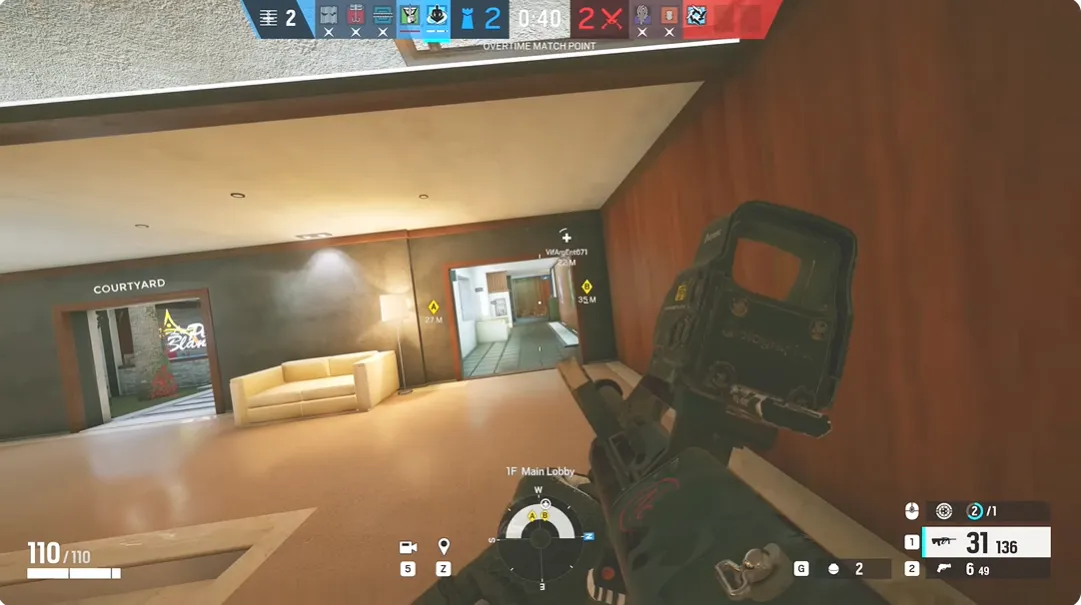

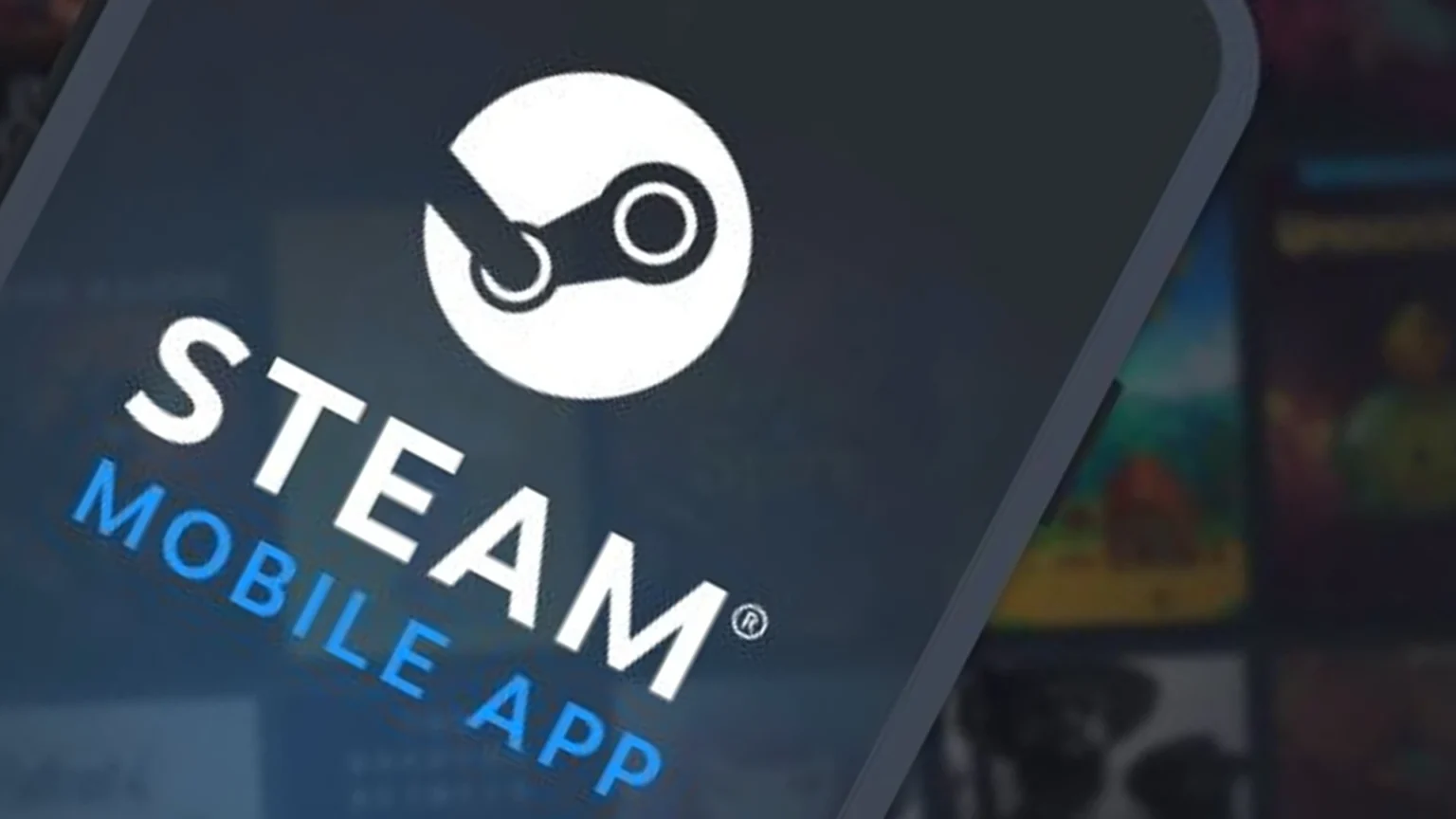






![how to make your tiktok account private]](https://wikitechlibrary.com/wp-content/uploads/2025/09/how-to-make-your-tiktok-account-private-390x220.webp)

