
WhatsApp has recently rolled out a game-changing feature that allows users to operate two accounts on a single device. This feature is an answer to the growing demand from users who require separate WhatsApp accounts for personal and professional purposes but prefer the convenience of managing them on a single device.
In this detailed guide, we will walk you through how to navigate this new feature and enjoy the benefits of using two WhatsApp accounts on one Android phone or iPhone.
Utilizing two WhatsApp accounts on a single device comes with numerous benefits, particularly for users who need to maintain a clear line between their personal and professional lives. It allows you to segregate your contacts and conversations effectively.
You can dedicate one account to your friends and family, keeping all the personal chats separate, while the other can be used for professional contacts. This way, you avoid mixing up your personal life with your work life.
Moreover, it saves you from the hassle of carrying two devices or continuously logging in and out of different accounts. With this feature, you can conveniently switch between your accounts with a simple tap. Now that you know the benefits, let’s dive into how you can set up and use two WhatsApp accounts on one Android phone or iPhone.
How to Use 2 WhatsApp Accounts on One Android Phone
Setting up two WhatsApp accounts on an Android device is a straightforward process. However, before we start, note that you will need an active second phone number and a SIM card for this, or a phone that supports dual SIM or eSIM. Follow these detailed steps:
- Start by opening WhatsApp on your Android device.
- Tap on the three dots icon located at the top right corner of the screen. This will open a drop-down menu with several options.
- In the drop-down menu, select ‘Settings.’ This will lead you to the settings page where you can manage your account, chats, notifications, and more.
- On the settings page, tap on ‘Account.’ Here, you will find various account settings such as privacy, security, two-step verification, and change number.
- Tap on ‘Add account’ at the bottom of the list. This will start the process for adding a second account on your WhatsApp.
Set Up Your Second WhatsApp Account
Once you have tapped on ‘Add account,’ it’s time to set up your second account following these steps:
- You will be prompted to select your preferred language for your second WhatsApp account.
- Once you’ve chosen the language, tap on ‘Agree and continue’ to proceed.
- Next, you need to enter your country and the phone number you want to use for your second WhatsApp account. After entering this information, tap on ‘Next.’
- A 6-digit OTP (One Time Password) will be sent to the number you provided. Enter this code in the specified field to verify your phone number.
- After verification, follow the on-screen instructions to complete the setup. This includes setting up your profile by adding a name and a profile picture.
Once done, you can start using your second WhatsApp account on your Android phone.
How to Use 2 WhatsApp Accounts on One iPhone
If you’re an iPhone user, don’t worry! You can also enjoy the convenience of running two WhatsApp accounts on your device. Here’s how:
Step 1: Update WhatsApp and open the app
Firstly, ensure that your WhatsApp is up-to-date.
- Open the App Store, search for WhatsApp, and tap on ‘Update’ if available. Once updated, open the app.
- At the bottom right corner of your screen, you’ll find the ‘Settings’ icon. Tap on it to access your account settings.
- In the settings menu, tap on ‘Account.’ This will lead you to the account settings page.
Step 2: Add Your Second WhatsApp Account
Now that you’re in your account settings, it’s time to add your second WhatsApp account with these steps:
- You’ll see an arrow next to your name at the top of the screen. Tap on this arrow.
- On the next screen, tap on ‘Add account.’ This will initiate the process of adding a new account.
- Just like on Android, you’ll be prompted to select your preferred language. After selection, tap on ‘Agree and continue.’
- Enter the details of your country and the phone number for your second account, then tap ”Next.’
- You’ll receive a 6-digit OTP on the phone number you provided. Enter this code to verify your number.
- After verification, follow the on-screen prompts to complete the setup. This includes setting up your profile (adding a name and profile picture) for the second WhatsApp account.
Conclusion
Using two WhatsApp accounts on a single device has indeed made life easier for many of us who need to balance personal and professional communications. Not only does it save us the hassle of carrying two devices or continuously logging in and out of different accounts, but it also allows us to manage our personal and professional lives more efficiently.
We hope this detailed guide has helped you understand how to effectively use two WhatsApp accounts on one phone. If you have any further queries or suggestions, feel free to comment below. Stay tuned for more such tech-related guides and information.
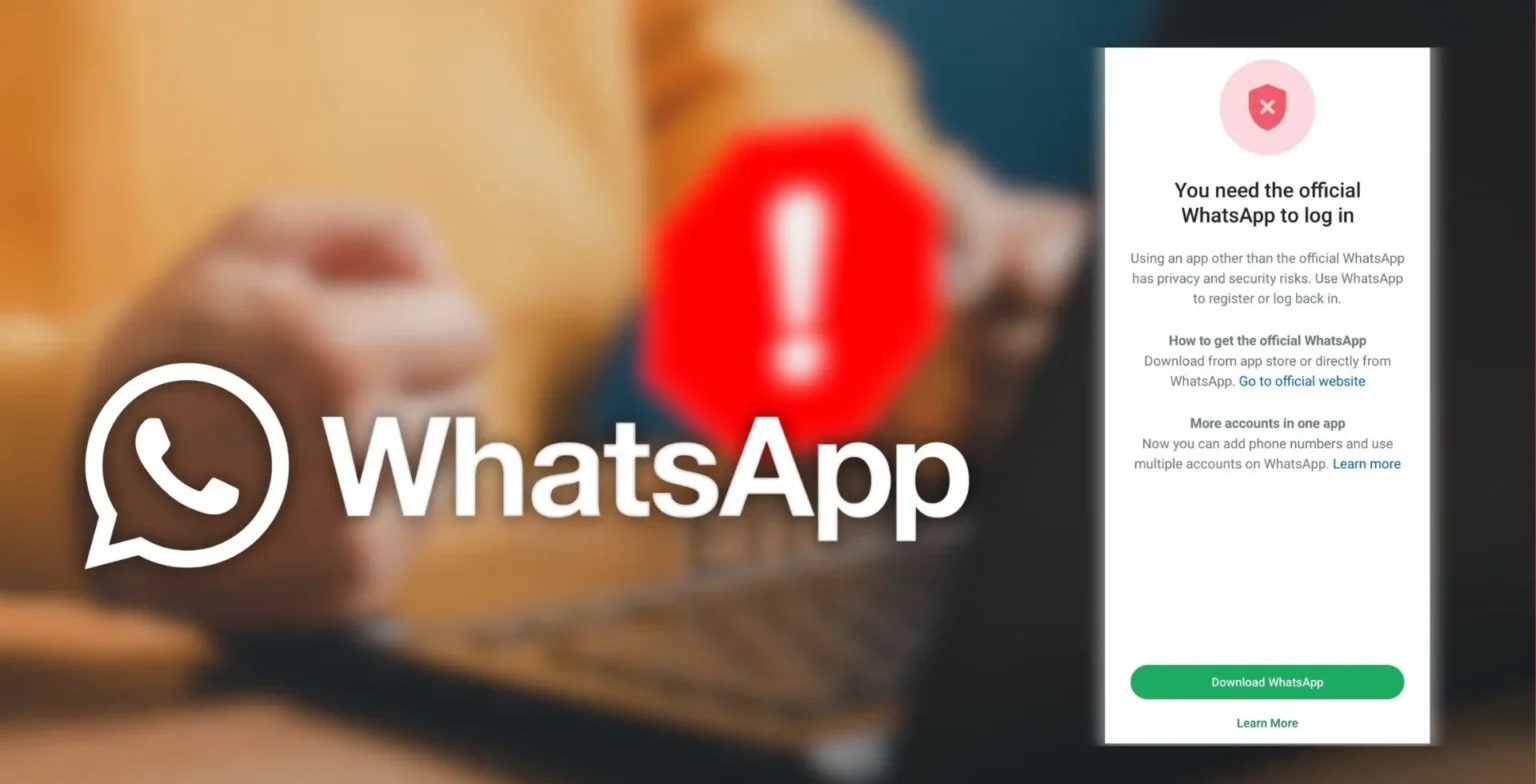
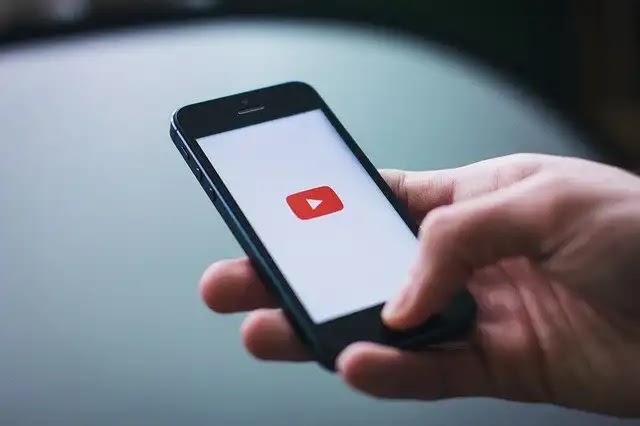
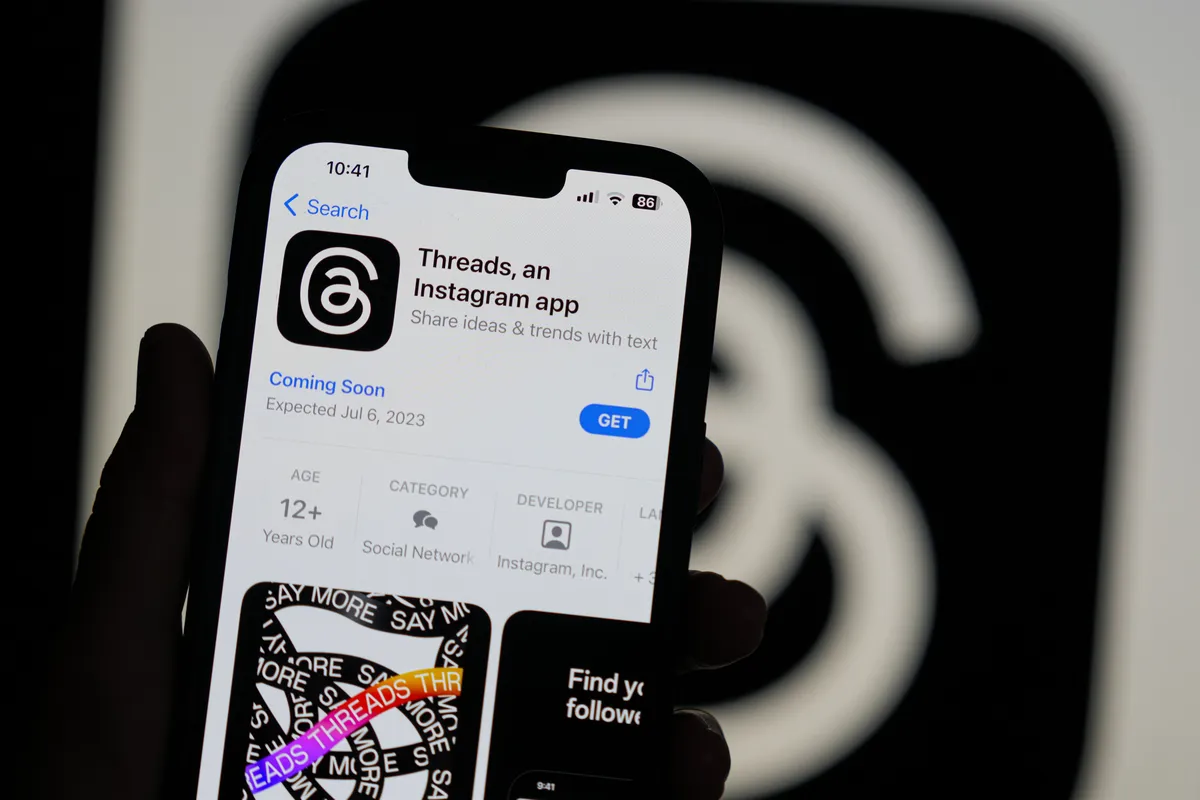








![how to make your tiktok account private]](https://wikitechlibrary.com/wp-content/uploads/2025/09/how-to-make-your-tiktok-account-private-390x220.webp)
