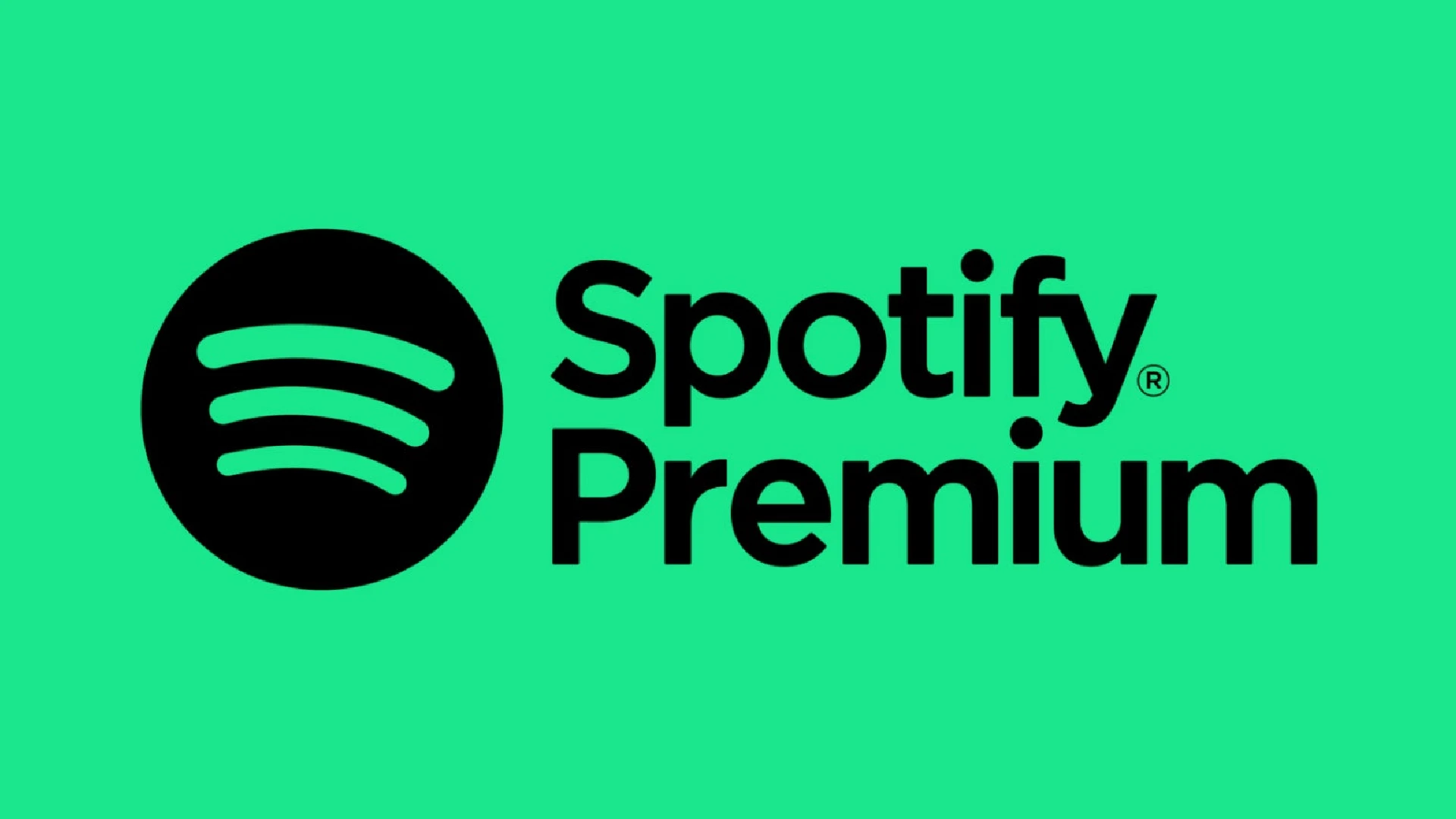
Spotify is one of the most popular music streaming services, offering access to millions of songs. The free version of Spotify allows you to stream music with ads. Upgrading to Spotify Premium provides an enhanced listening experience without any interruptions.
How to Upgrade to Spotify Premium
Upgrading to Spotify Premium is easy. Just follow these simple steps:
- Open up Spotify on your preferred web browser on your PC.
- If you already have a free Spotify account, log in to your account otherwise create your free Spotify account first.
- From the left sidebar, click on “Premium” which will take you to the Premium plans and pricing page.
- Click on the “View Plans” button.
- You can choose from monthly plans or longer-term annual plans which offer some discounts. Select the plan duration you prefer.
- Once you have picked your preferred Spotify Premium plan, click on “Get Started”.
- You will now need to provide a payment method. Spotify accepts major credit/debit cards, PayPal, and prepaid Spotify gift cards.
- Enter your payment card details log in to PayPal or redeem a gift card to pay for your Spotify Premium subscription.
- Click “Buy Now”.
That’s it. You will see a confirmation message displaying that your Spotify account has now been upgraded to a Premium subscription.
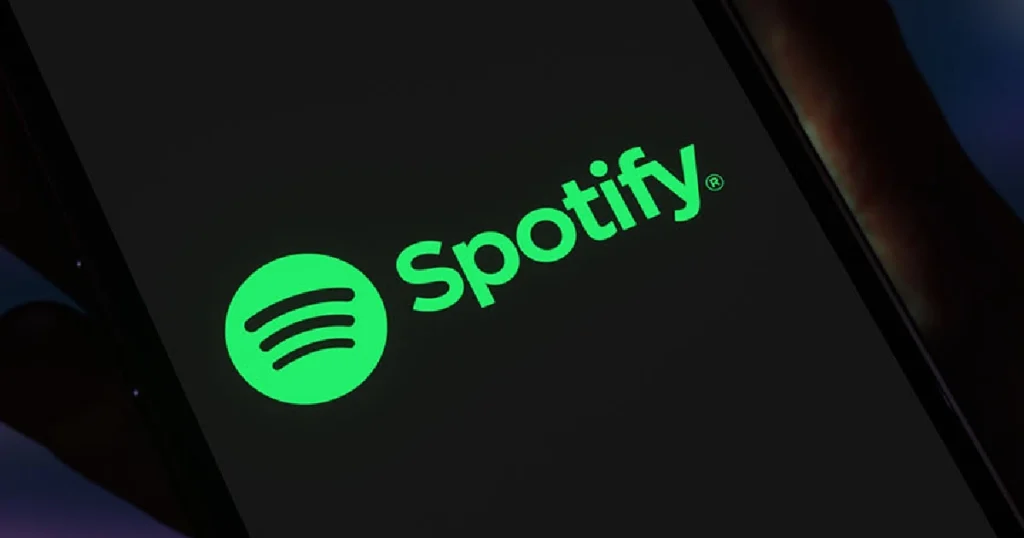
30-day Free Trial
If you are not ready to commit to a paid subscription yet, Spotify offers new users a 30-day free trial of the Premium service.
Spotify’s free trial is extremely useful for understanding the benefits of Premium before actually spending money on it. Based on your experience, you can then decide if you’d like to continue with a paid plan.
Spotify Premium for Free
Certain mobile carrier plans and services like Xbox Game Pass Ultimate bundle in free Spotify Premium access for a limited period. You can take advantage of these offers to enjoy ad-free music for free.
When getting Spotify Premium through bundle deals, be sure to read the fine print about validity periods, plan eligibility, etc. to avoid surprises later.
How to Cancel Spotify Premium
If you want to cancel your paid Spotify Premium subscription, either within or after the free trial, follow these steps:
Log into your Spotify account on a browser.
In the left sidebar menu, click on “Manage your plan”.
On the next page, click on the “Change Plan” button.
In the Change Plan pop-up, click on the “Cancel Premium” link towards the bottom.
You will get a confirmation message indicating your Spotify Premium subscription has been successfully canceled.
Conclusion
If you love music, then Spotify Premium is worth upgrading to for the ultimate listening experience. Take advantage of the free trial to test it out first. And be sure to grab some of the bundled deals for getting Premium at no extra cost.
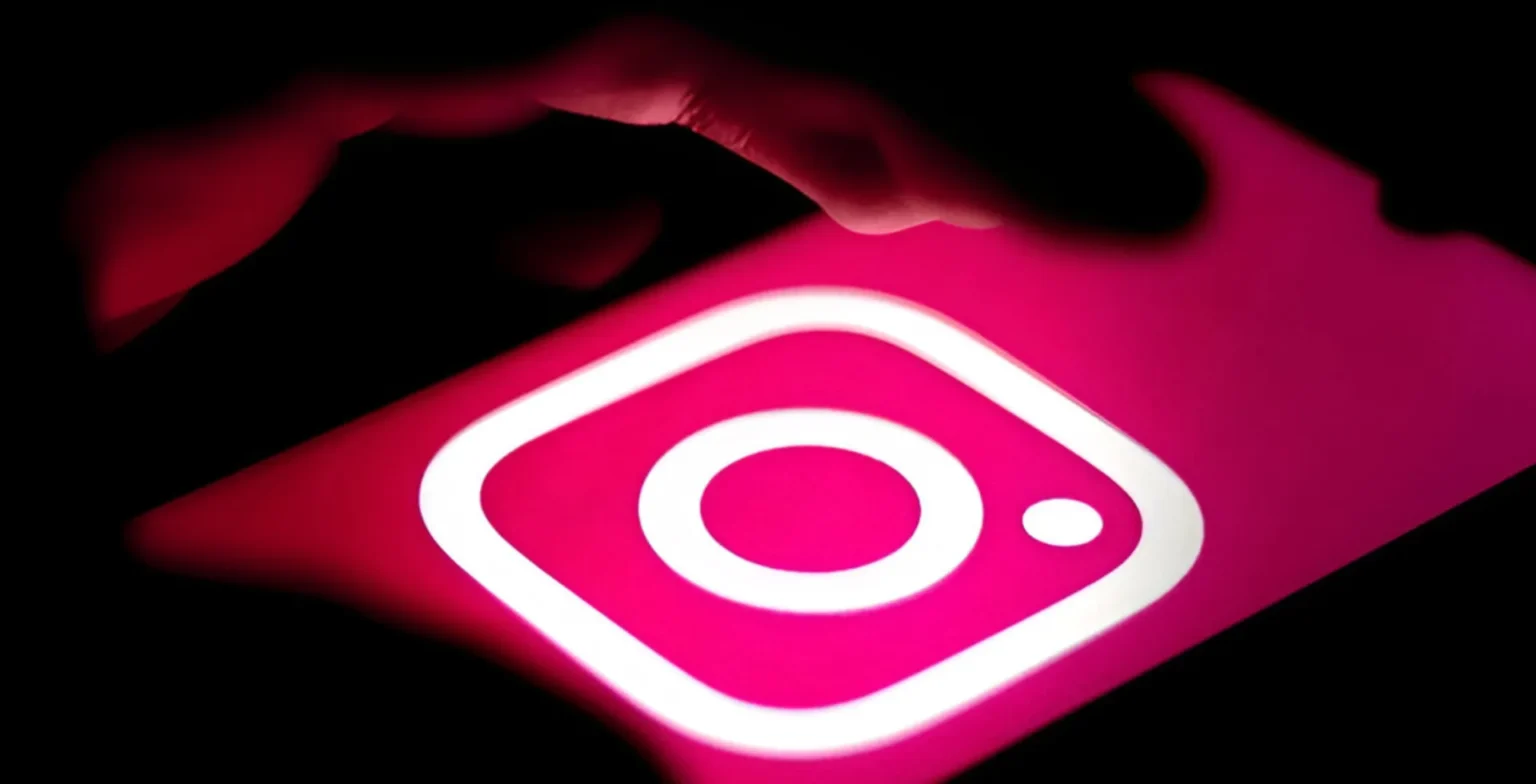

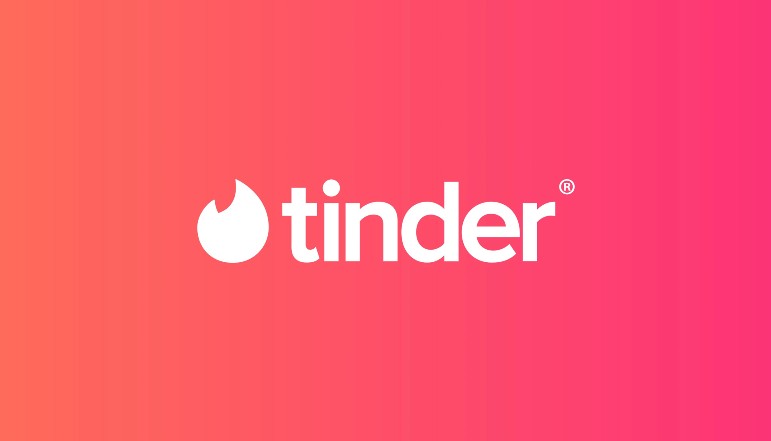
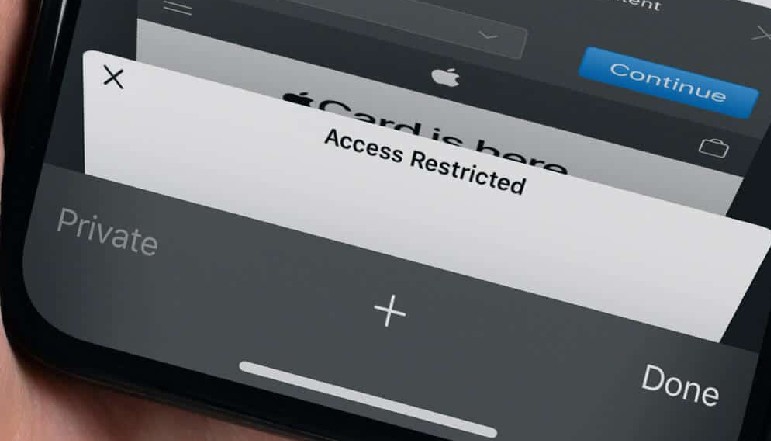






![how to make your tiktok account private]](https://wikitechlibrary.com/wp-content/uploads/2025/09/how-to-make-your-tiktok-account-private-390x220.webp)

