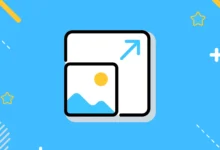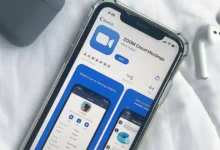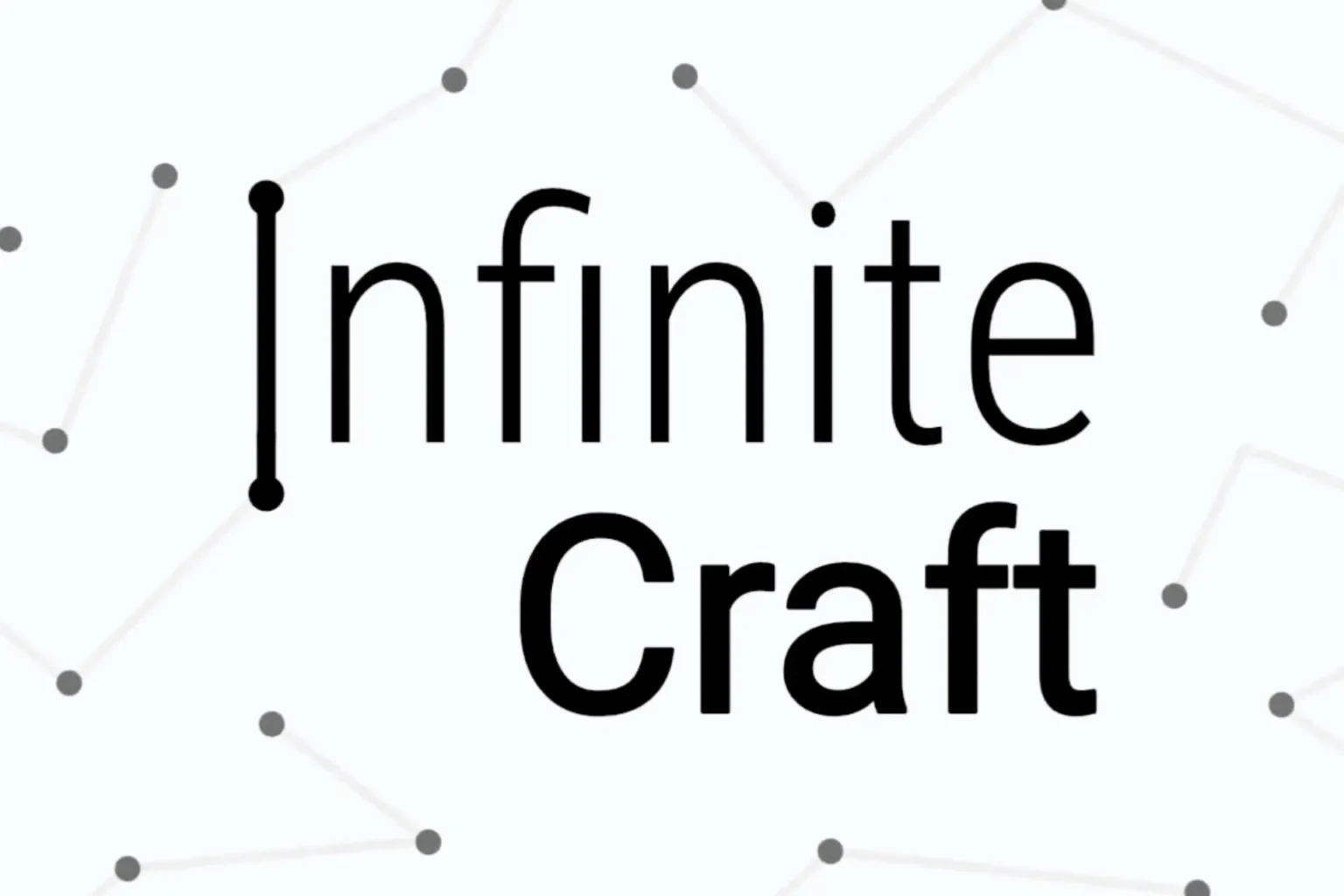A feature known as SafeSearch helps to render explicit or mature content out of your search results. Considering this is great for keeping browsing family-friendly, sometimes you will want completely unrestricted search results. In a step-by-step guide, I will show you how to disable SafeSearch on your most common search engines.
Table of Contents
show
Turn Off SafeSearch on Google
On Desktop
- Open Google Search.
- Go to Settings > Search Settings > SafeSearch.
- Select Off to disable SafeSearch filter.

On Mobile
- Open the Google app or browser.
- Open Google Search.
- Go to Settings > Search Settings > SafeSearch.
- Select Off to disable SafeSearch filter.
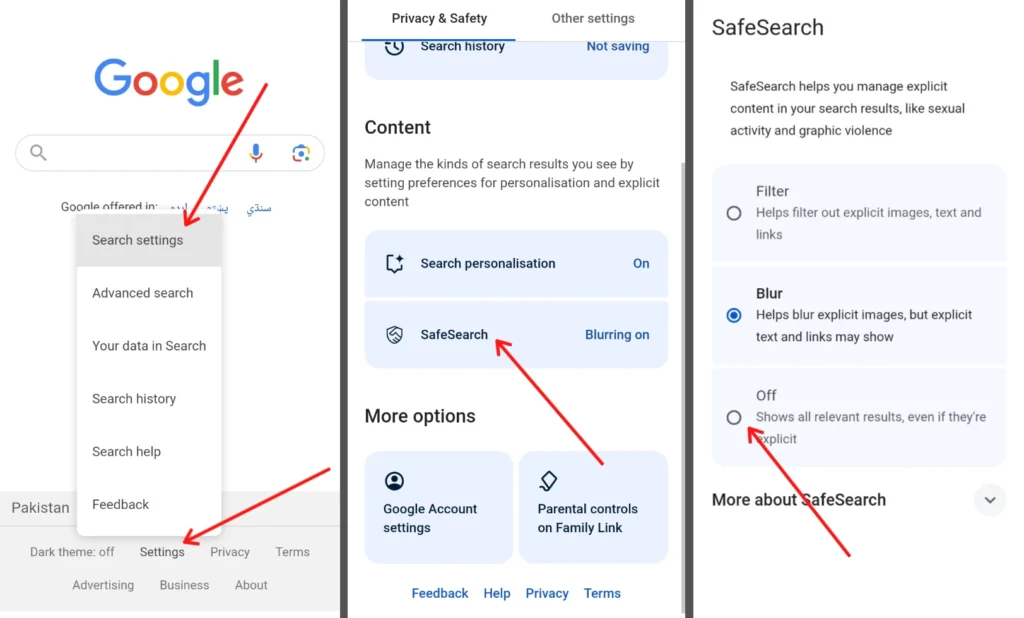
Turn Off SafeSearch on Bing
On Desktop
- Open Bing in your browser.
- Click the hamburger menu (three lines) in the top-right corner.
- Select SafeSearch and choose Off.
- Click Save to confirm.

On Mobile
- Open Bing on your mobile browser.
- Tap the hamburger menu > SafeSearch.
- Turn it to Off and tap Save.
- Confirm your age if prompted.
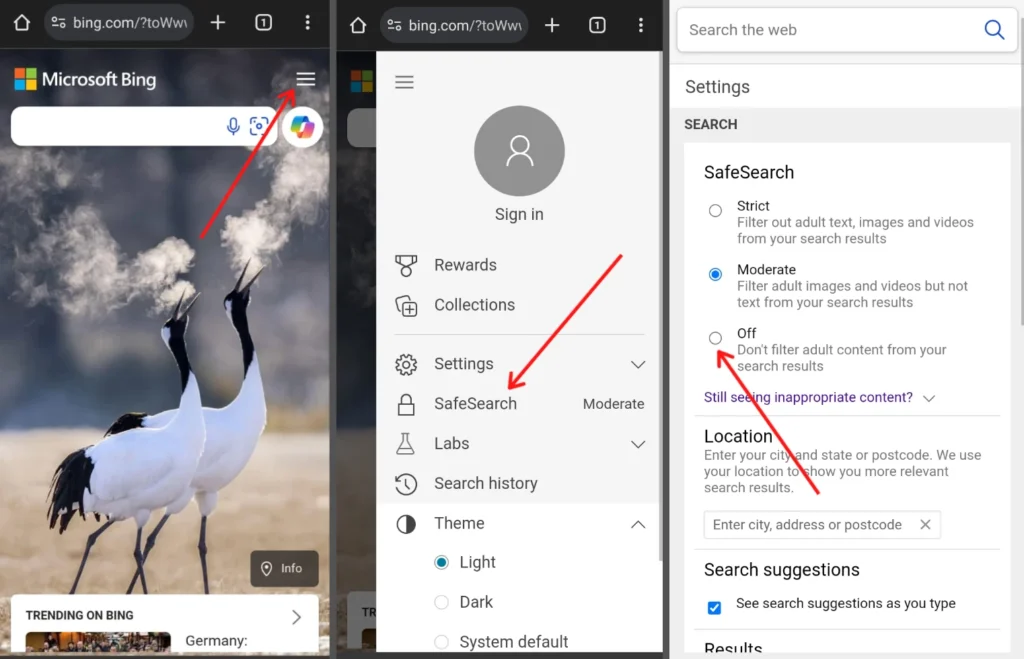
Turn Off SafeSearch on Yahoo
On Desktop
- Visit Yahoo and search for any term.
- Click Yahoo Sites (nine dots).
- Under SafeSearch, choose Off and click Save.
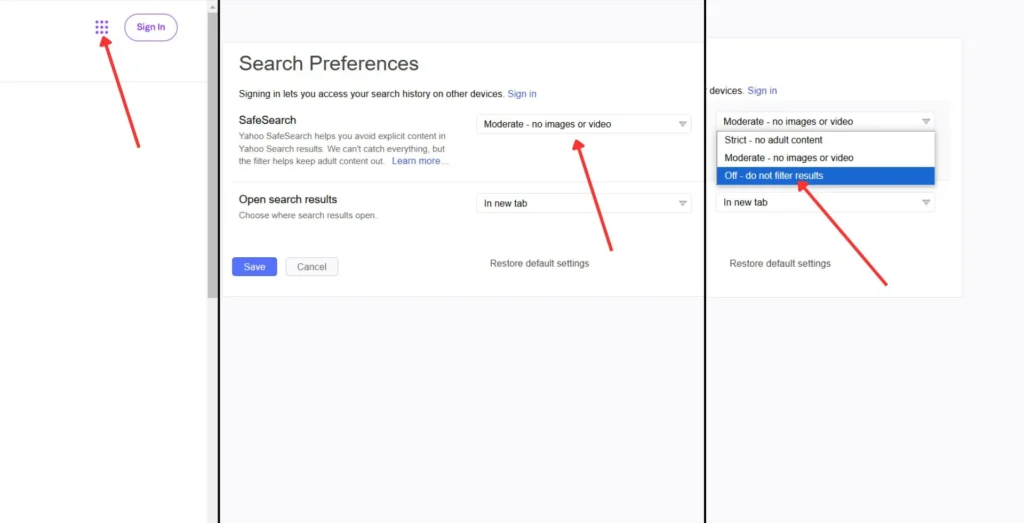
On Mobile
- Do a search on Yahoo using your mobile browser.
- Scroll to the bottom and tap Settings.
- Set SafeSearch to Off.
- Click on Save.

Turn Off SafeSearch on DuckDuckGo
On Desktop
- Open DuckDuckGo in your browser.
- Click the menu icon (three lines) > Settings.
- Under the General tab.
- Find Safe Search and set it to Off.

On Mobile
- Open DuckDuckGo on your browser.
- Tap the menu icon > Settings.
- Scroll to Safe Search and select Off.

Bonus Tip: Turn Off Sensitive Content on X (Twitter)
If you use X (formerly Twitter), disable sensitive content filters to view unrestricted posts:
- Go to Settings > Privacy and Safety > Content You See.
- Toggle off Sensitive Content.
Disables SafeSearch so you have no restrictions on what search results show on all platforms.