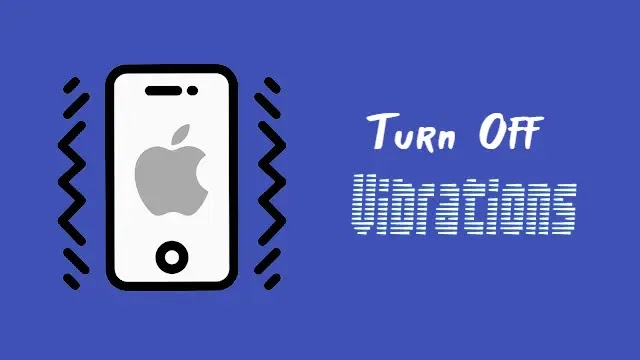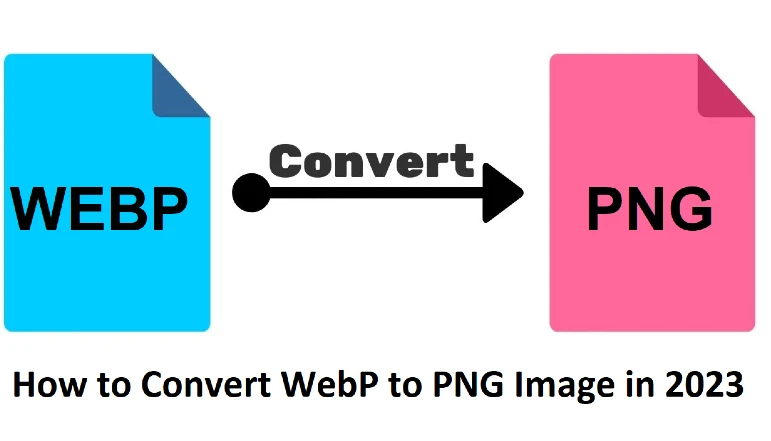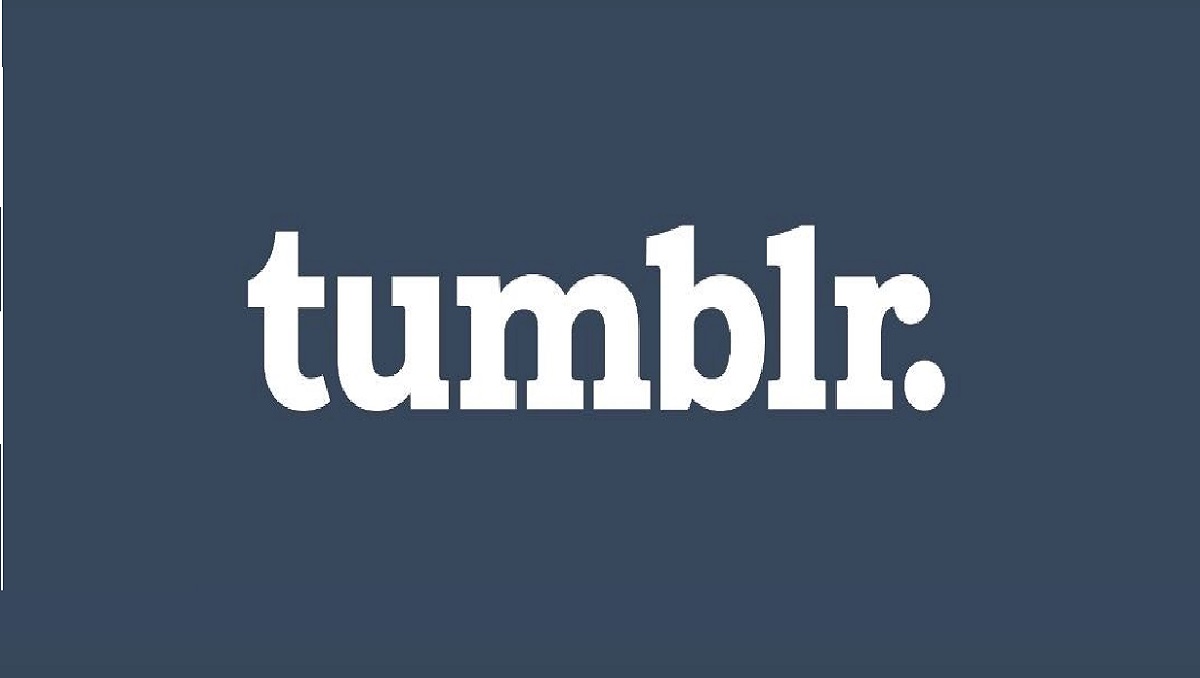Palworld is a unique game that allows players to coexist with mystical creatures called Pals. In the game, you can live alongside Pals, use them for fighting or farming, sell them for profit, or even consume them.
The core gameplay involves survival in a harsh environment, exploration using mounted Pals, and building structures with their labor.
You’ll also need to manage resources carefully, get creative with building, farm for sustenance, explore challenging dungeons, and consider challenging ethical dilemmas regarding your treatment of Pals.
However, many Palworld players on Steam have reported issues with their gamepads or controllers not being detected properly in the game.
How to Fix Controller Not Working in Palworld
Disable/Enable Steam Input
Steam Input can sometimes interfere with controller detection in games. To rule out a Steam Input conflict, you can try disabling and re-enabling the feature specifically for Palworld:
- Open up the Steam client and log into your Steam account
- Go to your game library and right-click on “Palworld”
- Select Properties > Controller > Override for “Palworld”
- Select “Disable Steam Input”
After disabling Steam Input, launch Palworld and check if your controller is now being detected properly. If the issue persists, you can also try enabling Steam Input instead.
Launch Steam and Game as Administrator
Sometimes running apps with admin privileges can resolve permissions issues that prevent controller detection. Try launching both Steam and Palworld itself with admin rights:
- Right-click the Steam desktop shortcut > Properties > Compatibility
- Check “Run this program as an administrator” > Apply > OK
- Right-click the Palworld desktop shortcut > Properties > Compatibility
- Check “Run this program as an administrator” > Apply > OK
Now launch both Steam and then Palworld to see if your controller connects properly.
Enable Controller-Specific Steam Inputs
You may also need to enable Steam Input support specifically for your type of controller:
- In Steam, go to Settings > Controller > External Gamepad Settings
- If using a PS4/PS5 controller, check “Enable Steam Input for PS Controllers”
- If using an Xbox controller, check “Enable Steam Input for Xbox Controllers”
Or if you already have the relevant option enabled, try disabling it instead.
Other Troubleshooting Methods
If the above fixes don’t work, try these general troubleshooting tips as well:
- Unplug and replug your controller, if wired
- Unplug unused USB devices like wheels, extra controllers, etc.
- Clear the Steam download cache (Steam > Settings > Downloads)
- Enable Steam support for general controllers (Steam > Settings > Controller)
- Launch Steam in Big Picture mode before opening the game
- Update Xbox controller drivers via the Accessories app (for Xbox controllers)
- If using a non-Steam game version, add Palworld as a Steam game
With some trial and error across these various troubleshooting methods, you should eventually resolve your controller detection issues in Palworld.
Conclusion
Controller detection problems in Palworld can certainly be frustrating and prevent you from properly playing this creative survival game.
Getting your gamepad recognized again in Palworld means you’ll be able to freely bind controls as you want, play smoothly across land and mounted on Pals, and progress further in constructing your structures and exploring alien biomes.
So don’t let controller issues get in the way of enjoying everything this unique coexistence game has to offer. Instead, apply the troubleshooting methods here so you can get back to surviving, building, crafting, farming, and making intriguing choices about managing your Pal workforce.