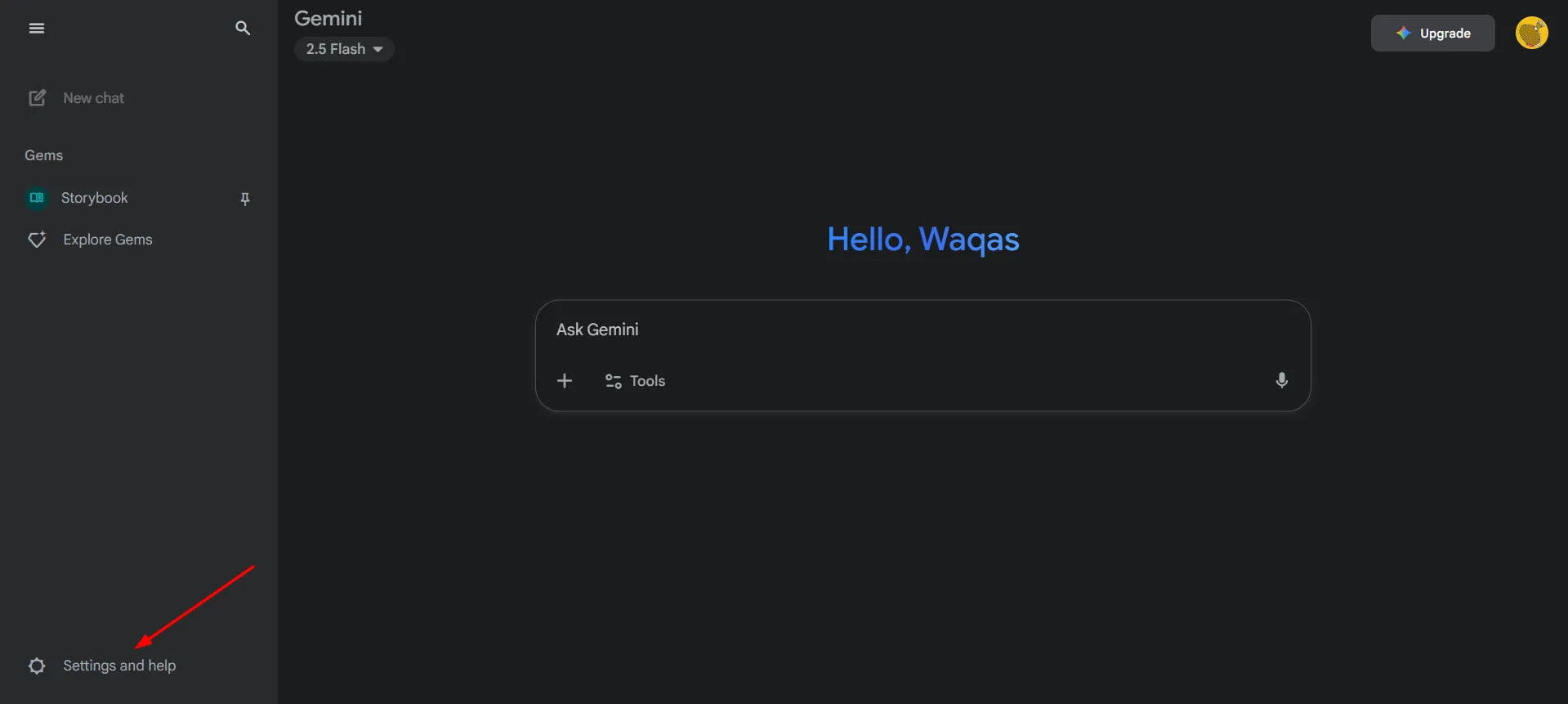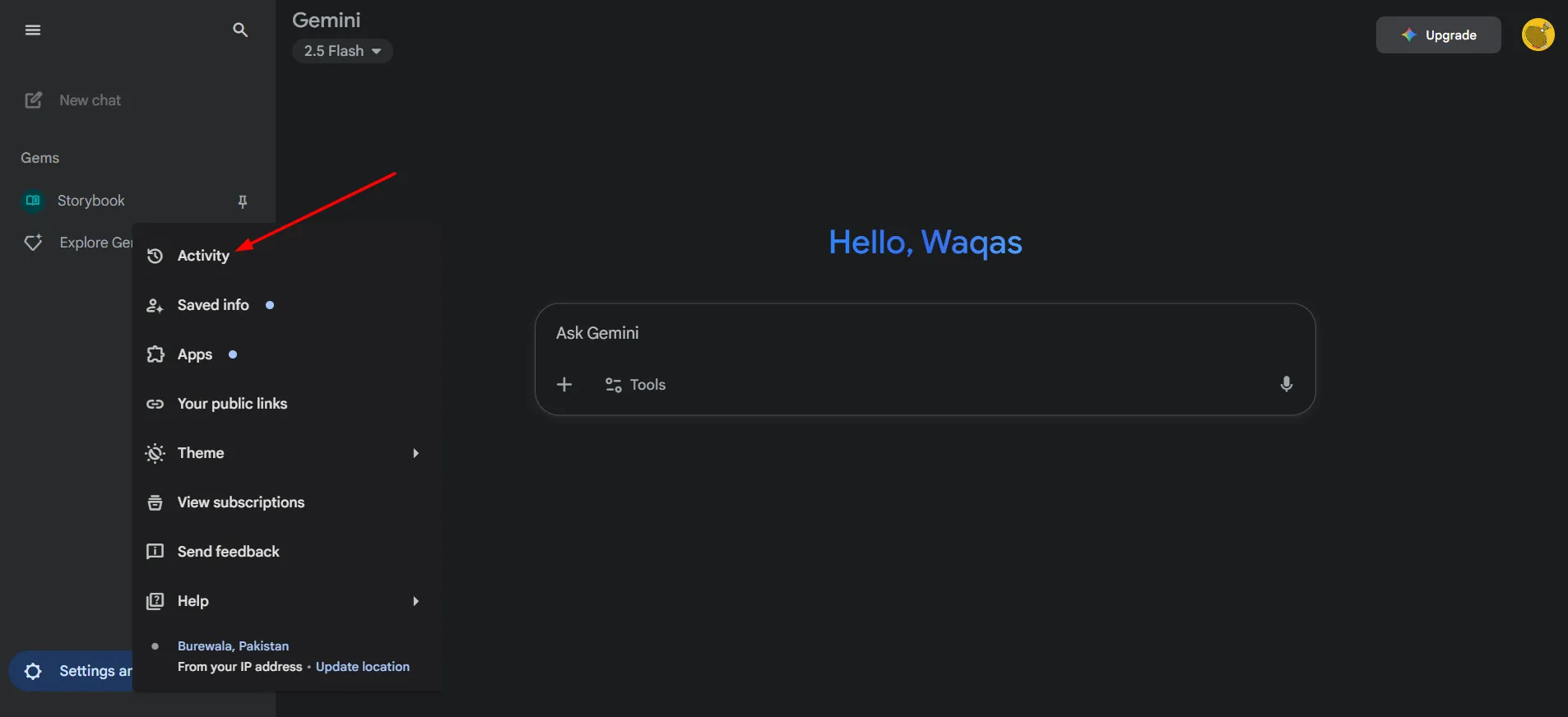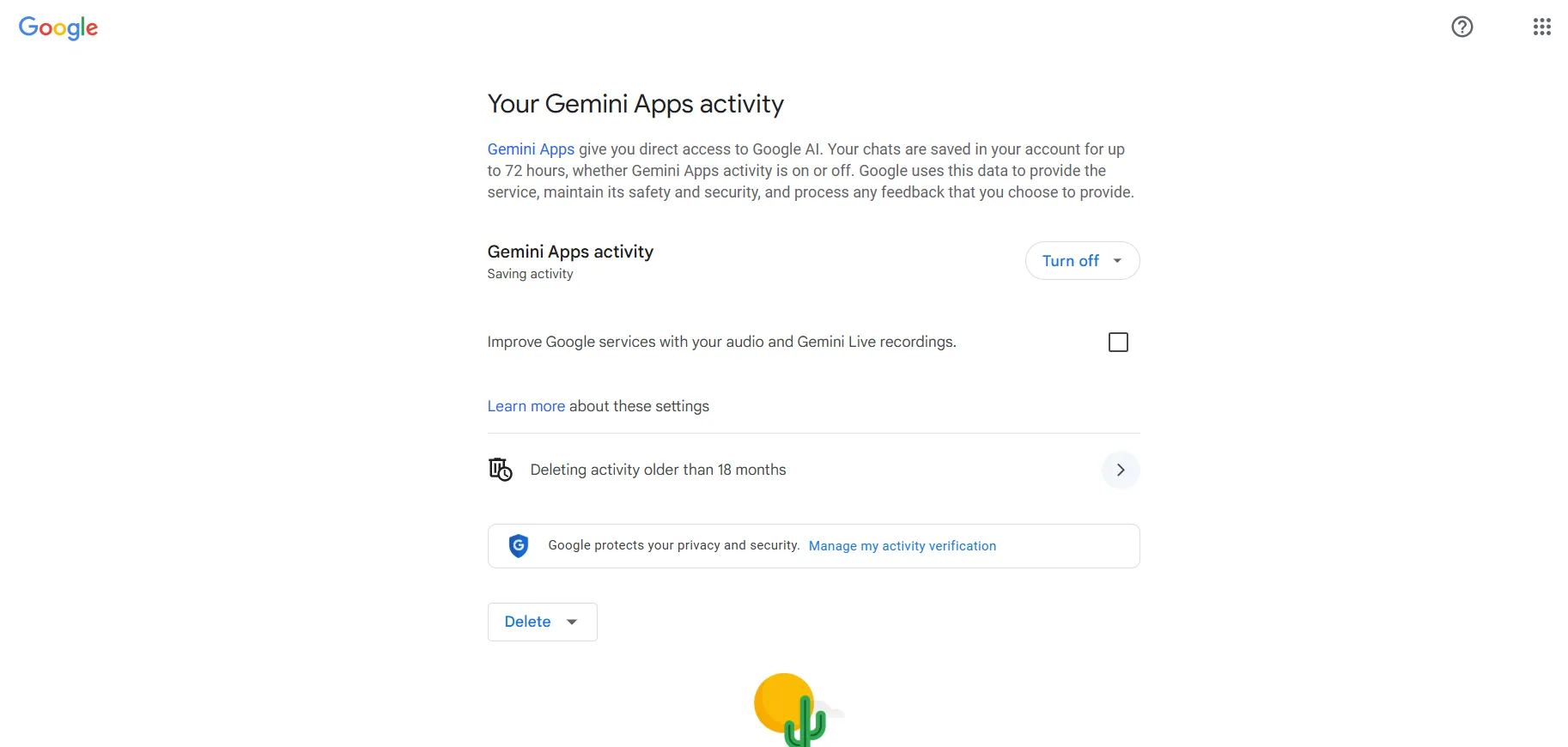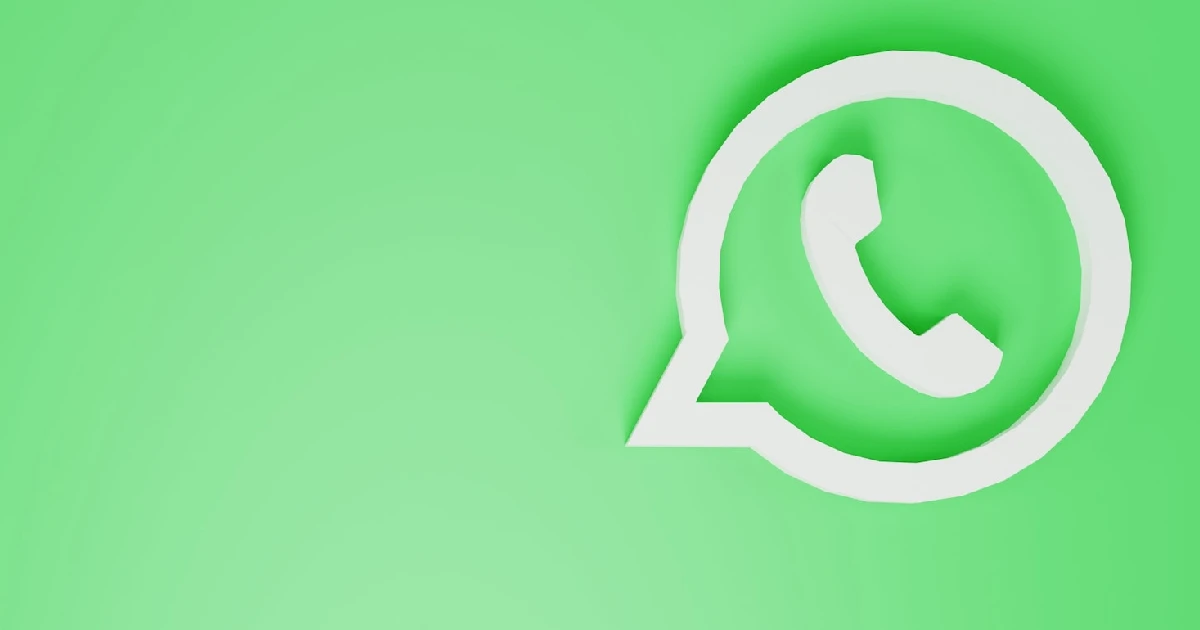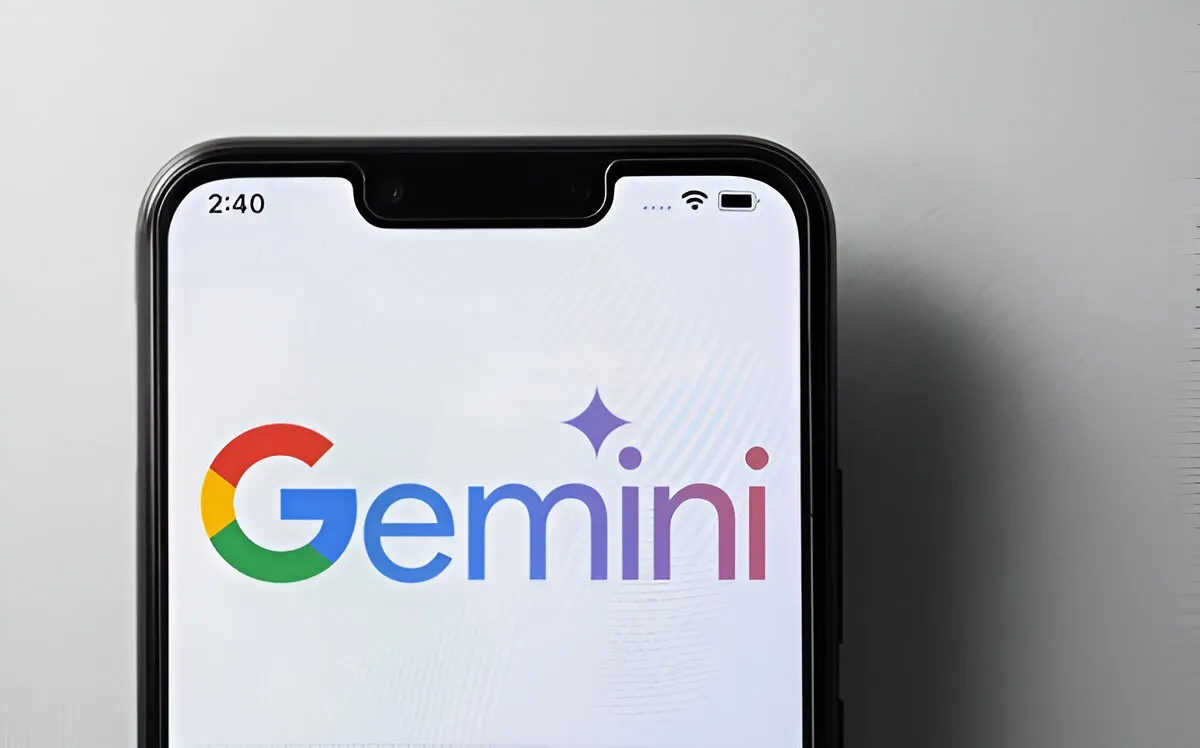
Concern about privacy must be the top priority when browsing on the internet or chatting with AI chatbots. As generative AI tools such as Google Gemini grow in popularity, the user may provide personal or work-related information without a clear understanding of how it can and will be used.
By default, Google may use your Gemini chats to train its future AI models. However, you can stop this by changing one setting: “Gemini Apps Activity”, which Google is renaming to “Keep Activity.”
Turning this setting off will prevent your chats not being trained into the AI of Gemini, allowing you to have more control over your privacy.
What happens to your Gemini Chats?
It is useful to know what Google does with your chat data before changing the setting:
- Google stores chats for 72 hours (3 days) for service and feedback purposes.
- If chats are sent for manual review, they might be kept longer.
- Even if stored temporarily, they would not use your data to train new AI models if you disable “Gemini Apps Activity.”
How to stop Gemini from training on your data (Desktop)
Follow these steps on your computer to disable data collection.
- Open gemini.google.com in your browser.
- Sign in with your Google account.
- Click the Settings and Help option.
- Now, click on Activity option.
- Your account settings will open in the Gemini Apps Activity section.
- Click Turn Off to disable the setting.
- (Optional) Uncheck the Improve Google services with your audio and Gemini Live recordings box.
- (Optional) Delete any past Gemini activity collected before disabling the feature.
How to stop Gemini from training on your data (iPhone & Android)
Here’s how you can stop Gemini from training on your data on Android or iPhone.
- Open the Gemini app on your iPhone or Android.
- Sign in with your Google account.
- Tap your profile picture in the top-right corner.
- Select the Gemini Apps Activity button.
- In your account settings, click Turn Off.
- (Optional) Uncheck the Improve Google services with your audio and Gemini Live recordings box.
- (Optional) Delete past Gemini activity.

Things to Keep in Mind
- Disabling “Gemini Apps Activity” or “Keep Activity” will be applied to all the devices connected to the same account.
- If you have multiple Google accounts, you need to do this with each of them.
- By default, AI training does not use Google Workspace (business/enterprise) accounts. However, only Workspace admins can manage activity settings.
- At any time, you may turn the setting on again if you want your chats to be used to make future improvements on Gemini.