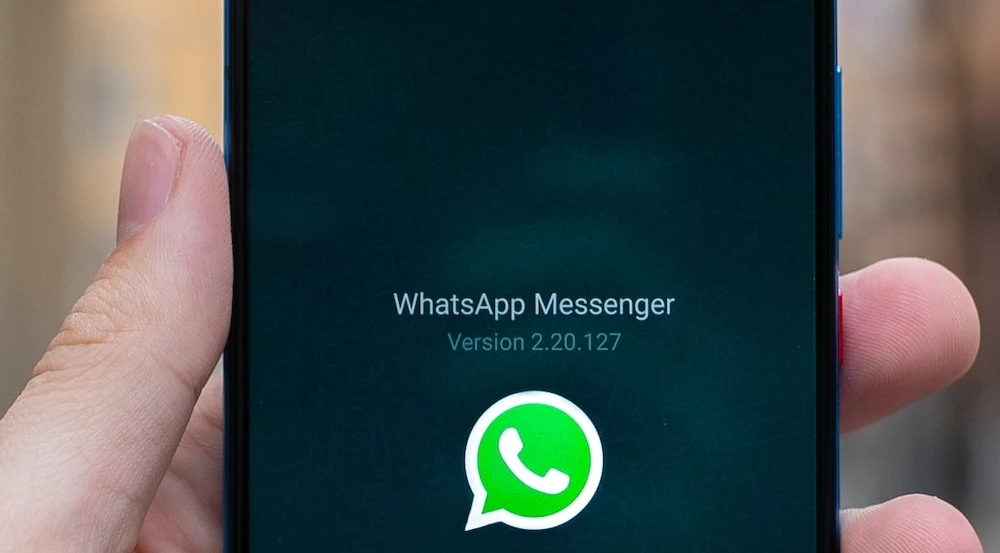
In this technologically advanced era, ensuring the security of your digital data is more crucial than ever before. One of the most effective methods to safeguard your accounts from unauthorized access or cyber threats is by utilizing a passkey.
Among various platforms, WhatsApp has recently embraced this passwordless feature, allowing Android users to secure their accounts using passkeys.
This guide aims to walk you through the process of setting up passkeys for your official WhatsApp account and provide you with a detailed understanding of the benefits and requirements of this new safety measure.
Passkeys offer a solution to these issues. They not only eliminate the need to remember numerous passwords but also effectively limit phishing attacks and identity thefts.
Moreover, passkeys promote the usage of password managers, a tool every individual should utilize to keep their login credentials safe. With Google making passkeys the default sign-in option, it’s high time you set up passkeys for logging into your WhatsApp account.
What to Know Before Setting Up Passkeys
While setting up passkeys is not rocket science, certain requirements must be met for a successful setup. First and foremost, your password manager must support passkeys. If you don’t have a password manager, WhatsApp will prompt you to save the generated passkey in Google’s password manager.
Do note that without a password manager, it is not possible to secure your WhatsApp account with passkeys. However, on the plus side, once set up, passkeys are automatically synced to other devices linked through your password manager for easy access.
Enable two-factor authentication
To set up passkeys, enabling two-factor authentication (2FA) in WhatsApp provides an extra layer of security to your account.
This process involves a second step of verification, usually a code sent to your mobile number before you can access your account. Hence, even if someone gets a hold of your passkey, they won’t be able to log into your account without the 2FA code.
Use a password manager to save and sync passkeys
As mentioned earlier, a password manager is crucial for using passkeys. It securely stores your passkeys and ensures easy access across different devices.
Google’s password manager is one such tool that syncs your passkeys effortlessly between your Android devices. If you use another password manager, ensure it supports passkeys before proceeding with the setup.
Step-by-Step Guide to Setting Up Passkeys on WhatsApp
- The first step towards setting up passkeys for your WhatsApp account is to open the application on your Android phone. Make sure to update the app to its latest version to access the new passkeys feature.
- Once you’ve opened WhatsApp, tap on your profile photo located in the top-right corner of the screen. This action will lead you to the Settings menu.
- From there, navigate to the ‘Account’ option followed by ‘Passkeys’. This is where you can create, manage, and revoke your passkeys.
- Now, select the ‘Create a passkey’ option. A dialog box will pop up, asking you to continue the process.
- Once you tap ‘Continue’, another dialog box will prompt you to save the passkey for your WhatsApp account to Google’s Password Manager.
- If you use a different password manager, select ‘Save another way’, followed by ‘Other password managers’.
- If you have not set up Google’s password manager for Passkey, you need to do so during this process.
- Tap on the ‘Use screen lock’ option in the dialog box that appears. This feature allows you to unlock your passkeys using your phone’s screen lock mechanism, be it PIN, pattern, or biometric authentication.
- For the final step of authentication, you need to confirm your identity using your phone’s face, fingerprint, or PIN unlock.
This two-step verification ensures that only you have access to your passkeys and subsequently, to your WhatsApp account. Once you’ve completed these steps, your WhatsApp account will now be secured with passkeys!
How to Revoke Your WhatsApp Account’s Passkey
If you’re not comfortable with the passwordless login method or are unsure how to use it, you have the option to revoke the generated passkey.
- Simply navigate to ‘Account > Passkeys’ in the Settings menu and tap on ‘Revoke’.
- Confirm your action by pressing ‘Revoke’ again in the dialog box that appears.
- This action would revert your account back to the traditional password-based login system.
Note that WhatsApp is not making passkeys the default sign-in method for Android users, meaning you can continue using the older authentication method if you so wish. However, considering passkeys’ enhanced security, switching to this new login mechanism is highly recommended. If you’re finding it hard to transition, you can always seek assistance from online resources or tech-savvy friends to familiarize yourself with this new feature.
Conclusion
The advent of passkeys marks a significant stride towards a safer and more secure digital world. As one of the leading messaging platforms, WhatsApp’s adoption of passkeys sets an example for other services to follow suit. Although currently limited to Android, we hope to see this feature rolled out to iOS and other operating systems soon.
While change can often be daunting, embracing new technologies such as passkeys is essential in today’s fast-paced digital landscape. We hope that this step-by-step guide helps you smoothly transition to this new form of online security, bringing you peace of mind knowing that your WhatsApp account is more secure than ever before. Stay safe, stay secure!
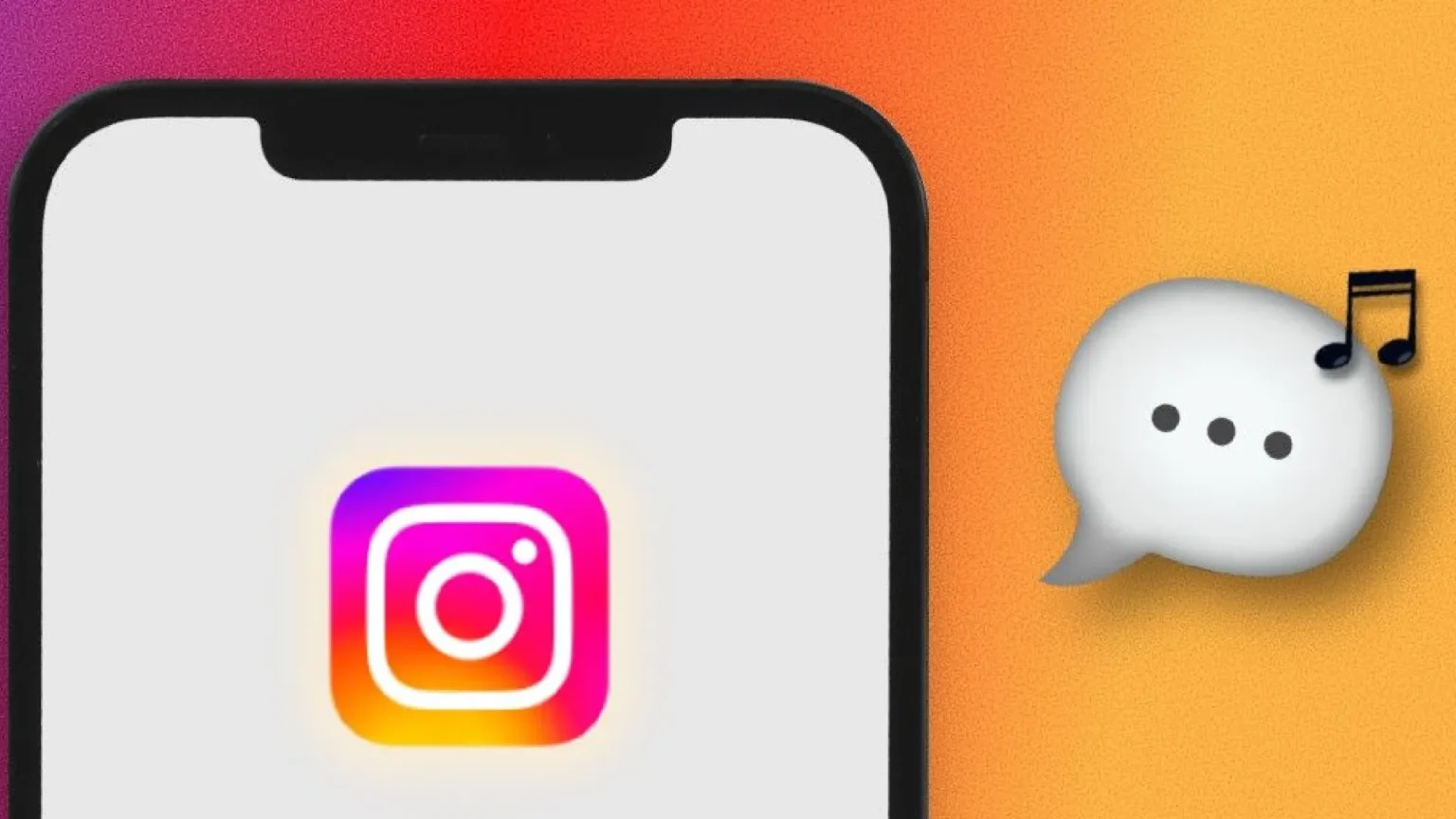
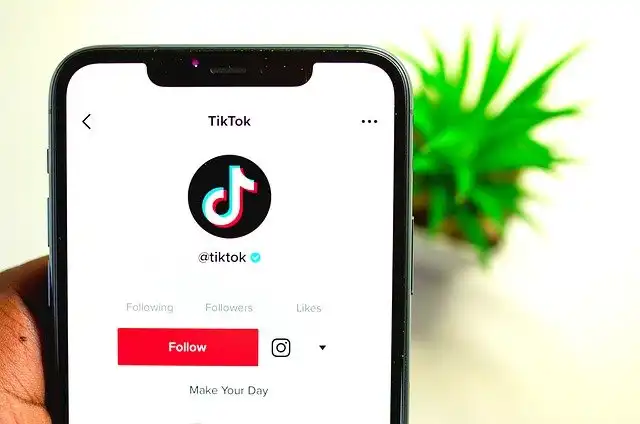
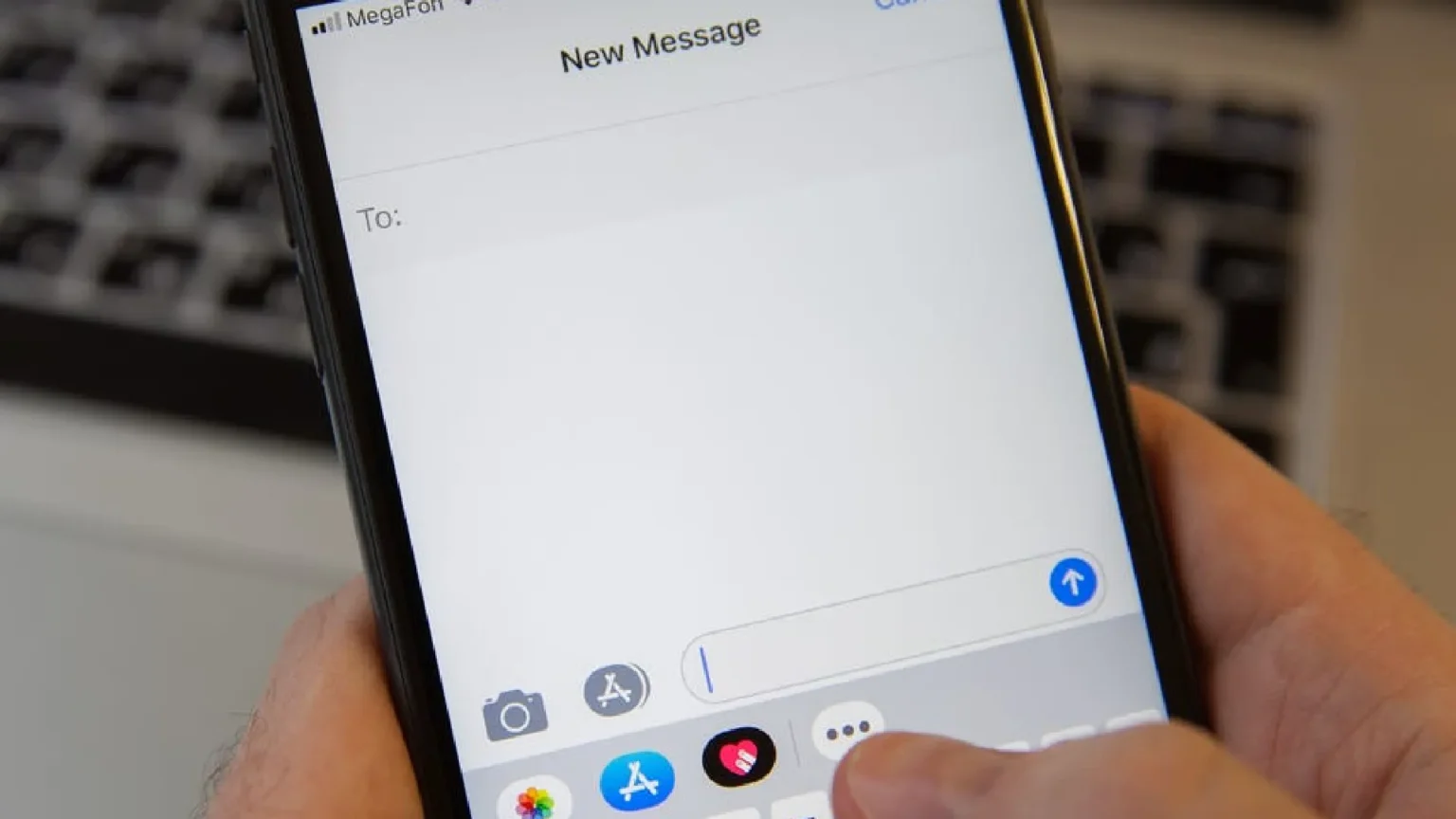

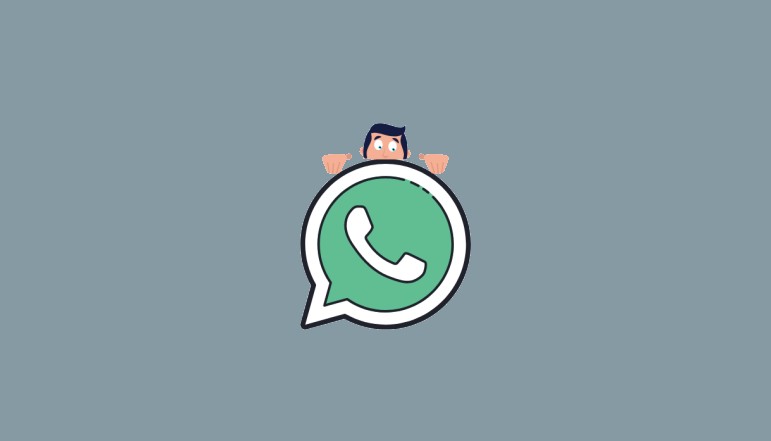





![how to make your tiktok account private]](https://wikitechlibrary.com/wp-content/uploads/2025/09/how-to-make-your-tiktok-account-private-390x220.webp)

