
Messenger has more than one billion users. With so many individuals using this chatting application, messages from friends can quickly collect. To that point, it might be difficult to find the particular message you want. Fortunately, there are methods for recovering a forgotten message from your interactions.
You will discover how to uncover old messages, hidden or secret chats, and even removed conversations in this post.
How to See Old Messages on Messenger App
Many people prefer Facebook Messenger to the Facebook app for conversation. You can send, receive, and see your messages on Messenger several times. However, as they accumulate, it becomes more difficult to find earlier messages.
One option to find the previous conversation you want to see again is to use the application itself.
- On your smartphone, launch the Facebook Messenger app.
- A list of your chats with friends will show in the “Chats” panel.
- To find past messages, click on the conversation. Scroll to the top of the page until you find what you’re searching for.
This is one of the quickest ways to find previous messages, although it takes time, especially if you’ve had long chats with a particular friend. Another method for searching for previous messages in Messenger is to use a keyword or a search feature.
Use the Search Option on Messenger App
- Open the Messenger application on your phone.
- Below your profile photo and “Chats,” you will see a search option.
- Enter the keyword you want to find in the search field.
- Then you’ll get a list of every conversation that contains that keyword.
However, if you know which discussion has the old message, you can do the following:
- Open the Messenger application.
- Find the chat with the individual in question in the “Chats” panel.
- Open the conversation and then click the info button in the upper right corner of your screen.
- Scroll down until you see “Search in conversation.”
- Click on it, type in a search term, and begin looking.
How to See Old Messages on Messenger With Facebook
Some people choose to look for opportunities on Facebook rather than Messenger. The reason for this is that the settings and features on the Facebook website are much easier to use. Here’s how to use Facebook to find past messages.
Search With Keywords
- Click “Messages” and then select “See All in Messenger.”
- When all the conversations appear, choose the one you need.
- The search box will display when you click on the magnifying glass icon.
- In the search field, type a keyword.
Users are able to pin significant messages in a group conversation or a private chat with someone as a reminder. Simply enter the conversation with a friend on the Facebook website to locate pinned messages. On the right side of the screen, select “Chat Info.” When you click on it, the option “View pinned messages” appears. The most essential messages in the conversation are shown there.
How to Find Deleted Messages
For whatever reason, a user removed a message from a chat. Everyone mistakenly deletes something important from time to time. On Messenger, you can see deleted conversations. Checking old email notifications is the best method.
If you are trying to search for the deleted message, check your Gmail or email program. Email notifications for Messenger may be enabled, and all of your chats are saved and backed up in your email account.
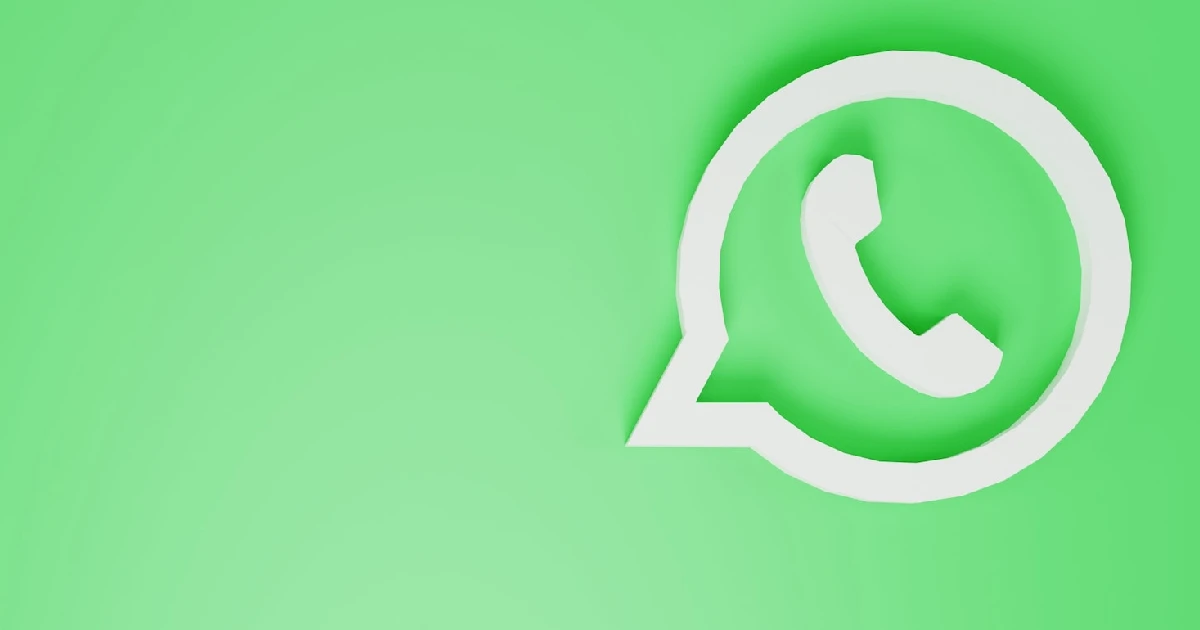
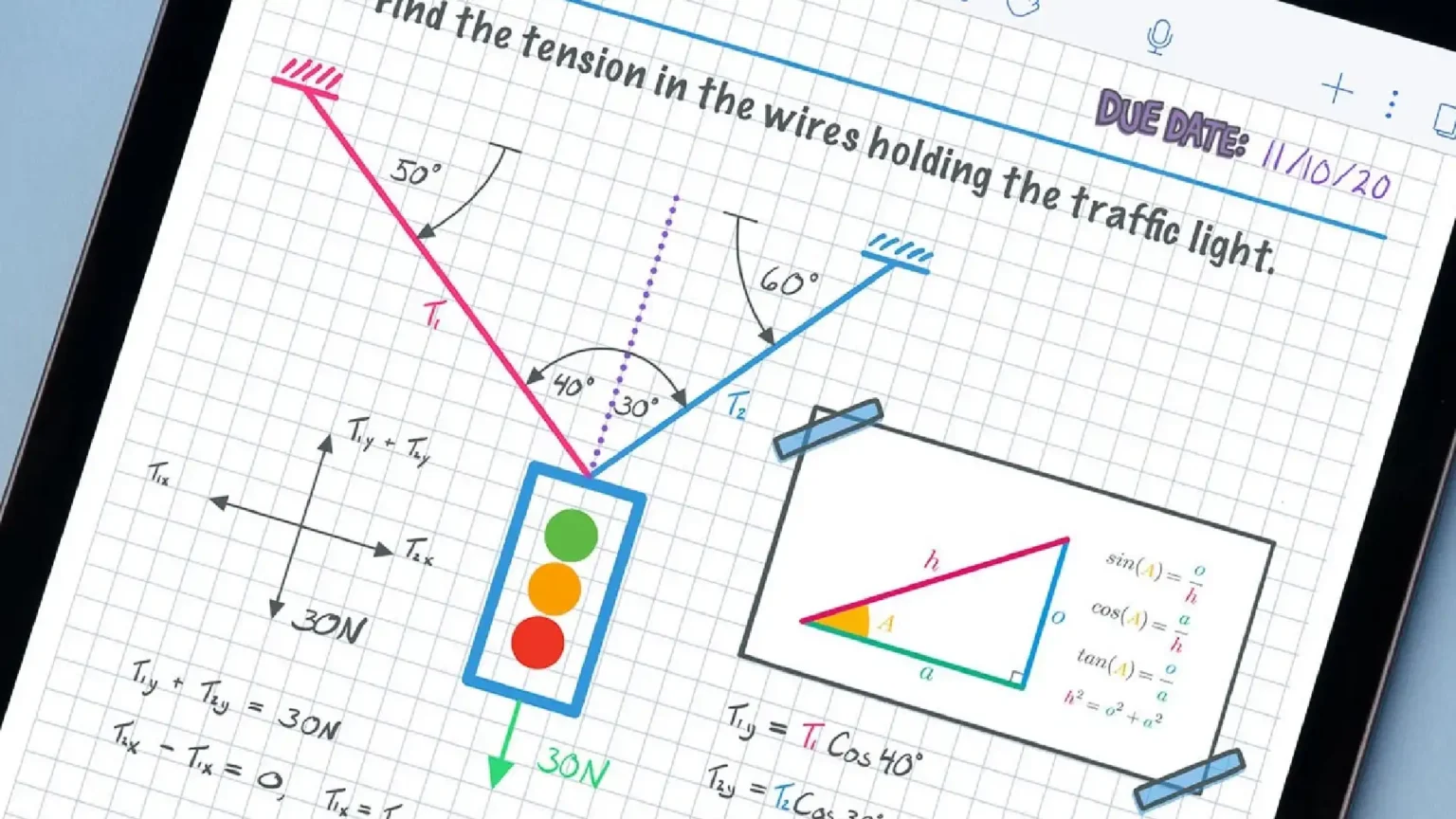
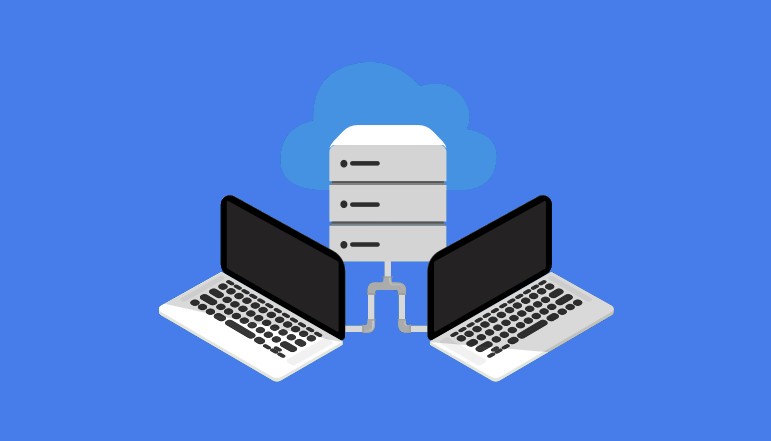
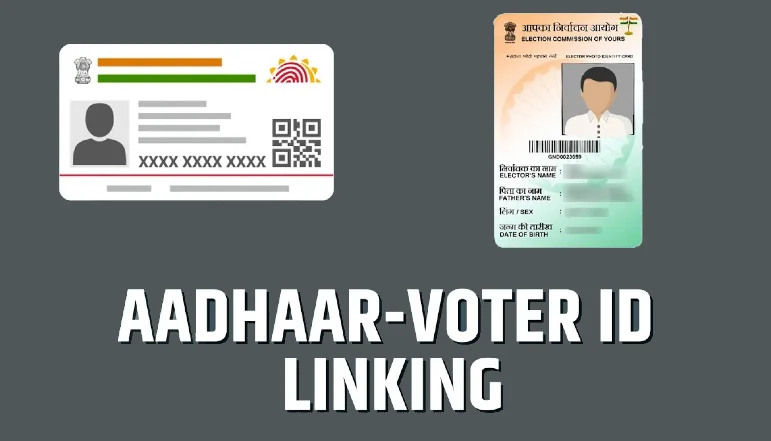






![how to make your tiktok account private]](https://wikitechlibrary.com/wp-content/uploads/2025/09/how-to-make-your-tiktok-account-private-390x220.webp)

