
Malware of type Shortcut virus infects your Pen Drive, PC, Hard Disk, SD cards and other mobile phones. After infection of your device, the virus changes your files into shortcuts with the same folder icon appearances. It creates a shortcut with the same name and hides the original files. It can make your files inaccessible and invisible.
This virus usually spreads by plugging your Pen Drive into a virus-infected computer or mobile device. Once infected, your files may be displayed as shortcuts, and the content will be hidden. Below, I will show you how to remove the shortcut virus from your Pen Drive and ensure it will not return.
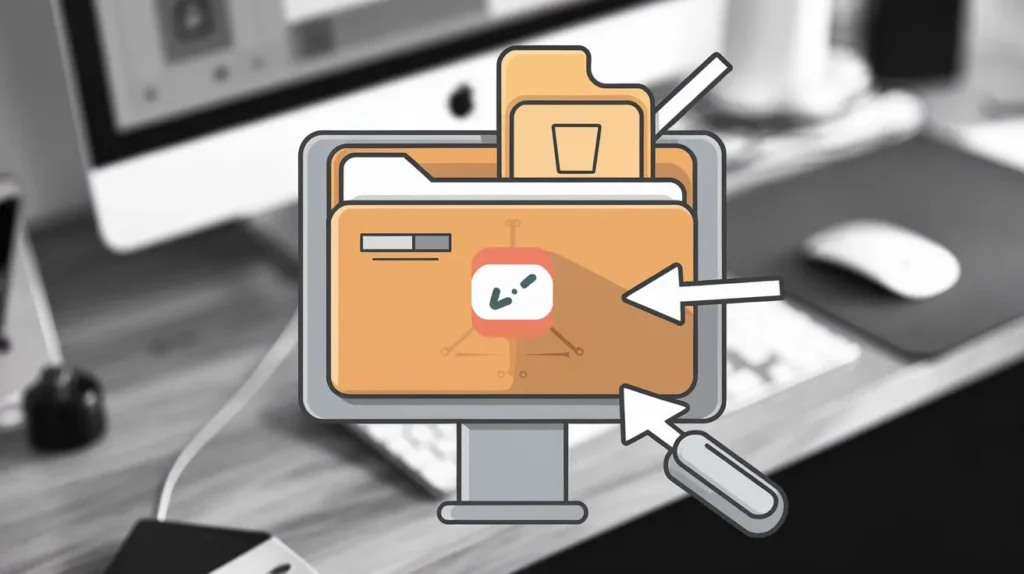
How to Remove Shortcut Virus from Pen Drive
Remove Shortcut Virus using Command Prompt (CMD)
Follow these steps to use CMD to remove the virus:
- Press the Windows Key + X
- Select Command Prompt (Admin).
- Go to the Pen Drive:
- Type your Pen drive’s address (
F:orG:) and hit Enter. - Type the command
del *.lnk(without quotes) and hit Enter. - Type the following command in CMD:bashCopy code
attrib -s -r -h *.* /s /d /l - Press Enter.
Allow the process to finish.
Remove Shortcut Virus from Your Computer
If your PC is infected with the shortcut virus.
End Malicious Processes
- Press Ctrl + Shift + Esc
- Open Task Manager.
- Go to the Processes tab
- Look for processes like
Wscript.exeor any suspicious process. - Right-click the malicious process and select End Task.
Clean the Registry
- Press Windows Key + R
- Type
regedit. - Press Enter to open the Registry Editor.
- Go to the following registry key:
HKEY_CURRENT_USER/Software/Microsoft/Windows/CurrentVersion/Run - Look for a suspicious registry key like
odwcamszas.exe. - Right-click and select Delete.
- Restart your PC to save the changes.
Run CCleaner and Malwarebytes
Here’s how to use CCleaner and Malwarebytes to remove shortcut viruses from PC. Install Malwarebytes and CCleaner from their official websites.
Run Malwarebytes
- Open the Malwarebytes app.
- Perform a Full Scan of your system.
- If Malwarebytes finds any malicious files, it will automatically remove them.
3. Use CCleaner to Clean Your System
- Open CCleaner app
- Select Custom Clean.
- Go to the Windows tab and checkmark the default options.
- Click Analyze.
- Once the analysis is complete, ensure the files to be deleted are correct.
- Click Run Cleaner.
- Go to the Registry tab in CCleaner.
- Select the checkboxes for fixing issues.
- Click Scan for Issues.
- Now, click Fix Selected Issues.
- Choose Yes to back up changes to the registry.
- Once the issues are fixed, restart your PC.
Use RKill to Remove Malware Processes
RKill is a tool that can help terminate known malware processes and allow your antivirus software to remove the remaining infection.
- Download RKill from the official website.
- Install and run RKill.
- A log file indicates which processes were terminated.
- Restart your computer to ensure that any residual threats are fully removed.
Never plug your pen drive into suspicious or virus infected devices. Now, let’s jump to the steps that will help you remove the shortcut virus permanently and restore your data.
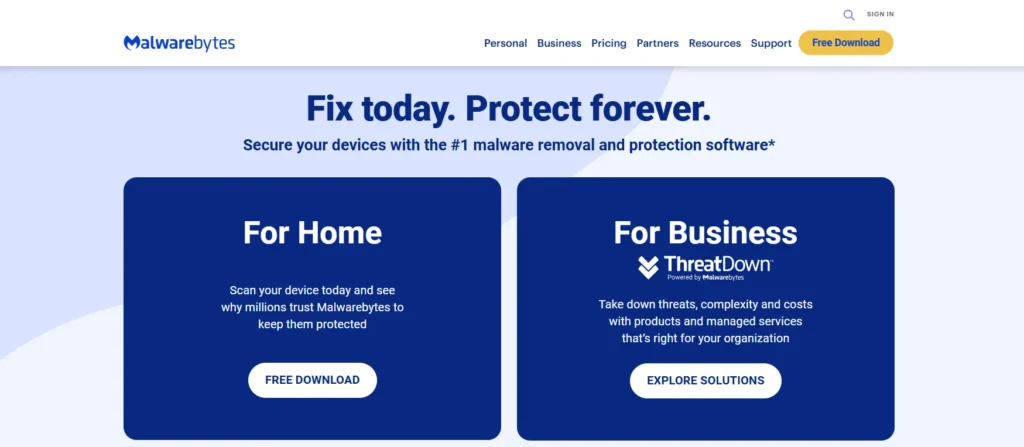
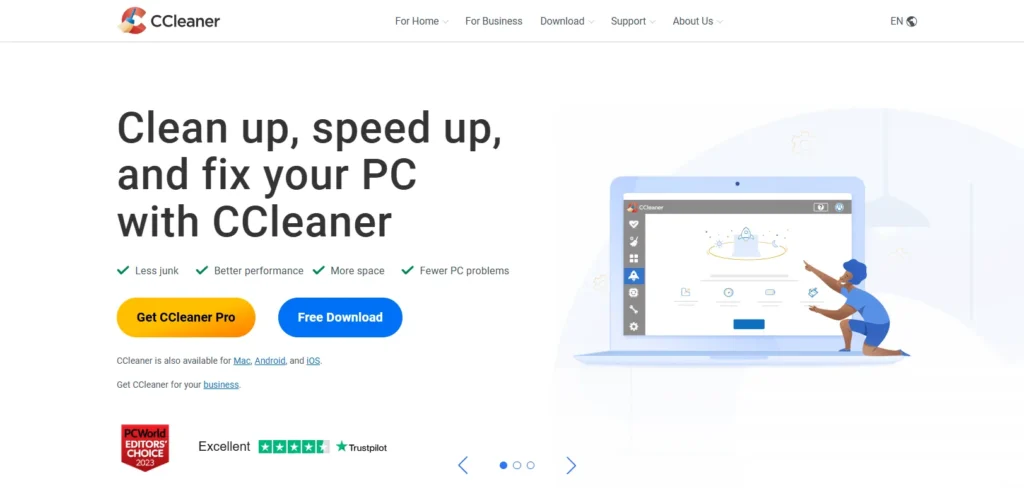
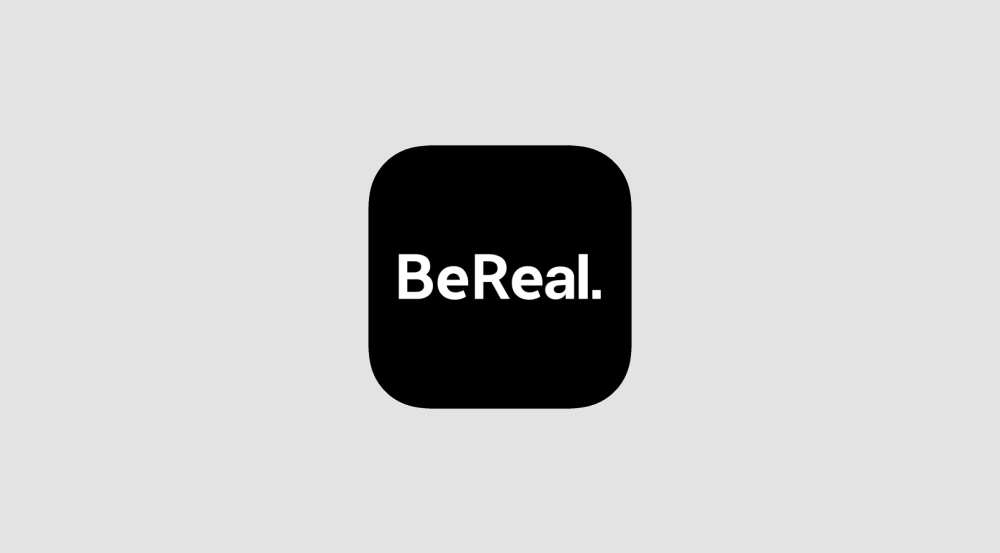









![how to make your tiktok account private]](https://wikitechlibrary.com/wp-content/uploads/2025/09/how-to-make-your-tiktok-account-private-390x220.webp)

