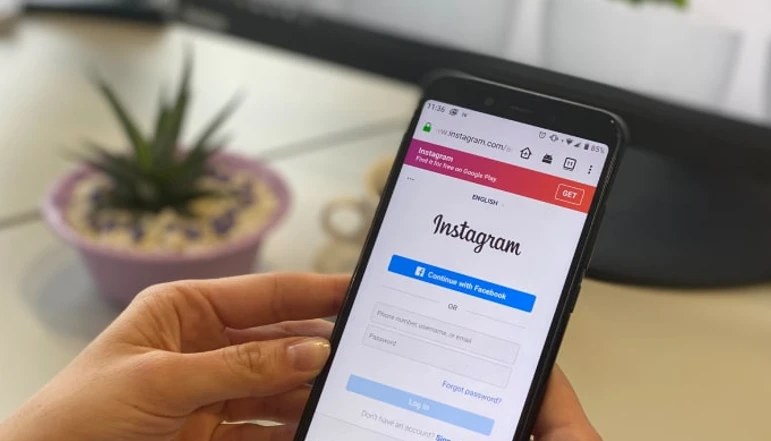
Instagram offers various features to customize your user experience. One such feature is the ability to mute someone’s posts, stories, or messages. This article provides a step-by-step guide on how to mute someone on Instagram.
Before we delve into the process, it’s important to understand what muting entails. Muting is different from blocking or restricting someone on Instagram. When you mute someone, their posts, stories, and notes will no longer appear in your feed, but they won’t be notified of this action. This is a more subtle approach compared to blocking, which completely prevents the person from interacting with your profile.
How to Mute Someone on Instagram
Now, let’s explore the different methods to mute someone on Instagram:
Method 1: From Instagram Profile
To mute someone directly from their profile, follow these steps:
- Open the Instagram app on your device.
- Navigate to the profile you wish to mute and tap the “Following” button.
- Select the “Mute” option from the pop-up menu.
Method 2: Directly from Instagram Feed
If you come across a post from a user you want to mute while scrolling through your feed, you can do so by:
- Tapping the three-dot icon on the top right of the post and selecting “Hide” from the pop-up menu.
- Choosing the “Mute [Instagram Profile]” option.
- Selecting either the “Mute Posts” or “Mute Posts and Story” option.
Method 3: Using Instagram Stories
To mute someone while watching their stories, follow these steps:
- In your Instagram feed, locate the Stories section at the top.
- Long press the story of the user you wish to mute, and a pop-up window with the options to mute them will appear.
- Tap on the same to reveal two options – “Mute story” & “Mute story and posts”. Select the desired option.
Method 4: From your Following List
If you want to mute multiple users from your following list, follow these steps:
- Go to your Profile from the bottom navigation bar on Instagram.
- Tap on the “Following” count in your profile.
- Beside each user you are following, there is a three-dot menu. Tap on this icon beside the profiles you want to mute.
- Select “Mute”, and you can mute posts, stories, or notes from here.
How to Mute Someone’s Messages on Instagram
To mute someone’s messages, follow these steps:
- In the Instagram app, tap the message icon at the top right corner.
- Open the chat of the user you want to mute.
- Tap the profile icon at the top of the conversation.
- Select the “Mute” option from the list.
- You will see the options to “Mute messages” or “Mute calls”. Choose accordingly.
How to Unmute Someone on Instagram
If you decide to unmute someone, you can do so by:
- Going to your Profile and tapping on the hamburger menu at the top-right corner.
- Selecting “Settings and privacy” from the pop-up menu.
- Tapping on the “Muted accounts” section.
- Beside each of the accounts you have muted, you will see the “Unmute” button. Tap on it and toggle mute off from here.
Conclusion
Muting someone on Instagram is a simple yet effective way to filter out unwanted content from your feed without causing any social discomfort. It’s a handy tool for enhancing your Instagram browsing experience.


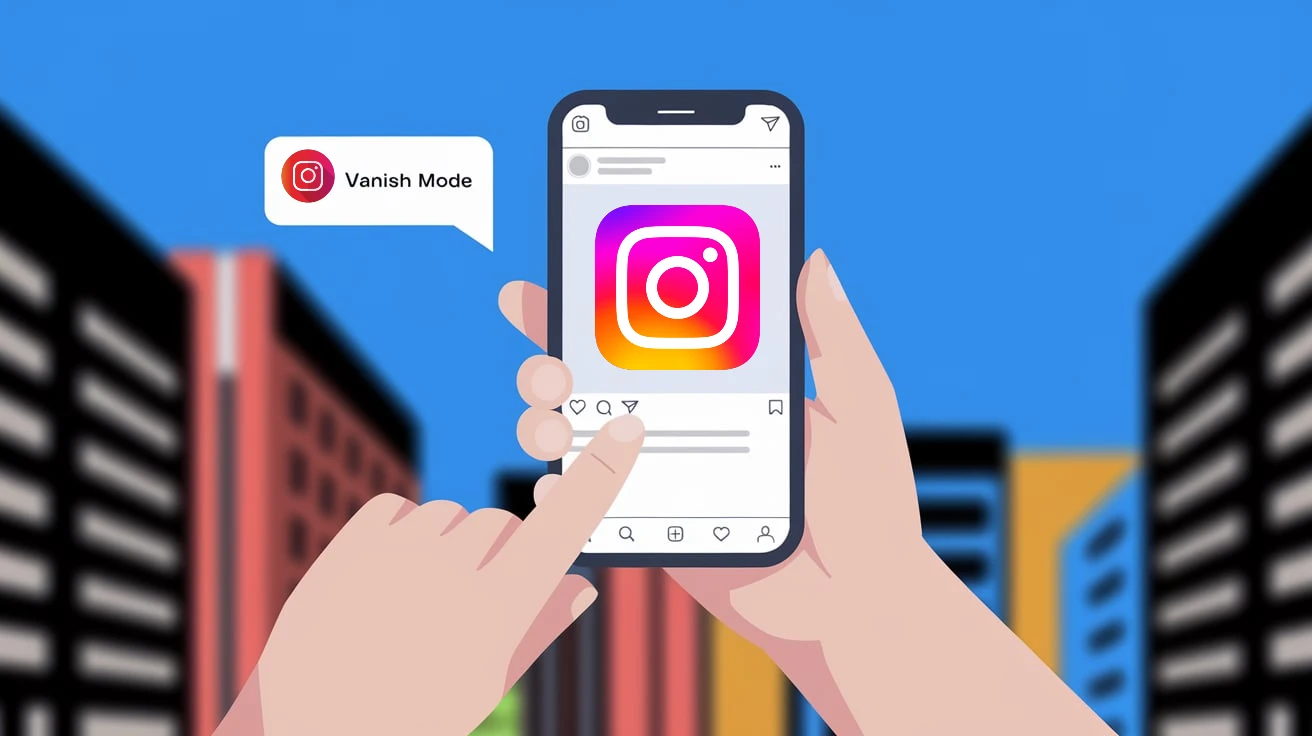







![how to make your tiktok account private]](https://wikitechlibrary.com/wp-content/uploads/2025/09/how-to-make-your-tiktok-account-private-390x220.webp)

