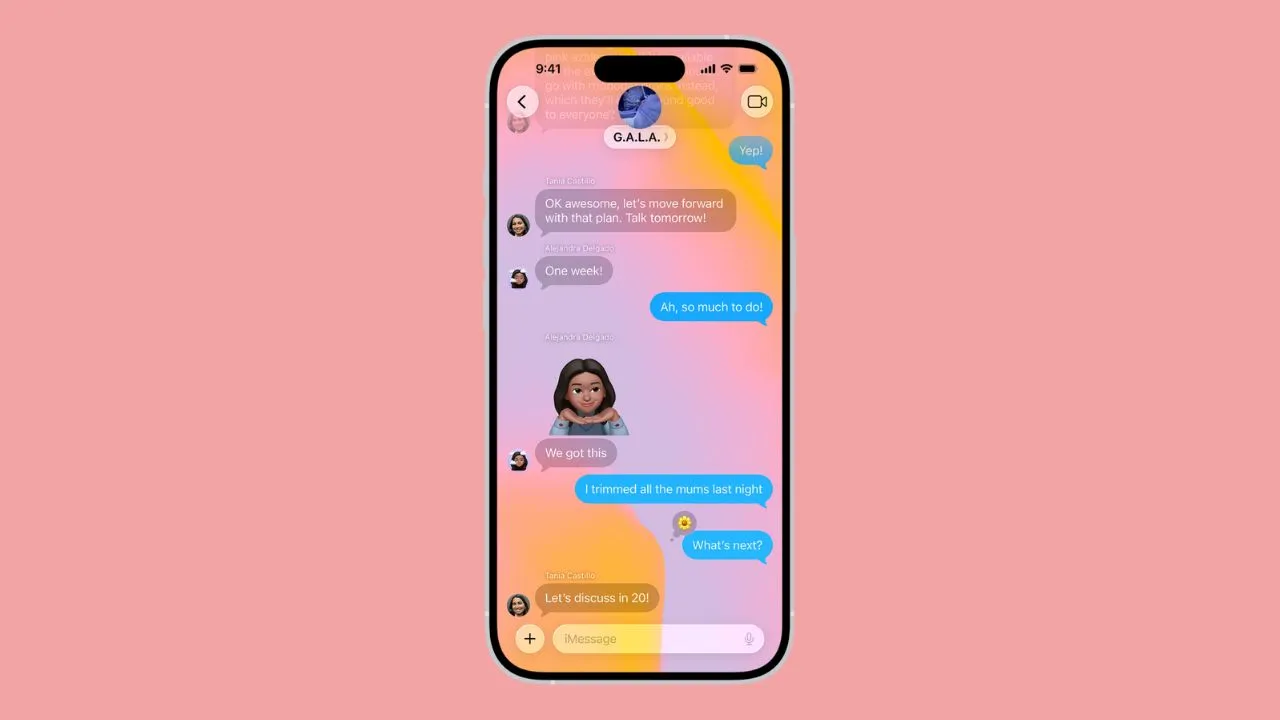
Apple’s iOS 26 update has packed in plenty of visual tweaks, and one of the most discussed features of this update is the support for custom backgrounds to individual conversations in the Messages app. It might appear entertaining first, but there is a twist to it. When someone in the chat changes the background, it updates for everyone else in that conversation.
For some, this feature makes text messaging interesting. However, not everyone likes being greeted by neon gradients or bright graphics every time they open a chat. While many groups might agree with a neutral background, other users would prefer to turn the feature off and go back to the simple, distraction-free layout that Apple had previously provided.
Another angle to consider is battery life. Liquid Glass design was unveiled in iOS 26 and is used on all devices. Some users worry that high-contrast and colorful backgrounds might affect power consumption. Apple has not yet confirmed any major effect, early community discussions suggest it could make a difference, giving users another purpose to disable the feature if they want efficiency over presentation.
How to Turn Off Conversation Backgrounds in iOS 26
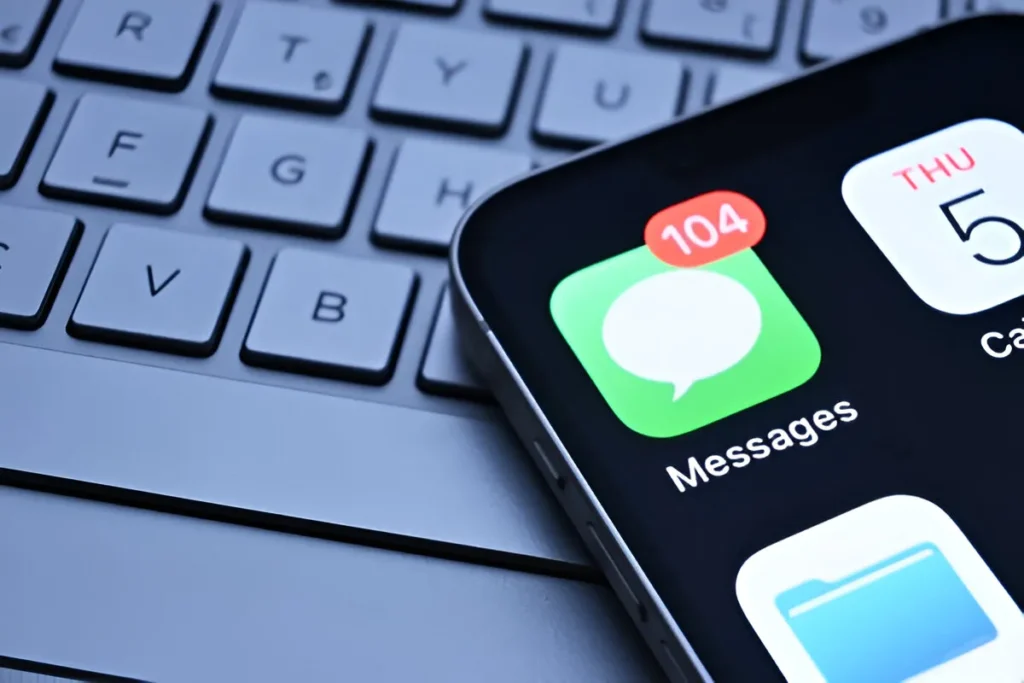
If you are not a fan of the new layout, you can disable it with a few taps.
- Open the Settings app on your iPhone.
- Scroll down and select Apps.
- Tap on Messages.
- Find the Conversation Backgrounds toggle and turn it off.
Once disabled, all your chat windows will change to the default clean background, white in Light Mode or black in Dark Mode.
If you want to re-enable the setting, then just repeat what you have done. Backgrounds will be restored to the style that was selected before.
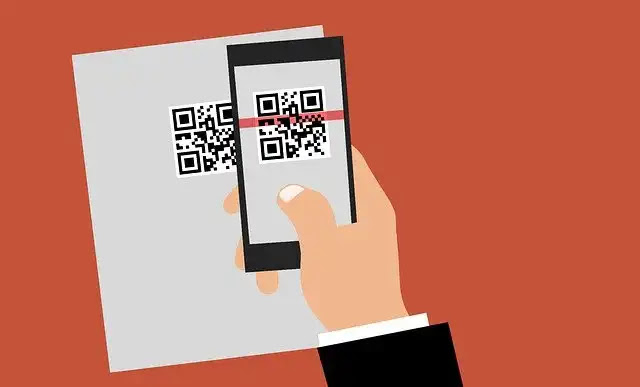
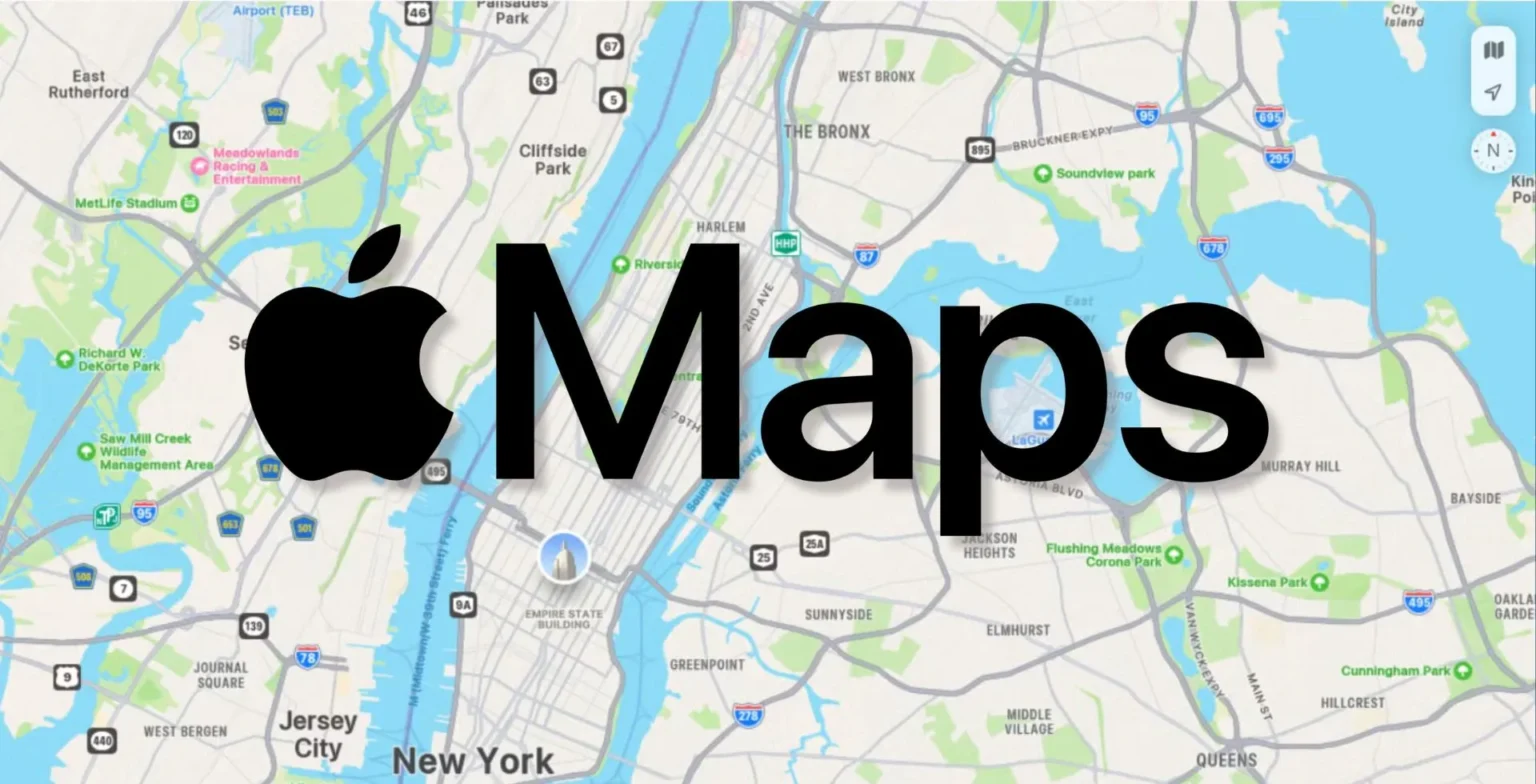
![how to make your tiktok account private]](https://wikitechlibrary.com/wp-content/uploads/2025/09/how-to-make-your-tiktok-account-private.webp)






![how to make your tiktok account private]](https://wikitechlibrary.com/wp-content/uploads/2025/09/how-to-make-your-tiktok-account-private-390x220.webp)


