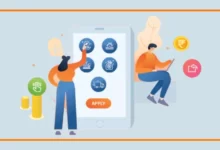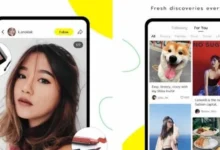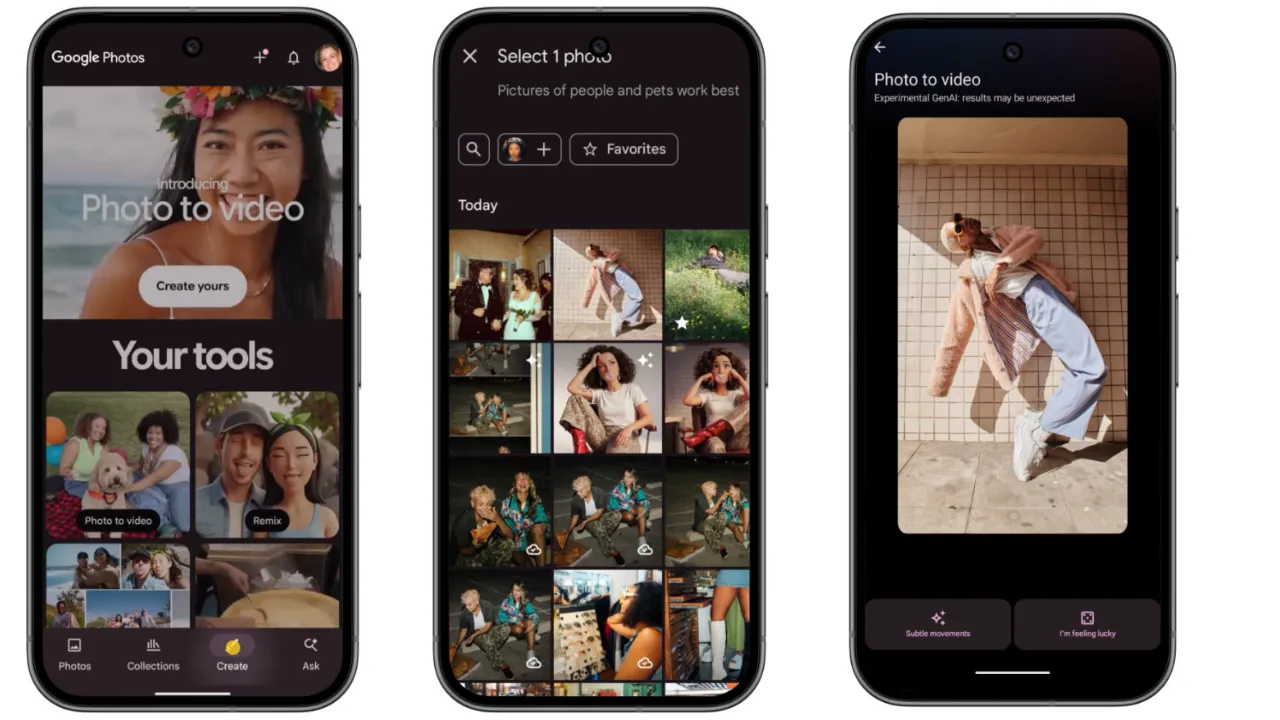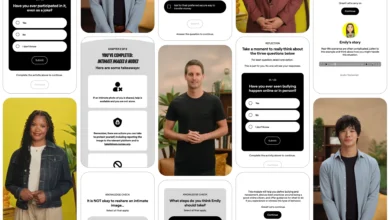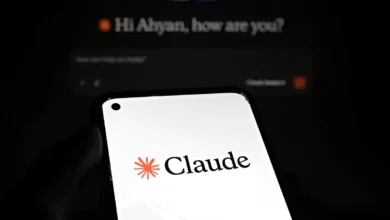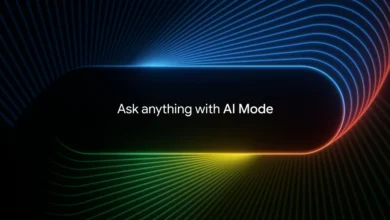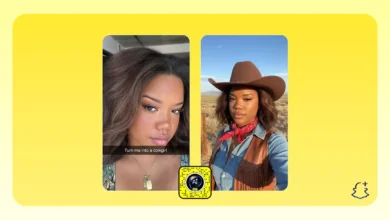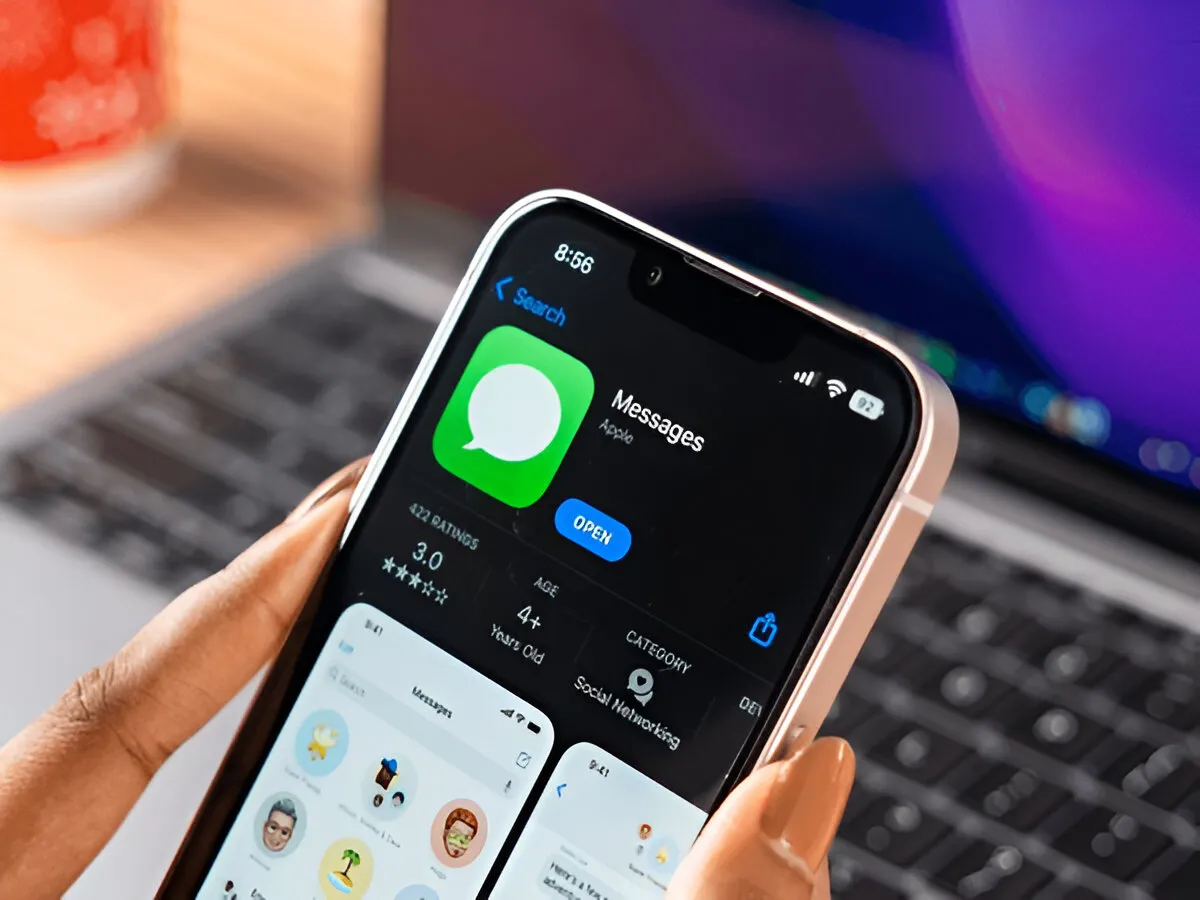
- iOS 26 introduces tools to filter spam and unknown senders in the Messages app.
- You can toggle on “Screen Unknown Senders” and “Filter Spam” in the app settings.
- Filtered messages are moved to separate folders like Unknown Senders and Spam.
- This feature is available in Developer Beta now, and will roll out to all users with the iOS 26 official release in September.
Bored of receiving scam text messages about unpaid toll fees, undelivered USPS packages, or suspicious banking transactions? And you are not alone: spam texts are all around, and most of them are made to induce an emotional response and share your personal information.
Apple is taking steps to fight these unwanted texts with a new feature in iOS 26 that can filter and block spam and unknown senders directly within the iOS Messages app.
iOS 26 (currently available as a Developer Beta) has added new message filtering options so that you may control the contacts who can message you using either iMessage or SMS. Here’s what you can now do:
- Screen Unknown Senders
When it is turned on, all messages sent by senders that you do not have in your contacts list will then be automatically moved to an “Unknown Senders” tab. These messages will not send you notifications, and will help you focus on the people you know. - Filter Spam
Messages that the system considers suspicious or spammy will be sent to a separate new folder called “Spam,” with notifications turned off as well.
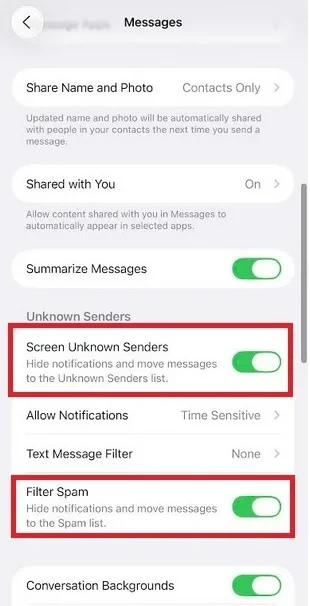
These options will be revealed by tapping the blue filter icon (three dots or lines, depending on your device) in the upper-right corner of the Messages app, then choosing the option to Manage Filtering.
How to View Hidden Messages in iOS 26
While messages that are sent to you using the filter will not be visible in your main inbox, they do not get deleted. You will still be able to see them with the use of the following lists:
- Open the Messages app
- Tap the blue filter button in the top right corner
- Choose from one of these filtered tabs:
- Messages (your main inbox)
- Unknown Senders
- Spam
- Recently Deleted
This setup provides you with more control and organization and lets you focus on important messages, but you have the option to read shown filtered content.
Scam messages are other supposed emergencies and official messages, such as a supposed bank withdrawal of money or a supposed lost package, and you are to respond without thinking.
These new filters will reduce the possibility that you can even view such messages in the first place, and they will help you to be secure and to protect your privacy.
When will it be available?
These are powerful filtering tools that will be made available to all in September with the release of iOS 26 to the public. You can give them a go with the Developer Beta now, you can try them out now.