
Grammarly is an automatic proofreading application. In addition to the desktop version, Grammarly Keyboard is now available on iOS.
As a personal editor, this app changes all of your texts, emails, tweets, and Tinder messages. It also effortlessly integrates with all of your mobile applications and browsers.
The algorithm corrects grammar and spelling errors and confusing phrases. A Premium keyboard also increases word choice and style suggestions.
Install and Use Grammarly on iOS Devices
You can download this application on iPhone, iPad, and iPod Touch models running iOS 9.3 or higher. Follow the instructions below to install Grammarly on your iOS device if you have it.
- “Grammarly Keyboard” can be found on the App Store.
- As a new user, you must register; log in to your account if you have a Grammarly account.
- To make Grammarly your default keyboard, go to Add Grammarly Keyboard >> Add new keyboard >> Grammarly and then again click on Grammarly.
- Turn on the “Allow Full Access” toggle switch.
- The keyboard is now configured as default.
You must provide permission to access the applications on the phone when creating this as your app. This enables Grammarly Keyboard to check your text across multiple apps.
It will not access content written in sensitive fields, such as passwords and card information. You can also remove the autocorrect app by going to Keyboard Settings and turning off Auto-Correction.
If you are dissatisfied with the Grammarly keyboard, you can disable it by going to.
- Go to your iOS device’s settings.
- Go to the General option, then Select the Keyboard option.
- Click on the Edit option.
- Now Click on the Delete Grammarly. That’s it.

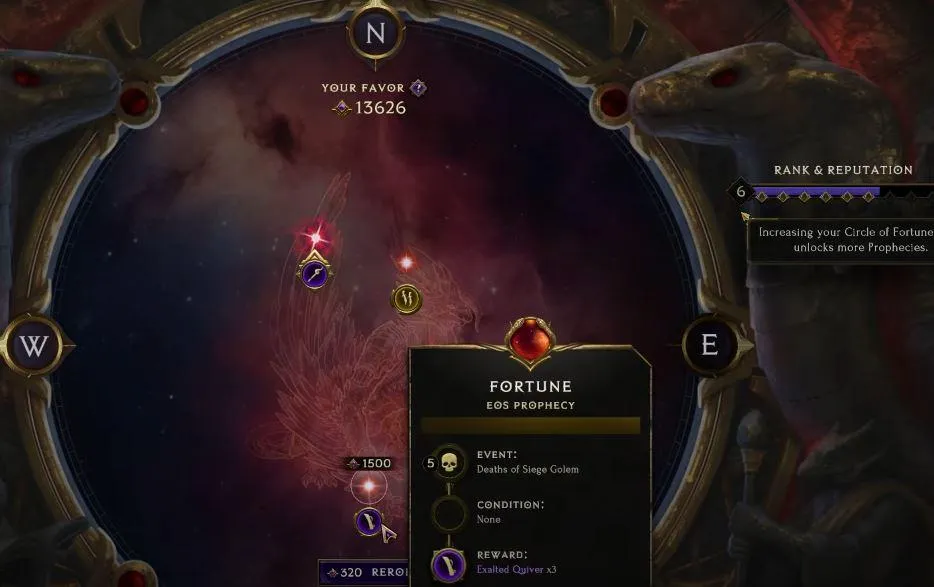


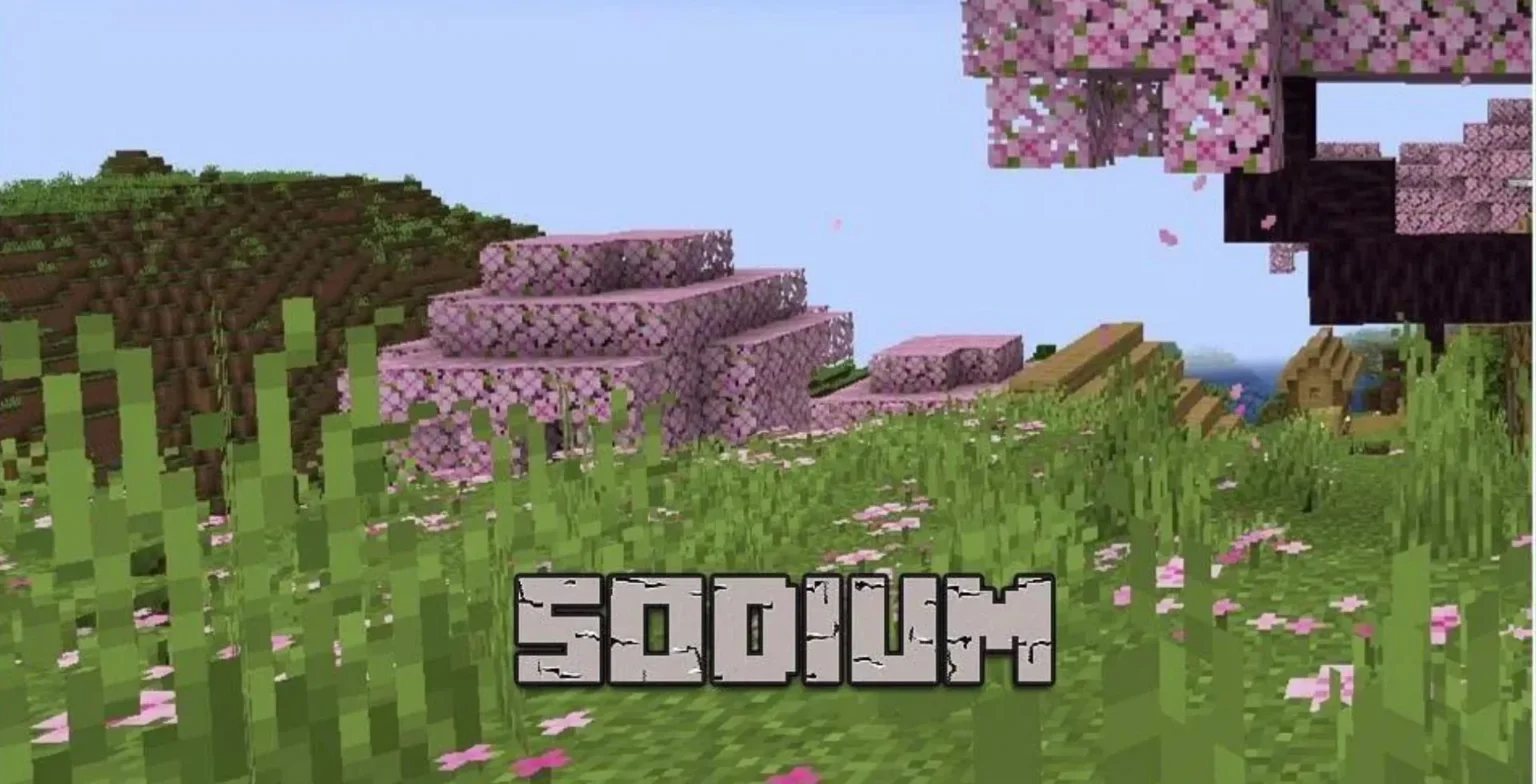






![how to make your tiktok account private]](https://wikitechlibrary.com/wp-content/uploads/2025/09/how-to-make-your-tiktok-account-private-390x220.webp)
