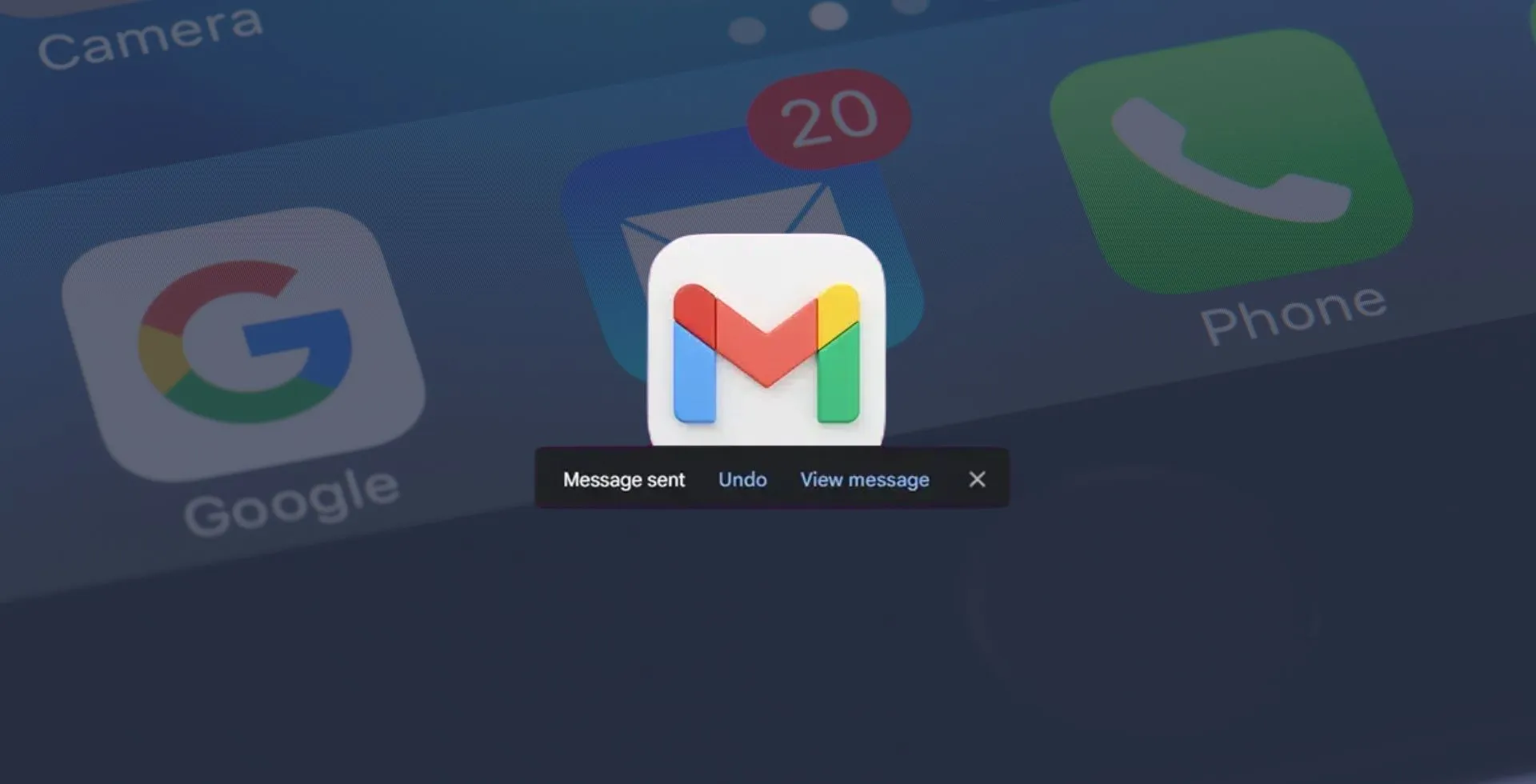
You would be out of luck if you came across this page looking for a way to unsend an email you have already sent from Gmail. In Gmail, you can unsend emails for a limited time after they have been sent. So keep reading to learn how to cover your tracks the next time.
How to Unsend an Email in Gmail
Gmail comes with an Undo Send feature by default. The undo option will appear on the bottom left of your screen after sending an email in Gmail. This allows you to go back and retrieve the email. For example, it will seem like this if you send the message from within an existing thread:
It will look like this if you have sent a new message that is not part of a thread.
You can undo the email and return it to your draft. The email will be sent if you don’t click in time, click View message, or navigate away.
How to Change the Amount of Time to Undo Send
You can miss a chance if your reaction time is not quick enough. So, Gmail lets you customize how long you have to recall an email. Click the cog icon in the upper right corner of Gmail and select See all Settings.
Click on the dropdown box to Undo Send an email and select your preferred time. You will be chosen for 5, 10, 20, or 30 seconds.
We recommend selecting a maximum of 30 seconds. However, there is a 30-second delay before your email is delivered to the receiver, which is the only downside. But it’s better to be 30 seconds late than to be late at all.
FAQs
How can I recall an email in Gmail?
The Undo Send feature that Gmail provides after you hit Send is to let you recall an email within a 5 to 30 second window. In Gmail, open Settings > See All Settings > Undo Send > select how much time you would like to have from the dropdown menu to activate this feature. Once you save it, you will have the chosen time before your message retracts before the recipient gets to see it.
Can I track when someone reads my Gmail message?
There’s no way to automatically know when a recipient read your email with Gmail. You can request a read receipt when you’re composing the email, but the recipient does not have to send it. Read receipts can also not be supported by all of the email platforms.
Does Gmail delete emails automatically?
After 30 days, Gmail automatically deletes emails you move to your Trash or Spam folders. For other emails, you will have to delete them manually. To take up storage space, move to empty your Trash and Spam folders periodically.


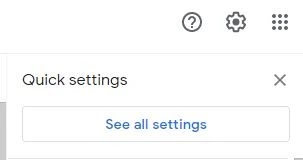


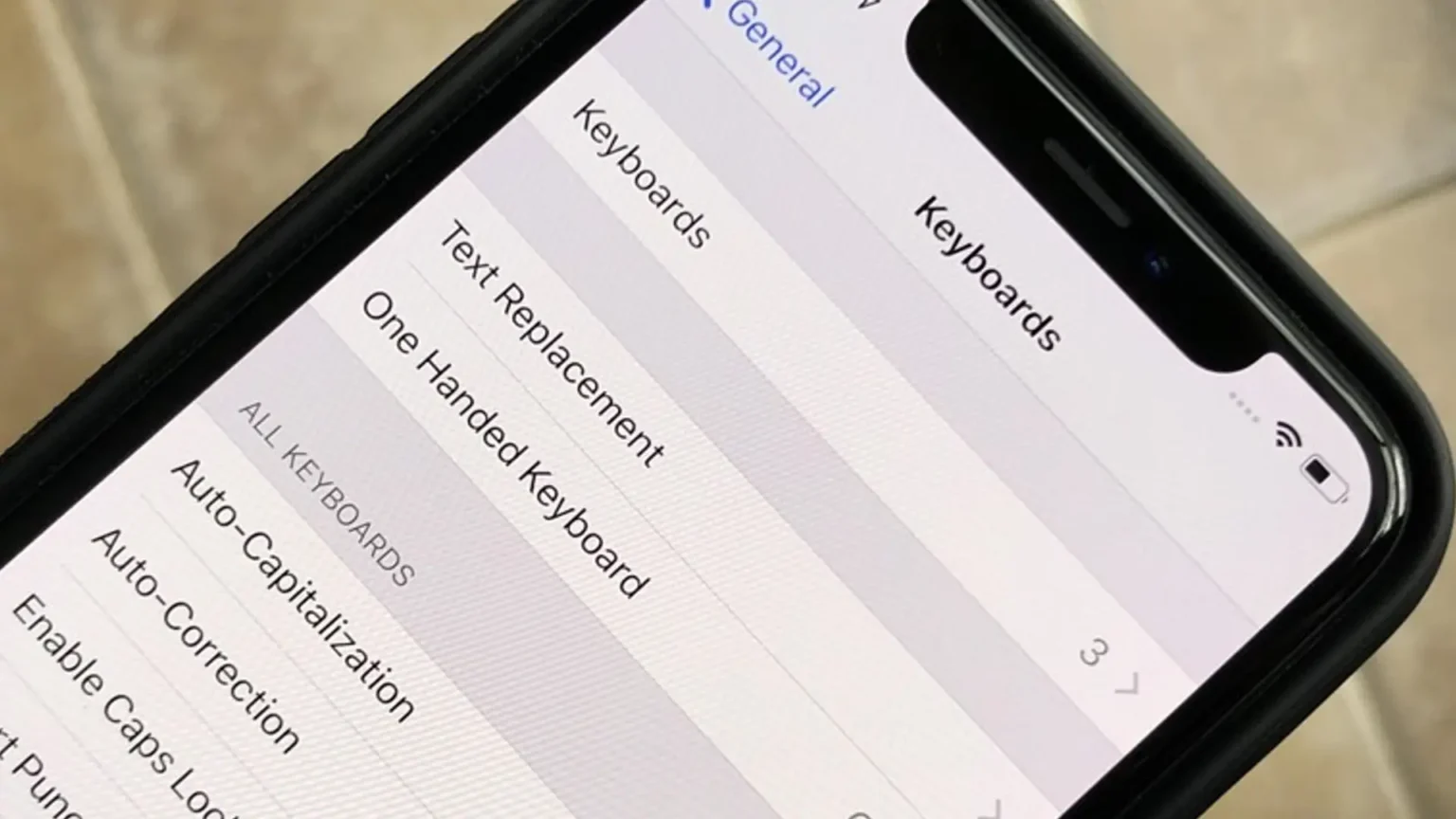
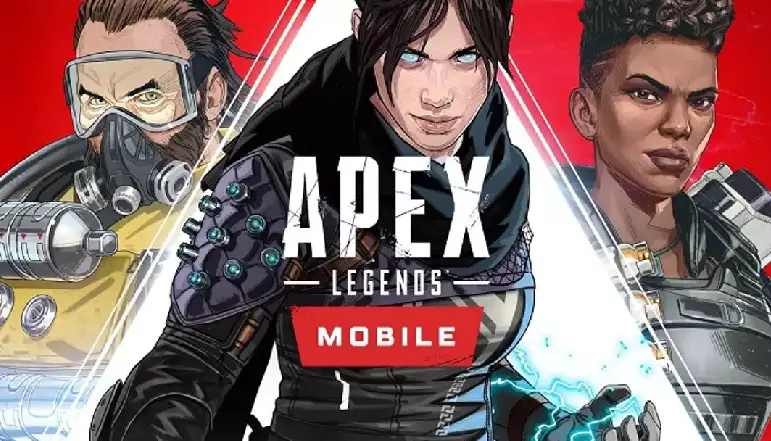

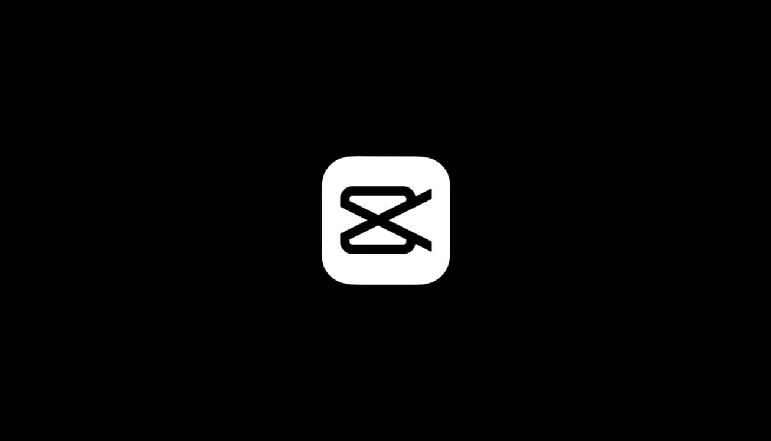





![how to make your tiktok account private]](https://wikitechlibrary.com/wp-content/uploads/2025/09/how-to-make-your-tiktok-account-private-390x220.webp)

