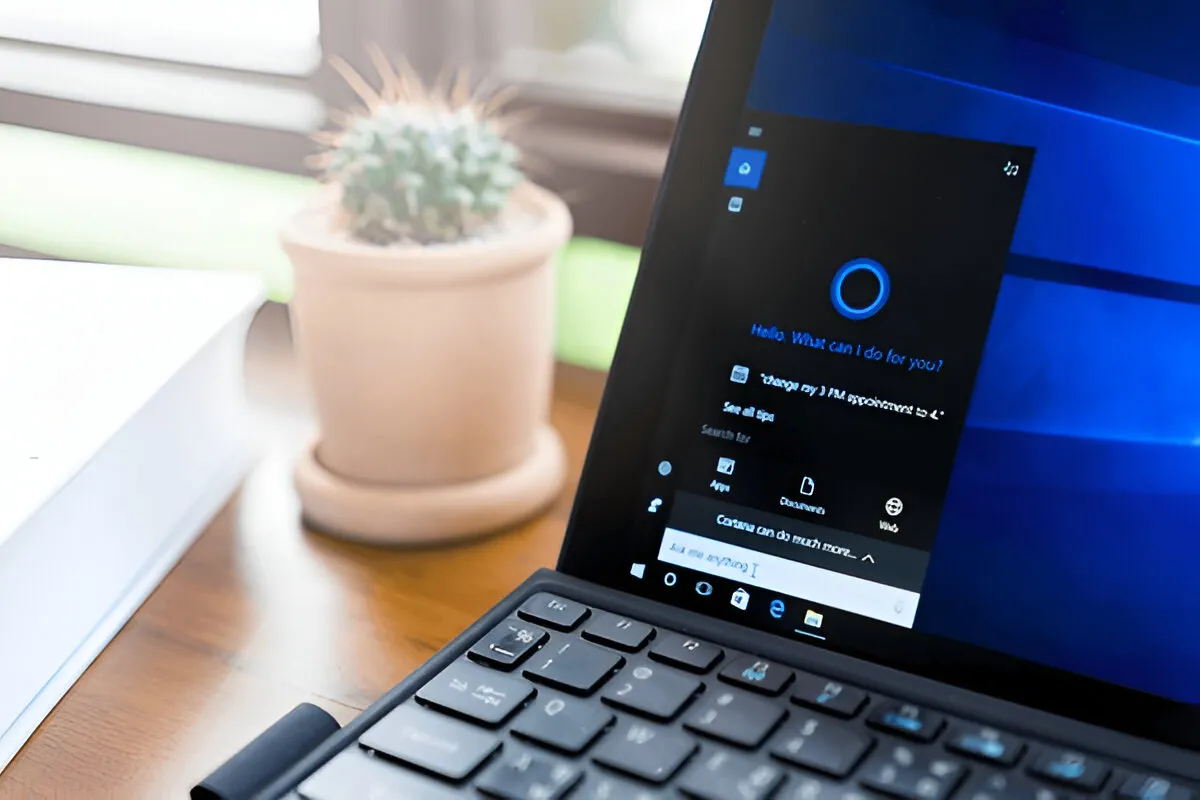
You can use screenshots on your computer the same way you do on your phone. If you’re keeping a receipt, showing a high score, sharing an error, or making a short video tutorial, saving your screen quickly will be very useful.
If you need to know how to snap a screenshot on Windows 10 fast and easily, read the following guide.
Method 1: Via Keyboard Shortcut for Print Screen
The best method is to press the PrtSc (Print Screen) on your keyboard to capture your screen. It takes an image of your screen and puts it in the clipboard.
- Press PrtSc once.
- Open Paint or any image editor.
- Press Ctrl + V to paste.
- Save the image as required.
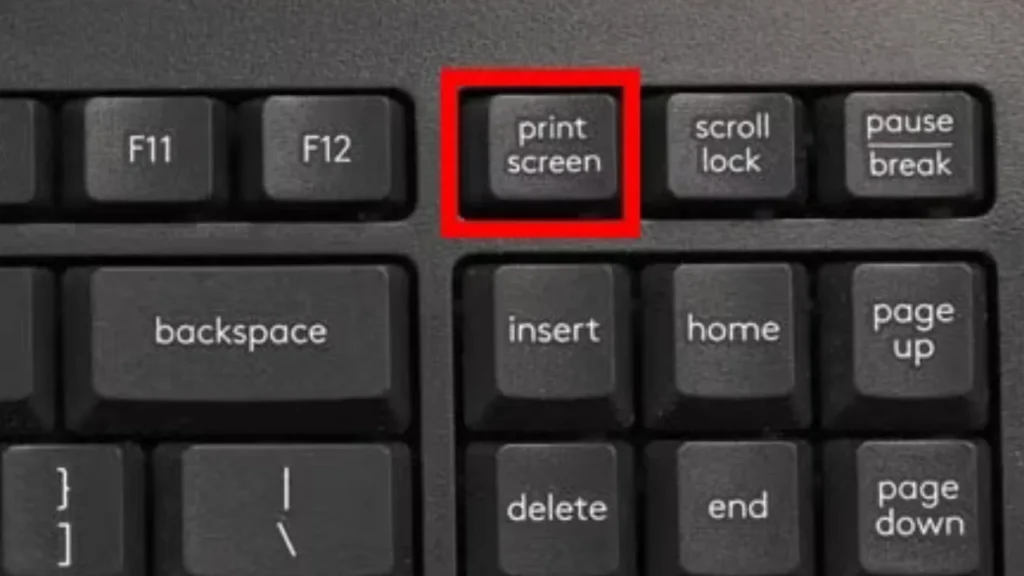
Method 2: Via Windows + Print Screen Keys
Use the keyboard shortcut Windows + PrtSc to take a screenshot.
- Press Windows + PrtSc.
- Your screen will dim briefly.
- The screenshot is automatically saved to:
This PC > Pictures > Screenshots.
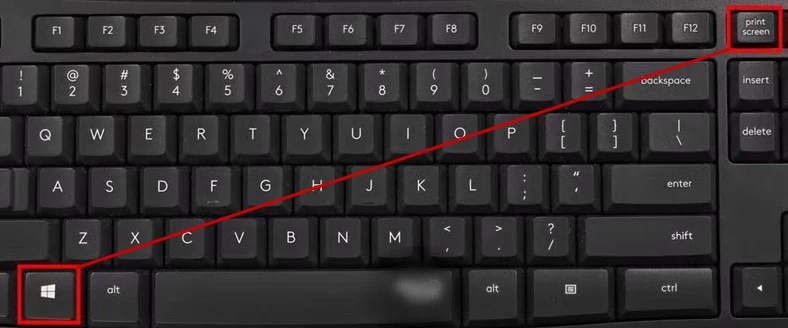
Method 3: Via Alt + PrtSc Keys
If you only want to capture the currently active window (without the whole screen)
- Press Alt + PrtSc.
- Open Paint or any editing app.
- Press Ctrl+V to paste the screenshot.
- Save it as an image.
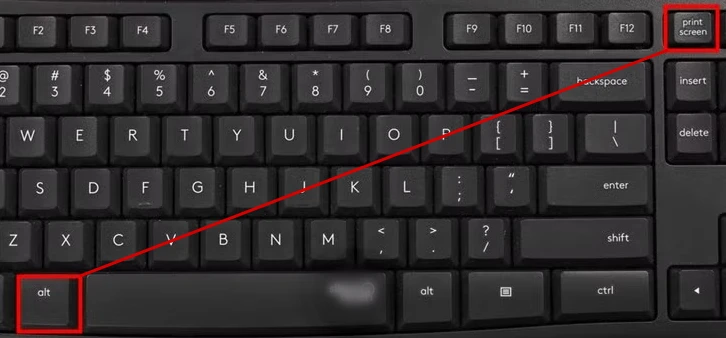
Method 4: Via Snip & Sketch or Snipping Tool
For more control, Windows 10 offers Snip & Sketch, previously known as Snipping Tool.
To take a custom screenshot
- Press Windows + Shift + S.
- The screen will dim and show snip options at the top.
- Choose from
- Rectangular snip
- Freeform snip
- Window snip
- Full-screen snip
- Drag to capture the area.
- Paste (Ctrl + V) into Paint, Word, or Snip & Sketch.
- Click File > Save As, then choose the location and format.

Method 5: Via Xbox Game Bar for Gaming Screenshots
Taking screenshots while gaming? Use the built-in Xbox Game Bar:
- Press Windows + G to open Game Bar.
- Click the Camera icon or press Windows + Alt + PrtSc.
- Screenshots are saved to:
Videos > Captures.
Method 6: Via Third-Party Applications
If you want to do more with your writing (such as editing, adding special marks, or saving automatically), try using third-party tools.
- Greenshot – Lightweight and free.
- Lightshot – Easy sharing and editing.
- Snagit – Advanced features for pro users.

Note: Download only from trusted sources.
Capturing anything on your Windows 10 desktop becomes very quick if you use the above methods. For tasks ranging from job responsibilities to hobby gaming, taking screenshots is easy when you have the right tools.
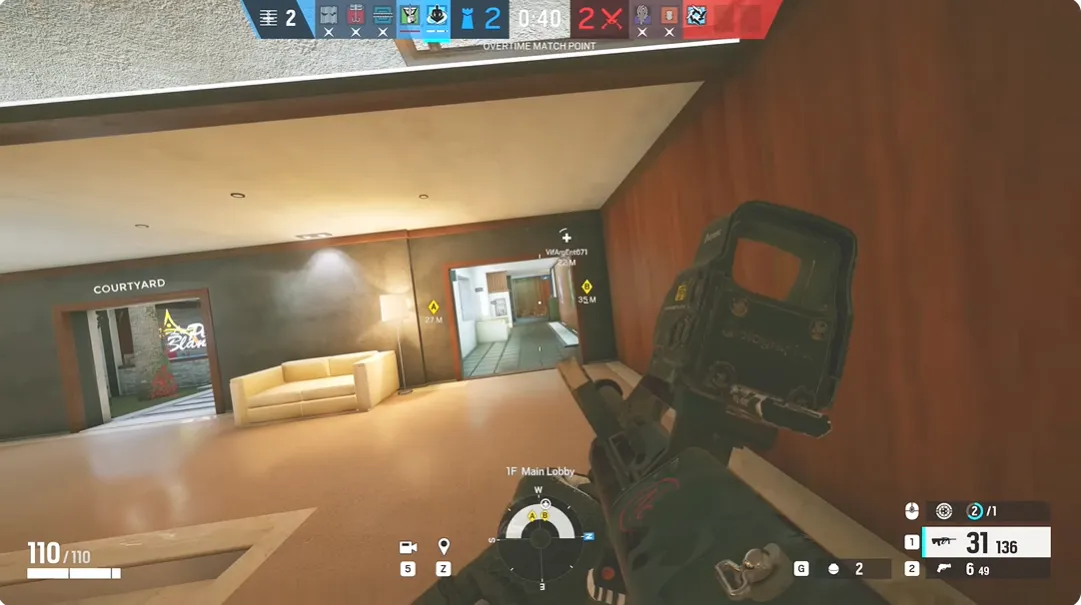
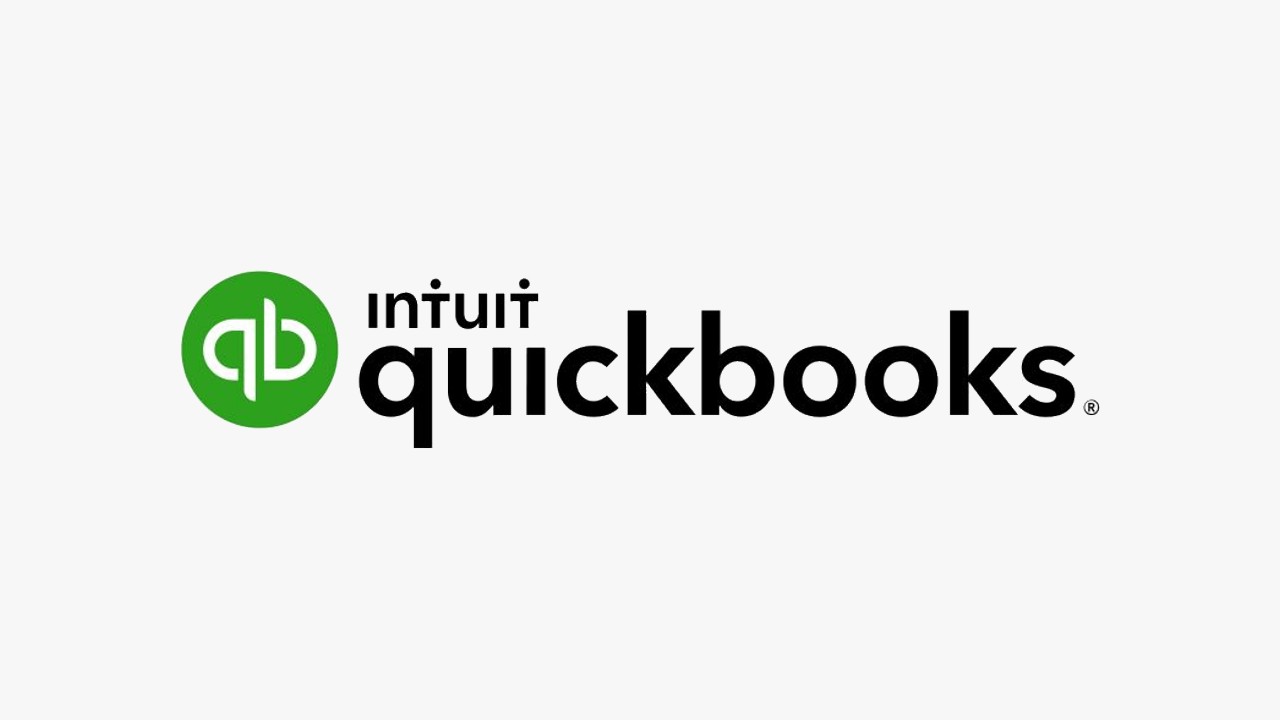

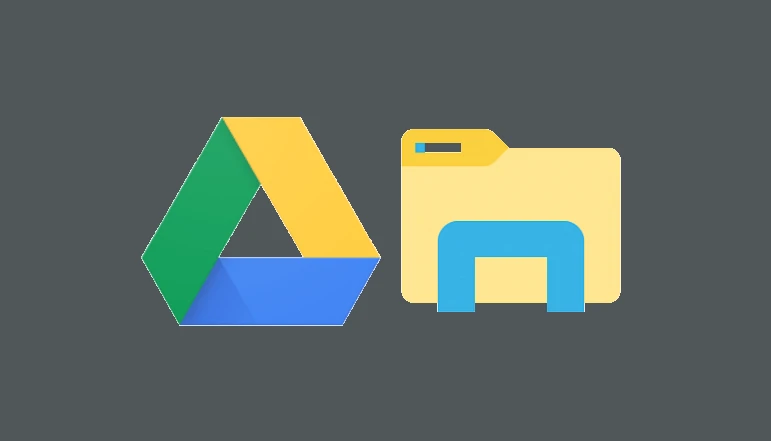






![how to make your tiktok account private]](https://wikitechlibrary.com/wp-content/uploads/2025/09/how-to-make-your-tiktok-account-private-390x220.webp)

