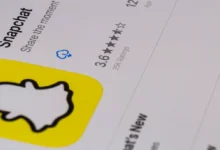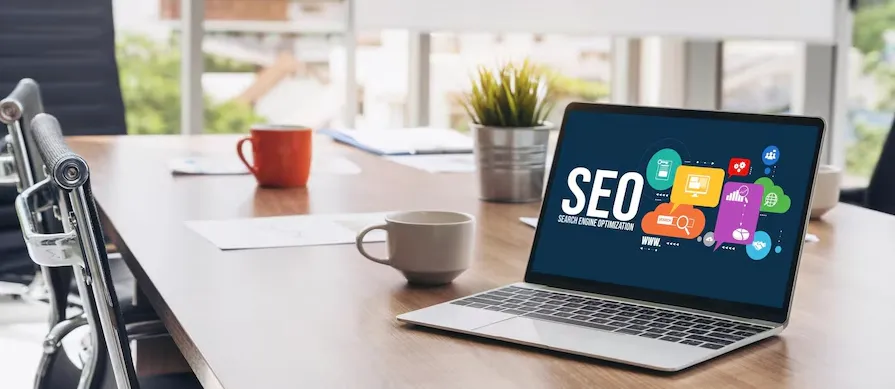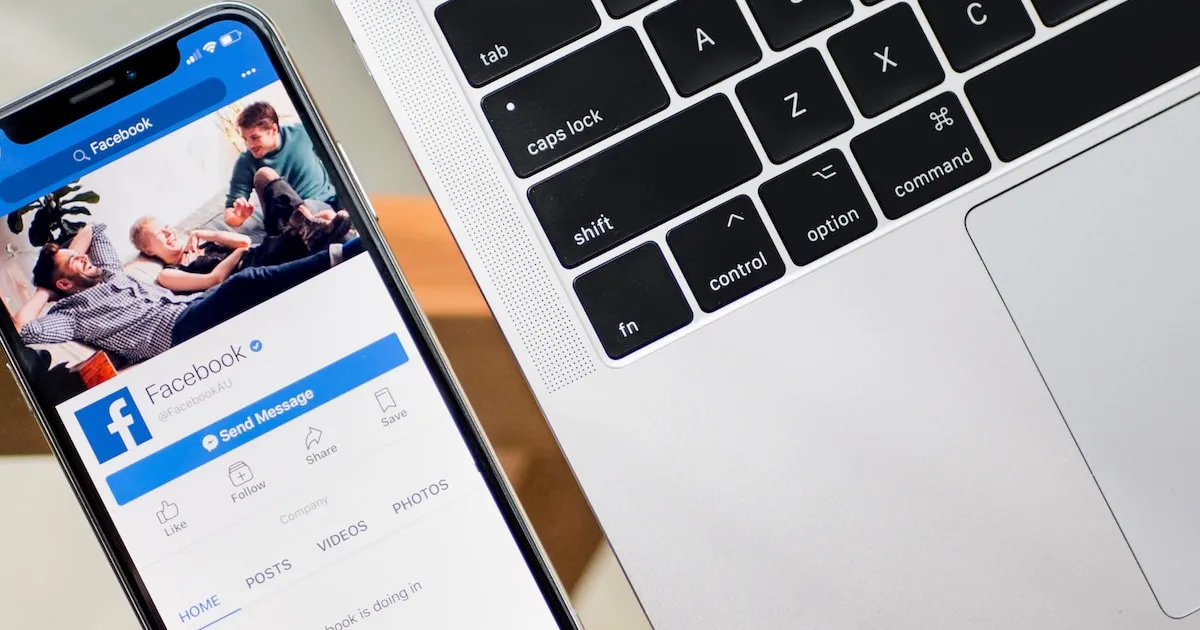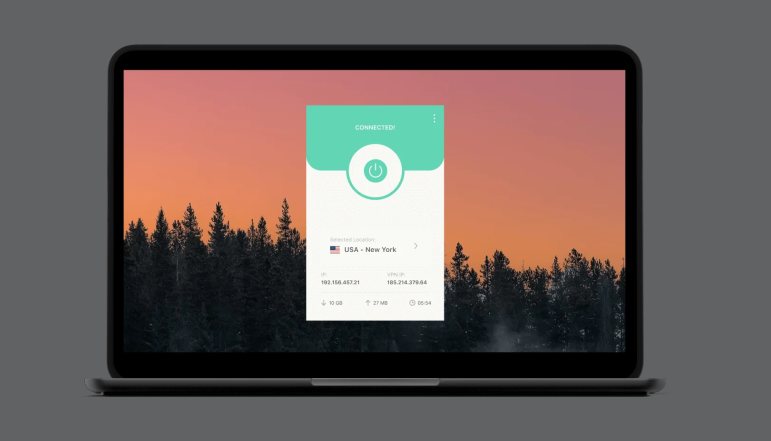Windows 11 comes with built in tools such as Photos and Paint for resizing an image. You can also resize images with commands, PowerToys, Microsoft Word or PowerPoint, or even online websites. Each method has been outlined in step by step guide.
Using the Photos App
If you have pre-installed Photos app on your Windows 11, you can resize your images in a user friendly way, without asking for other downloads. Photos app is a simple way to resize your images.
- Select the image, right click it.
- Choose Open With > Photos.
- Click three dots at top right and select Resize Image.
- Choose “Pixels” and enter your desired dimensions for Width or Height and adjust the image quality.
- Click Save, select a folder, and then choose a name to save your resized image.

Using Paint
For those who like more control, another built in Windows tool is Paint, and is perfect for resize. Another built in app that is very reliable for resizing images is Paint.
- Select the image, right click it.
- Choose Open With > Paint.
- Click Resize and Skew (or press Ctrl+W).
- Enable Pixels, then enter new dimensions for Horizontal or Vertical values.
- Select File > Save As, select the folder where you want to save your resized image.

File Explorer With PowerToys
If you’re one of those people who often resize images, there’s a simple way to do it on a whim: Microsoft’s PowerToys utility bundles a convenient earrings to File Explorer.
File Explorer in Microsoft’s free PowerToys utility offers a quick resizing shortcut.
- Install PowerToys from the Microsoft Store.
- Open PowerToys.
- Go to Image Resizer in the life menu and enable it.
- Right click the image in File Explorer and choose Resize With Image Resizer.
- Choose a predefined size or make a custom size. If you need to adjust settings click Resize.

Using Microsoft Word or PowerPoint
These apps can be a great help if you’re already using Word or PowerPoint, when it comes to image resizing. That’s because both Microsoft Word and PowerPoint have resizing tools.
- Open Word or PowerPoint.
- Create a new file.
- Upload the image, select Insert > Pictures > From This Device.
- Right click on the image, choose Size and Position, enter the exact dimensions, or drag the corner of the image to resize manually.
- When you are done resizing, right click and Save as Picture.

Note: Word and PowerPoint use inches or centimeters for their measurements and you will often need to convert pixels accordingly.
Using a Website
If you don’t want to use desktop software, there are online tools like Adobe Express that give you a quick, hassle free solution. There are some wonderful online tools available like Adobe Express that allow you to quickly resize any images without having to download any software.
- Go to Adobe Express or any another website for resizing.
- Upload Your Photo and drag it from your device.
- Adjust the Width or Height and change the Quality slider.
- Download your resized image.

Which Method Should You Use?
- To quickly resize, use Photos or Paint.
- Batch resize images in File Explorer using PowerToys.
- Choose Word or PowerPoint for design edits before resizing.
- But if you want instant results without software installation, go for online tools such as Adobe Express.
It is really easy to resize the images on Windows 11 no matter what is the method you choose.
There are each of these methods that have unique benefits that are designed for specific needs. With Windows 11, resizing images on Windows 11 has never been easier whether you like the simplicity of Photos, the control of Paint, the ease of PowerToys or the flexibility of online tools. And choose the method that fits your workflow the best.