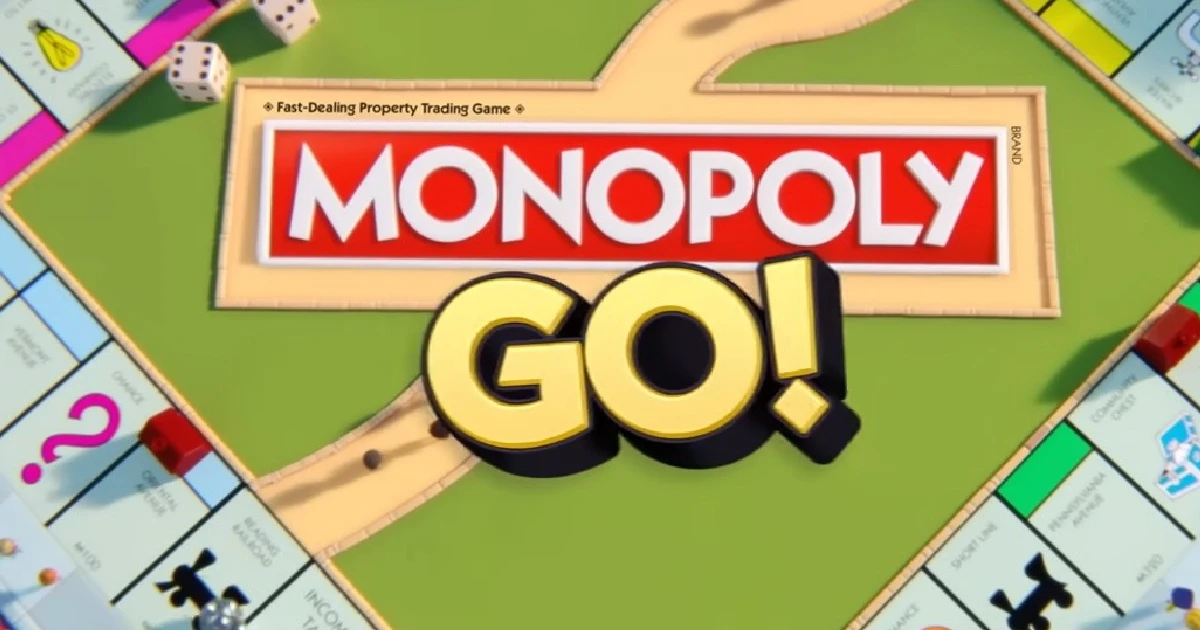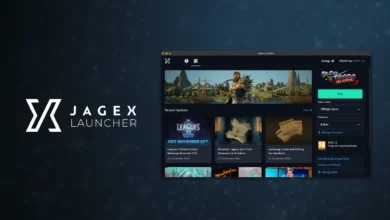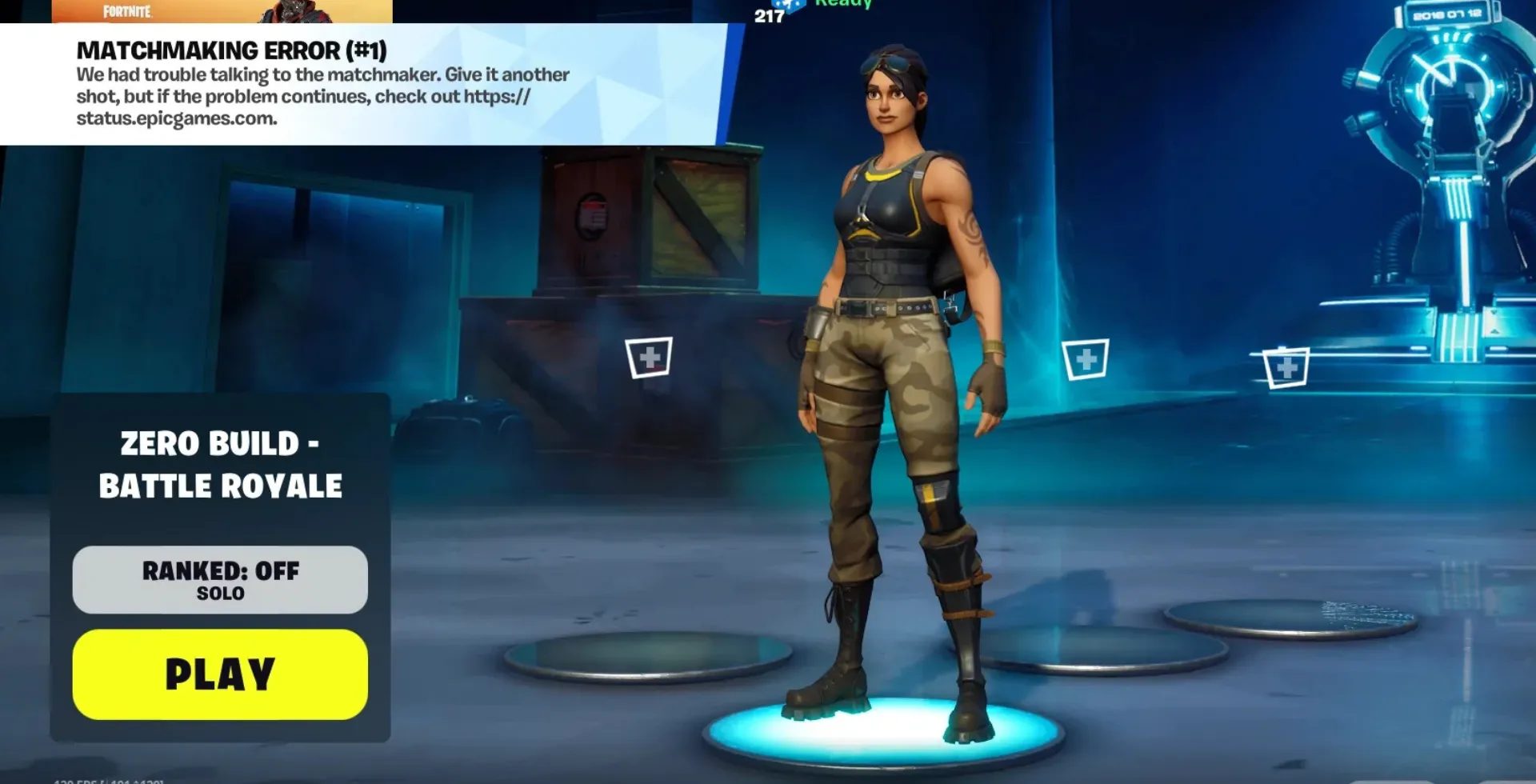
Fortnite is a live service game, so things can sometimes go wrong, particularly in terms of matchmaking. Probably the most annoying issue is Fortnite Matchmaking Error #1, which gives players a locked queue for matches. So, if you are facing this problem, we have the fixes right here.
What is Fortnite Matchmaking Error #1?
This error commonly appears while updating a game or fixing a patch, as players cannot enter the matchmaking phase. When it does, a message comes up that reads:
“Unknown Error. Maybe try again?”
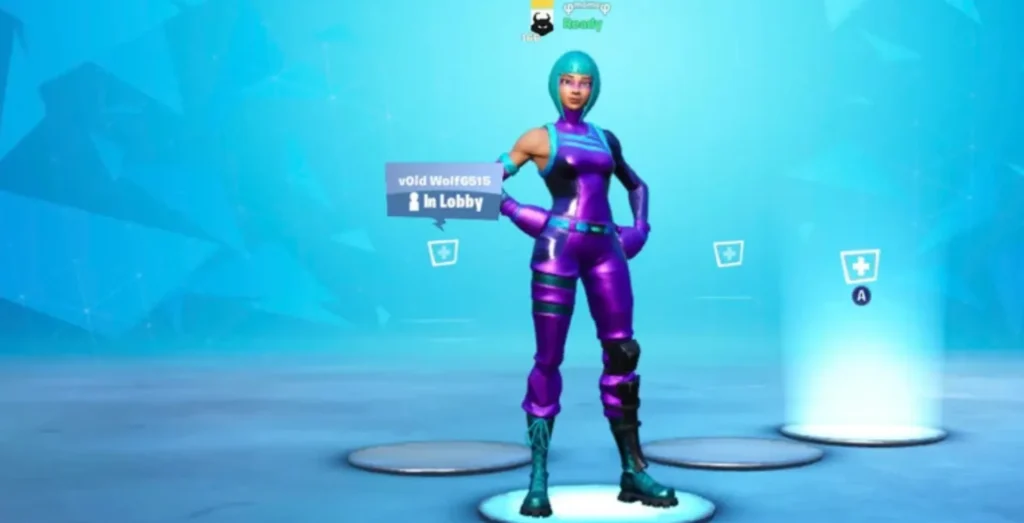
Possible Causes
- Epic Games Launcher errors
- Corrupt game files
- Fortnite matchmaking servers down
- Internet connection issues
How to Fix Fortnite Matchmaking Error #1
1. Verify Game File Integrity
Fortnite updates are huge, and sometimes files corrupt while they are downloading. To solve this, do a verify gamefiles:
- Open Epic Games Launcher.
- Click the three dots below Fortnite.
- Select Manage > Verify.
- Wait for the verification to complete.
- Now, restart the game.
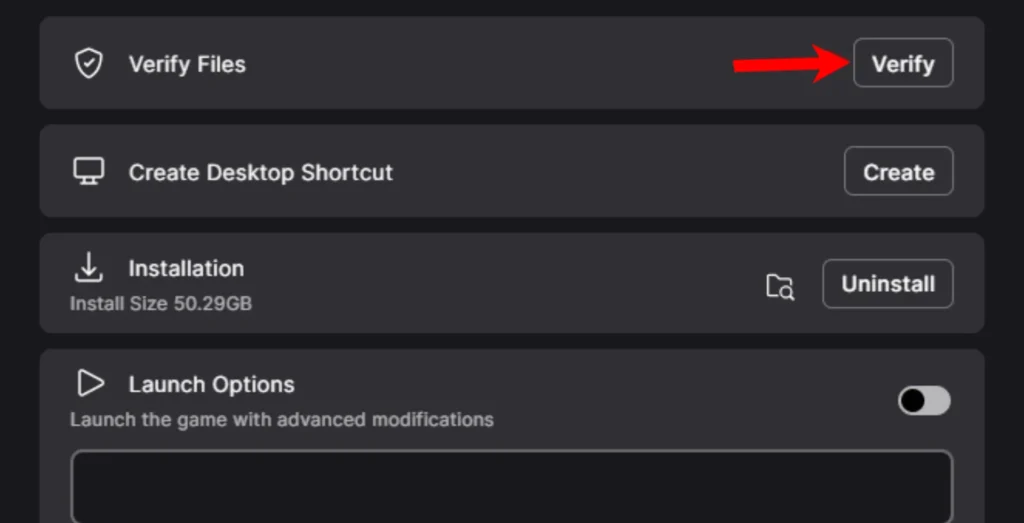
2. Change Matchmaking Server
This can cause some matching regions to go down and others to work usually. To switch:
- Open Fortnite Settings.
- Go to the Game tab.
- Change the Matchmaking Region to another one.
- Restart Fortnite and try matchmaking again.
3. Restart Your Router & Game
Sometimes this error happens due to network problems. Try these quick fixes:
- Restart your router.
- Close and reopen Fortnite.
- Try switching between Wi-Fi and mobile data (for mobile users).
4. Reinstall Epic Games Launcher
If that does not work, it might be the Epic Games Launcher. Try reinstalling it:
- Uninstall Epic Games Launcher from your device.
- Download and install the latest version from the official website.
- Launch Fortnite and check if the error is resolved.
5. Fix for Mobile Devices
For iOS or Android errors, here are some fixes:
- Ensure your device is not rooted
Fortnite may not work on rooted devices. - Clear the cache of the Epic Games Launcher.
Check for an Official Fix
If these solutions do not work, the problem could be on Fortnite’s end. Stay tuned for updates on the Fortnite Status Page on X (Twitter). After resolving the issue, you can close Fortnite and relaunch it so the changes take effect.
Hopefully, these steps will help you to fix Fortnite Matchmaking Error #1 and get back in on the action.