
Do you have some photos you hid on your iPhone and do not remember how to get them? Don’t worry; seeing the hidden album or enabling it again is easy if you have disabled the feature. Here is a step-by-step guide to get you started.
Note: If you will handle hidden photos, always respect others’ privacy. Some people have valid reasons for having this feature.
To view your hidden photos, follow these steps:
For iOS 18 and Later
- Open the Photos app on your iPhone.
- Go to the bottom of the app’s home screen.
- Tap the “Hidden” album.
- Tap “View Album”.
- Select Face ID, Touch ID, or passcode to unlock that hidden album.
For Older iOS Versions
- Hidden album option is located under Other Albums.
- Follow the same process to get your hidden photos.
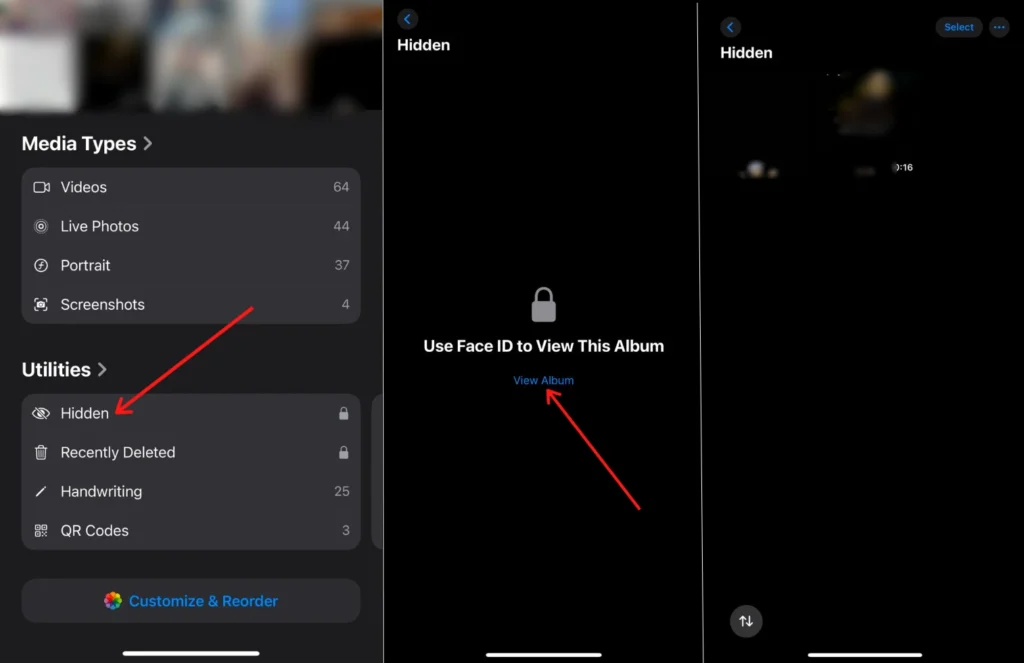
If you can not access the “Hidden” album, yours may be disabled. You can enable it using your iPhone’s settings.
Now you can view, edit, or manage the photos and videos as you do inside the Hidden album.
How to Unhide Hidden Photos on an iPhone
If you want to unhide photos or videos:
Quick Unhide Method
- Tap and hold on to a hidden photo or video to open it.
- Choose the Unhide option.
Select Multiple Items
- Tap Select.
- Choose photos or videos you want to unhide.
- Tap the ellipsis (…) menu, then select Unhide.
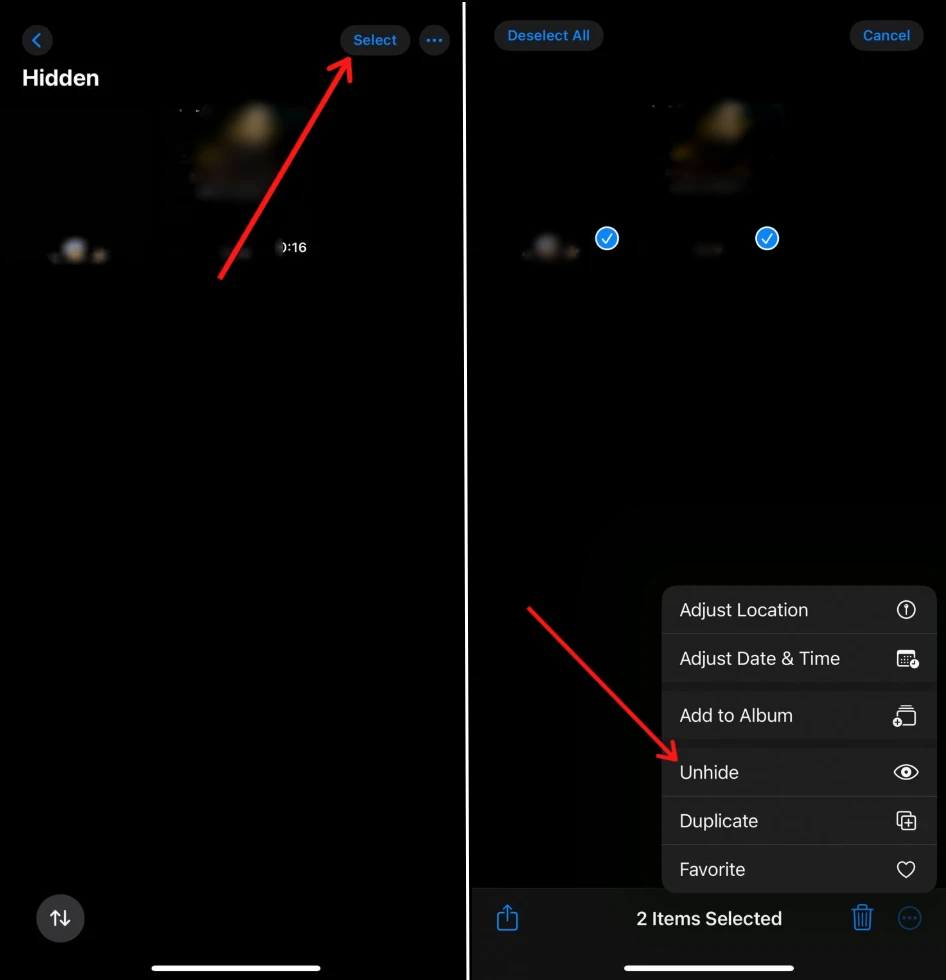
Full-Screen Method
- Open photo or video in full-screen mode.
- Tap the ellipsis (…) icon.
- Select Unhide.
Now all the photos will be shown in your main photos library.
How to Enable or Disable the Hidden Album
It is possible that you disabled the Hidden album. Here’s how to turn it on or off:
- Go to the Settings app.
- Scroll down and select Photos.
- Enable the Show Hidden Album option.
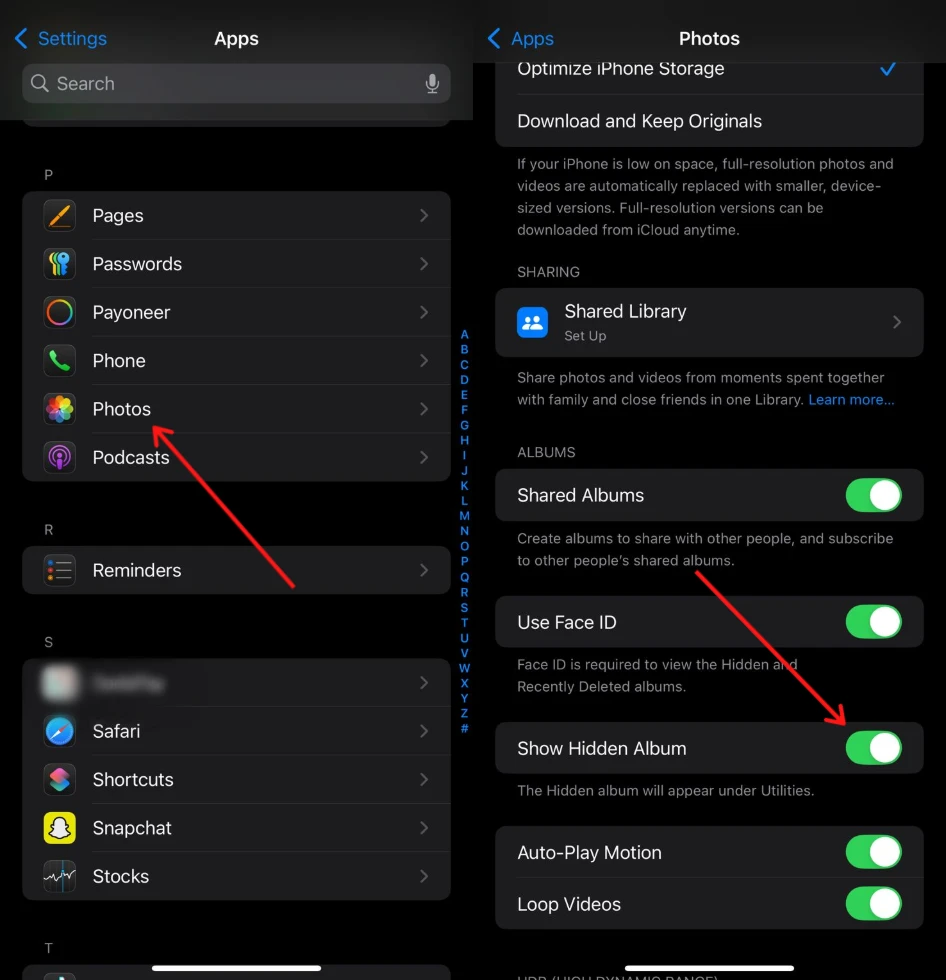
It will bring the hidden album back into the Photos app under Utilities. This option will hide the album but not delete its contents.
Everything you need to know about viewing and managing hidden photos on your iPhone. The new Photos app under iOS 18 makes generated content much easier. If you’re exploring your iPhone or iPad, take a moment and learn to hide an app on your iPhone or iPad for more privacy features.


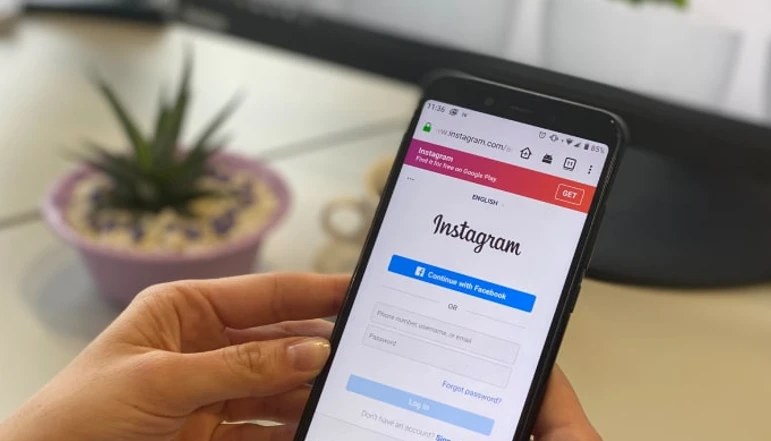


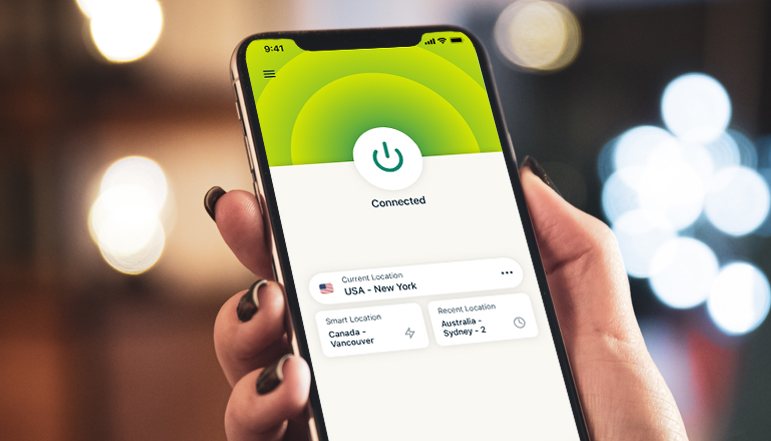




![how to make your tiktok account private]](https://wikitechlibrary.com/wp-content/uploads/2025/09/how-to-make-your-tiktok-account-private-390x220.webp)

